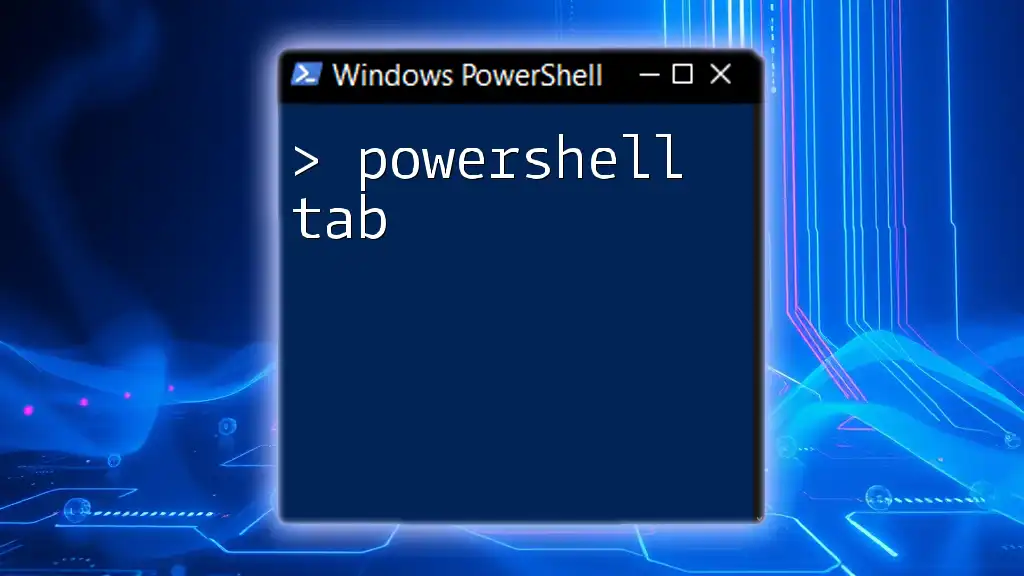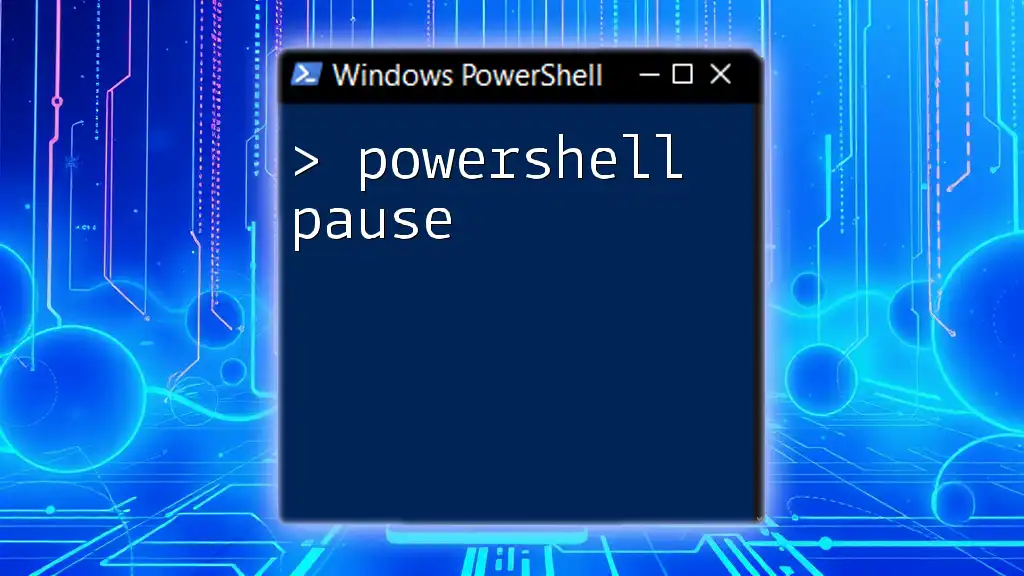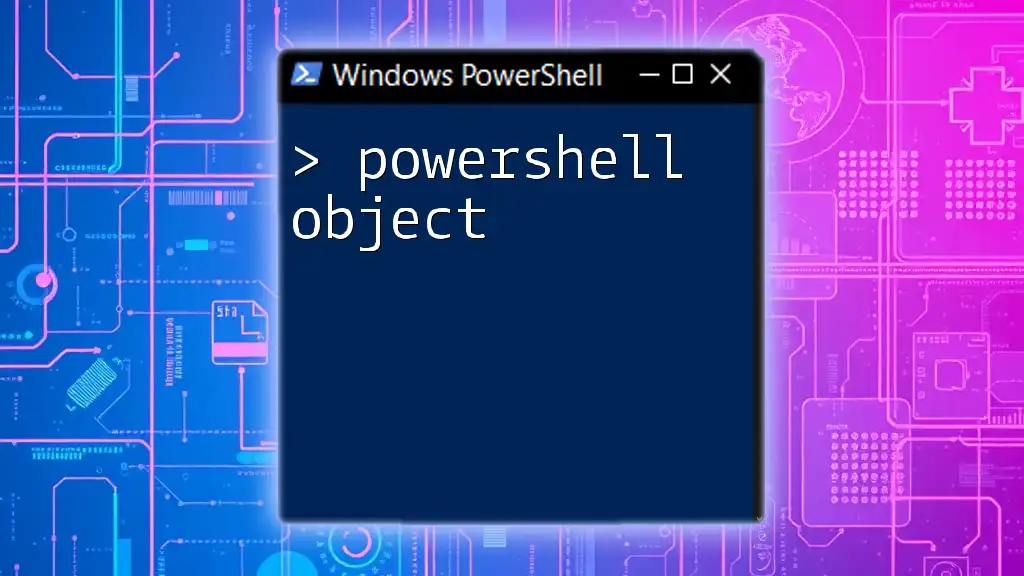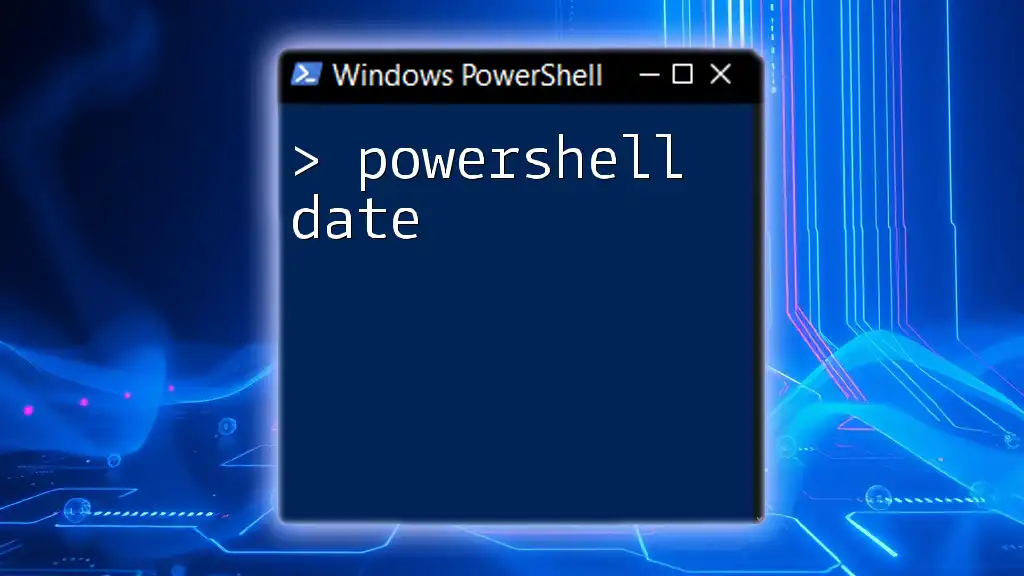The PowerShell tab feature allows users to quickly auto-complete commands and file paths, enhancing efficiency in scripting and command execution.
Here's a code snippet to demonstrate the use of the tab key for auto-completing a file path:
Get-ChildItem C:\Us<tab>
By pressing the tab key after typing "Us", PowerShell will automatically complete the directory name for you, making navigation faster and more intuitive.
Understanding PowerShell Tab Completion
What is Tab Completion?
Tab completion is a feature in PowerShell that significantly enhances the user experience by allowing users to quickly fill in commands, cmdlets, parameters, and paths without having to type everything out fully. This feature ultimately saves time and reduces the likelihood of typographical errors when working in the command line.
How Tab Completion Works
Behind the scenes, tab completion in PowerShell is an intelligent system that recognizes the context of the commands being inputted. When you hit the Tab key, PowerShell searches for potential matches based on what you’ve typed so far. This functionality encompasses several elements, including:
- Commands: PowerShell recognizes the commands you type and suggests completions based on the existing commands in your session.
- Cmdlets: Similar to commands, cmdlets can be completed using the tab feature, providing quick access to functionality without memorization.
- Parameters: Each cmdlet has specific parameters, and using tab completion can assist in identifying proper parameters and their values.
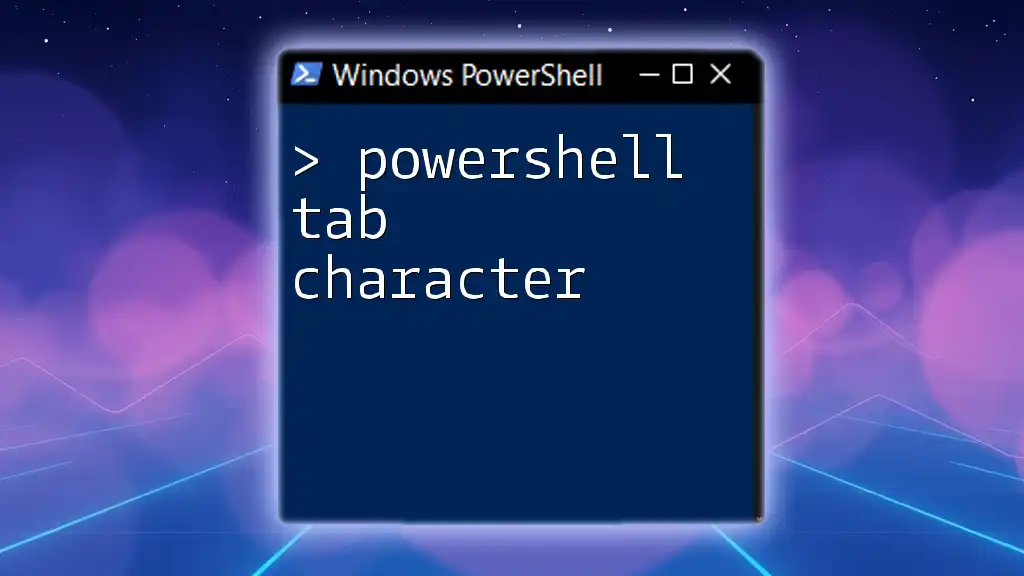
Leveraging PowerShell Tab Completion
Basic Tab Completion Techniques
Using Tab to Complete Commands
To fully utilize the tab completion feature, start typing the command you intend to use and press Tab. For instance, if you begin with `Get-` and then hit Tab, PowerShell will cycle through all the possible commands that begin with "Get-".
Example Code Snippet:
Get-Tab
Completing Parameters
When working with cmdlets, you can also leverage tab completion for parameters. After typing a cmdlet, when you start typing a parameter, pressing Tab will cycle through the available options for that parameter.
Example Code Snippet:
Get-Process -Name Ta[Tab]
In the above example, hitting Tab after typing `Ta` will complete the process name starting with "Ta" or cycle through any other options available.
Advanced Tab Completion Tips
Using Shift + Tab
Another useful variant of tab completion is Shift + Tab, which allows you to reverse-cycle through the options. If you press Tab but pass the desired completion, you can hold down Shift and press Tab to revert back through the list of completions until you reach the correct one.
Customizing Tab Completion
If you find yourself frequently needing specific commands or options not covered by the default tab completion, consider creating custom functions to aid your workflow. Custom functions can define tab completion rules tailored to your specific needs.
Example Code Snippet:
function Complete-MyCommand {
param([string]$commandName)
# Implementation that generates completion based on specific criteria
}
This custom function will allow you to enhance the tab completion experience for personalized commands you use regularly.
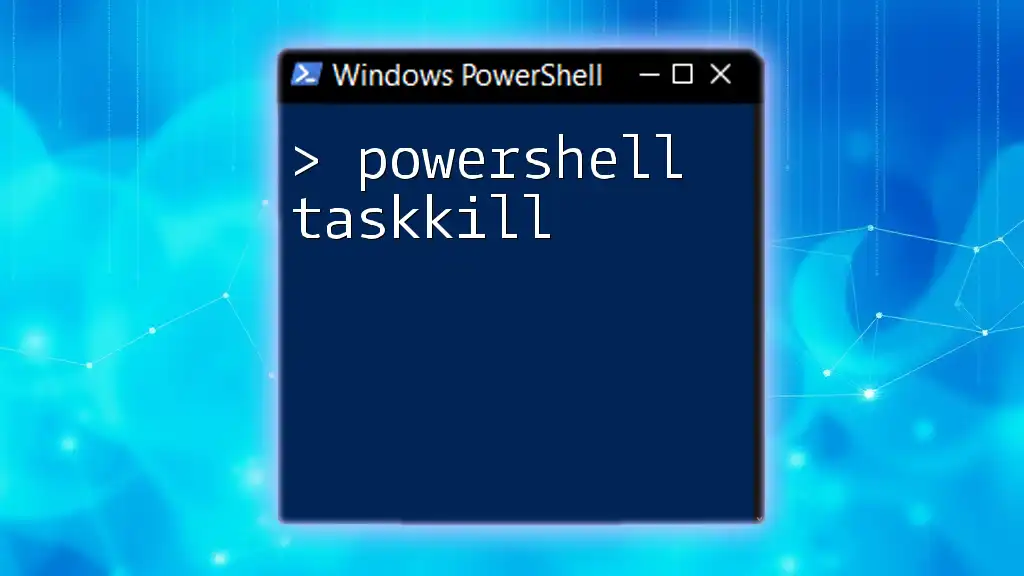
Troubleshooting Tab Completion Issues
Common Problems
While tab completion is usually reliable, there may be instances where it might not work as expected. Common issues include:
- Tab completion not functioning: Occasionally, the feature may stop responding altogether.
- Limited availability of functions: Certain cmdlets or modules may restrict tab completion, affecting usability.
Solutions and Workarounds
To troubleshoot tab completion issues, start by checking PowerShell profile settings. Make sure you haven't inadvertently disabled tab completion. If the problem persists, consider reinstalling or updating PowerShell to ensure all features function as intended.
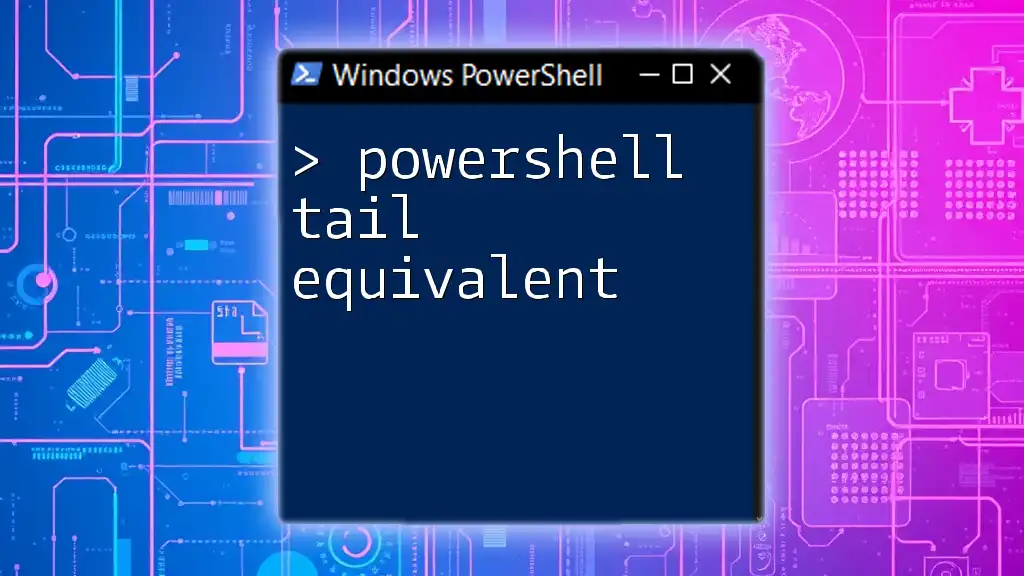
Navigating Using Tab Completion
Managing Files and Directories
Tab completion isn’t just limited to commands and parameters; you can also navigate the filesystem efficiently. Begin typing a directory path and just hitting Tab will allow PowerShell to suggest available folders.
Example Code Snippet:
cd C:\Pro[TAB]
In this scenario, when you type `C:\Pro` and hit Tab, PowerShell will suggest "Program Files" or any other folders in that directory.
Working with Modules
Tab completion is incredibly useful for managing modules, providing suggestions for module names and the cmdlets they contain. Typing `Get-Module -ListAvailable` followed by Tab allows users to effortlessly explore what modules are available and what commands they offer.
Example Code Snippet:
Get-Module -ListAvailable | ForEach-Object { $_.Name[TAB] }
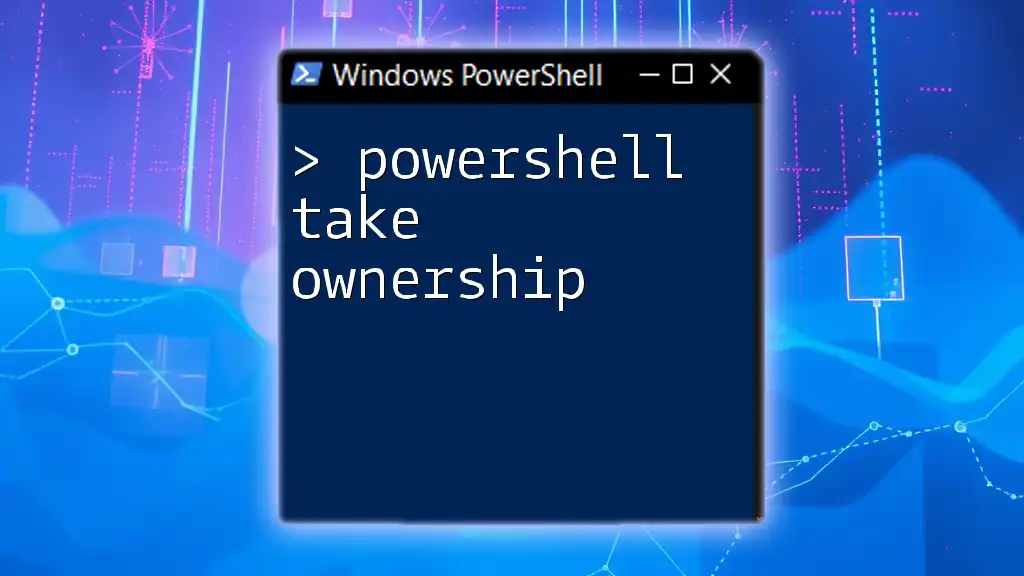
Conclusion
Mastering PowerShell tab completion enables users to work more efficiently and with greater confidence in command-line environments. The speed gained from utilizing this feature can significantly improve workflow and productivity. I encourage everyone to practice these techniques and integrate them into their daily PowerShell tasks. Familiarity with tab completion will not only streamline your operations but also enhance your command-line proficiency.
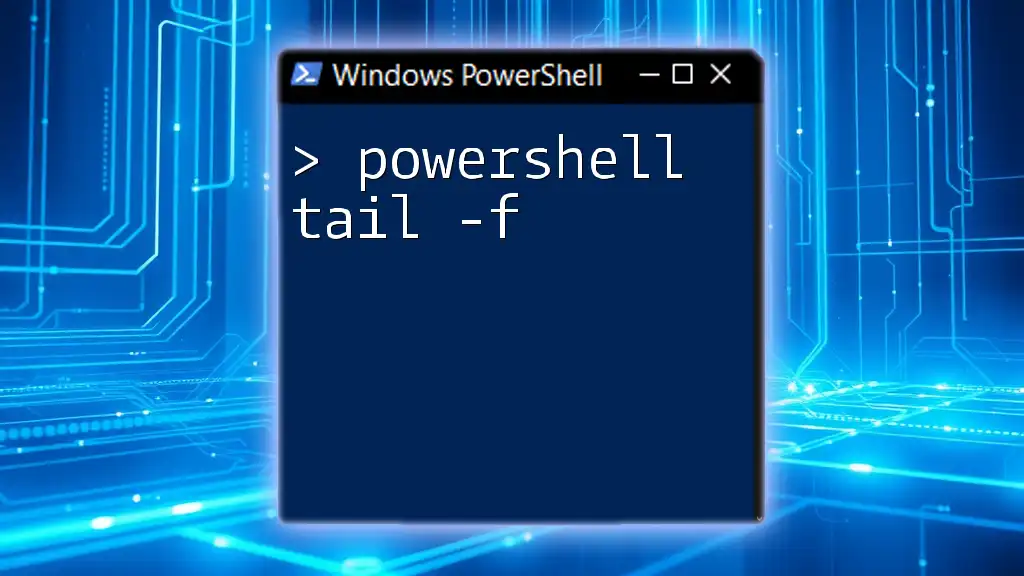
Additional Resources
Consider exploring the official PowerShell documentation for more in-depth information on tab completion as well as other features. Engaging with PowerShell communities and taking courses can also provide invaluable knowledge and skills for both beginners and experienced users alike.
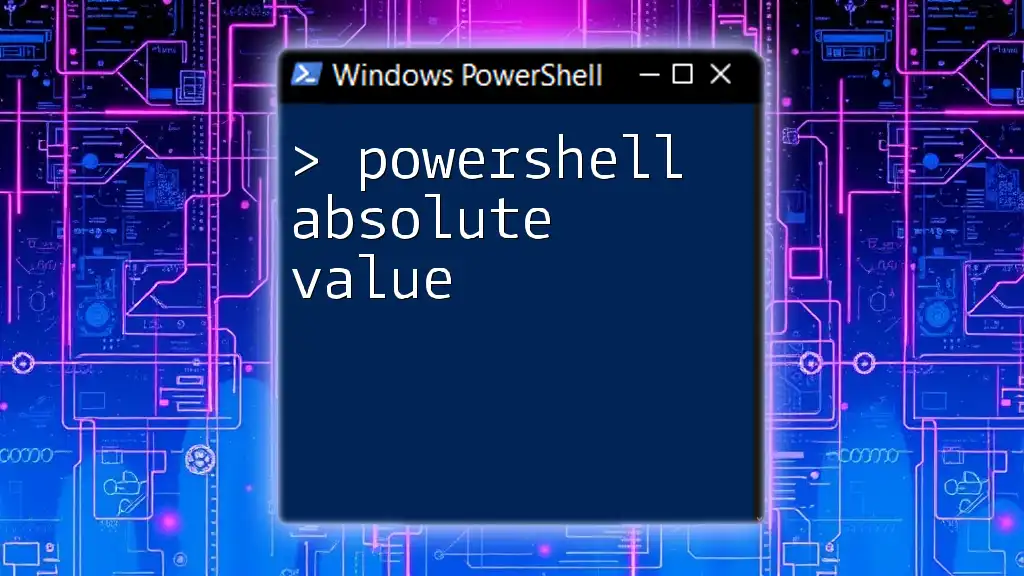
Frequently Asked Questions
What if my tab completion is not functioning?
If you encounter this issue, verify your PowerShell profile settings and check for any specific configurations that might have disabled tab completion.
Can I customize tab completion behavior?
Yes! PowerShell allows users to create custom functions that can tailor tab completion to fit specific needs.
Are there any limitations to tab completion in PowerShell?
While powerful, tab completion may not cover every possible command or parameter, especially with less frequently used modules or cmdlets. It’s essential to familiarize yourself with the commands available.