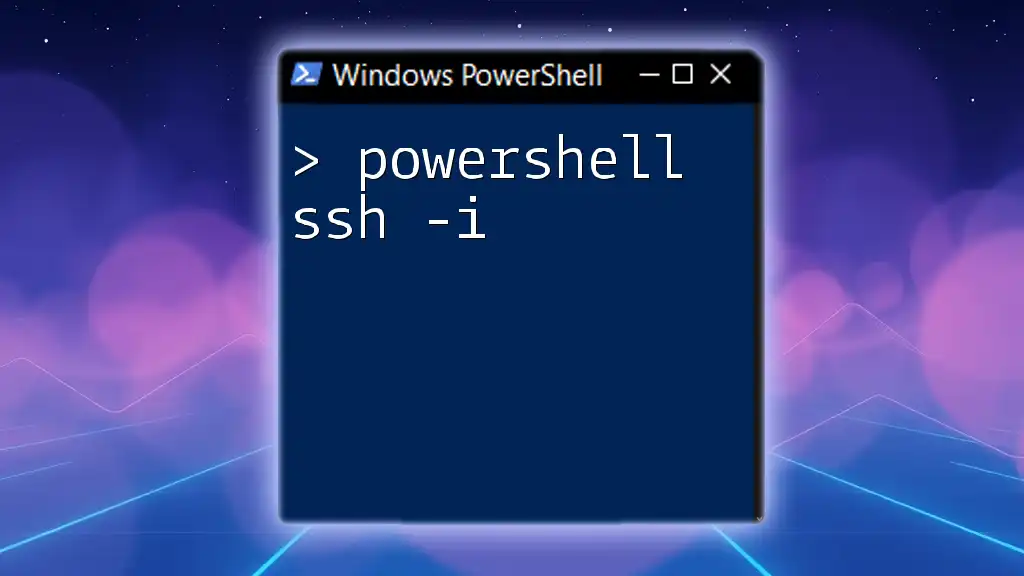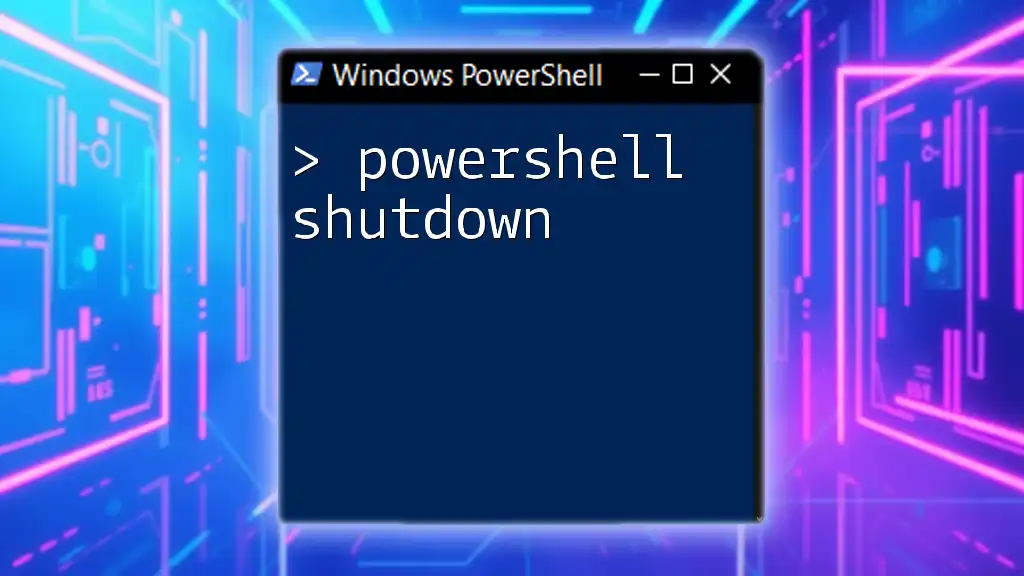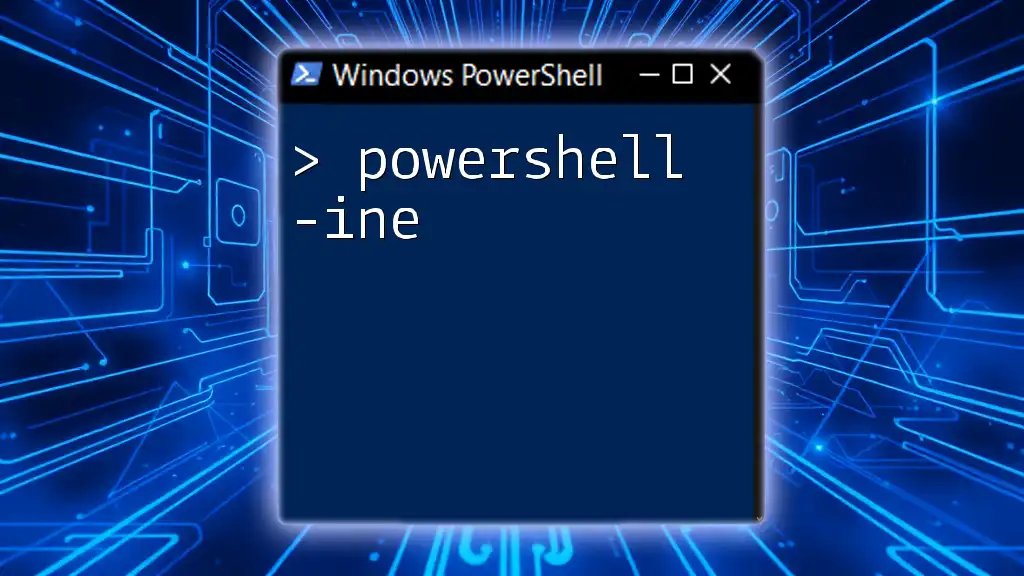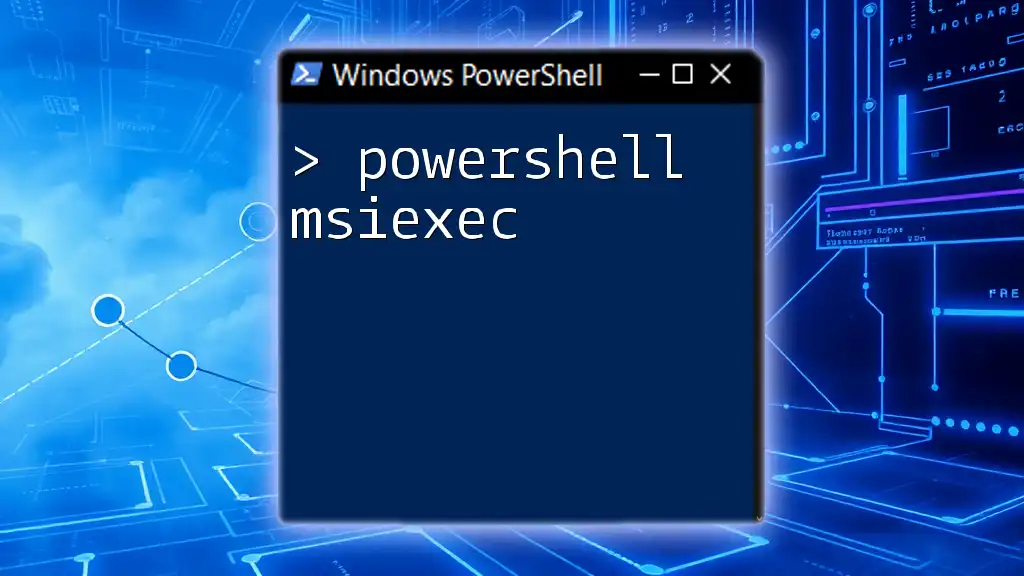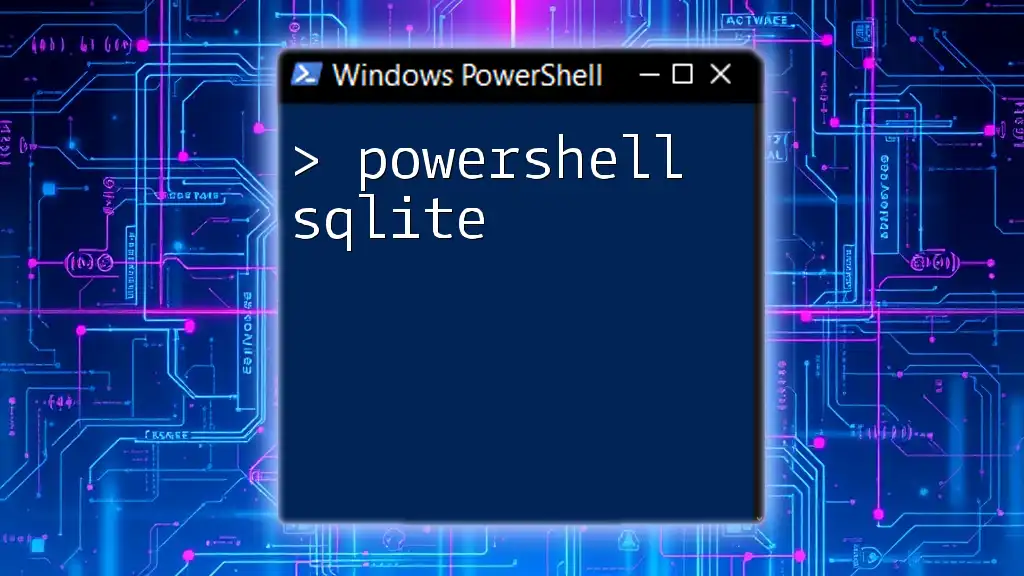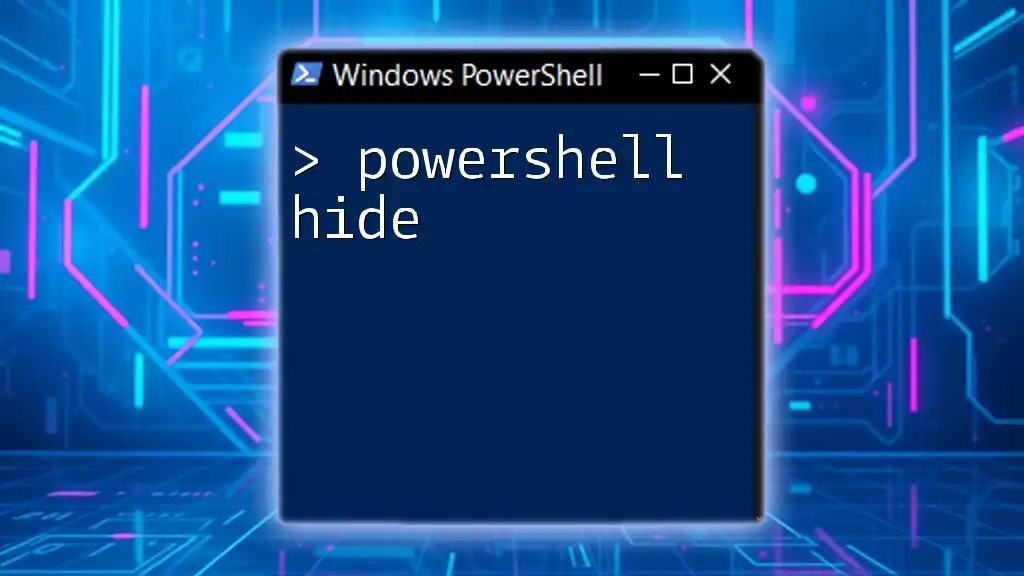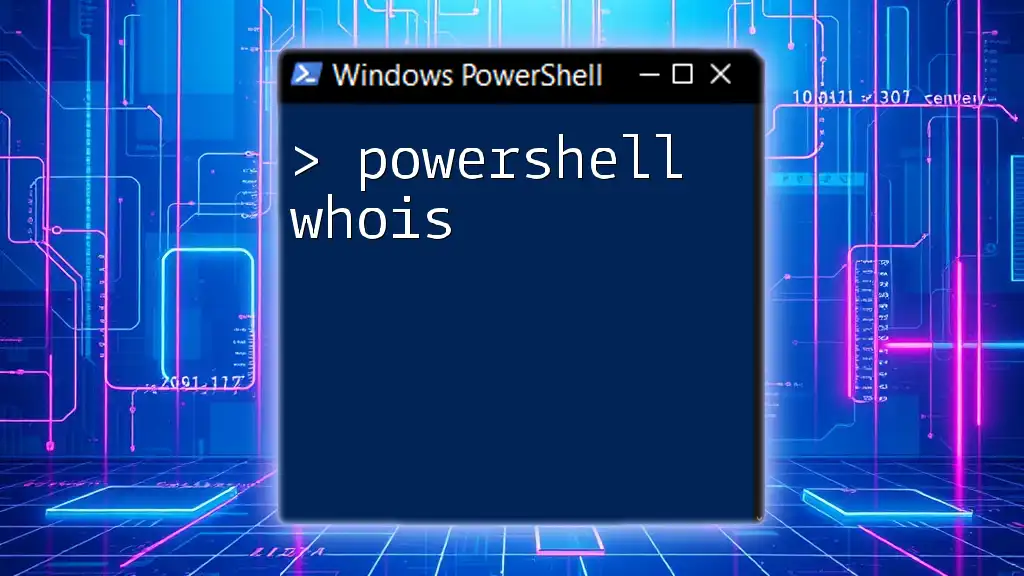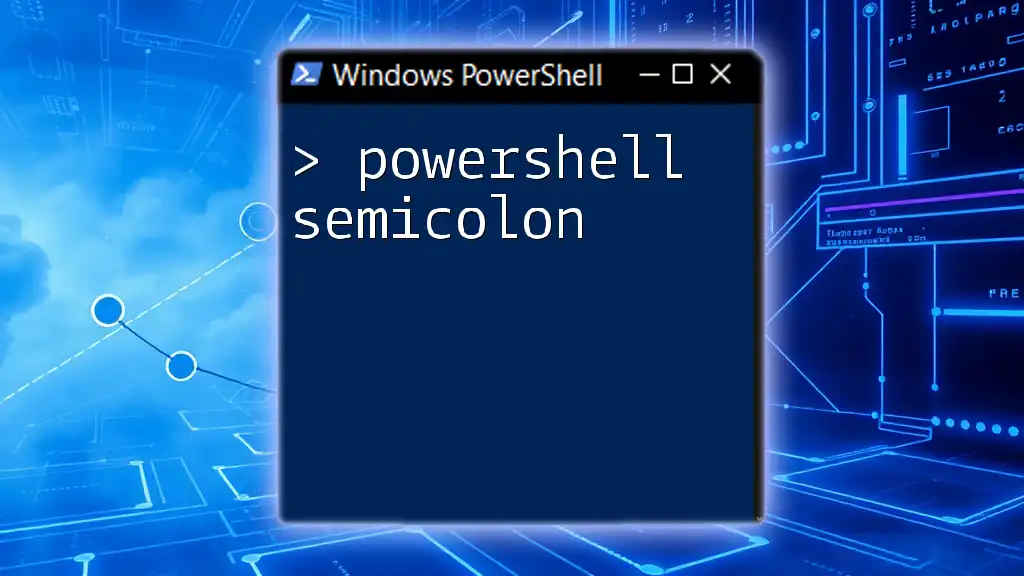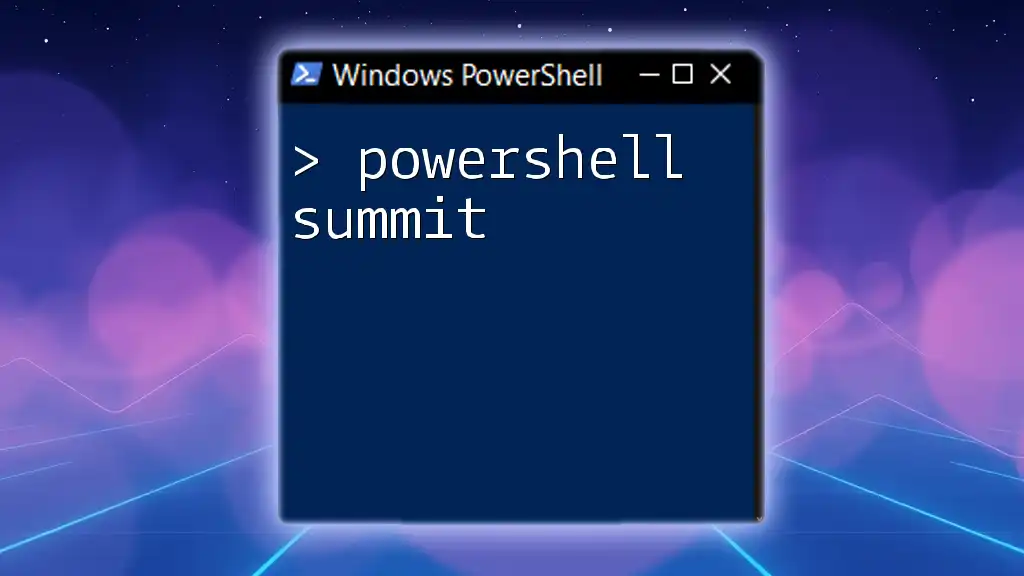The `powershell ssh -i` command is used to specify a private key file for authentication when connecting to a remote server via SSH in PowerShell.
Here’s a code snippet illustrating its usage:
ssh -i "C:\path\to\your\privatekey.pem" user@hostname
Understanding SSH in PowerShell
What is SSH?
SSH (Secure Shell) is a cryptographic network protocol that provides a secure channel over an unsecured network in a client-server architecture. It is primarily used for secure remote login to servers and command execution, making it a fundamental tool for system administrators. With SSH, you can securely log into a remote machine, execute commands, and transfer files—all while protecting your data from interception.
PowerShell and Cross-Platform Features
Historically, PowerShell was designed primarily for Windows system administration. However, with the introduction of PowerShell Core, it has become a cross-platform framework, allowing users to manage servers and machines running different operating systems, including Linux and macOS. This cross-platform capability means that PowerShell users can leverage the power of SSH to connect and manage remote machines seamlessly.
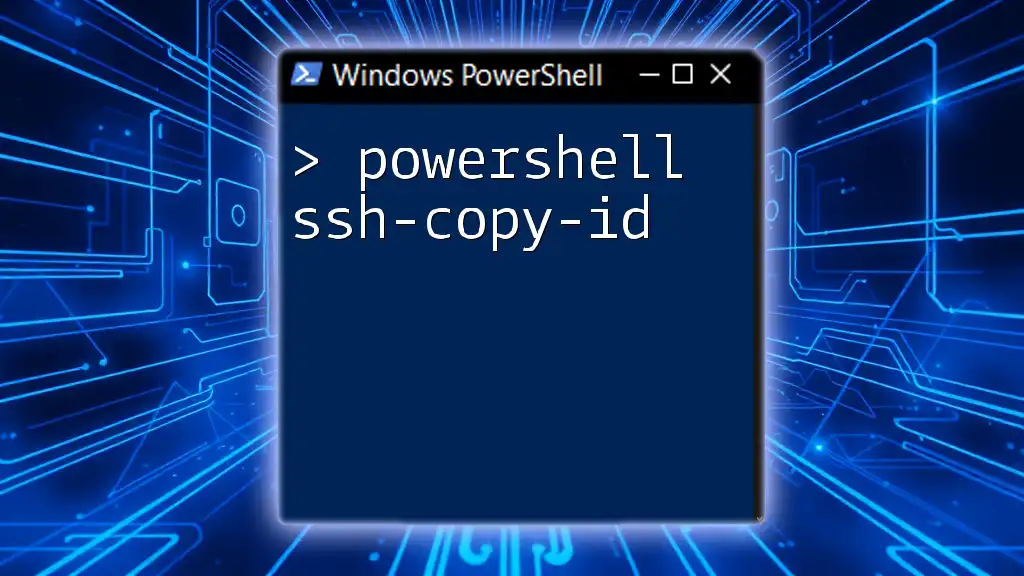
The `-i` Flag Explained
What Does `-i` Do?
The `-i` flag in the PowerShell SSH command specifies the identity file (private key) to be used for authentication when connecting to the remote server. By providing a private key, you can enhance the security of your SSH sessions, avoiding the need to use simple password-based authentication.
When to Use `-i`
You should use the `-i` flag in scenarios such as:
- Private Key Authentication: When connecting to servers that require a private key instead of a password.
- Automation Scripts: If you're writing scripts that automatically connect to servers, using the private key enhances security while simplifying the process.
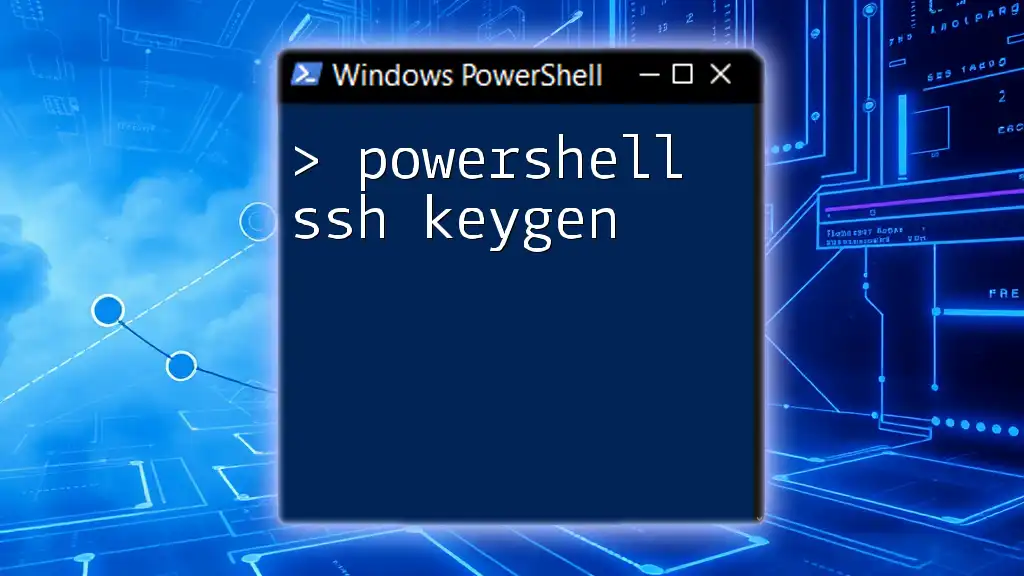
Setting Up SSH in PowerShell
Prerequisites
Before using `PowerShell ssh -i`, ensure you have the necessary setup:
- OpenSSH Installation: On Windows 10 and later, OpenSSH can be enabled via Settings or installed through PowerShell.
- Updated PowerShell: It is crucial to have the latest version of PowerShell to utilize new features effectively.
Generating SSH Keys
The first step to using the `-i` option is generating SSH keys. Use the `ssh-keygen` command to create a key pair.
ssh-keygen -t rsa -b 2048 -f ~/.ssh/my_key
In this command:
- `-t rsa`: Specifies the type of key to create, in this case, RSA.
- `-b 2048`: Denotes the number of bits in the key, enhancing security.
- `-f ~/.ssh/my_key`: Sets the file name for the private key.
After this command, you'll have both a private key (`my_key`) and a public key (`my_key.pub`) in your `~/.ssh` directory.
Adding Your SSH Key to the Remote Server
To connect to a remote server using SSH keys, you must add your public key to the remote server's `authorized_keys` file. You can accomplish this using:
ssh-copy-id -i ~/.ssh/my_key.pub user@remote-server
Here, the `ssh-copy-id` command installs your public key in the remote server's authorized keys, allowing for passwordless SSH login.
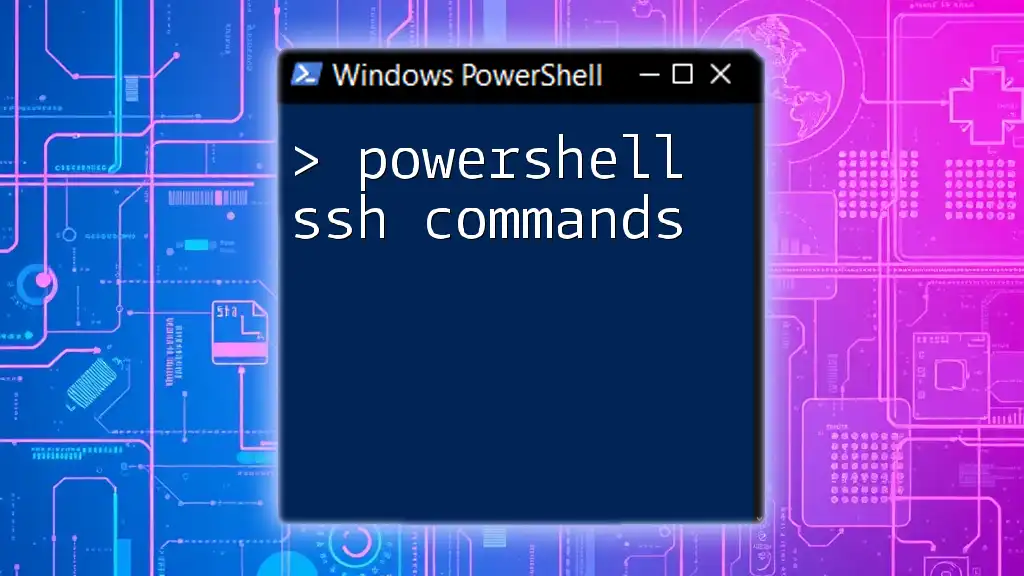
Using the `-i` Flag with SSH in PowerShell
Basic Syntax of SSH Command with `-i`
The general structure of the SSH command using the `-i` flag is as follows:
ssh -i <private_key_file> user@hostname
This syntax allows you to specify which private key to use when attempting to connect to the remote server.
Example Usage
To initiate a connection to a remote server with the `-i` flag, use the following command:
ssh -i ~/.ssh/my_key user@remote-server
In this command:
- `-i ~/.ssh/my_key`: Points to your private key used for authentication.
- `user@remote-server`: Indicates the username and hostname of the server you are connecting to.
Common Errors
While using `PowerShell ssh -i`, you may encounter various issues, including:
- Permissions Denied: Ensure the private key file has the correct permissions. In some cases, the key file should only be accessible by the user (e.g., ensuring it is not publicly readable).
- No Such File or Directory: Verify that the path to your private key is correct.
- Agent Failed to Start: Make sure your SSH agent is running if you're using `ssh-agent` to manage your keys.
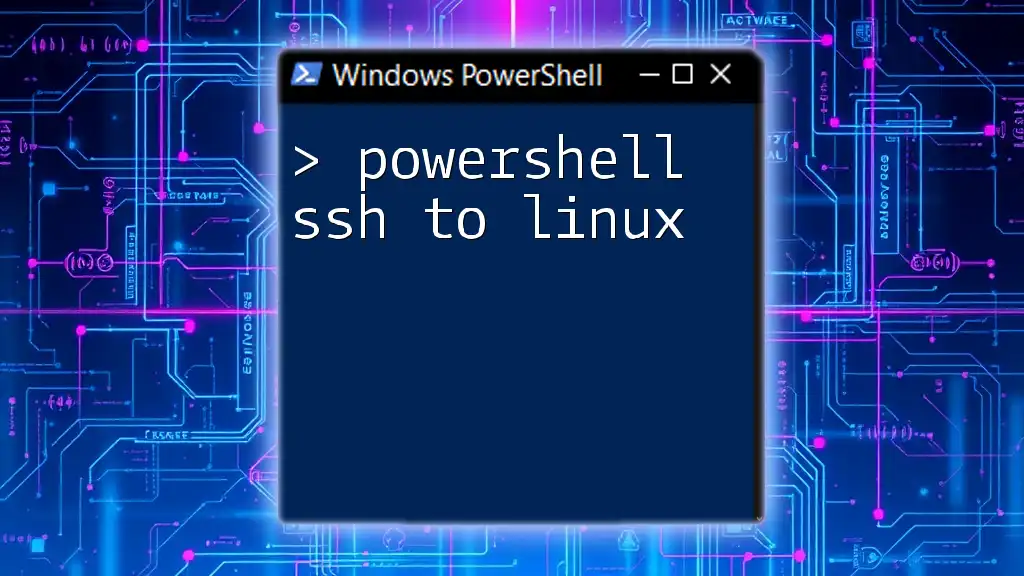
Advanced Usage of `PowerShell ssh -i`
Using More Complex Commands
You can execute commands on the remote server directly through the SSH session. For example, to list files in a directory, you might use:
ssh -i ~/.ssh/my_key user@remote-server "ls -la"
In this instance, the command inside the quotes runs on the remote server after logging in, showing detailed directory listings.
Automating SSH Connections
For automation, you can incorporate SSH commands into PowerShell scripts, facilitating easier server management. Below is an example script:
$keyPath = "~/.ssh/my_key"
$user = "user"
$host = "remote-server"
ssh -i $keyPath $user@$host
This script sets variables for the key path, username, and host, then establishes a connection, streamlining the process.

Best Practices for Using SSH in PowerShell
Key Management
Managing SSH keys securely is crucial. Ensure that your private keys are stored safely and not exposed to unauthorized users. Use permissions to restrict access to key files so that only you can read them.
Regular Updates and Maintenance
Regularly update your SSH client and PowerShell to utilize the latest features and security patches. This practice not only optimizes your experience but also ensures that you have protection against potential vulnerabilities.
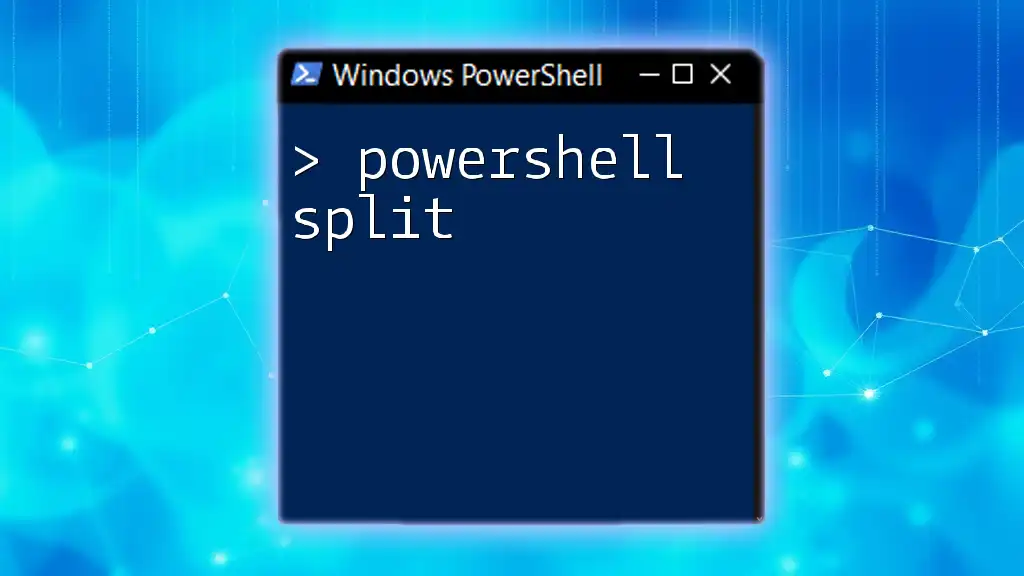
Conclusion
In conclusion, using `PowerShell ssh -i` is an essential skill for securely connecting to remote servers, particularly in administrative and automation tasks. By following this guide, you will be well-equipped to leverage the power of SSH and enhance your experience with remote management in PowerShell. Embrace the potential of this tool and explore further capabilities for your workflows!
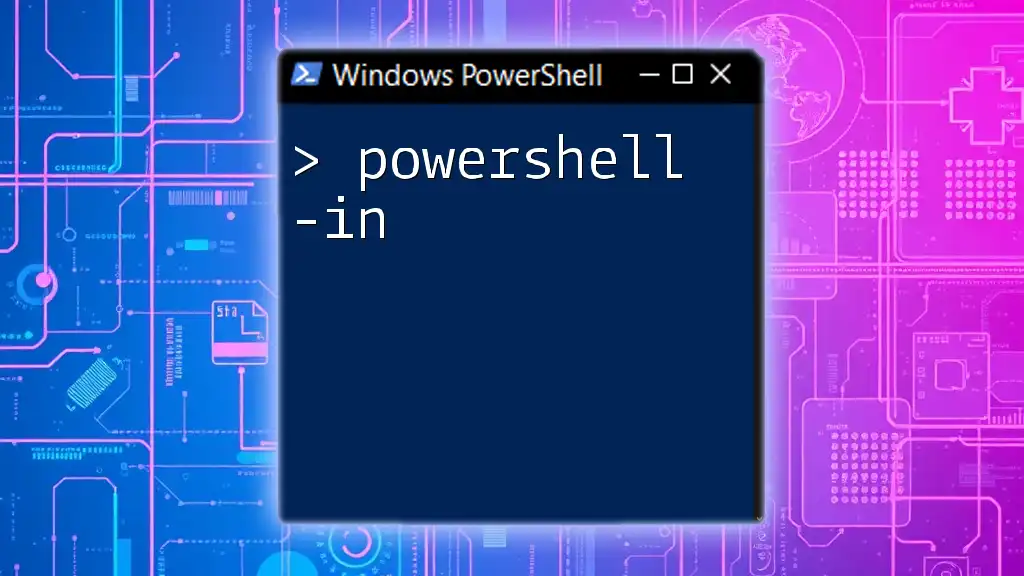
Additional Resources
- For official documentation on PowerShell and SSH, refer to Microsoft’s documentation site.
- Join community forums such as PowerShell.org to engage with fellow users and expand your knowledge.
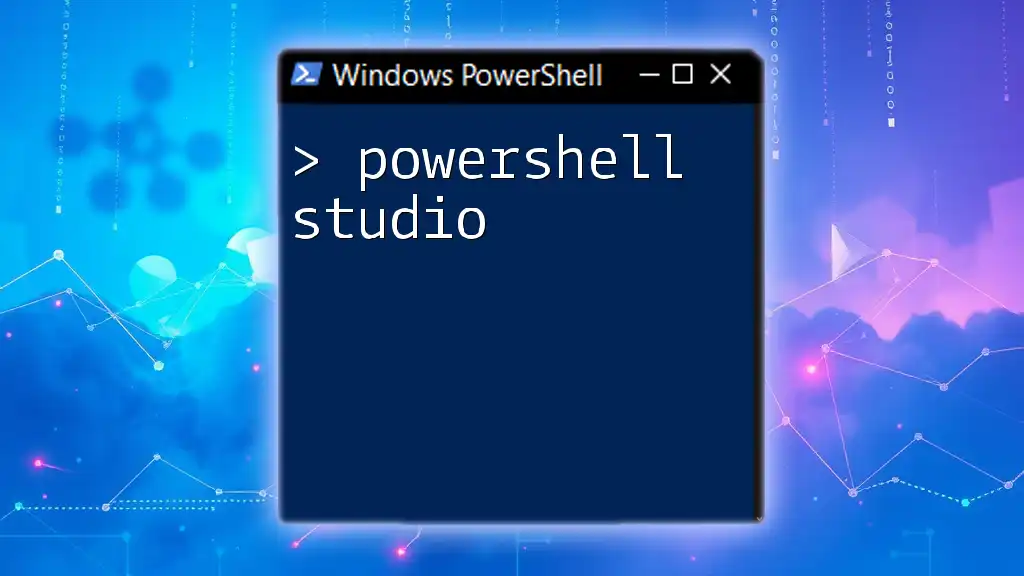
FAQs
What is the difference between SSH and Telnet?
SSH is a secure protocol that encrypts connection sessions, protecting data from eavesdropping, while Telnet transmits data in plain text, making it less secure.
Can I use SSH without a private key?
While it is technically possible to connect using passwords, using SSH keys significantly enhances security and is the recommended practice for remote connections.
How can I troubleshoot SSH connection issues?
Common troubleshooting steps include checking network connectivity, verifying SSH service status on the remote server, checking authentication methods, and ensuring that your key files have the correct permissions.