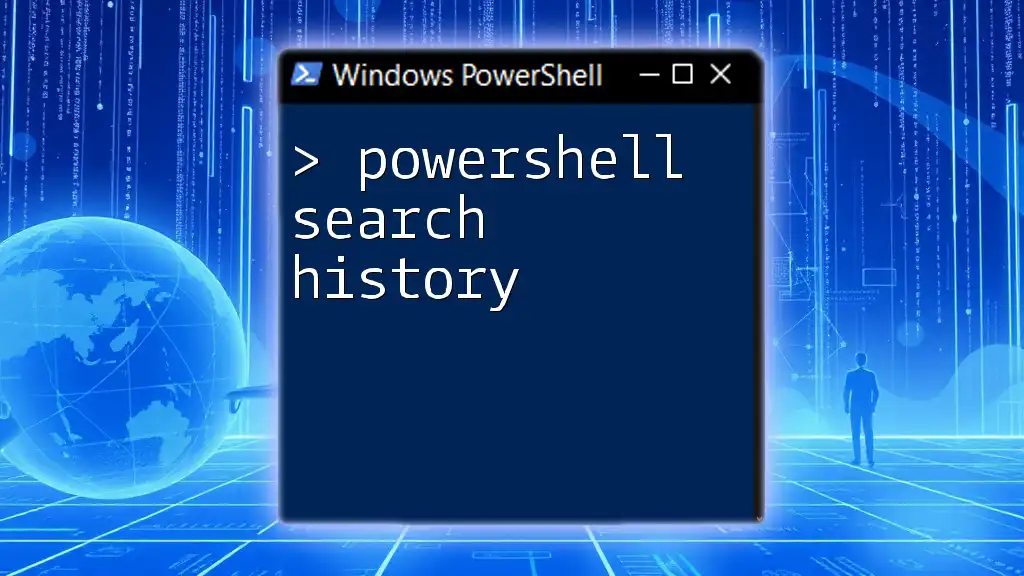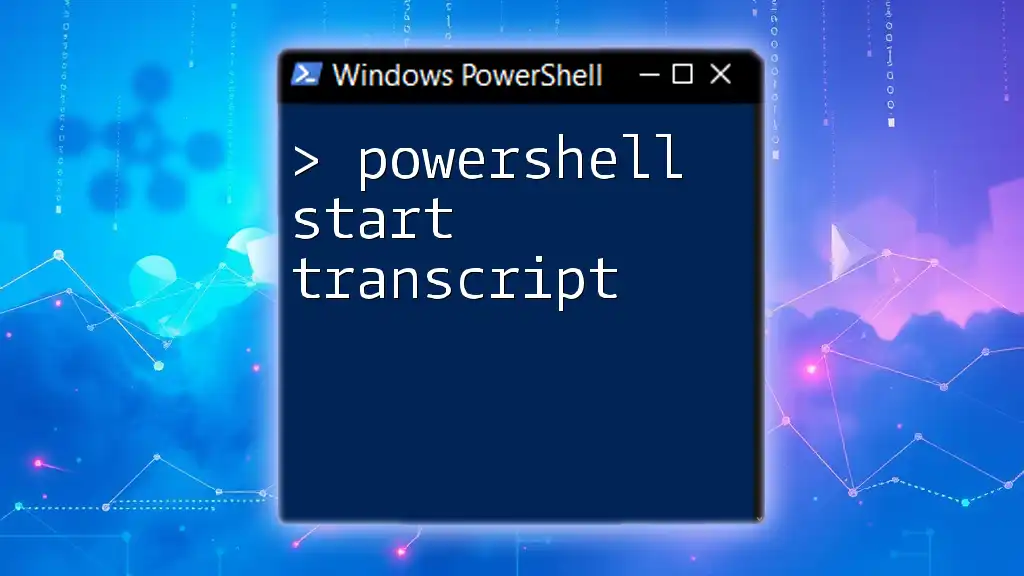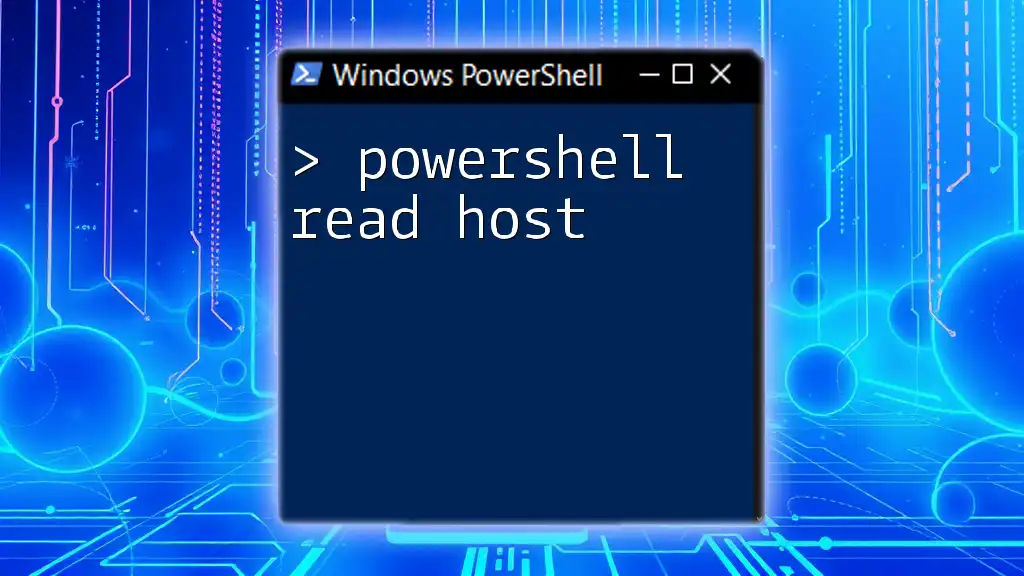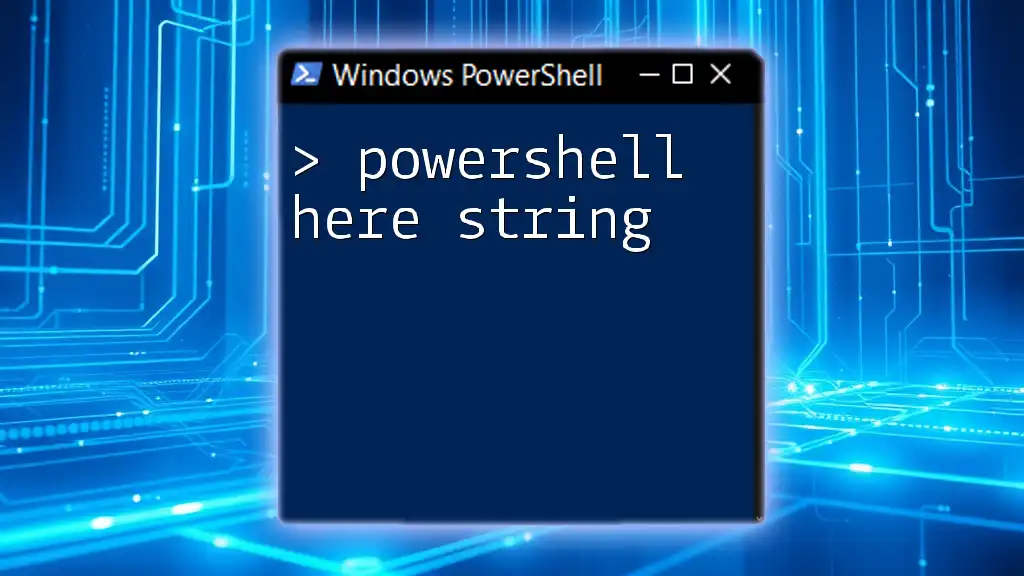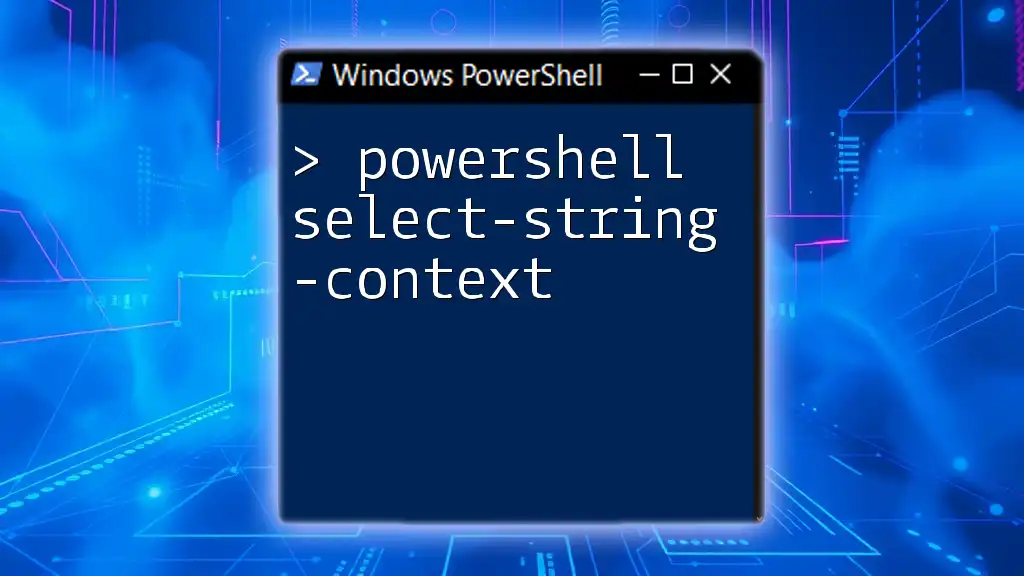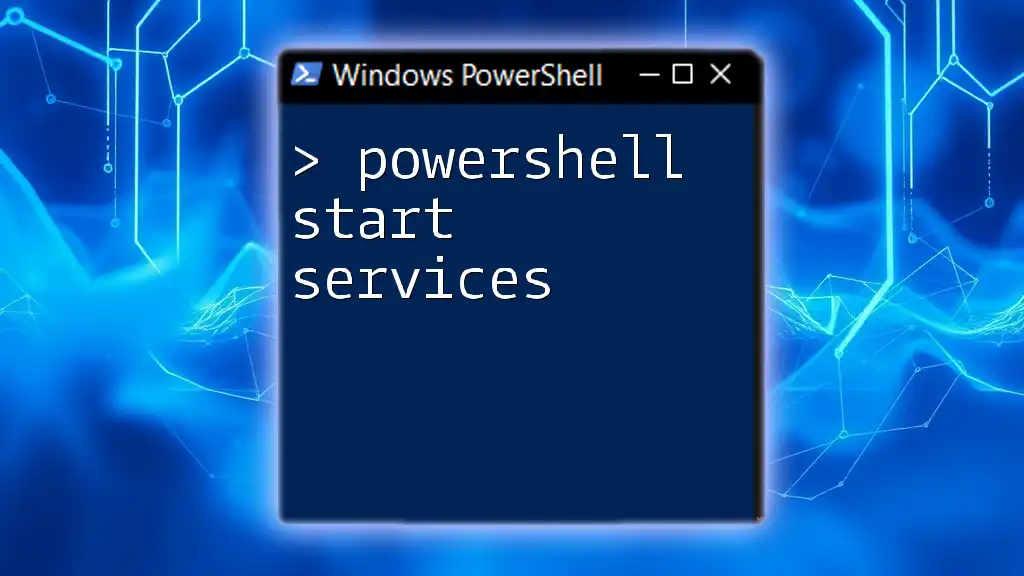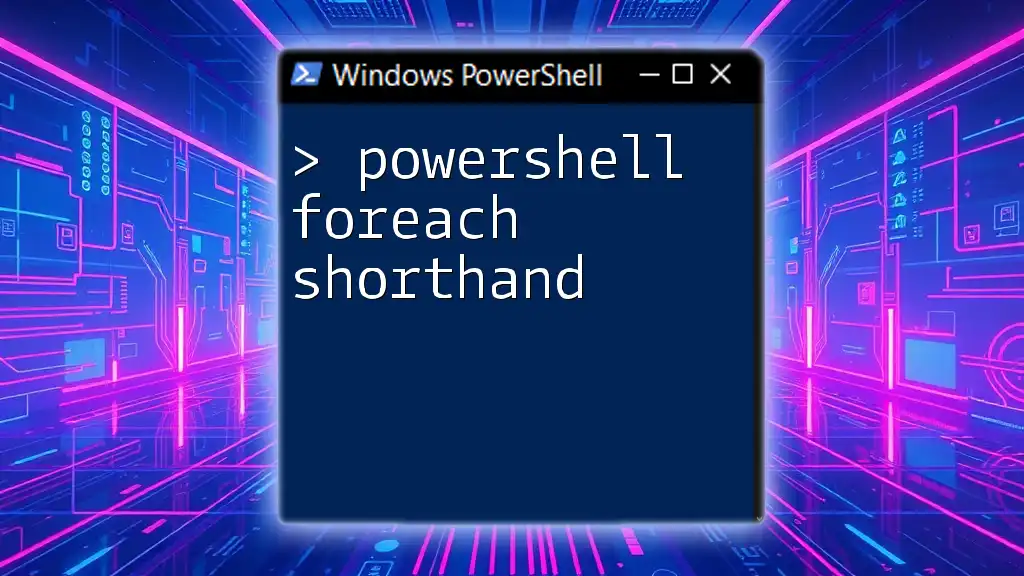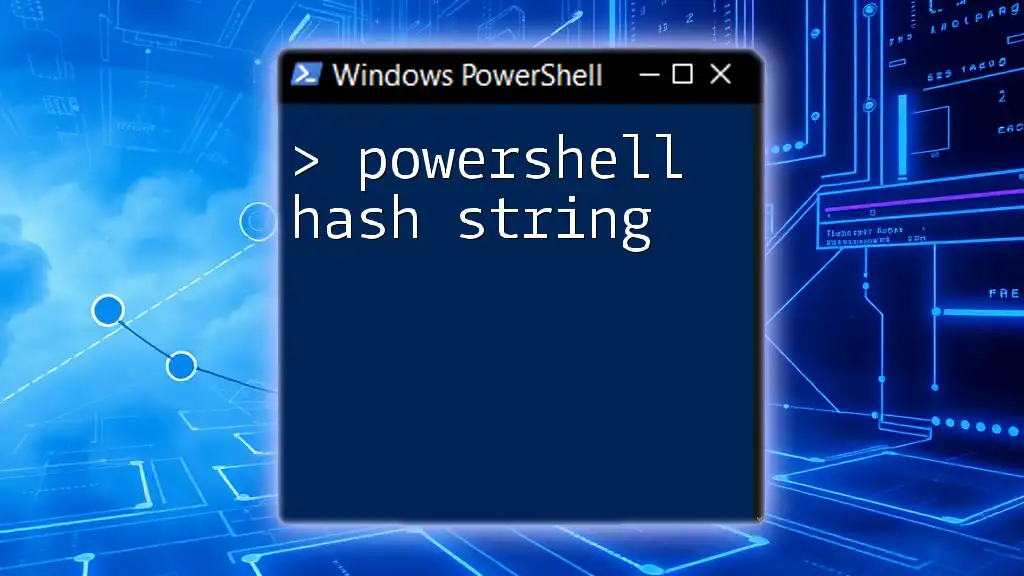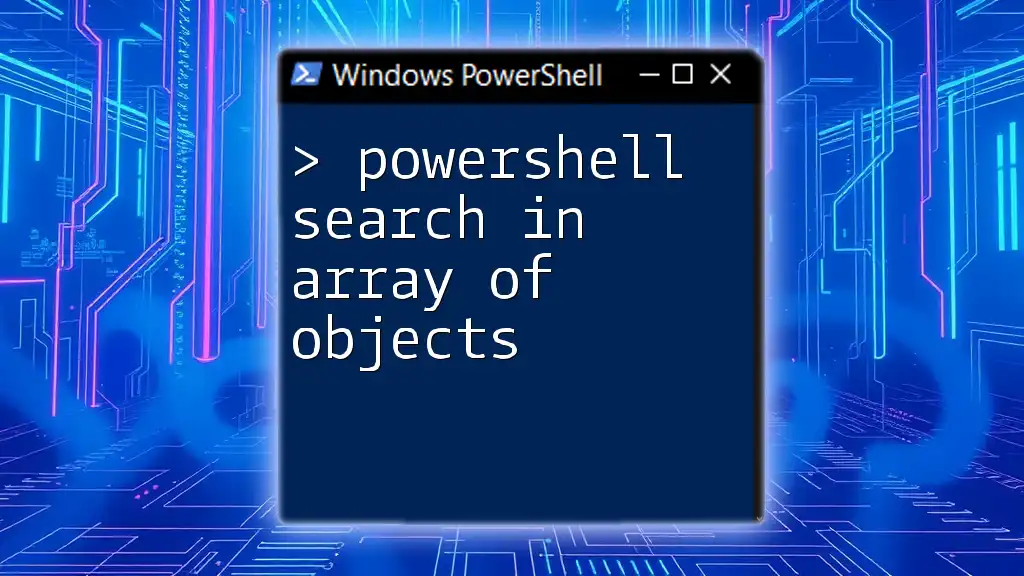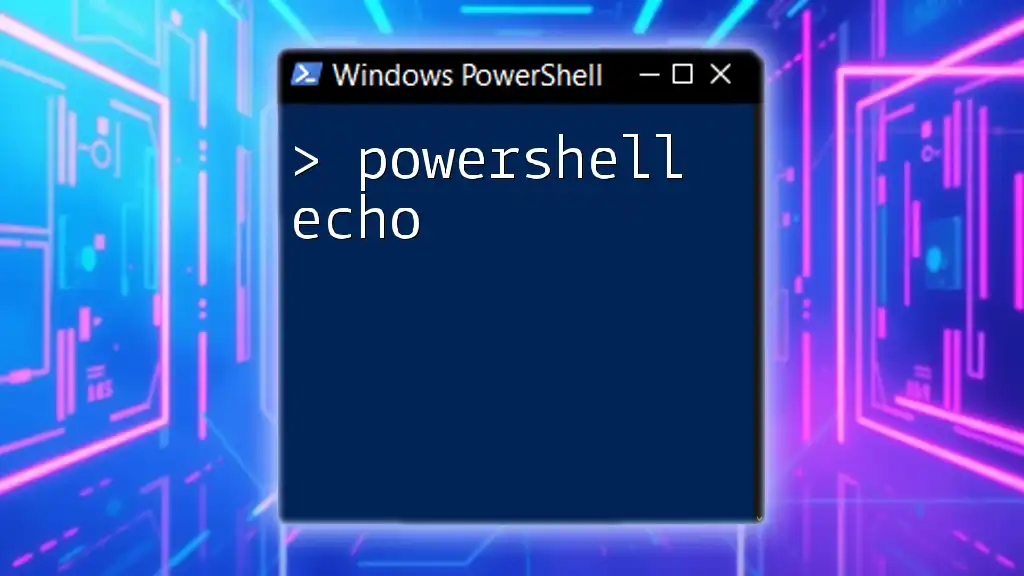PowerShell search history allows users to quickly recall and reuse previously executed commands, enhancing productivity and workflow efficiency.
Get-History | Select-Object -Last 10
The PowerShell History Command
What is the `Get-History` Command?
The `Get-History` command is a built-in cmdlet in PowerShell that retrieves the list of previously executed commands in the current session. This tool is invaluable for users who need to remember complex commands or who are working on repetitive tasks. Using this command enhances productivity by allowing users to quickly recall past commands without needing to retype them.
To view your command history, simply run:
Get-History
This command will display the entire list of commands executed during the current PowerShell session, including the command number, execution time, and the actual command text.
How to Check PowerShell History
In some scenarios, you might only want to see a certain number of the most recent commands you've executed. The `Get-History` command allows you to do this with the `-Count` parameter. Here's how to view the last 10 executed commands:
Get-History -Count 10
This command will return only the last 10 entries, making it easier to sift through important tasks you've completed recently.
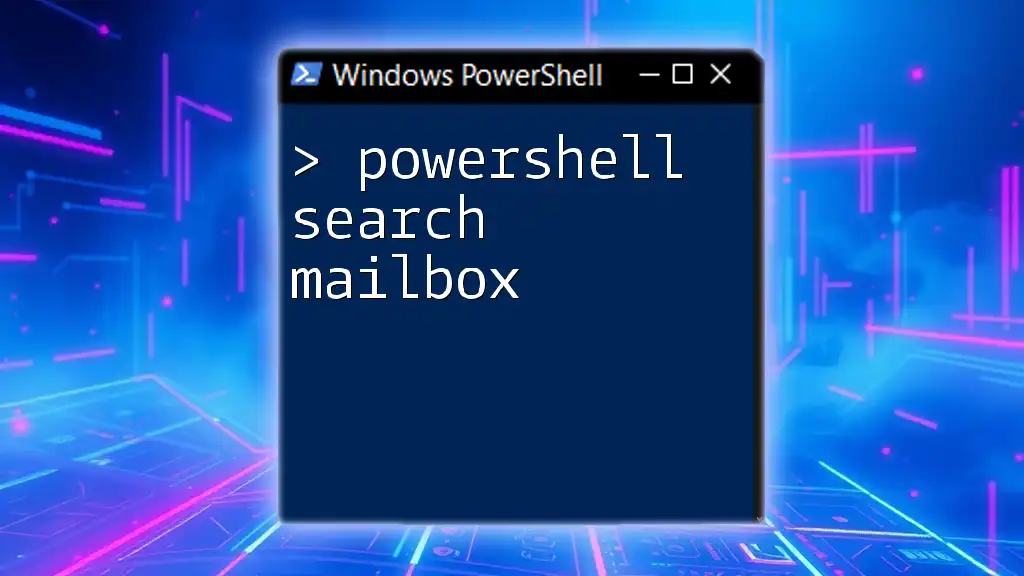
Navigating PowerShell History
Using the Up and Down Arrow Keys
One of the simplest and most effective methods for navigating your command history is by using the Up and Down arrow keys on your keyboard. Pressing the Up arrow will scroll through previous commands one at a time, and pressing the Down arrow will move you forward through the history. This feature is particularly useful for quickly re-executing previous commands without needing to type them again.
Filtering Command History
Sometimes, when searching through command history, you may find it beneficial to filter commands based on specific terms. Using the `Select-String` cmdlet allows you to search through your command history for particular keywords. For instance, if you're looking for commands that include the term "install," you can execute:
Get-History | Select-String "install"
This command will display only those entries from the command history that contain the word "install," thus streamlining your search.

PowerShell History Search Techniques
Using `Get-History` with Additional Parameters
The `Get-History` command does not just retrieve lists of commands. You can enhance its utility by using parameters such as `-Id`, allowing you to specify a particular command based on its unique ID. To check the command associated with ID 1, you would run:
Get-History -Id 1
This command is particularly useful for quickly referencing a specific command if you know its ID but not its contents.
Exporting PowerShell History
For users who wish to keep a permanent record of their command history or share it with others, exporting the history to a file is an excellent option. PowerShell makes this straightforward with the `Export-Csv` cmdlet. Here’s how you can save your command history to a CSV file:
Get-History | Export-Csv -Path "history.csv" -NoTypeInformation
This command will create a CSV file named "history.csv" containing all the command history from your current session, making it easy to reference later.
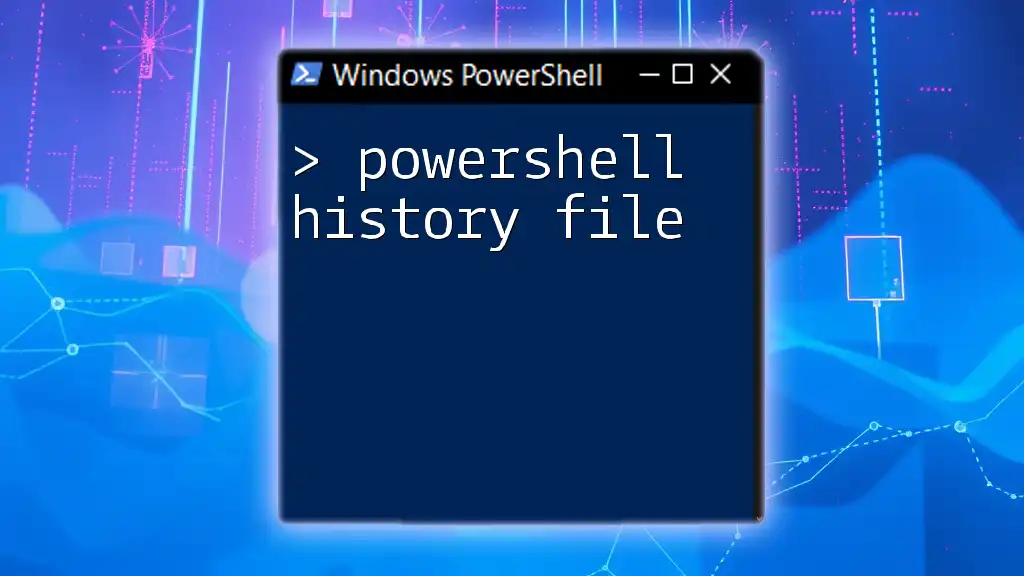
Managing Your PowerShell History
Clearing PowerShell History
On occasion, you may want to clear your command history for privacy or decluttering purposes. PowerShell provides a simple cmdlet for this: `Clear-History`. To remove all entries from your command history, just execute:
Clear-History
This command will wipe out your current session's history, allowing you to start fresh.
Setting Limits on Command History
PowerShell provides users the ability to customize their command history's maximum length. By default, PowerShell retains a certain number of commands, but you can change this limit by modifying the `$MaximumHistoryCount` preference. For example, to set the maximum history count to 300, you would use:
$MaximumHistoryCount = 300
This tweak ensures that you can keep a larger context of your command activity, which may be invaluable during complex sessions.
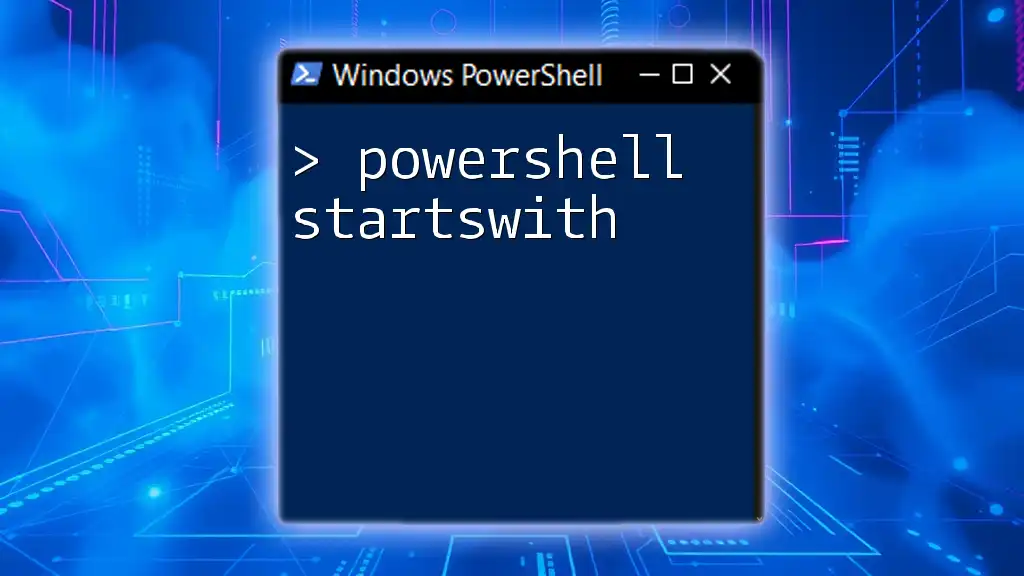
The Evolution of PowerShell Command History
History of PowerShell Commands
PowerShell has undergone significant evolution since its inception in 2006. Early versions featured basic command history management, while more recent updates have introduced advanced functionalities that enhance usability and efficiency. Each version has built upon the last, incorporating user feedback and technical advances to offer a richer command history experience.
Understanding the progress of command history management in PowerShell allows users to appreciate and master the tool more fully.

Best Practices for Managing Command History
Regularly Reviewing History
One of the best practices for maximizing productivity in PowerShell is to regularly review your command history. Doing so allows you to identify commonly used commands and consider creating shortcuts or functions for them. This can significantly streamline your workflow and reduce repetitive tasks.
Organizing Your Commands
In addition to reviewing command history, it's advisable to organize frequently used commands. Consider creating scripts or storing common commands in a personal module. This practice will enable quick access to necessary commands, further enhancing your efficiency and productivity in PowerShell.

Conclusion
The ability to effectively search, manage, and utilize your PowerShell search history can lead to a significant increase in productivity. Whether you are a seasoned IT professional or a novice user, mastering the various ways to leverage command history can help you streamline your workflow and enhance your scripting capabilities.
By following the strategies discussed in this guide, such as utilizing the `Get-History` command, filtering commands, exporting history, and managing your command session effectively, you will be well on your way to becoming more proficient in PowerShell. Embrace these tools and tips to make the most of your PowerShell experience!

Call to Action
If you're ready to take your PowerShell skills to the next level, consider joining our PowerShell training programs. These structured courses will provide you with the knowledge and practice you need to excel in using PowerShell commands efficiently!