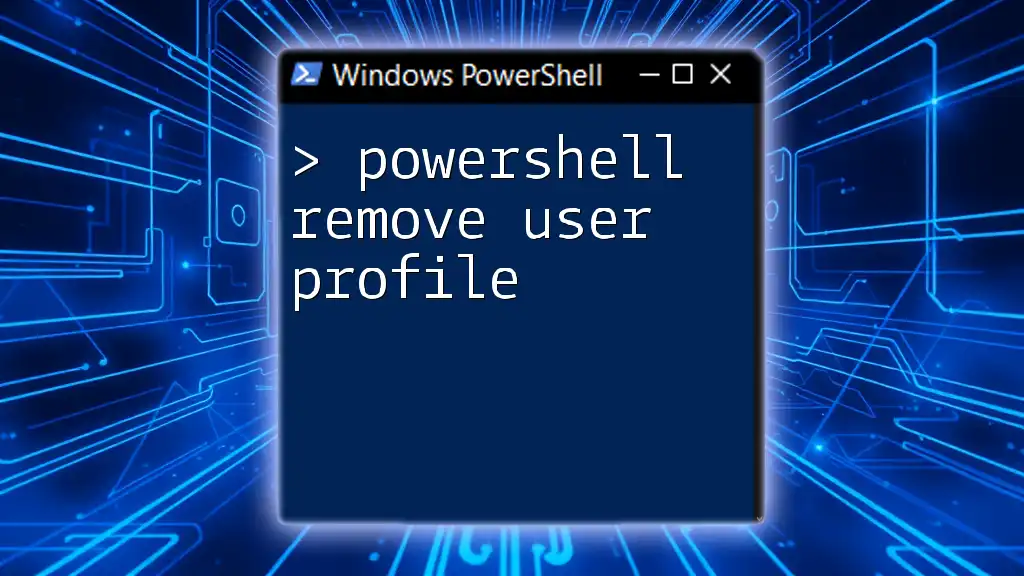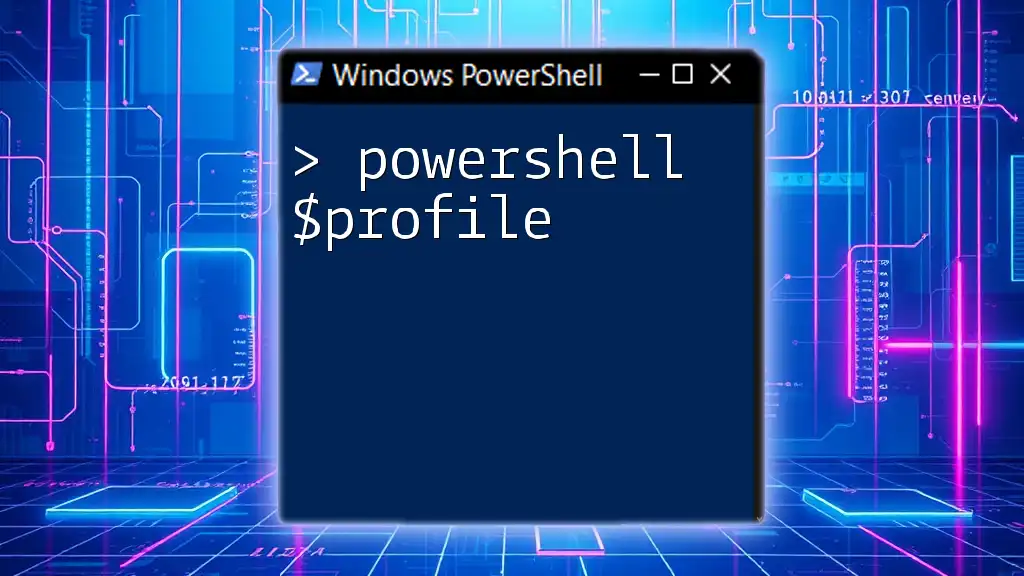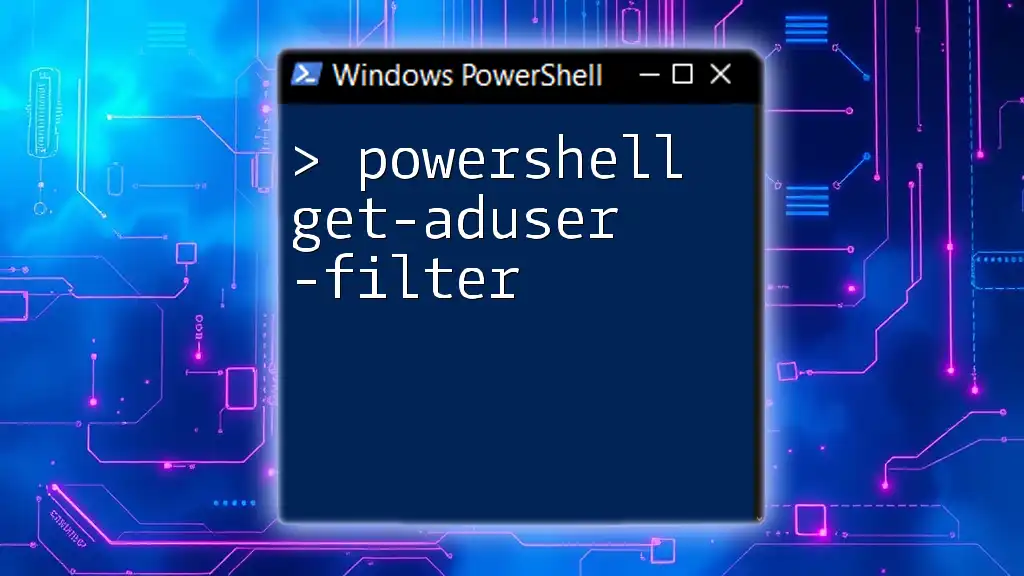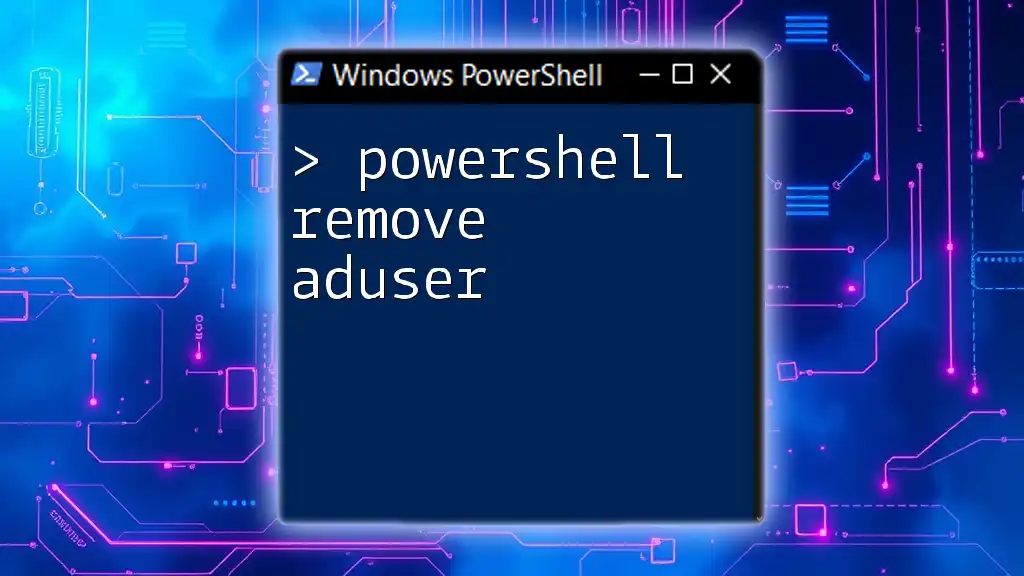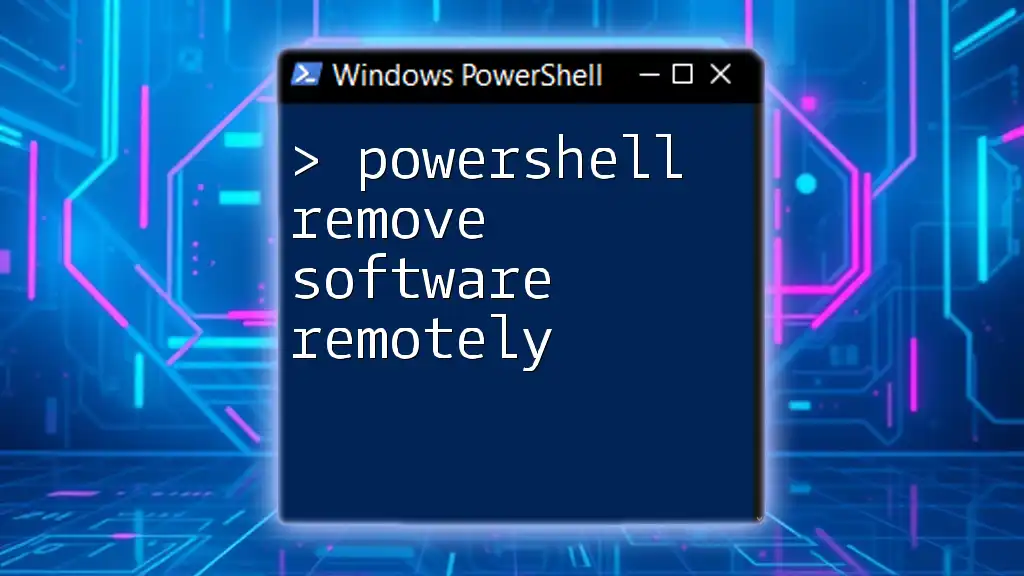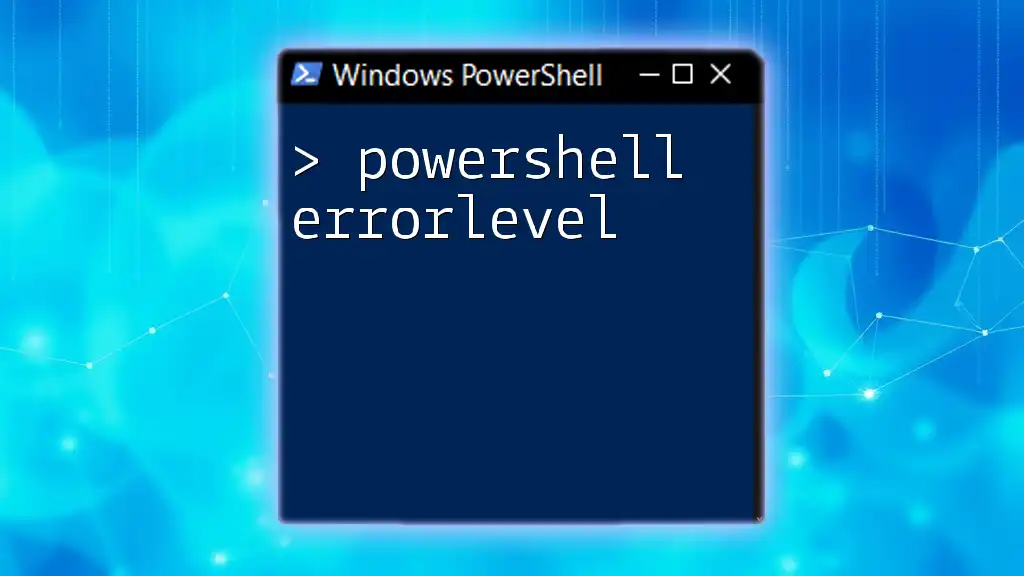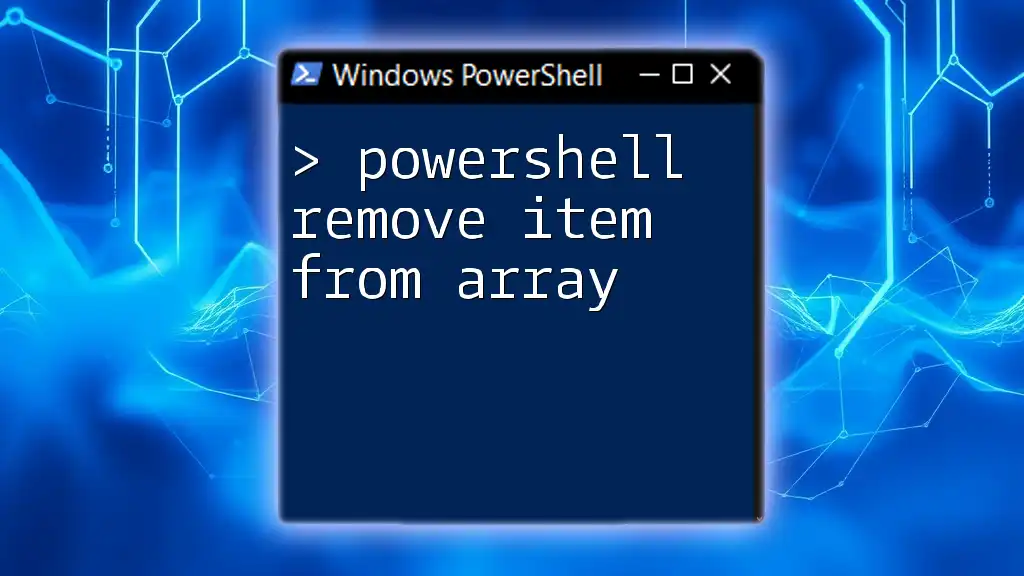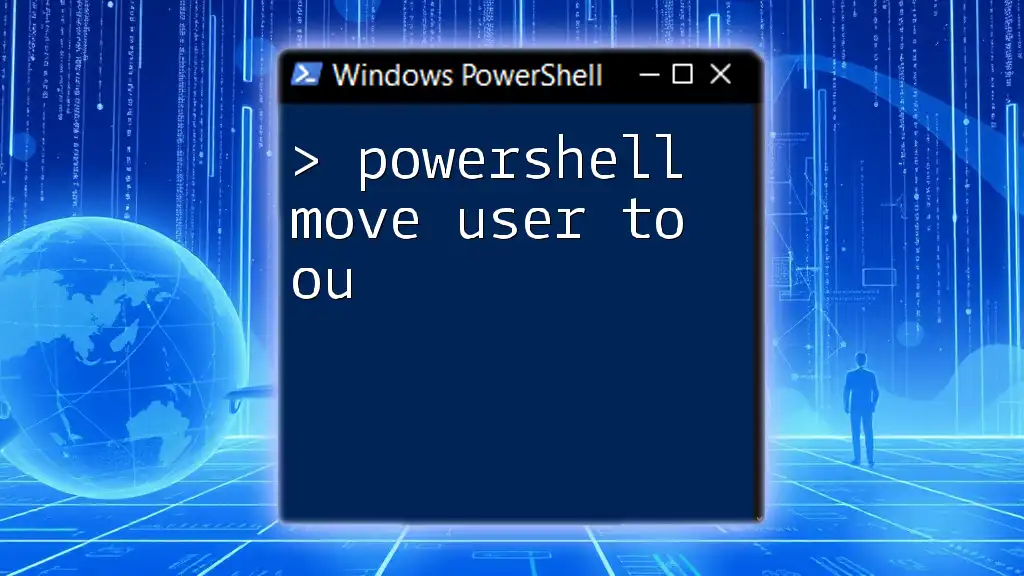To remove a user profile in PowerShell, you can use the `Remove-WmiObject` cmdlet along with the appropriate filter for the user profile you want to delete. Here’s how to do it:
Get-WmiObject -Class Win32_UserProfile | Where-Object { $_.LocalPath -like "*USERNAME*" } | Remove-WmiObject
Replace `USERNAME` with the actual username of the profile you wish to remove.
Understanding User Profiles
What is a User Profile?
A user profile in Windows is a collection of personalized settings that define how a user interacts with their environment. It includes desktop settings, user files, application data, and preferences. Each user who logs onto a Windows machine has a unique user profile, allowing for a tailored experience.
Why Remove a User Profile?
Several situations necessitate the removal of a user profile:
- Inactive or unused profiles: These can consume system resources unnecessarily.
- Corrupted profiles: Corrupted user profiles may lead to errors and operational challenges.
- User departure: When an employee leaves an organization, their profile should often be deleted for security and privacy reasons.

PowerShell Basics
Introduction to PowerShell
PowerShell is an interactive command-line shell and scripting language designed for system administration. It provides powerful tools to automate tasks and manage configurations. Mastering PowerShell is essential for IT professionals who deal with systems and infrastructure.
Safety Precautions Before Deleting a Profile
Before executing any commands to remove user profiles, it is crucial to consider the following safety precautions:
- Back up user data: Always ensure that important data associated with the user profile is backed up. Files can often be critical, and their loss may have serious repercussions.
- Check for active processes: Users might have applications open that are associated with their profile. This precaution will help avoid complications during the removal process.
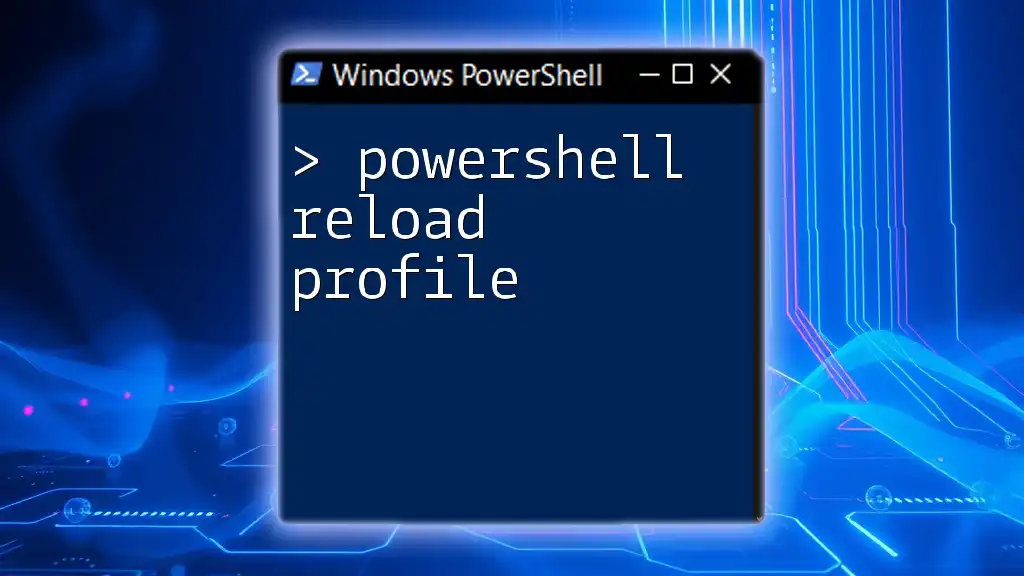
PowerShell Commands for User Profile Management
Using the Get-WmiObject Cmdlet
To manage user profiles effectively, the first step often involves viewing the active profiles on a system. The `Get-WmiObject` cmdlet is instrumental for this purpose:
Get-WmiObject Win32_UserProfile
This command returns a list of user profiles, including their unique identifiers, local paths, and the last time they were used. This information is fundamental for identifying profiles that may need removal.
Identifying Profiles to Remove
When you've retrieved the list of profiles, filtering is crucial. For example, to identify profiles that haven’t been used in over 30 days, you can use:
$thresholdDate = (Get-Date).AddDays(-30)
Get-WmiObject Win32_UserProfile | Where-Object { $_.LastUseTime -lt $thresholdDate }
This command allows you to home in on profiles that are candidates for deletion.
Removing User Profiles with PowerShell
Delete User Profile using Remove-WmiObject
Once you've identified the user profiles that need to be removed, the next step is the actual deletion. Using `Remove-WmiObject` offers a straightforward way to remove a specified user profile.
Here's an example to delete a specific user profile named "UserProfileName":
$profile = Get-WmiObject Win32_UserProfile | Where-Object { $_.LocalPath -like "*UserProfileName*" }
Remove-WmiObject -InputObject $profile
In this command:
- The first line gathers the specific profile, filtering by the local path.
- The second line executes the deletion.
Using the Remove-CimInstance Cmdlet
An alternative to `Remove-WmiObject` is the `Remove-CimInstance` cmdlet. This command offers a more efficient approach in some scenarios.
Here’s how to delete a user profile with this cmdlet:
$profile = Get-CimInstance Win32_UserProfile | Where-Object { $_.LocalPath -like "*UserProfileName*" }
Remove-CimInstance -InputObject $profile
The benefit of this method is that `CIM` (Common Information Model) provides a simplified and potentially faster interaction with WMI.

Script Automation
Creating a PowerShell Script to Batch Delete Profiles
If you're faced with numerous profiles to delete, a script can automate the process, saving time and effort. The following example script removes profiles that haven't been used in over 30 days:
$thresholdDate = (Get-Date).AddDays(-30)
Get-WmiObject Win32_UserProfile | Where-Object { $_.LastUseTime -lt $thresholdDate } | ForEach-Object { Remove-WmiObject -InputObject $_ }
In this script:
- The `$thresholdDate` variable sets the last access date cutoff.
- The `Get-WmiObject` command retrieves all profiles, filtering for last use time.
- The `ForEach-Object` processes each filtered profile, removing it.
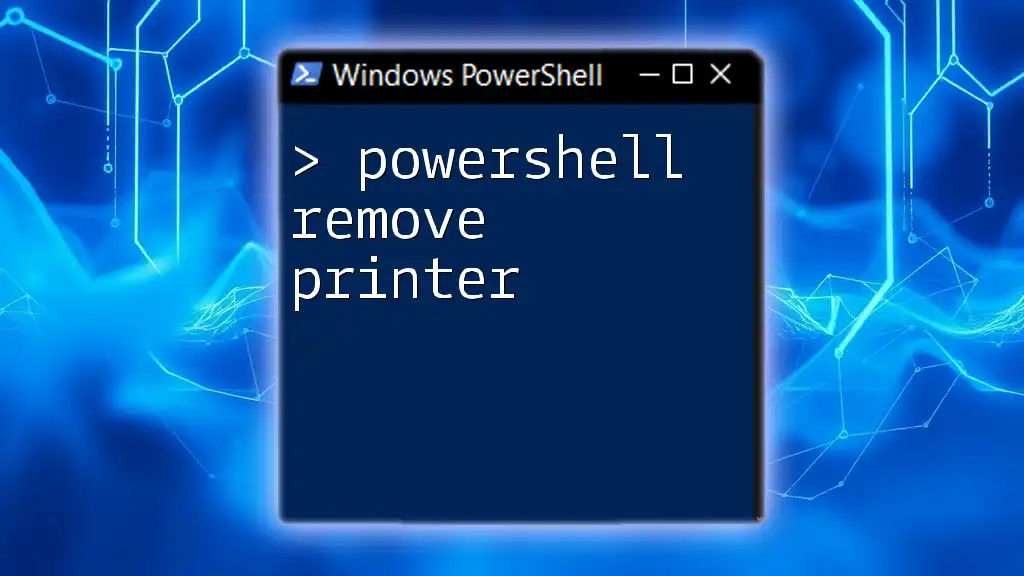
Verifying User Profile Removal
Confirming Successful Deletion of Profiles
After you've executed the removal, it’s essential to verify that the profile was deleted successfully. You can do this by running:
Get-WmiObject Win32_UserProfile
If the profile no longer appears in the list, the removal was successful.
Troubleshooting Common Errors and Responses
Occasionally, you may encounter errors during the deletion process. Common issues include:
- Insufficient permissions: Ensure you are running PowerShell as an administrator.
- Active processes: If a user is logged in or applications are using the profile, Windows might not allow you to delete it.
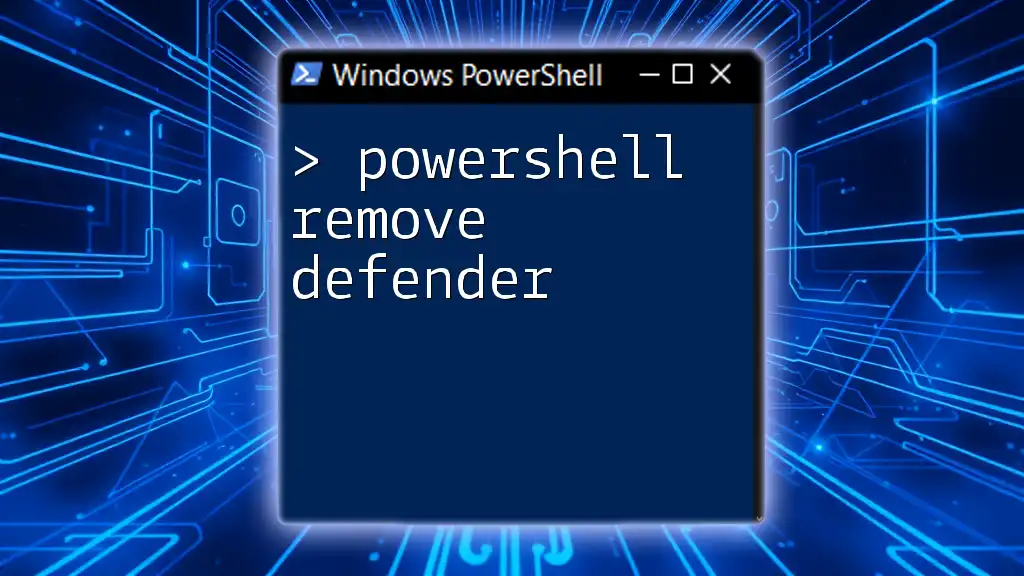
Conclusion
Efficient PowerShell remove user profile processes are crucial in managing Windows environments. Regularly auditing user profiles can help maintain an optimal system performance and enhance security by ensuring that unused profiles do not linger.
Always remember to back up data before any deletions and check for active users or programs that may be impacted by the removal. With these practices, using PowerShell to manage user profiles can significantly simplify administrative tasks.

Frequently Asked Questions
What happens if I delete a user profile in Windows?
When a user profile is deleted, all associated files, settings, and configurations are removed. If the profile is tied to an existing user account, that account may revert to a default state until a new profile is created.
Can I recover a deleted user profile?
Recovering a deleted user profile can be challenging, especially if no backups are available. Without restoration points or backups, the data in the profile is typically unrecoverable.
Is it safe to delete local user profiles?
Yes, it's safe to delete local profiles provided you've ensured the data is backed up and the user no longer needs access to that environment. Always double-check that important files have been preserved before proceeding with deletions.