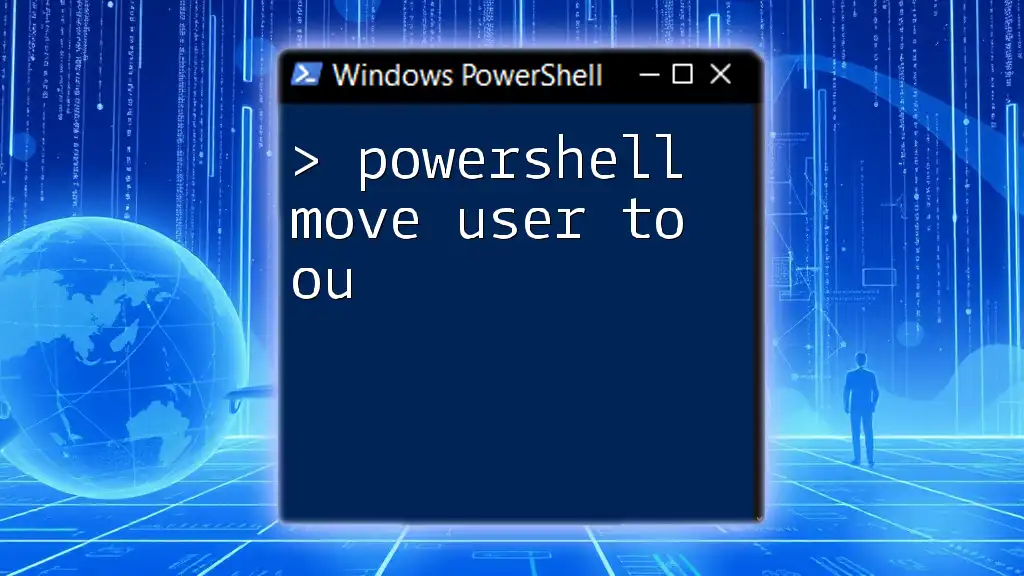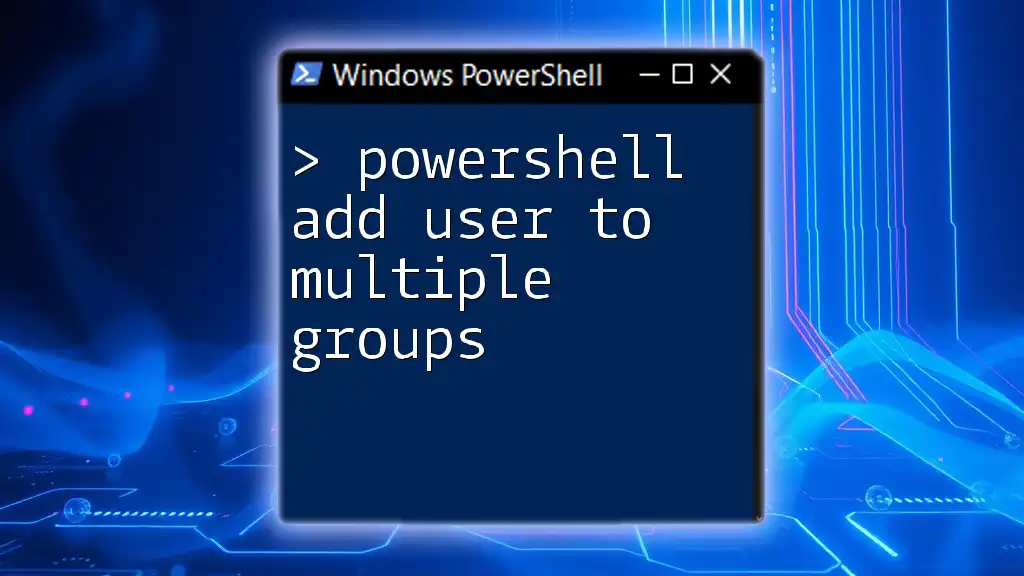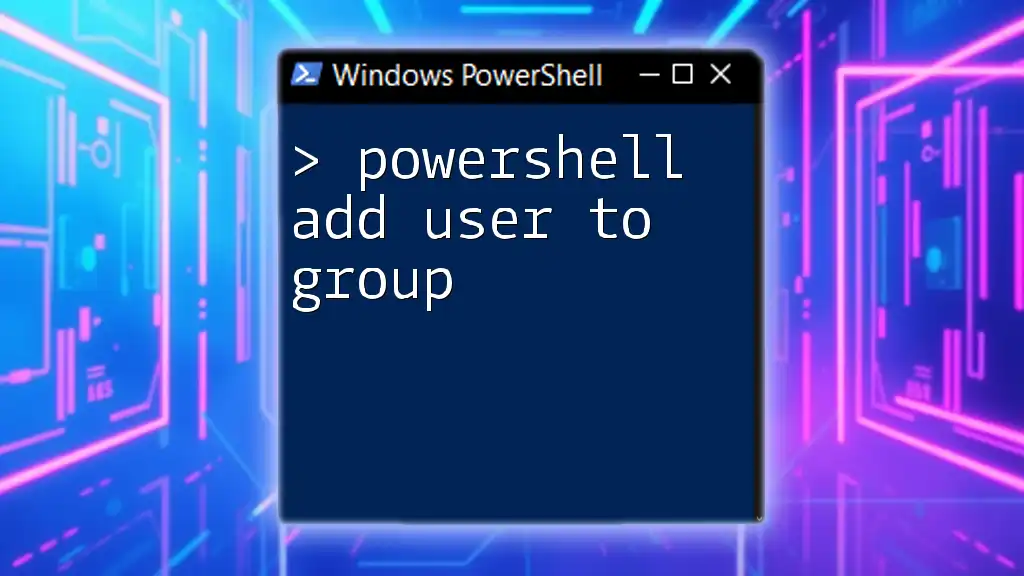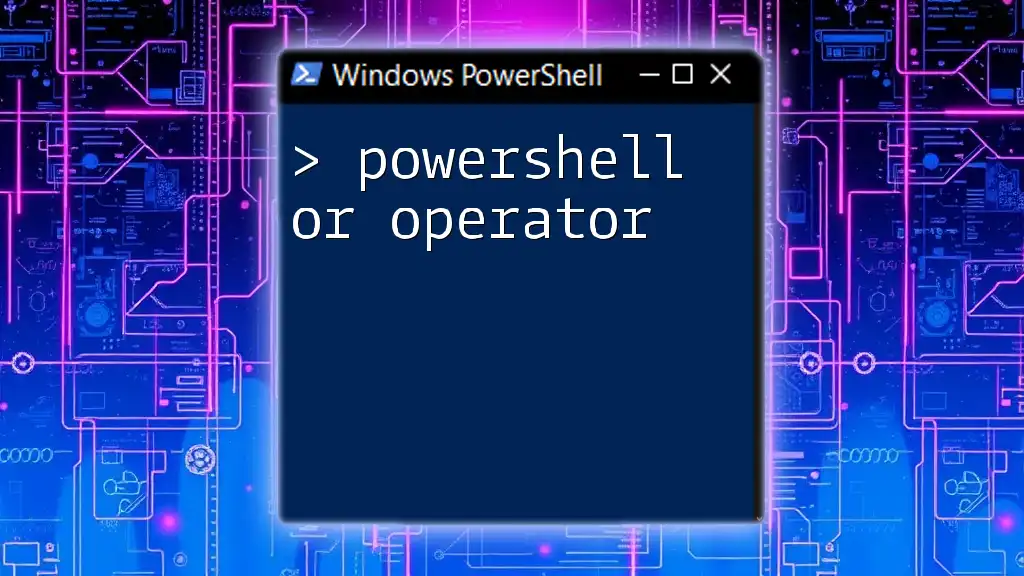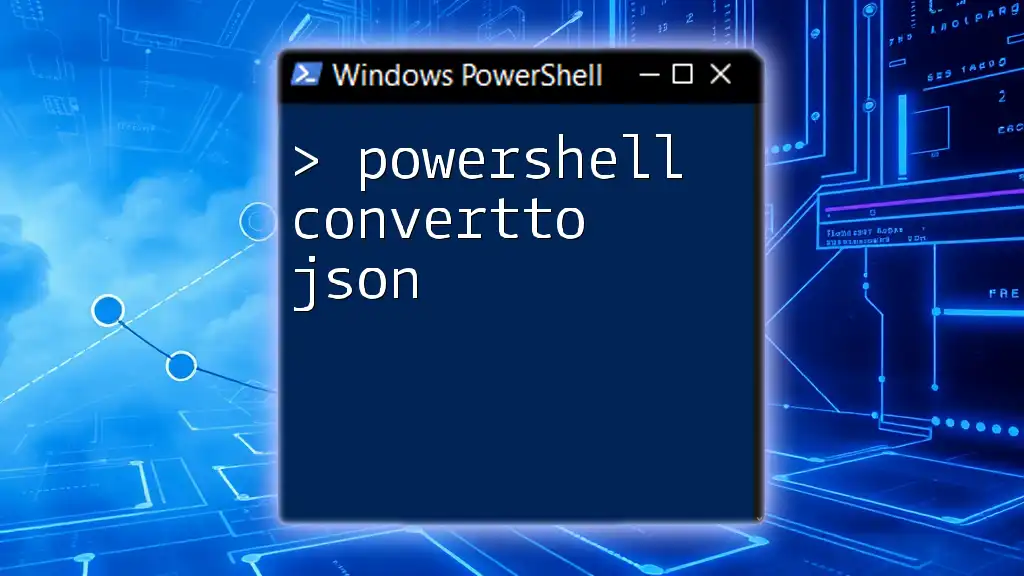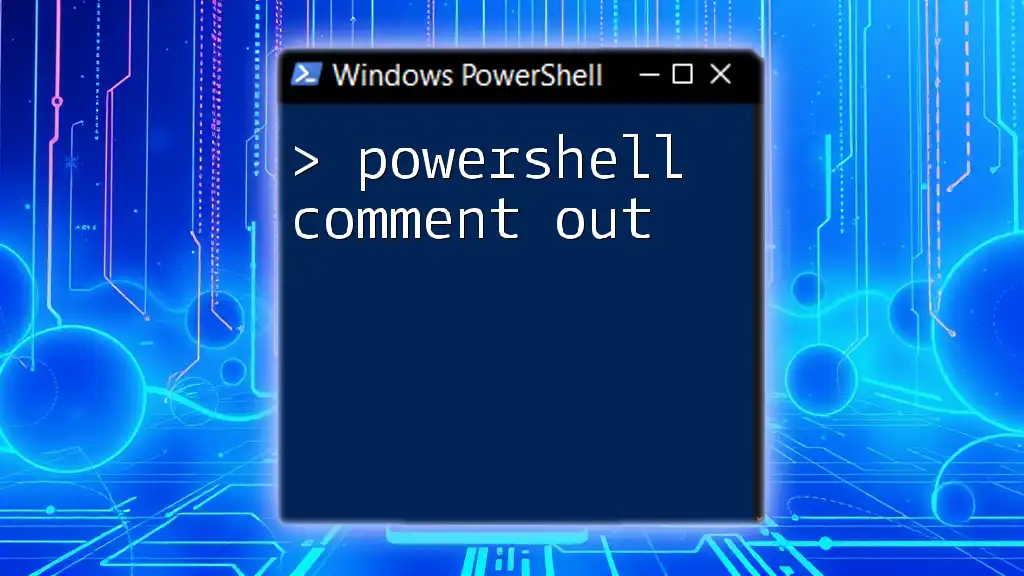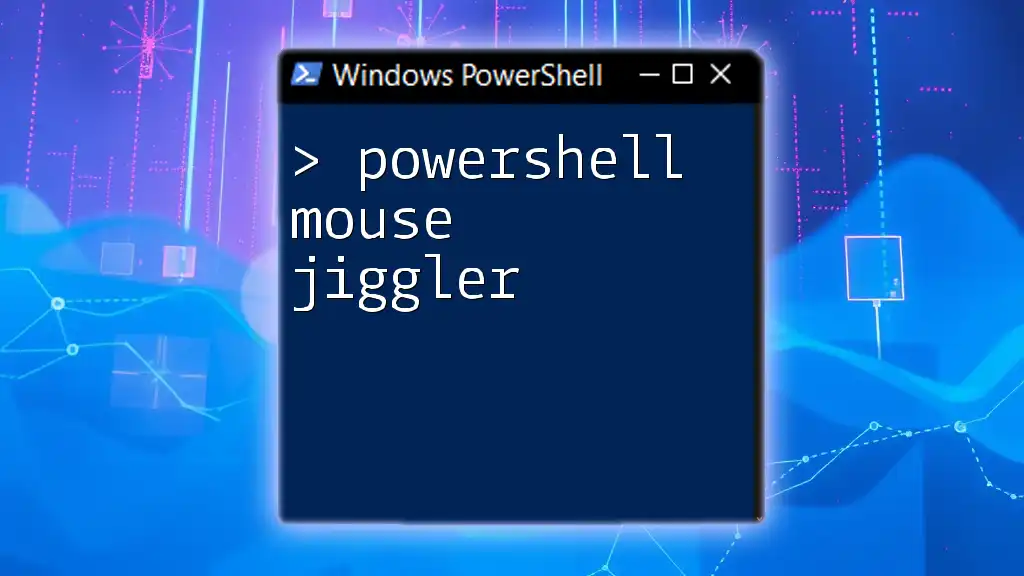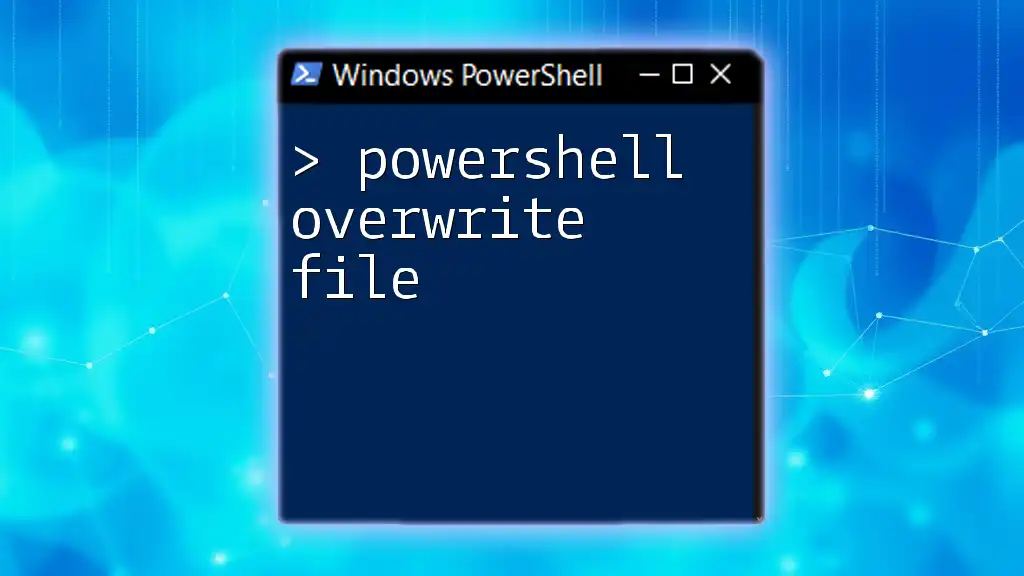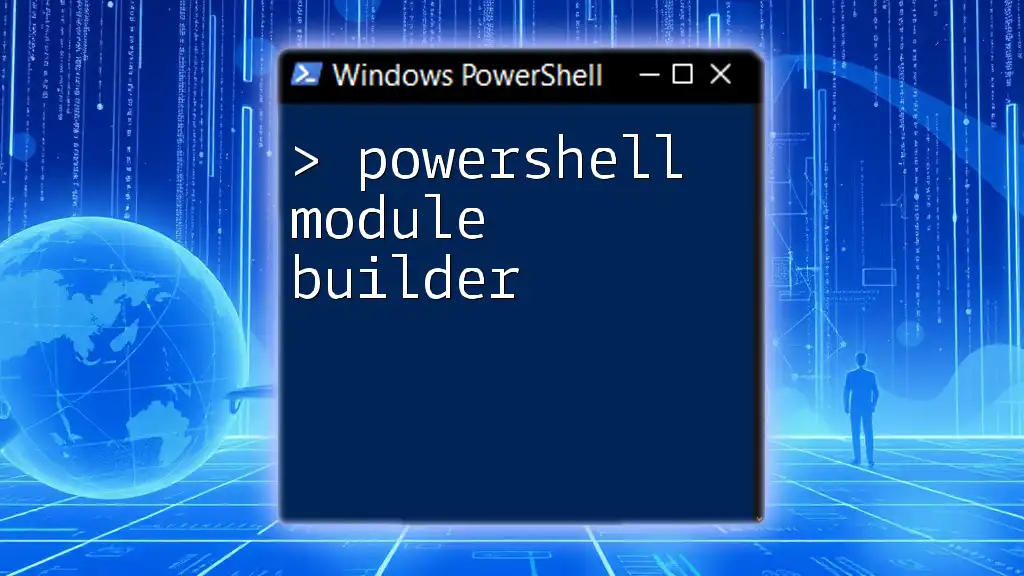To move a user to a specific Organizational Unit (OU) in Active Directory using PowerShell, you can use the `Move-ADObject` cmdlet with the appropriate parameters.
Here’s a code snippet for moving a user:
Move-ADObject -Identity "CN=John Doe,OU=OldOU,DC=example,DC=com" -TargetPath "OU=NewOU,DC=example,DC=com"
Understanding Organizational Units (OUs)
What is an Organizational Unit?
Organizational Units (OUs) are containers within Active Directory (AD) that allow for the logical grouping of users, groups, computers, and other OUs. They serve as a way to organize resources in a hierarchical manner, reflecting the organization’s structure. This can enhance manageability and make it easier to delegate permissions.
Benefits of Using OUs in Active Directory
Using OUs provides several advantages:
- Easier management of resources: OUs can be tailored to match the organization’s functional areas, which facilitates specific management tasks.
- Delegation of administrative permissions: By creating OUs, you can assign administrative rights to specific individuals or groups for just that OU, minimizing risk and improving security.
- Policy application and inheritance: Group Policies can be applied to OUs, allowing for centralized management of user settings and configurations.

PowerShell Basics
Introduction to PowerShell
PowerShell is a powerful command-line shell and scripting language designed for system administration. It offers administrators the ability to automate tasks, manage configurations, and gain insights into the state of the environment, making it indispensable for managing Active Directory resources.
Key PowerShell Cmdlets for Active Directory
To effectively manage users in Active Directory, it is crucial to understand the cmdlets available. Important cmdlets include:
- `Get-ADUser`: Retrieve user accounts from AD.
- `Get-ADOrganizationalUnit`: Obtain information about OUs.
- `Move-ADObject`: The primary cmdlet for moving user accounts between OUs.
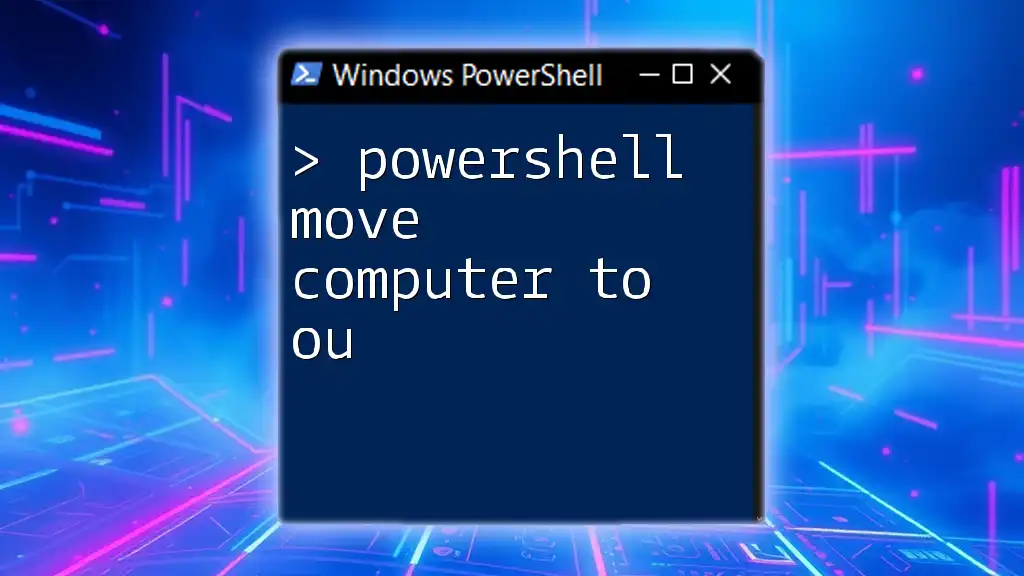
Moving a User to an OU with PowerShell
Prerequisites for Moving a User
Before executing any commands, it's vital to ensure that you have the necessary permissions to move users in Active Directory. Additionally, confirm that the Active Directory module is installed in your PowerShell environment by running:
Import-Module ActiveDirectory
The Move-ADObject Cmdlet
The `Move-ADObject` cmdlet is used to relocate an object from its current container to a new one. The basic syntax is structured as follows, where options can be adjusted depending on the requirement:
Move-ADObject -Identity <ObjectIdentity> -TargetPath <TargetPath>
- `-Identity`: This specifies the object (in this case, a user) that you want to move. This can be the user's distinguished name (DN), GUID, SID, or other identifiers.
- `-TargetPath`: This indicates the destination OU where the object will be moved.
Code Example: Moving a User to an OU
To move a user from one OU to another, you can use the following command:
Move-ADObject -Identity "CN=John Doe,OU=CurrentOU,DC=domain,DC=com" -TargetPath "OU=NewOU,DC=domain,DC=com"
In this example:
- "CN=John Doe,OU=CurrentOU,DC=domain,DC=com" is the identifier for the user being moved.
- "OU=NewOU,DC=domain,DC=com" is the target OU where the user will be relocated.
Advanced Examples
Moving Multiple Users at Once
To move several users that meet specific criteria, you can utilize filtering with `Get-ADUser`. For instance, the following command moves users in the "Sales" department to a designated "SalesTeam" OU:
Get-ADUser -Filter {Department -eq "Sales"} | Move-ADObject -TargetPath "OU=SalesTeam,DC=domain,DC=com"
This command uses a filter to select users based on their department. The pipe (`|`) operator enables sending the retrieved user objects directly to the `Move-ADObject` cmdlet.
Moving Users with Error Handling
It's essential to handle potential errors gracefully. Wrapping your command in a `Try-Catch` block can help manage errors that arise during the move operation. Below is an example:
Try {
Move-ADObject -Identity "CN=John Doe,OU=CurrentOU,DC=domain,DC=com" -TargetPath "OU=NewOU,DC=domain,DC=com" -ErrorAction Stop
} Catch {
Write-Host "An error occurred: $_"
}
In this snippet:
- The `-ErrorAction Stop` parameter forces the command to terminate on errors, which are then caught in the `Catch` block for troubleshooting and logging.
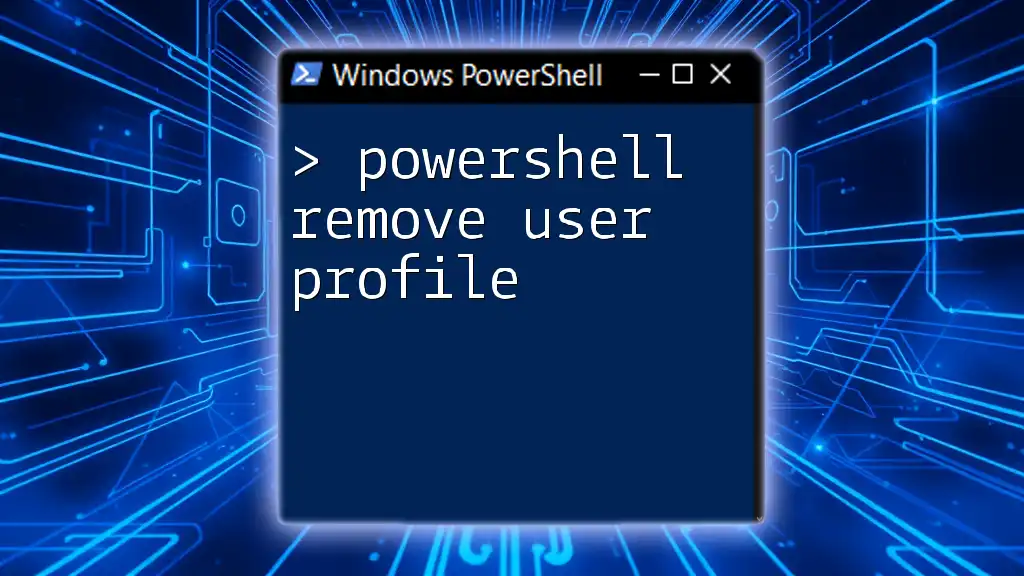
Post-Move Considerations
Verifying the Move
After executing a move operation, it’s crucial to verify that the user has been successfully relocated to the new OU. You can do this by running:
Get-ADUser -Identity "John Doe" | Select-Object DistinguishedName
This command retrieves the user's distinguished name, which indicates their current location in the Active Directory structure. Verifying this helps ensure that the move was successful.
Updating User Attributes
Once a user is moved, it might be necessary to update certain attributes linked to their AD account. For example, if the OU is related to a specific team or project, you may want to update their department attribute accordingly:
Set-ADUser -Identity "John Doe" -Department "SalesTeam"
This command updates John Doe’s department attribute to reflect the team's name accurately.
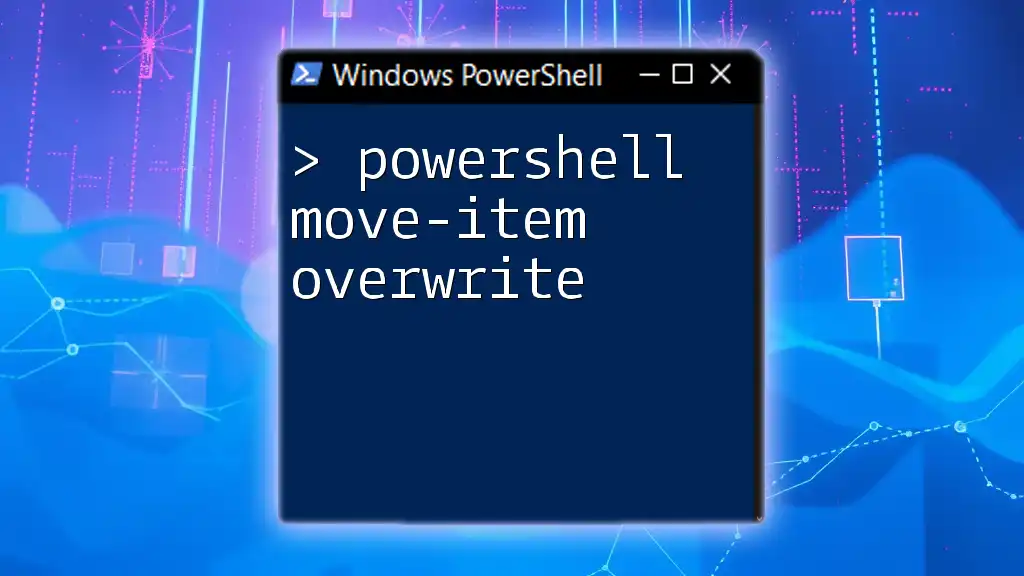
Conclusion
Moving users between Organizational Units in Active Directory using PowerShell is a powerful skill for system administrators. By leveraging the `Move-ADObject` cmdlet, administrators can efficiently manage user accounts in a way that aligns with organizational needs. The ability to automate and verify these operations through PowerShell increases productivity and reduces the potential for human error, making it a vital tool in any IT professional's toolkit.
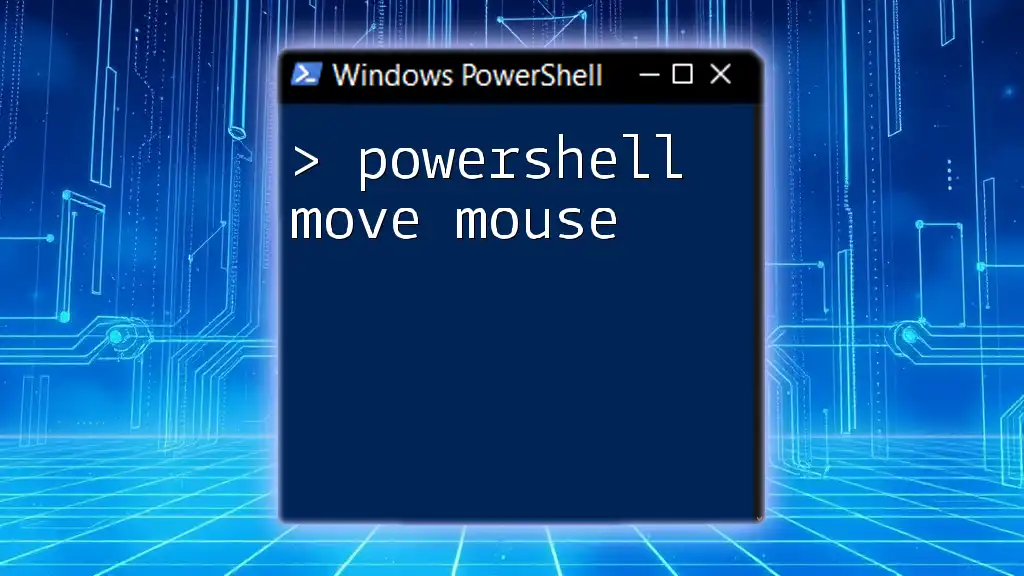
Frequently Asked Questions
Common Issues When Moving Users
Inexperienced administrators might encounter common pitfalls during the move process, such as insufficient permissions, incorrect identifiers, or moving users into non-existent OUs. Always double-check the OU structure and permissions before execution.
Best Practices for Managing OUs
To optimize OU management, consider grouping related users, closely aligning OUs with your organizational structure, and regularly reviewing your OU hierarchy for any necessary adjustments as the organization evolves.
Resources for Further Learning
For those seeking to delve deeper into PowerShell and Active Directory, consider exploring official Microsoft documentation, engaging with online forums, or enrolling in specialized courses focused on these technologies.

Call to Action
Now that you understand how to use PowerShell to move users in Active Directory, practice these commands in your environment. Subscribe to our resources for more tips, tutorials, and courses to become proficient in PowerShell and take your technical skills to the next level!