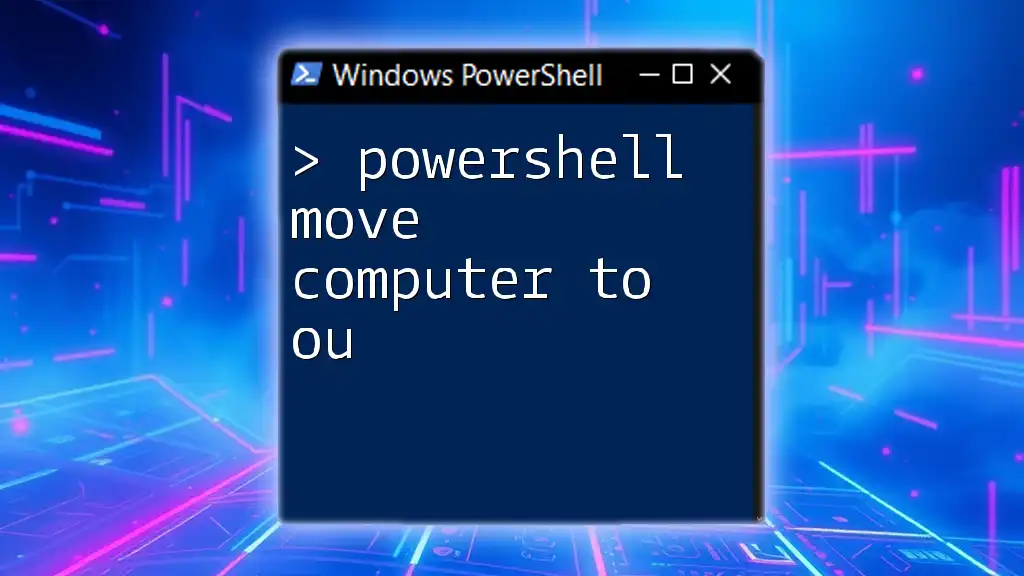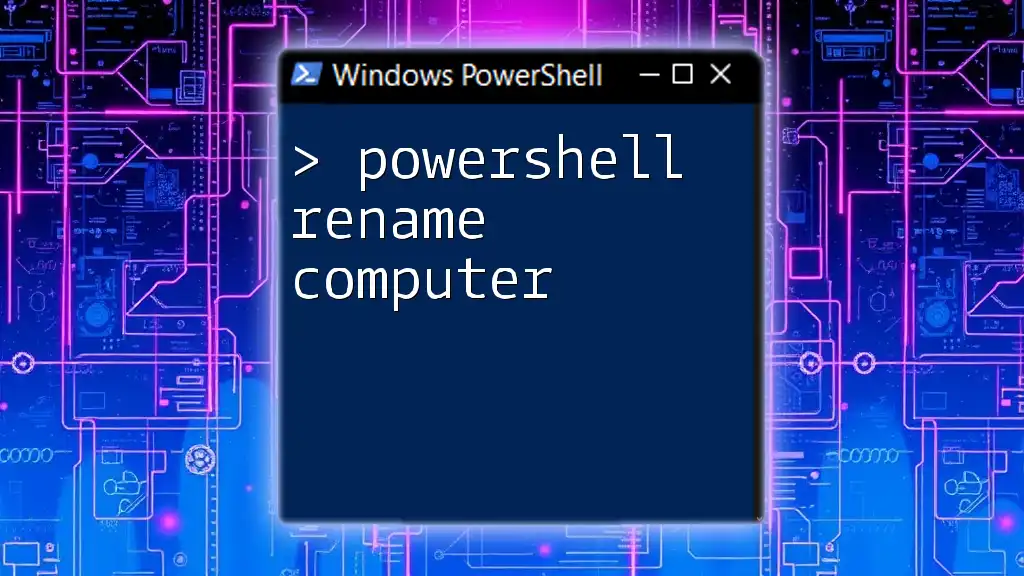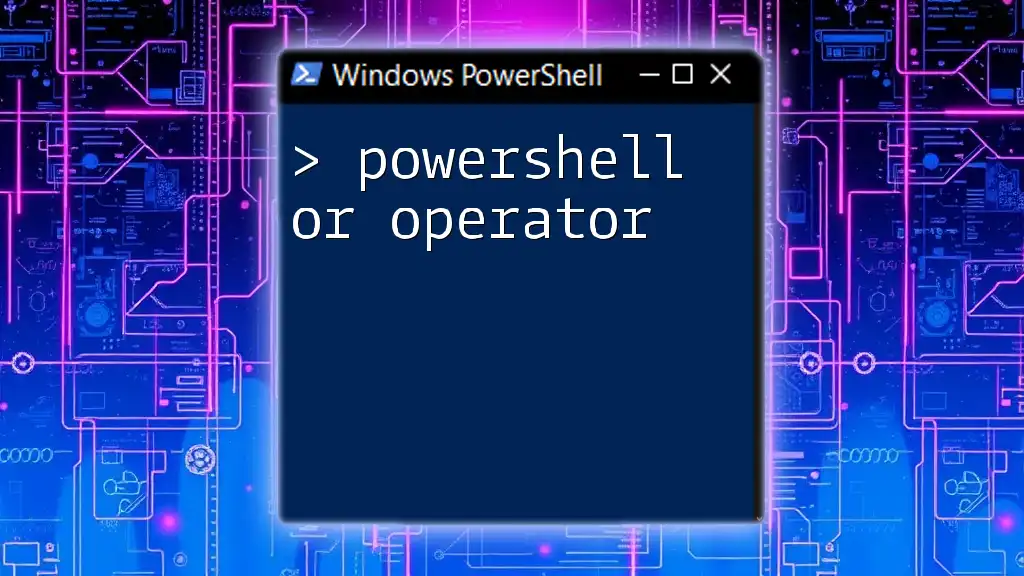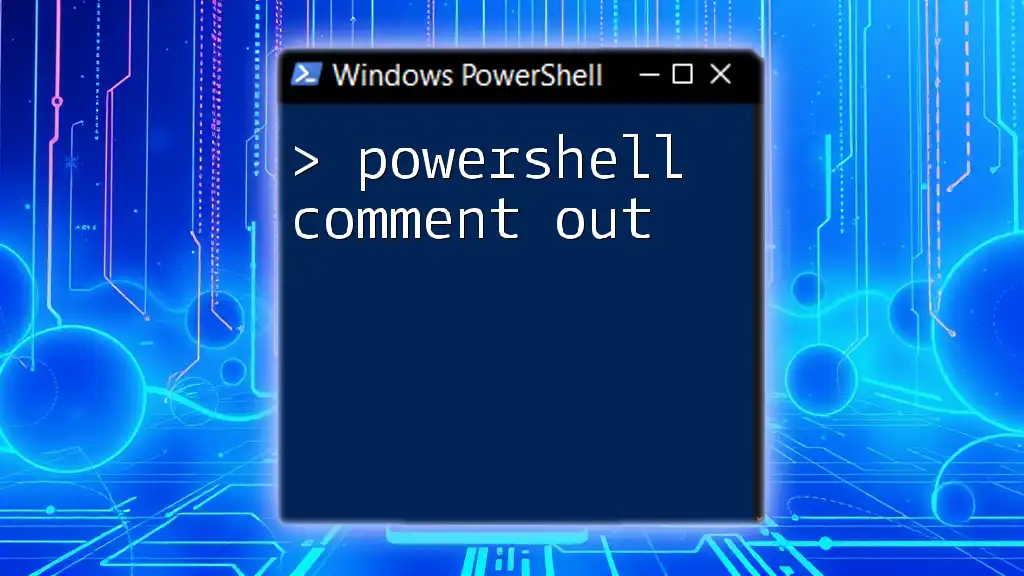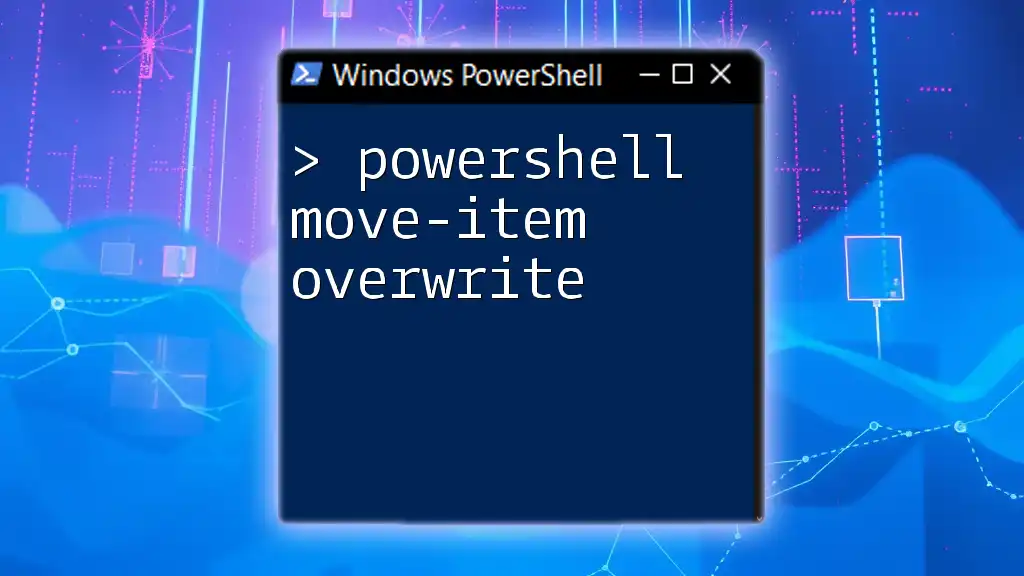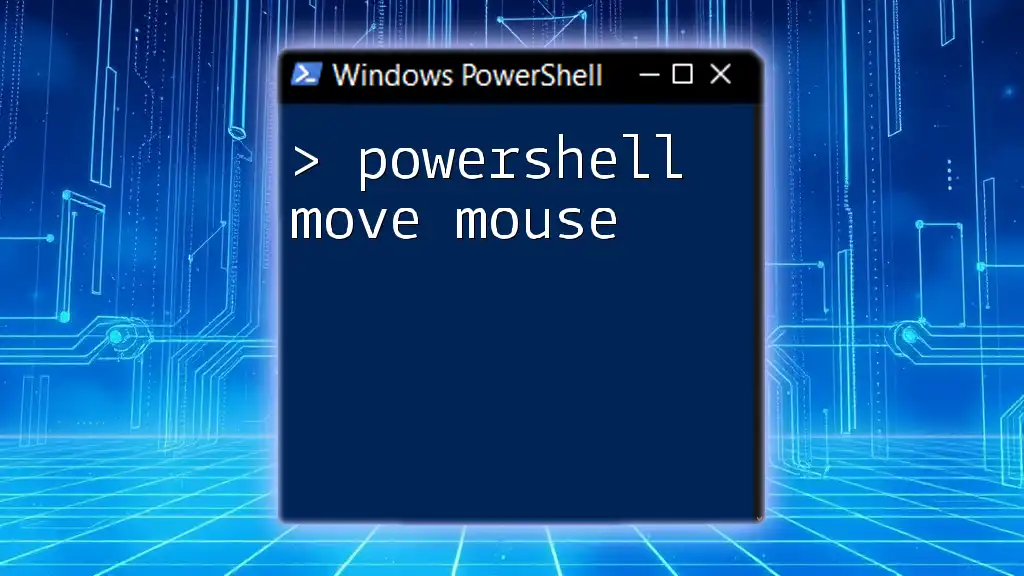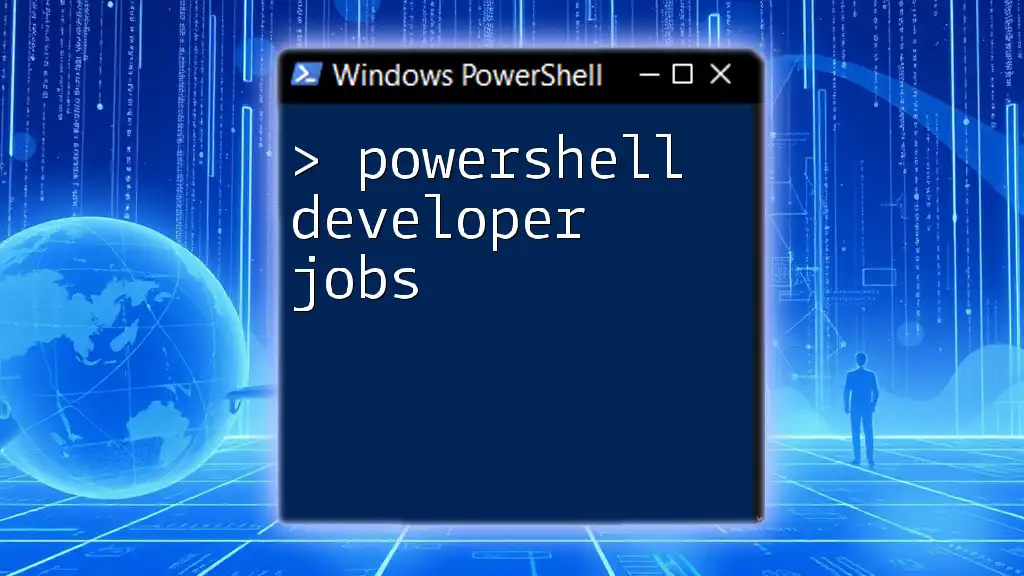To move a computer to a specific Organizational Unit (OU) in Active Directory using PowerShell, you can use the `Move-ADObject` cmdlet.
Here's the code snippet to accomplish this:
Move-ADObject -Identity "CN=ComputerName,OU=CurrentOU,DC=domain,DC=com" -TargetPath "OU=NewOU,DC=domain,DC=com"
Understanding Organizational Units (OUs)
What are Organizational Units?
Organizational Units (OUs) are containers within an Active Directory (AD) environment that hold users, computers, and other objects. OUs help in organizing and managing resources effectively, allowing for easier administrative tasks and enhanced security management through delegated permissions.
Why Move Computers to OUs?
Moving computers to OUs can improve network organization, allowing system administrators to apply Group Policies more accurately, manage permissions more effectively, and facilitate a more streamlined structure for resource allocation. For instance, when a department within a company grows, it may necessitate a separate OU for that department's computers.
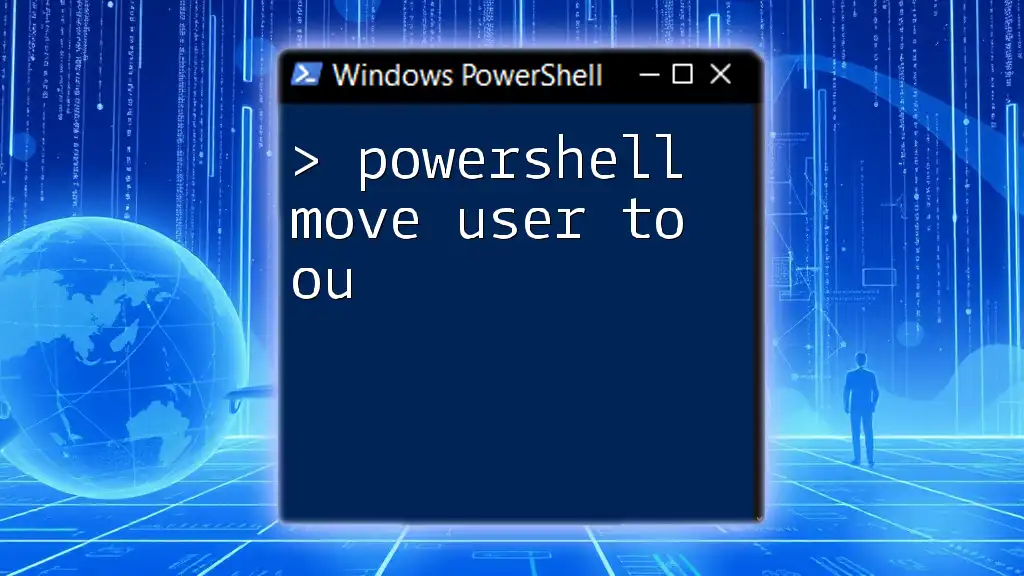
Getting Started with PowerShell
What is PowerShell?
PowerShell is a powerful scripting language and command-line shell designed specifically for system administration. It allows IT professionals to automate tasks, operate on various data sources, and manage Active Directory efficiently. Mastering PowerShell is essential for anyone looking to streamline their administrative duties in a Windows Server environment.
Preparing Your Environment
Before diving into using PowerShell for moving computers, ensure that you have the required permissions and access. To get started, open PowerShell with administrative privileges. You can do this by searching for PowerShell in the Start menu, right-clicking on it, and selecting "Run as administrator."
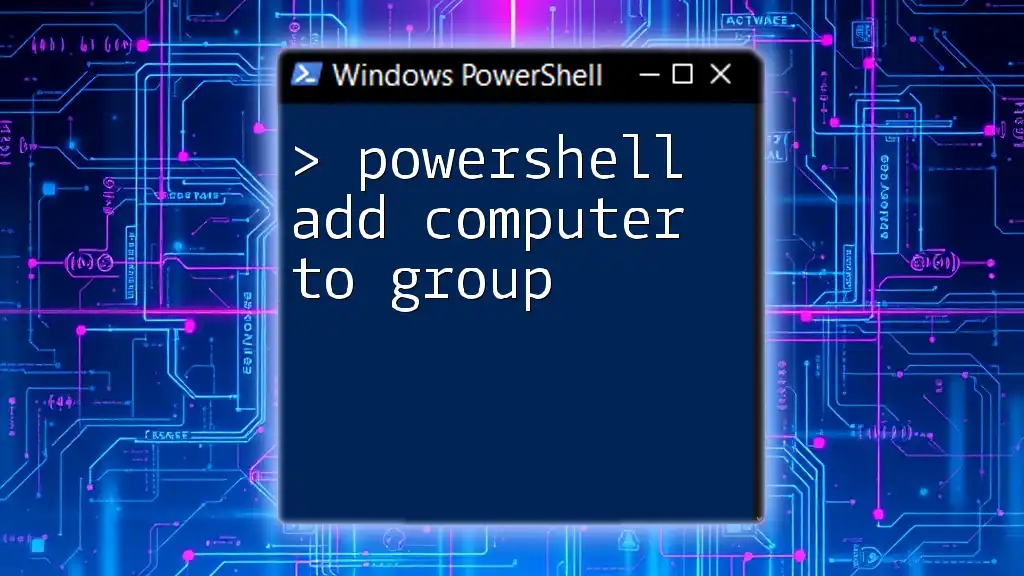
The `Move-ADObject` Cmdlet
What is `Move-ADObject`?
The `Move-ADObject` cmdlet is a key command within PowerShell that allows administrators to move Active Directory objects, such as users, groups, and computers, from one container to another. This is particularly useful for reorganizing OUs and enforcing organizational policies.
Syntax of the `Move-ADObject` Cmdlet
The general syntax of the `Move-ADObject` cmdlet is structured as follows:
Move-ADObject -Identity <Object> -TargetPath <TargetOU>
In this command, replace `<Object>` with the path of the object you want to move and `<TargetOU>` with the distinguished name (DN) of the OU to which you wish to move the object.
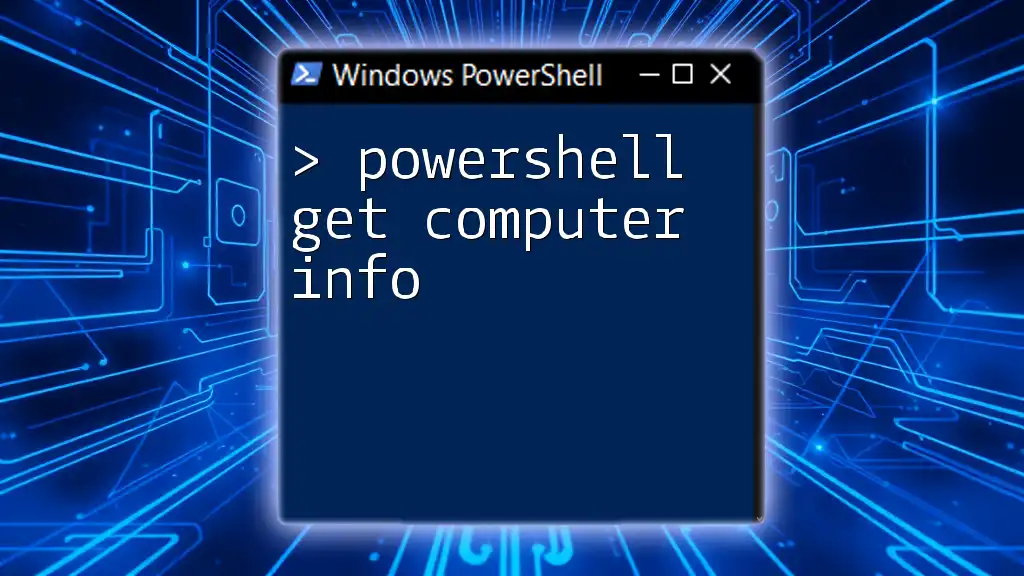
Moving a Computer to an OU using PowerShell
Steps to Move a Computer to an OU
Identifying the Computer Object
Before moving a computer, you first need to locate its AD object. You can do this using the following command:
Get-ADComputer -Identity "ComputerName"
Replace `"ComputerName"` with the actual name of the computer you want to move. This command will return the details of the specified computer, confirming its existence in AD.
Identifying the Target OU
Next, you need to find the distinguished name (DN) of the target OU where you want to relocate the computer. Use this command to retrieve the OU's DN:
Get-ADOrganizationalUnit -Filter 'Name -eq "OU Name"'
Ensure to replace `"OU Name"` with the name of the target OU. This will return the necessary details about the OU including its distinguished name.
Executing the Move Command
Now that you have both the computer object and the target OU identified, you can execute the move command using the `Move-ADObject` cmdlet. Here is a complete example:
Move-ADObject -Identity "CN=ComputerName,OU=CurrentOU,DC=domain,DC=com" -TargetPath "OU=TargetOU,DC=domain,DC=com"
In this command, replace `ComputerName`, `CurrentOU`, and `domain` with the appropriate values that pertain to your environment. This command will process the move operation.
Validating the Move
After performing the move, it is critical to validate that the operation was successful. To confirm the new location of the computer, utilize the following command:
Get-ADComputer -Identity "ComputerName" | Select-Object DistinguishedName
If the move was executed correctly, the output will show the new distinguished name of the computer in the target OU.
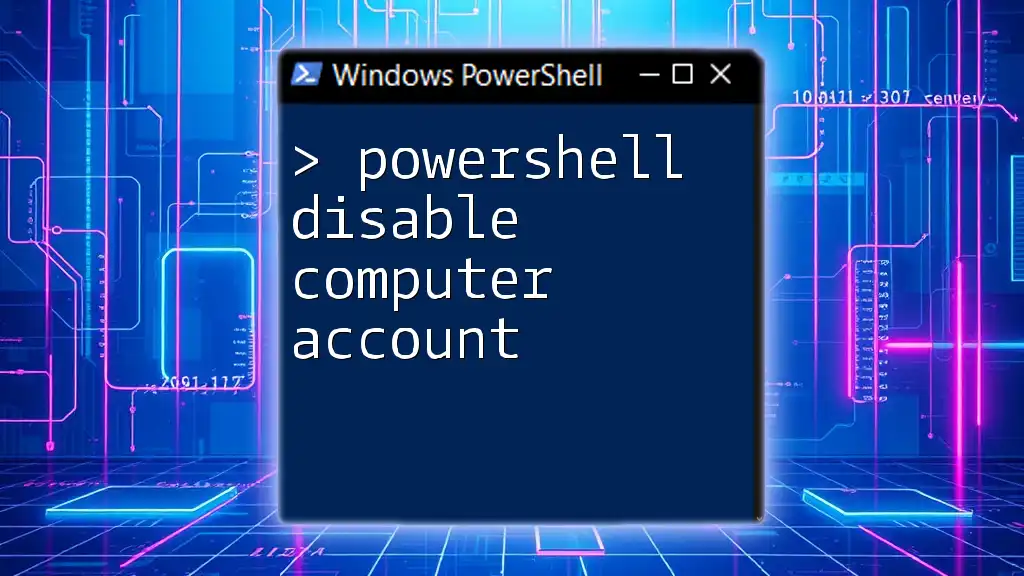
Common Issues and Troubleshooting
Permissions and Access Denied Errors
One common hurdle when moving objects in Active Directory is encountering permission-related errors. If you face an "Access Denied" message, ensure that your account has the necessary permissions to perform the move. You might need to run PowerShell with elevated rights or consult with your AD administrator for additional access.
Object Not Found Errors
Often, users may come across “Object Not Found” errors because of faulty command syntax or incorrect object naming. Always double-check the names of both the computer and the OU. If you continue to experience issues, verify that the objects exist in the expected containers by using the `Get-ADComputer` and `Get-ADOrganizationalUnit` commands.

Best Practices for Managing OUs
Regular Maintenance of Organizational Structure
It's important to regularly review and maintain your OU structure to prevent disorder and confusion within your Active Directory environment. Establish a routine to audit your OUs, ensuring they align with your organizational objectives and that computers are placed in the correct OUs for effective policy application.
Documentation
Keeping accurate records of any changes made to OUs and computer relocations is crucial. This can help trace back any issues and provides a clear historical overview of changes made to your AD structure. Adopt the habit of documenting each move, the date, and the responsible person.

Conclusion
Understanding PowerShell and its capabilities to manipulate Active Directory objects is invaluable for system administrators. Moving computers to the appropriate OUs can significantly enhance the organization and management of resources. We encourage you to delve deeper into PowerShell's potential and explore other commands that can further streamline your administrative tasks. Embrace learning through actionable steps and keep on refining your PowerShell skills for a more effective IT environment.

Additional Resources
To further enhance your knowledge, refer to the official Microsoft documentation on PowerShell and Active Directory for more detailed insights and advanced techniques. Consider investing in books or online courses that specialize in PowerShell scripting for system administration.