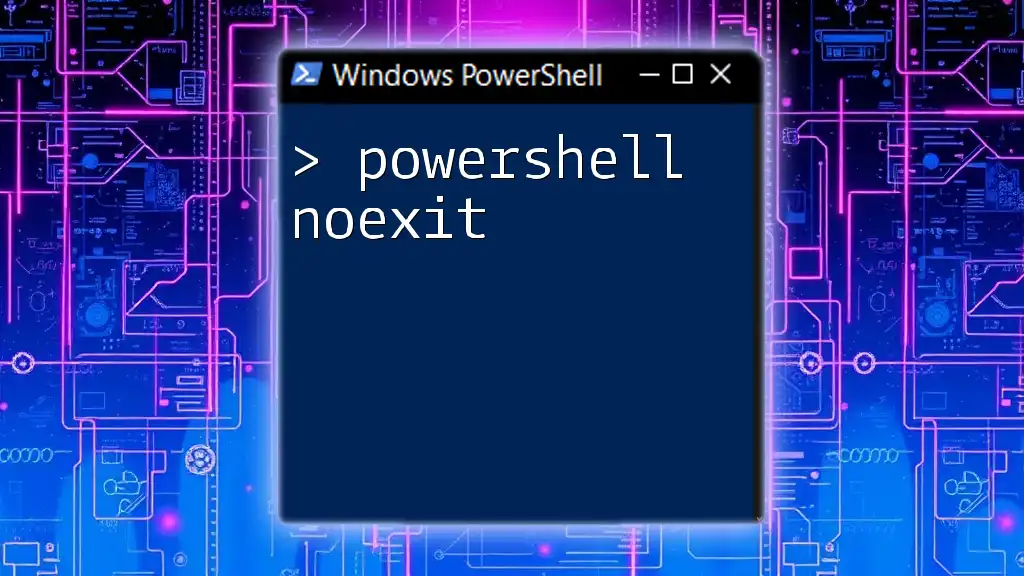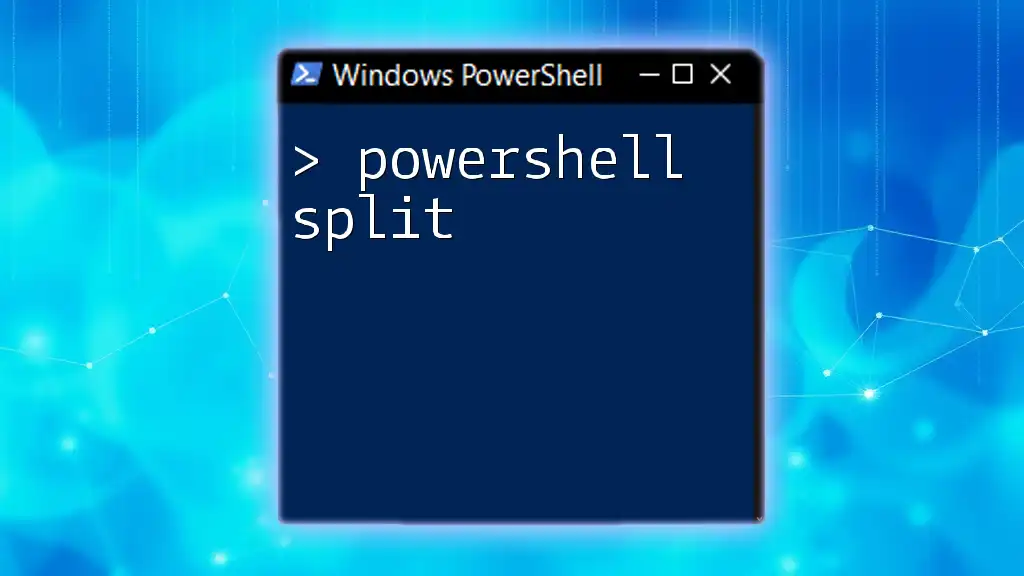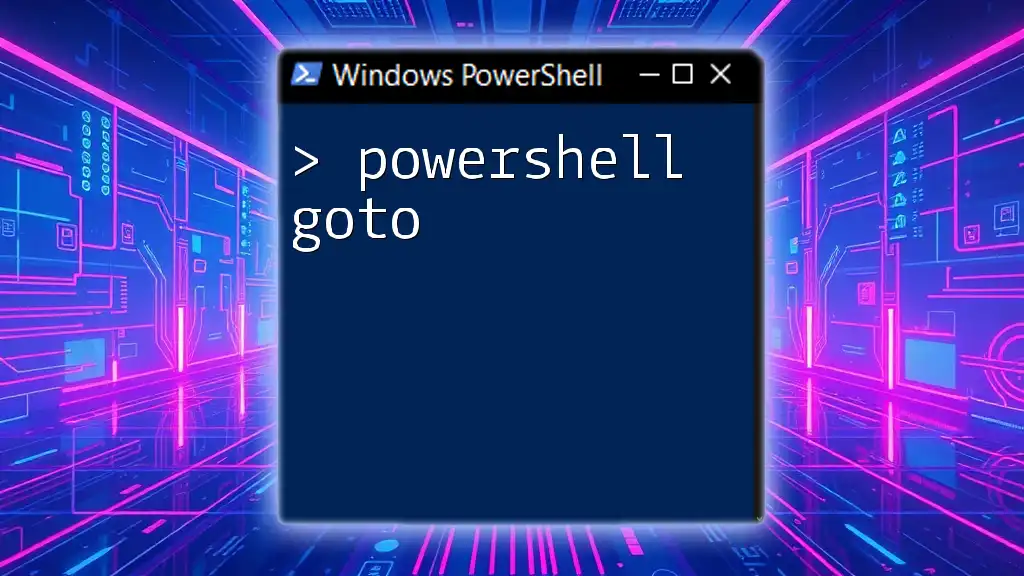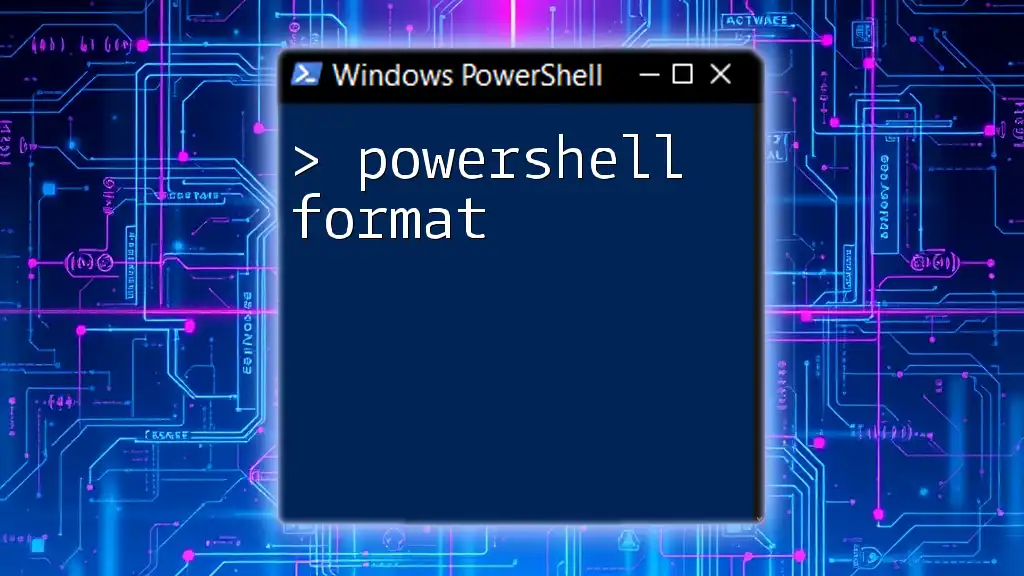The `-NoExit` parameter in PowerShell allows you to keep the console window open after executing a command, which is useful for debugging or reviewing output without having the window close automatically.
Here’s a code snippet demonstrating how to use it:
powershell -NoExit -Command "Write-Host 'Hello, World!'"
Understanding PowerShell NoExit
What is PowerShell NoExit?
`PowerShell NoExit` is a parameter that can be used when starting a new PowerShell session that prevents the session from closing automatically after executing commands or scripts. By default, once a command is executed in a new PowerShell window, the window closes, making it difficult for users to review the output or any errors that may have occurred. The `NoExit` flag allows you to keep the session open, facilitating a more interactive and efficient command-line experience, especially useful for script testing and debugging.
Benefits of Using NoExit in PowerShell
Utilizing `NoExit` comes with several advantages:
- Increased Productivity: Keeping the session open after executing commands allows users to continue interacting with their scripts without the need to reopen a new PowerShell window repeatedly.
- Facilitating Script Debugging: When debugging scripts, it is crucial to view errors or output before the session terminates. `NoExit` gives users the chance to investigate issues thoroughly.
- Supporting Long-Running Scripts: For scripts that take time to process, `NoExit` enables continued monitoring without losing valuable context or output.
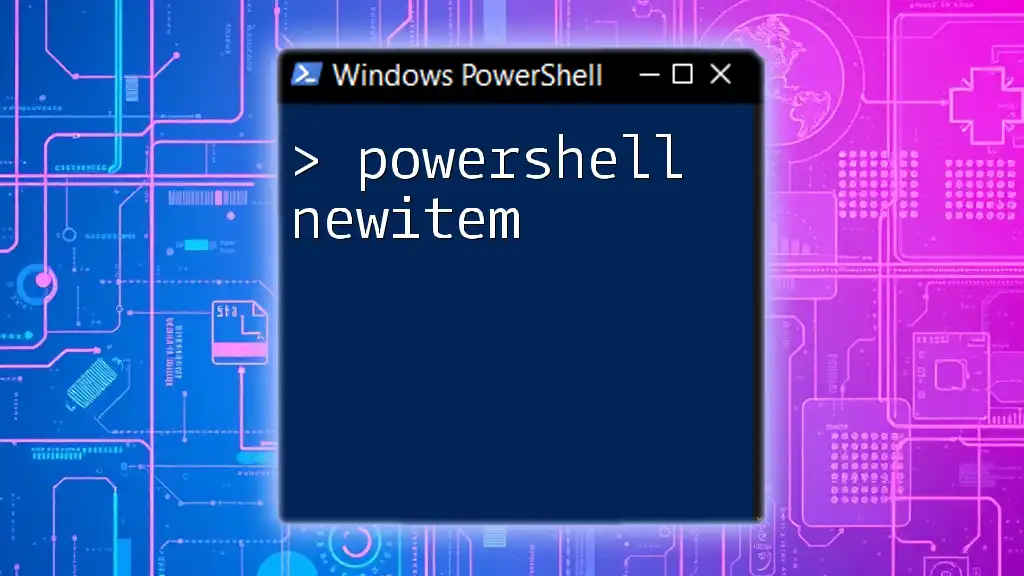
How to Use PowerShell NoExit
Basic Syntax of NoExit
The basic syntax of the `PowerShell NoExit` command is as follows:
powershell -NoExit -Command "<YourCommandHere>"
This structure allows you to run your desired command while ensuring the PowerShell session remains active post-execution.
Practical Examples
Example 1: Simple Command Execution
Consider a scenario where you want to display a message and keep the PowerShell session open for further commands. The following code snippet demonstrates this:
powershell -NoExit -Command "Write-Host 'PowerShell session will stay open!'; Start-Sleep -Seconds 30"
In this example, the message "PowerShell session will stay open!" will be printed, and the session will remain active for 30 seconds, allowing the user to execute additional commands if desired.
Example 2: Debugging Session
Debugging your scripts can sometimes feel tedious, especially when you need to verify the output of commands after they've executed. Here’s how `NoExit` can enhance your debugging:
powershell -NoExit -Command "Set-PSBreakpoint -Script 'C:\Scripts\MyScript.ps1'; . 'C:\Scripts\MyScript.ps1'"
This syntax allows you to set a breakpoint within your script, execute it, and keep the PowerShell session open for debugging purposes.
Using NoExit with Integrated Scripting Environment (ISE)
When working with PowerShell ISE, the `NoExit` parameter functions slightly differently. ISE itself is designed to allow continued interaction, but `NoExit` can still be useful when launching separate console windows or executing long scripts from ISE. Using `NoExit` in conjunction with ISE further enhances your control over script execution and output analysis.
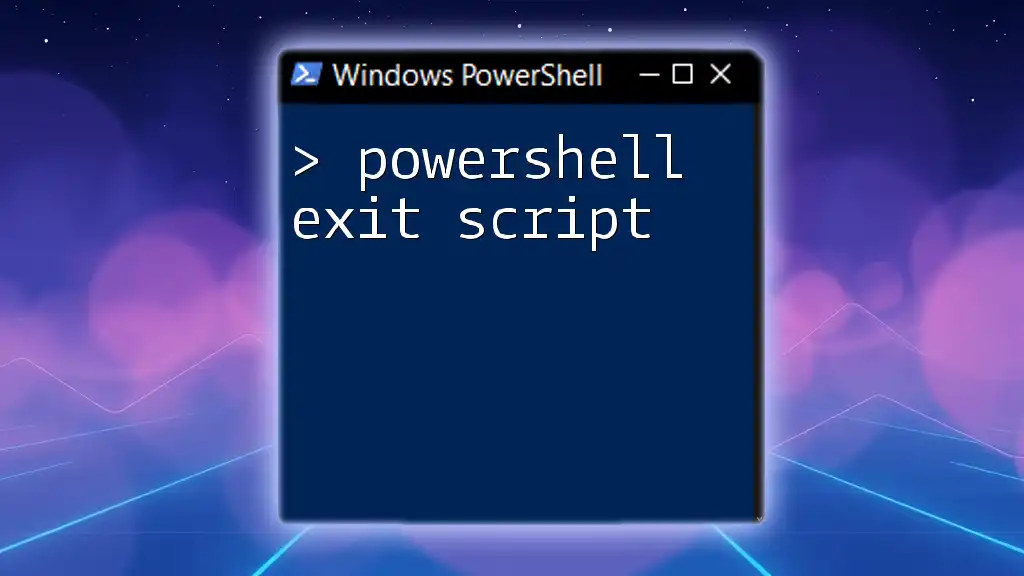
Customizing PowerShell NoExit
Creating Custom Aliases
For frequent users of `NoExit`, creating a custom alias can save time and streamline command execution. Here’s how to create an alias:
Set-Alias noex powershell -NoExit
With this alias in place, instead of typing out the entire `NoExit` command each time, users can simply type `noex` followed by their command.
Incorporating NoExit in Scripts
Integrating `NoExit` within your PowerShell scripts can be done strategically to harness its benefits. For instance, at the end of a script, you could add:
powershell -NoExit -Command ". C:\Scripts\MyScript.ps1"
This keeps the session active after your script has executed, allowing users to review any output or conduct further commands.
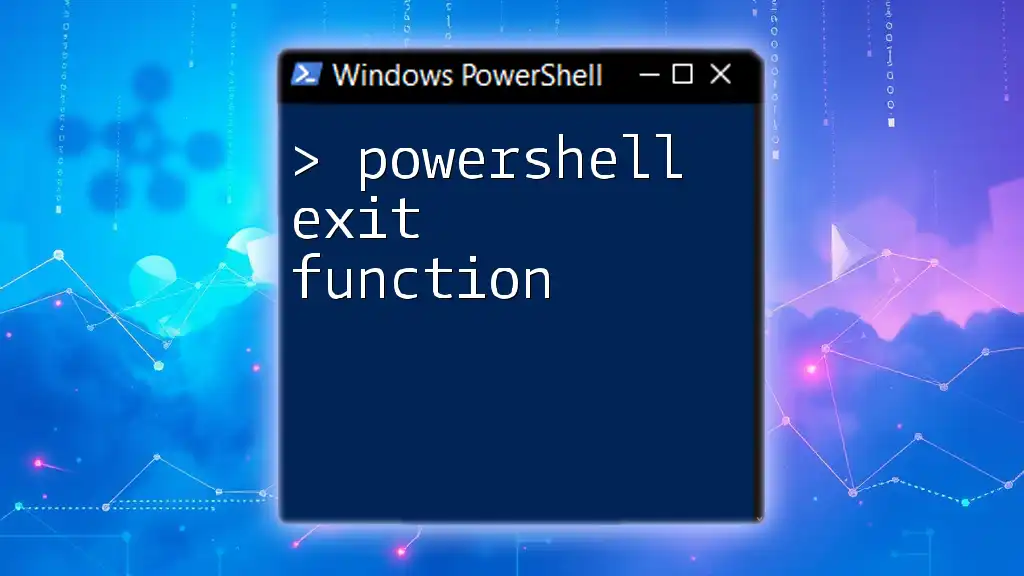
Troubleshooting Common Issues with NoExit
Session Closure Problems
Some users might experience unexpected session closures even when `NoExit` is used. Common reasons could include:
- Errors in the command that automatically exit the session.
- System policies or settings that enforce session timeouts.
To mitigate this, ensure that your commands are correct and consider changing environmental variables that might affect session behavior.
Performance Considerations
While `NoExit` enhances functionality, it can impact system resources when running long or multiple sessions. To optimize performance, consider running only essential commands and managing session variables effectively to keep memory usage low.
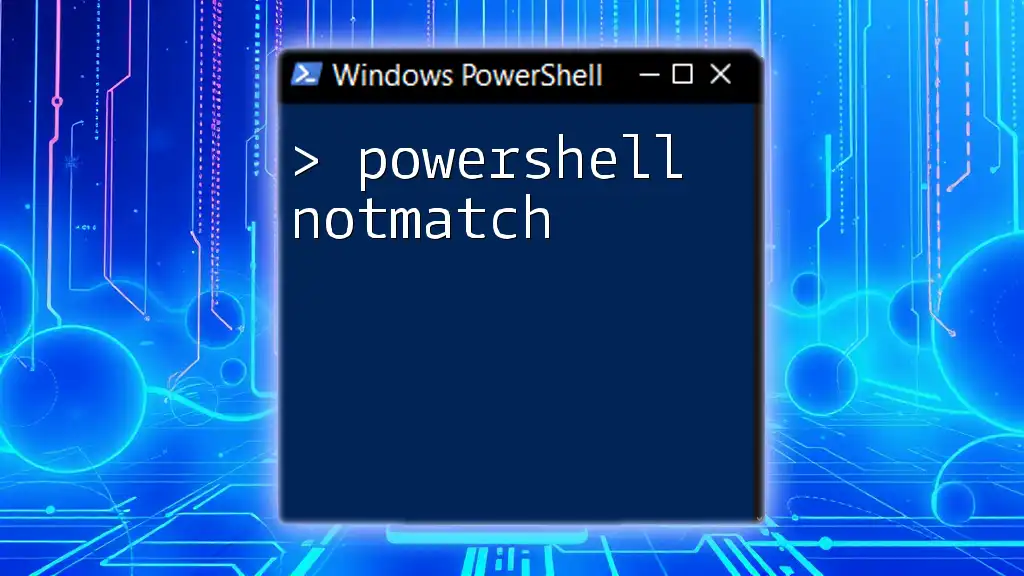
Conclusion
Effectively utilizing `PowerShell NoExit` can significantly enhance your workflow by allowing you to keep sessions open for debugging, monitoring output, and executing multiple commands without interruption. Practice using `NoExit` in your PowerShell processes to reap the full benefits it offers in system administration and scripting tasks.
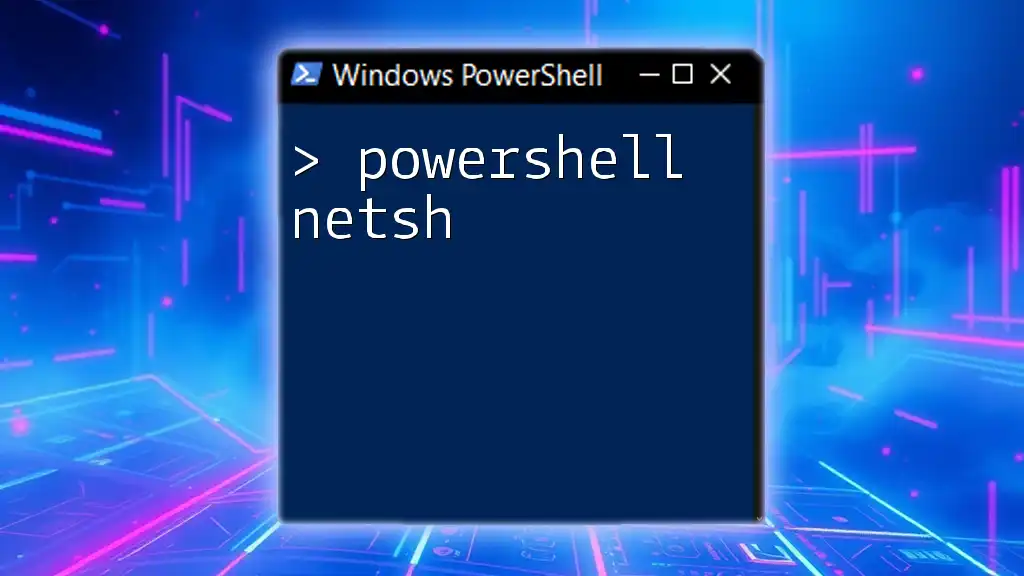
Additional Resources
For further exploration of PowerShell capabilities, check out official PowerShell documentation, online courses, or recommended books. These resources can provide in-depth knowledge and advanced techniques to improve your PowerShell skills.

FAQs About PowerShell NoExit
Many users have questions regarding the specific applications of `NoExit`. Addressing common inquiries can help clarify its functionalities and best practices. Be sure to check relevant forums or user communities for additional guidance on this topic.