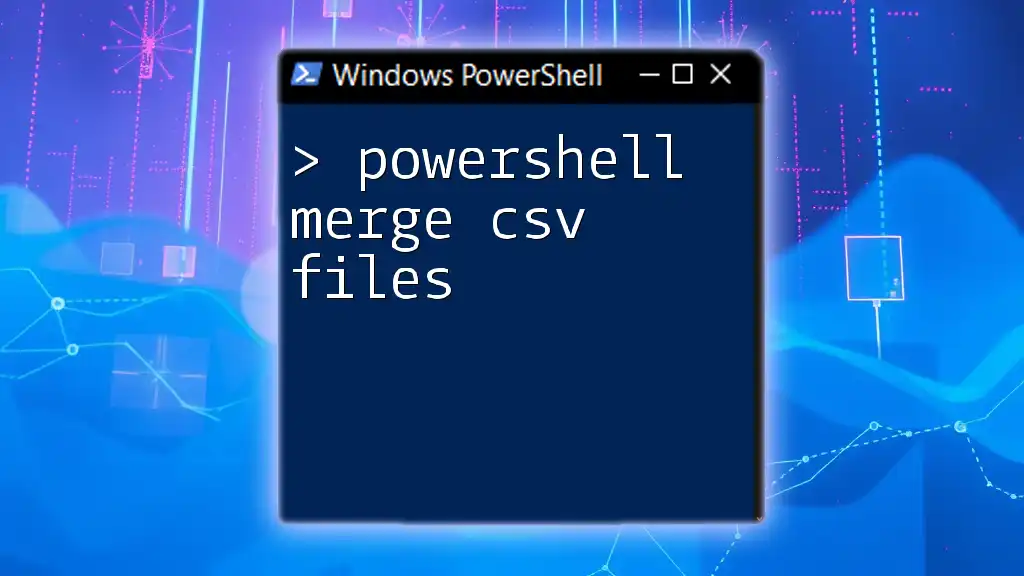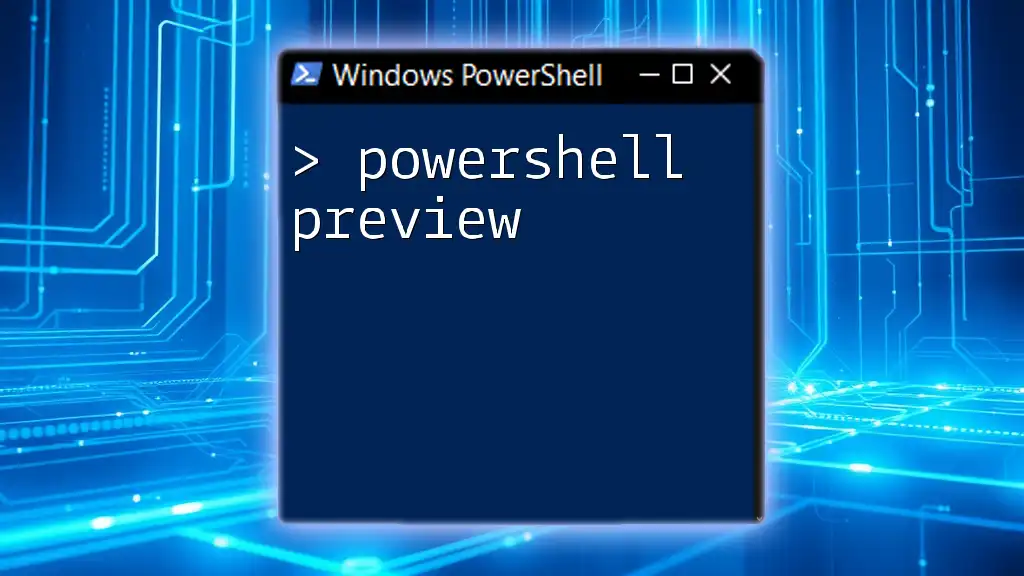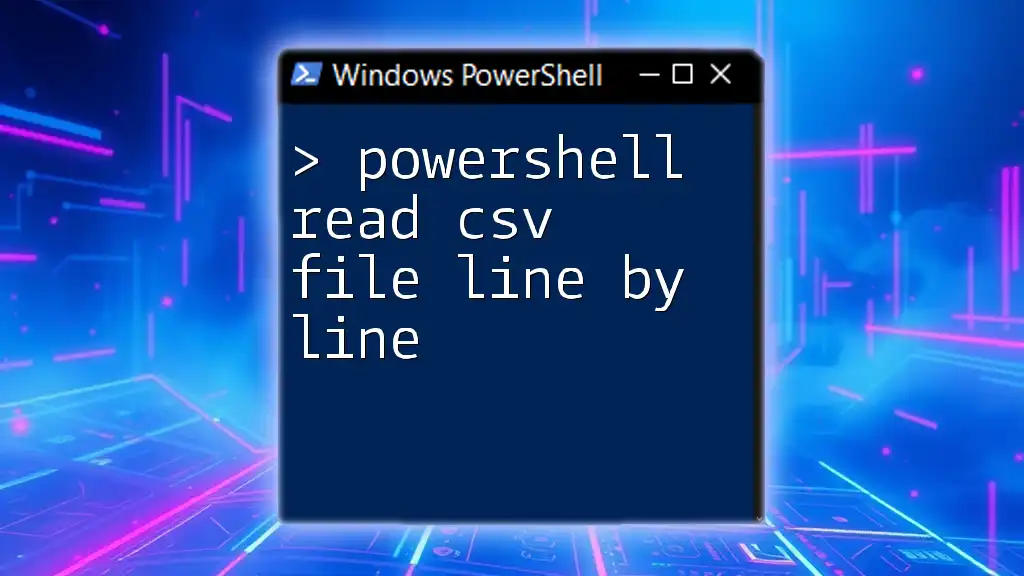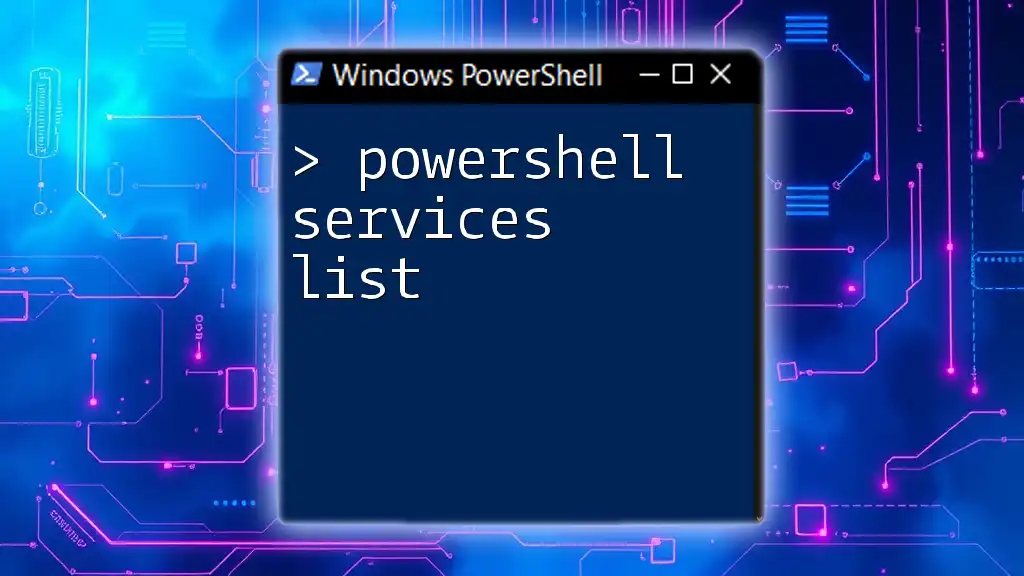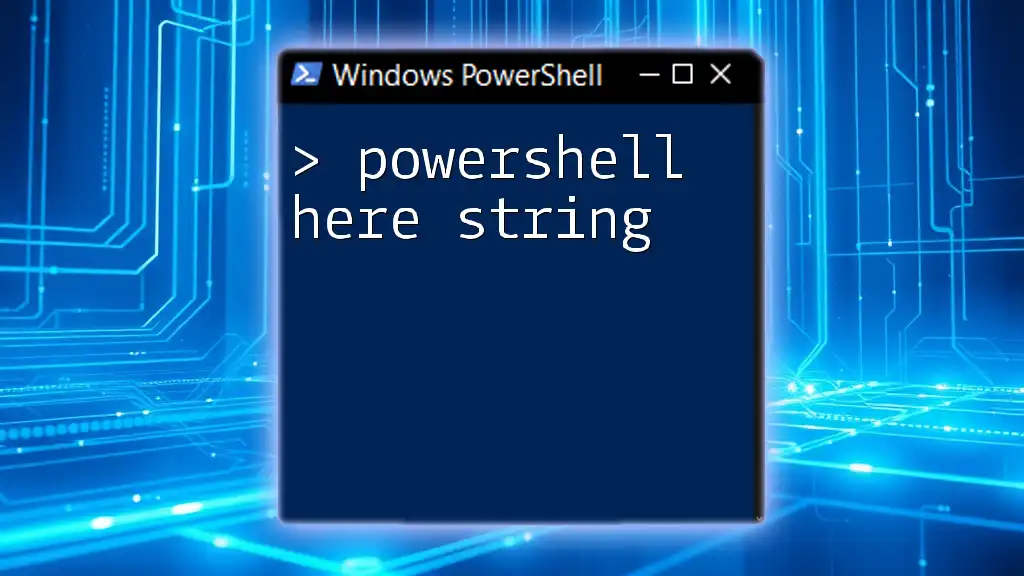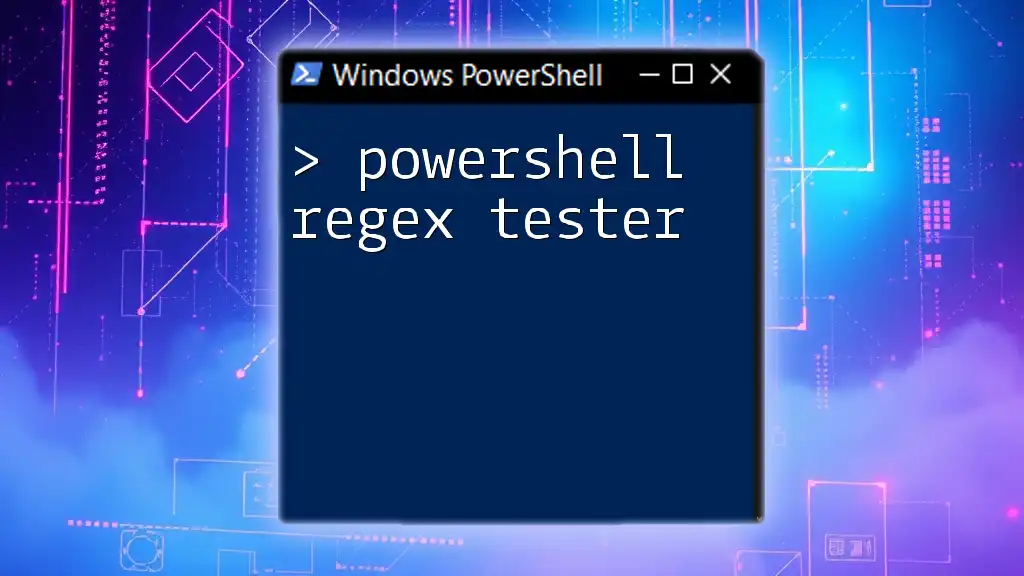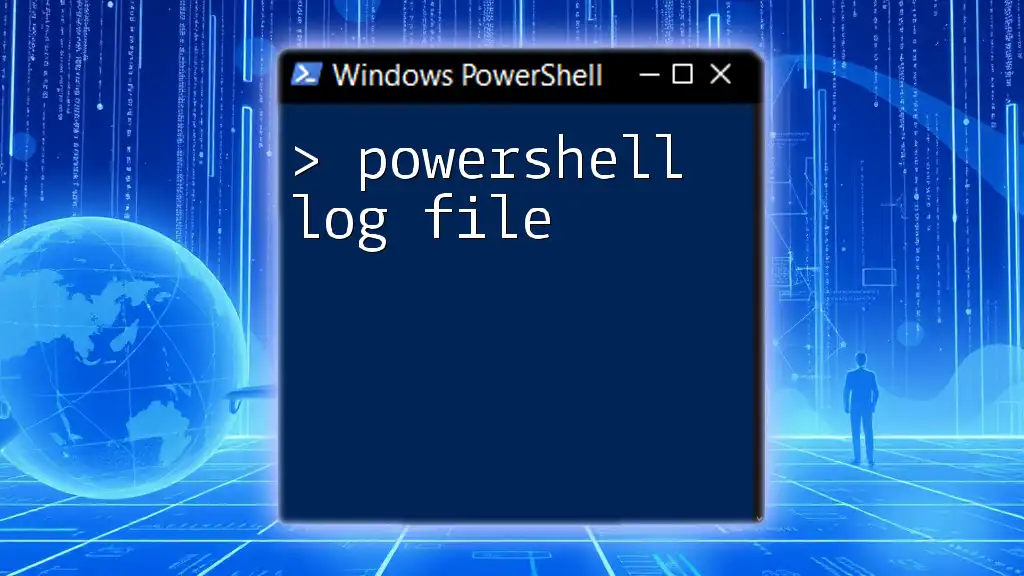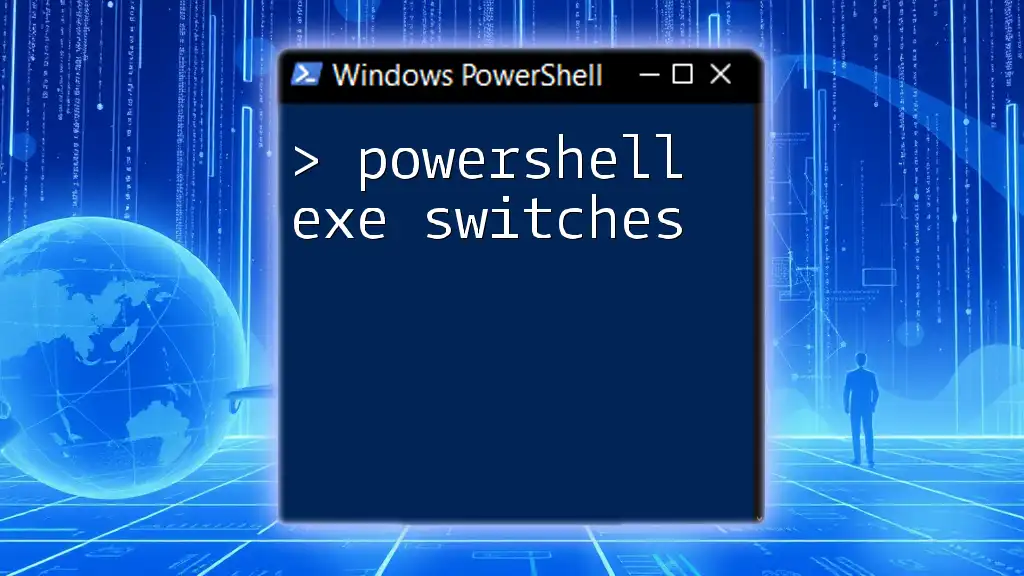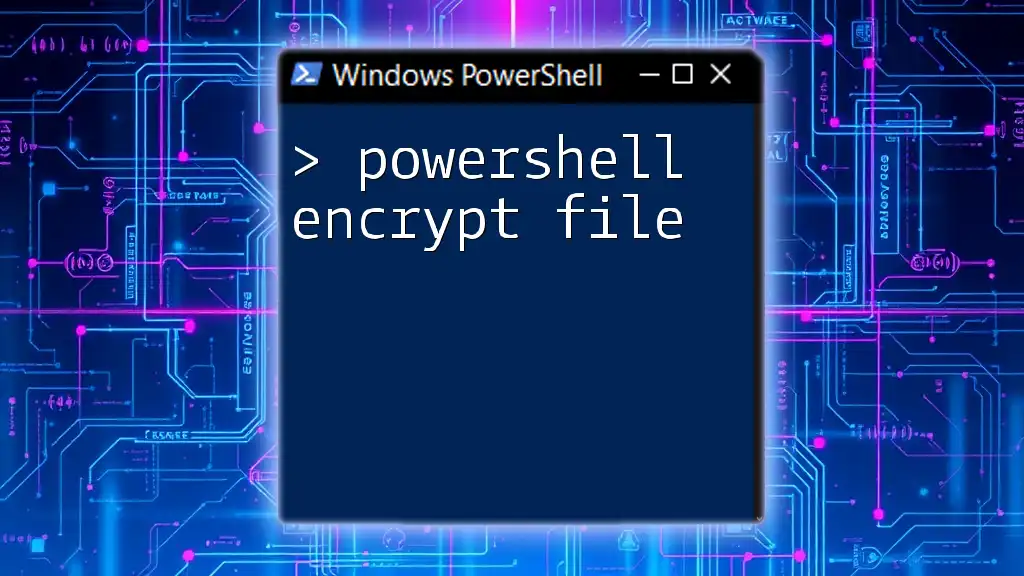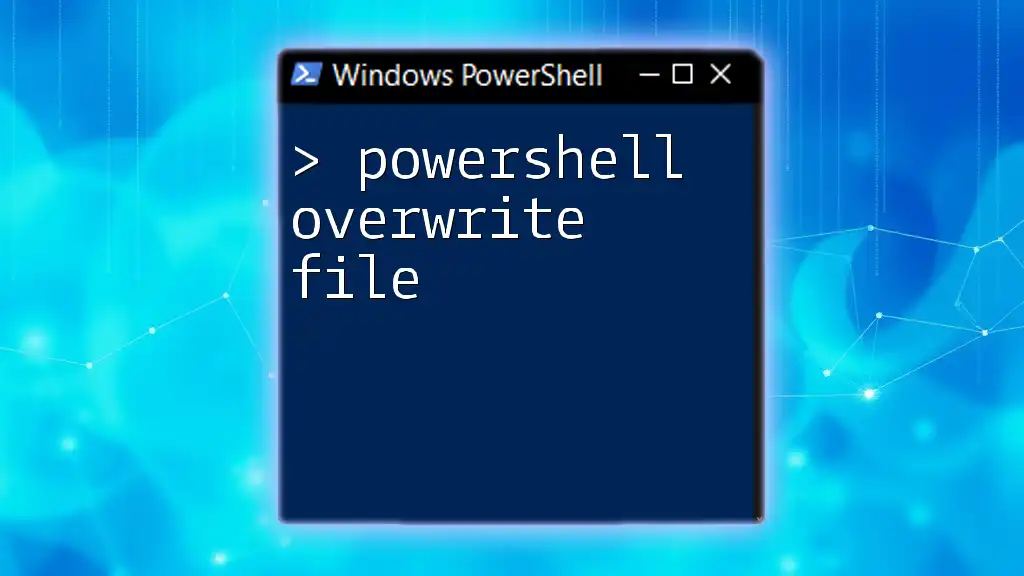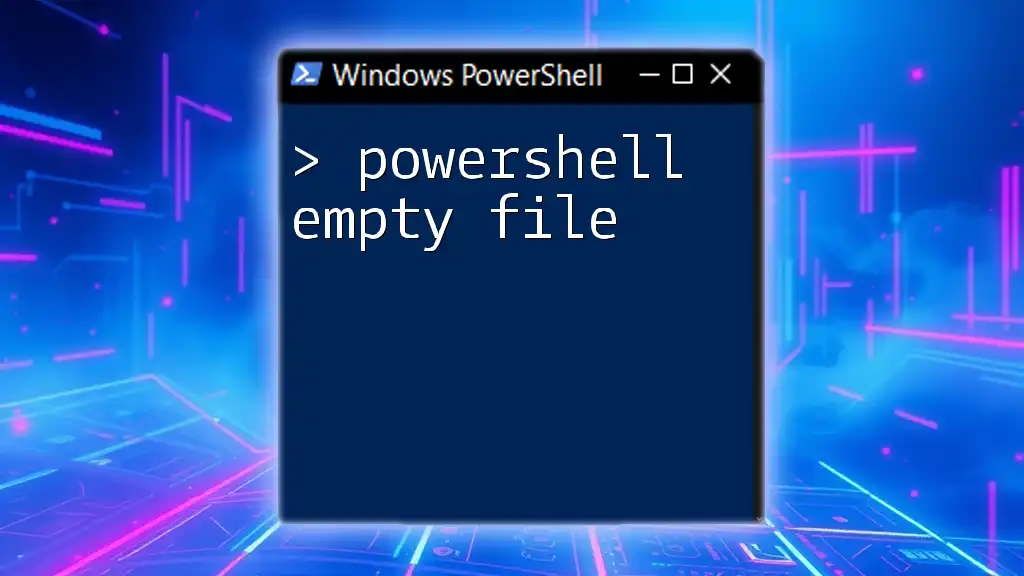To merge multiple CSV files into a single file using PowerShell, you can use the following command:
Get-Content *.csv | Export-Csv -Path merged.csv -NoTypeInformation
This command reads all CSV files in the current directory and exports the combined content into a new file named `merged.csv`.
Understanding CSV Files
What is a CSV File?
A CSV (Comma-Separated Values) file is a plain text format that organizes tabular data in a simple manner. Each line in a CSV file represents a new row of data, with each value separated by a comma. CSV files are commonly used for data export and import in applications, especially in spreadsheets, databases, and even for data interchange between services.
One of the most crucial aspects of working with CSV files is understanding how they can be structured. For effective data handling, maintaining consistent formatting across all CSV files is essential.
Why Use PowerShell for Merging CSV Files?
PowerShell is a powerful scripting language and shell that is specifically designed for system administration and automation tasks. Merging CSV files using PowerShell offers several advantages:
- Efficiency: PowerShell can process large datasets quickly, saving valuable time and effort.
- Automation: With PowerShell scripts, tasks can be automated for ongoing data merging processes.
- Simplicity: Even users with minimal programming experience can grasp PowerShell commands, making it accessible for beginners.
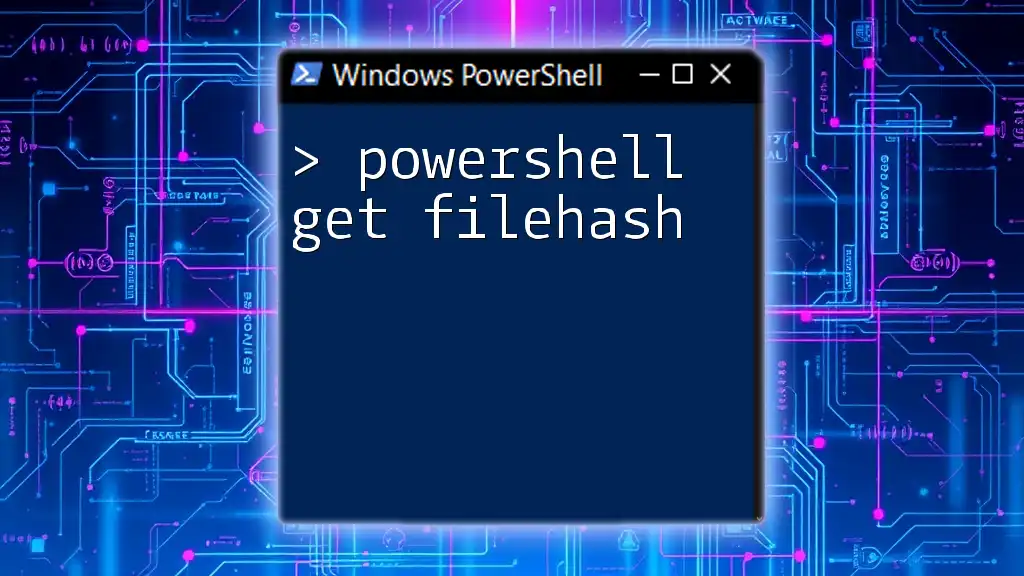
Preparing to Merge CSV Files
Requirements
Before starting the merging process, ensure you have the following in place:
- PowerShell Installed: Ensure your system has PowerShell installed and ready to use.
- CSV Files Accessible: Verify that the CSV files to be merged are accessible and in a proper format.
Sample CSV Data Structure
To effectively merge CSV files, it’s vital to have a consistent structure across all files. For example, consider the following sample CSV data:
Name, Age, City
John Doe, 30, New York
Jane Smith, 25, Los Angeles
All files being merged should maintain similar headers and data types to ensure correct merging.

Merging CSV Files with PowerShell
Basic Command to Merge CSV Files
The most straightforward way to merge CSV files in PowerShell is through the `Get-Content` and `Set-Content` cmdlets. This method is useful for simply stacking the contents of the files together.
Get-Content "file1.csv", "file2.csv" | Set-Content "merged.csv"
In this snippet, `Get-Content` reads the contents of both `file1.csv` and `file2.csv`, while `Set-Content` writes the merged content into `merged.csv`.
Using Import-CSV and Export-CSV Cmdlets
A more organized approach involves using the `Import-CSV` and `Export-CSV` cmdlets, which help to read and write CSV data as objects.
$csv1 = Import-CSV "file1.csv"
$csv2 = Import-CSV "file2.csv"
$merged = $csv1 + $csv2
$merged | Export-CSV "merged.csv" -NoTypeInformation
- `Import-CSV` reads each file and converts it into an object.
- The operation `$csv1 + $csv2` combines the two datasets into one.
- Finally, `Export-CSV` writes this merged data into a new file called `merged.csv`, while the `-NoTypeInformation` switch omits unnecessary metadata.

Advanced Techniques for Merging CSV Files
Filtering Data Before Merging
Sometimes, you may want to merge only specific data from each CSV file. PowerShell allows you to filter data during the merging process.
$csv1 | Where-Object { $_.Field -eq "Value" } | Export-CSV "filtered_merged.csv" -NoTypeInformation
In this snippet, `Where-Object` is utilized to filter rows based on a certain field condition before exporting the merged results.
Handling Duplicate Entries
After merging, you may encounter duplicate entries. PowerShell enables you to easily remove these duplicates to ensure a clean dataset.
$merged | Select-Object -Unique | Export-CSV "unique_merged.csv" -NoTypeInformation
The `Select-Object -Unique` command filters out duplicate entries from the merged dataset, ensuring that `unique_merged.csv` contains only distinct records.

Troubleshooting Common Issues
Error Messages and Their Solutions
When working with PowerShell to merge CSV files, you may encounter various error messages, especially regarding file accessibility or formatting issues. It’s important to read the error message carefully to understand the source of the problem. Checking file paths, ensuring correct permissions, and validating CSV formatting are all critical steps for troubleshooting.
Performance Optimization Tips
Merging large CSV files can sometimes consume significant resources, leading to performance issues. To optimize performance:
- Limit the size of files: Split larger CSV files into smaller, more manageable sizes before merging.
- Check for unnecessary formatting: Ensure your CSV files are free from unnecessary spaces or irregular formatting that can slow down processes.
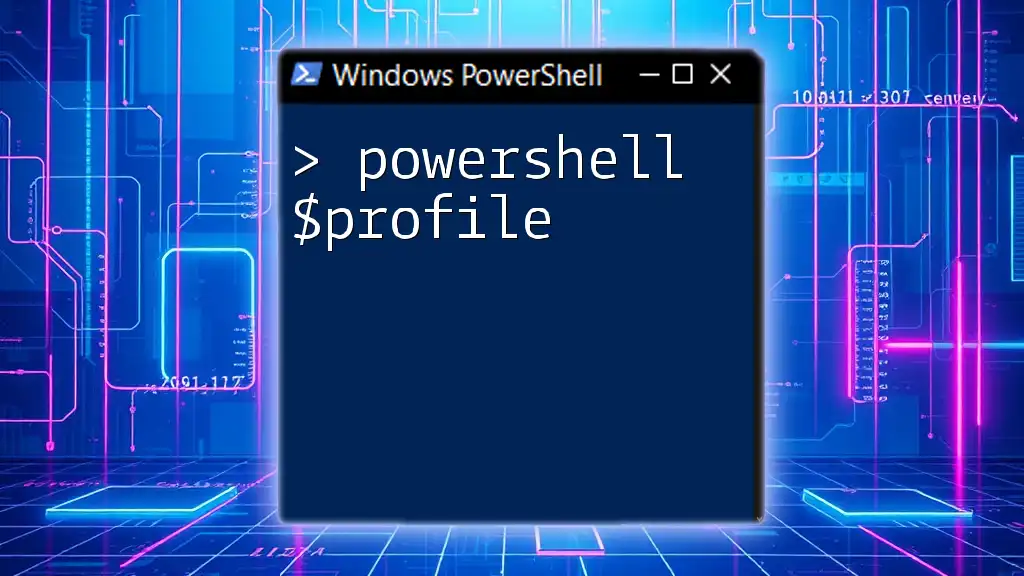
Conclusion
Merging CSV files using PowerShell is a straightforward yet powerful process that can significantly enhance your data handling capabilities. Whether you are automating data analysis or managing datasets, understanding how to efficiently merge CSV files will empower you in a variety of tasks.
As you become more acquainted with PowerShell commands, don’t hesitate to explore additional functionalities that can further streamline your workflows. Embrace the convenience that PowerShell offers, and immerse yourself in the world of scripting for enhanced productivity.

Additional Resources
For those looking to deepen their understanding of PowerShell, consider exploring official PowerShell documentation, books on scripting, or online courses that can provide further insights and practical examples. Engaging with community forums can also be a great way to share experiences and solutions with fellow PowerShell users.