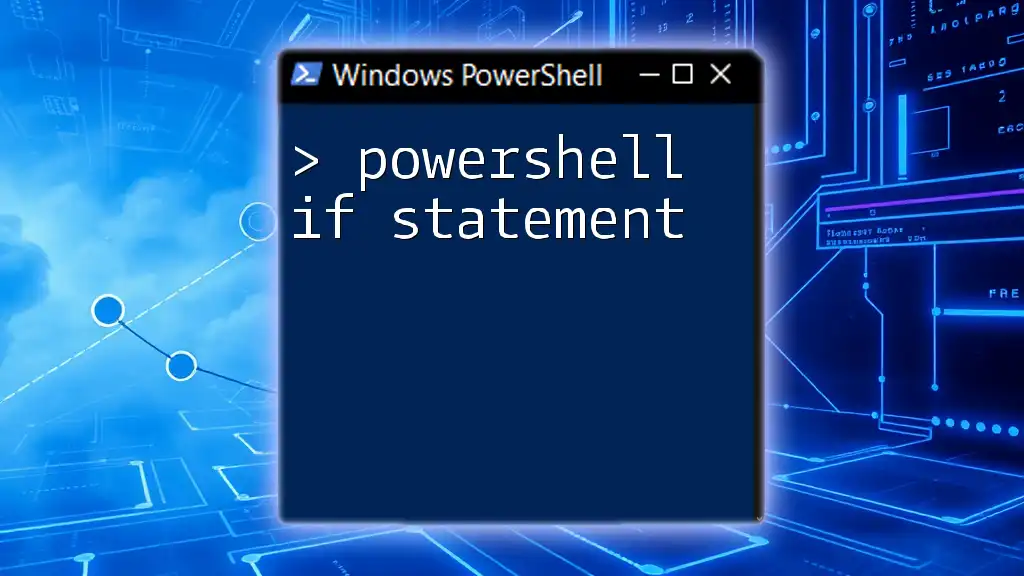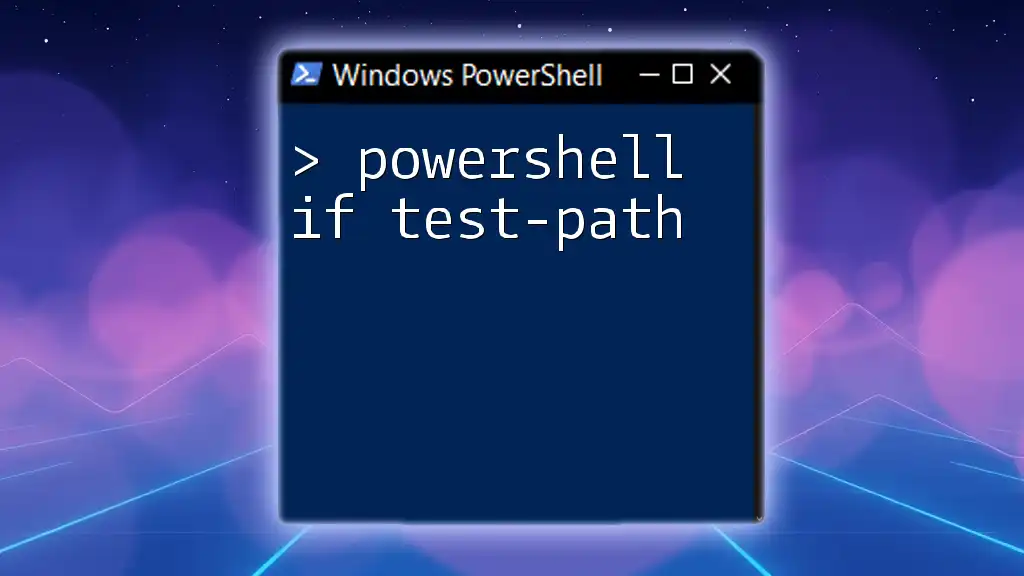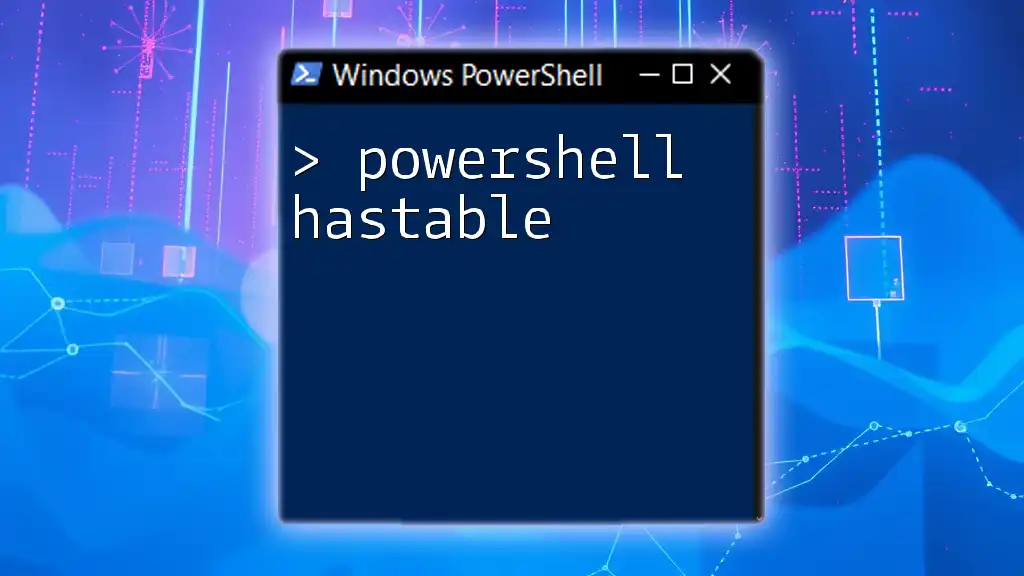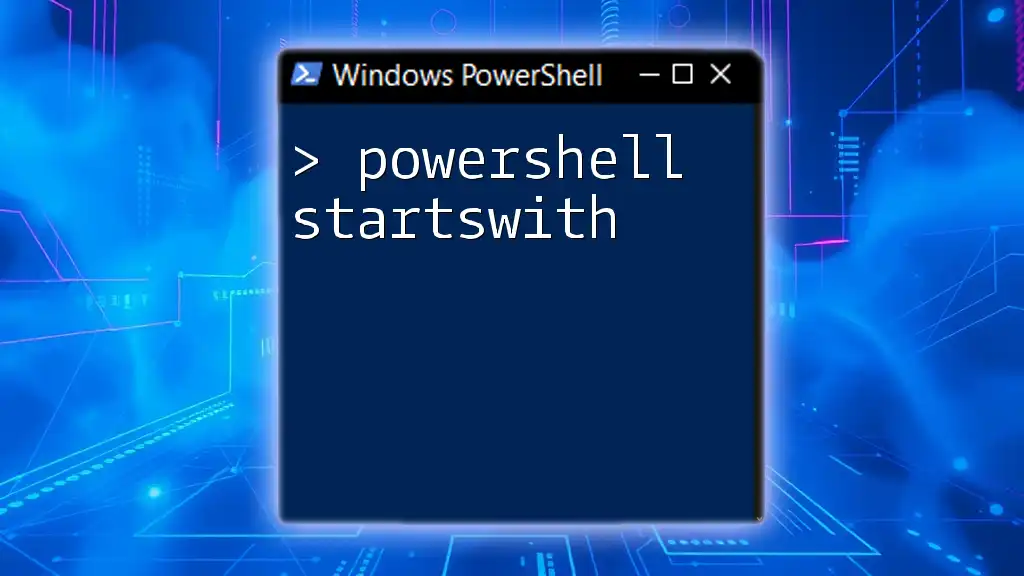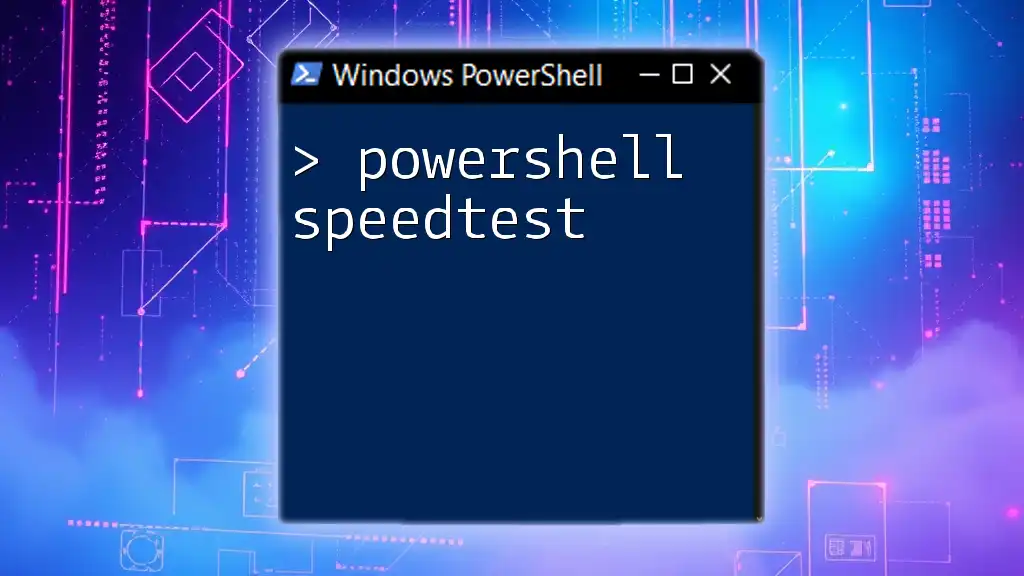An "if" statement in PowerShell allows you to make decisions in your script by executing a block of code only if a specified condition evaluates to true.
Here’s a simple example using an "if" statement in PowerShell:
$number = 10
if ($number -lt 20) {
Write-Host 'Number is less than 20'
}
Understanding If Statements in PowerShell
What is an If Statement?
A PowerShell if statement is a conditional statement that allows you to execute a block of code based on whether a specific condition evaluates to true or false. This decision-making capability is crucial in scripting, as it lets developers write logical flows that react dynamically to different input situations.
The basic structure of an If statement follows the syntax below, offering an elegant way to direct the code's execution path:
if ($condition) {
# Code to execute if condition is true
}
Understanding how to construct these statements is essential for effective PowerShell scripting.
Basic Syntax of PowerShell If Statement
The basic syntax consists of two primary components: the condition and the action to take when that condition is true. Here’s a simple breakdown of its elements:
-
The Condition: This is an expression that returns either true or false. For example, `$a -gt $b` checks if the value of `$a` is greater than `$b`.
-
The Action: This is the block of code that runs if the condition is true.
Here's a practical example of a PowerShell If statement:
$age = 20
if ($age -ge 18) {
Write-Host "You are eligible to vote."
}
In this case, the message will print only if the condition (age is greater than or equal to 18) holds true.
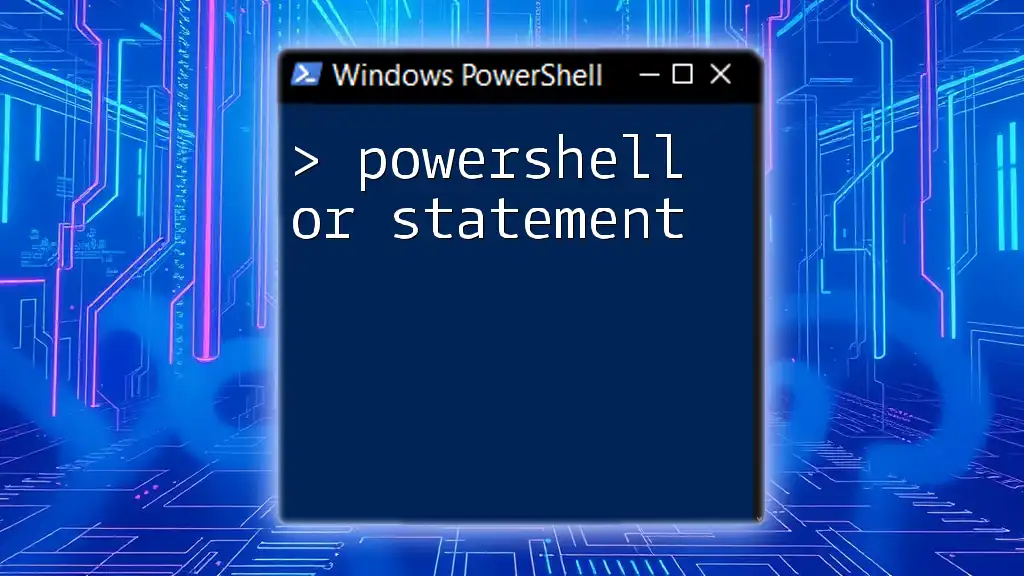
PowerShell If Then Else
Understanding If Then Else Construct
When situations arise that require alternative outcomes based on certain conditions, the if then else construct is invaluable. It allows for one pathway if the condition is true and another if it is false, thus enriching your script's logic:
$temperature = 30
if ($temperature -gt 25) {
Write-Host "It's a hot day."
} else {
Write-Host "It's a pleasant day."
}
Here, the code checks if the temperature is greater than 25. If true, it outputs "It's a hot day"; otherwise, it provides a different output.

PowerShell If ElseIf Else: Managing Multiple Conditions
The Role of ElseIf
When multiple conditions need to be checked, the elseif clause comes into play, allowing for various scenarios to be handled sequentially:
$score = 85
if ($score -ge 90) {
Write-Host "Grade: A"
} elseif ($score -ge 80) {
Write-Host "Grade: B"
} else {
Write-Host "Grade: C"
}
In this example, the script evaluates the score and provides the appropriate grade based on the defined thresholds.

Logical Operators in If Statements
Using "And" & "Or" in PowerShell If Statements
PowerShell If and Statement
To assess multiple conditions simultaneously, logical operators such as -and are indispensable. They allow you to evaluate whether two or more conditions are true before executing a block of code:
$time = 10
$day = "Saturday"
if ($time -lt 12 -and $day -eq "Saturday") {
Write-Host "Good morning! Enjoy your weekend."
}
In this scenario, both conditions must be true for the message to display.
PowerShell If Or Statement
Conversely, when you want to take action based on at least one true condition, you would use -or:
$weather = "Rainy"
$temperature = 22
if ($weather -eq "Rainy" -or $temperature -lt 20) {
Write-Host "Don't forget your umbrella!"
}
Here, the script will alert the user about the umbrella if either of the conditions is satisfied.
Combining And & Or
Sometimes, you may need to combine these operators to form complex conditions that require both "And" and "Or" logic:
$age = 25
$member = $true
if (($age -ge 18 -or $member -eq $true) -and $age -lt 30) {
Write-Host "You qualify for the discount."
}
In this script, the user qualifies for a discount if they are either an adult or a member, provided they are also under 30.

Using Comparison Operators in If Statements
PowerShell If Equals Statement
The -eq (equals) operator is one of the most commonly used comparison operators in PowerShell. It checks equality between two values:
$userInput = "Yes"
if ($userInput -eq "Yes") {
Write-Host "You have agreed."
}
In this case, the confirmation message will appear only if the user input matches "Yes."
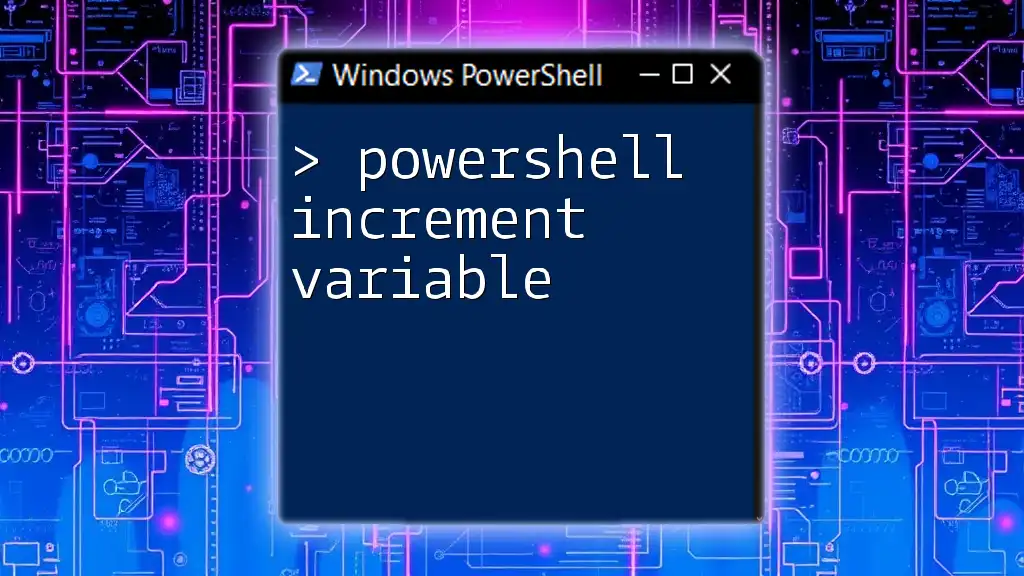
Advanced If Statement Variations
PowerShell If Statement with Nested Conditions
Nested conditions offer a way to further refine your logic within an if statement. You can place another if statement inside an existing one:
$age = 16
if ($age -ge 13) {
if ($age -lt 18) {
Write-Host "You are a teenager."
}
}
Here, this nested structure checks if a person is a teenager.
PowerShell If Else If vs Else If vs ElseIf
While the terms else if and elseif may seem synonymous, understanding the context in which they're used is crucial. Both allow for multiple conditional evaluations, but adhering to proper casing (elseif in PowerShell) is essential for syntactical correctness.
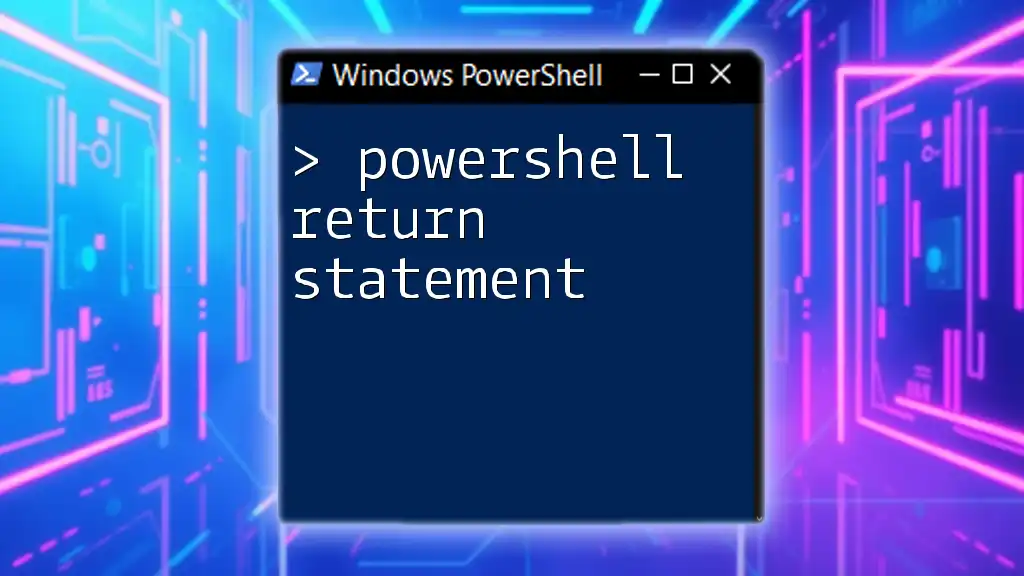
Conclusion
The PowerShell if statement is a cornerstone of effective scripting in PowerShell. By mastering not just the basic structures but also the nuances of conditional logic, you will enhance your scripting capabilities significantly. The flexibility to combine different logical operators and nesting conditions allows for robust and responsive scripts.
As you practice crafting your own scripts with these concepts, remember that experimentation helps solidify your understanding. Explore the possibilities that if statements provide, and let your creativity guide you in utilizing PowerShell to its fullest potential.
Join our community for more tips and tricks on PowerShell scripting, and elevate your skills to new heights!