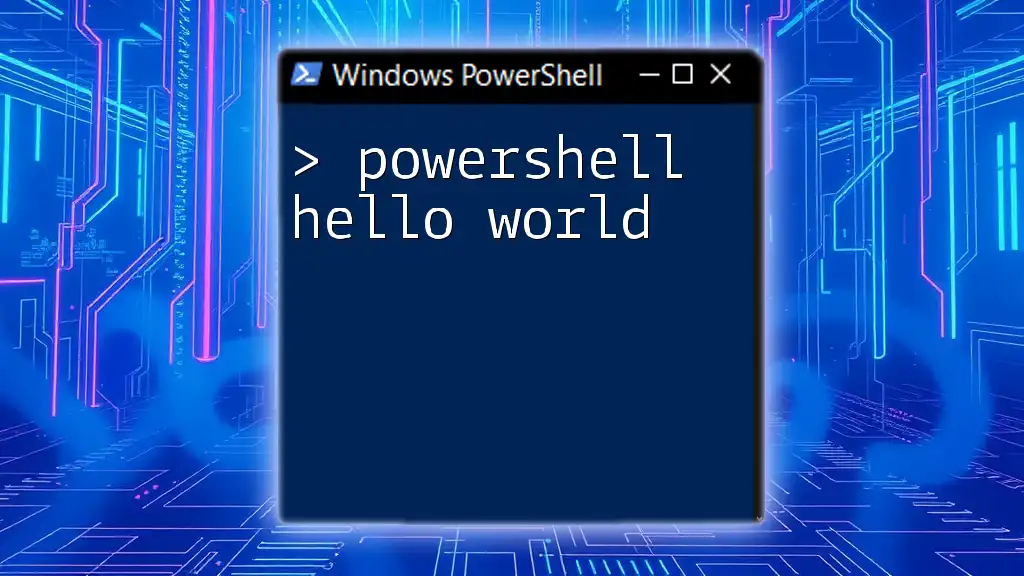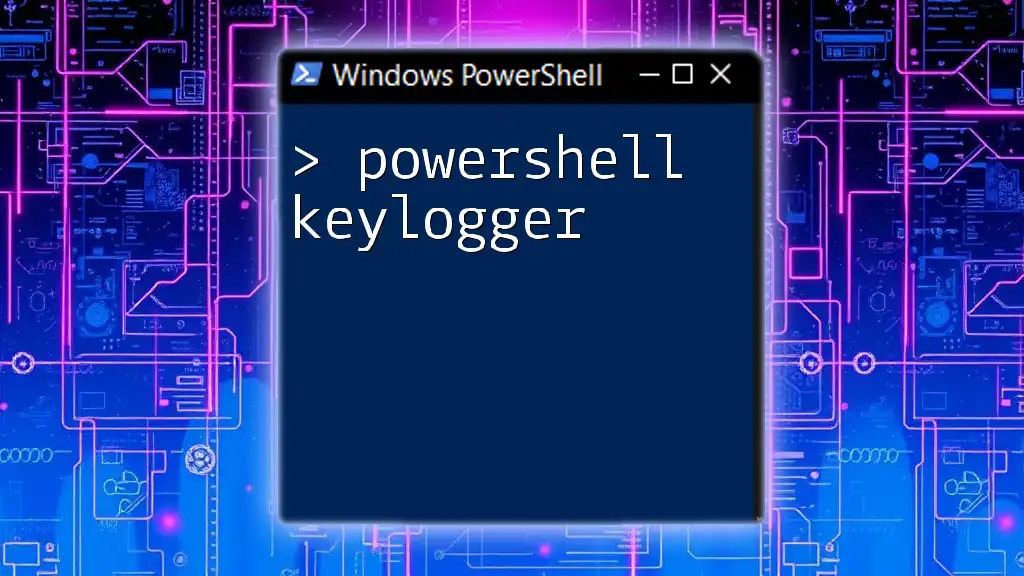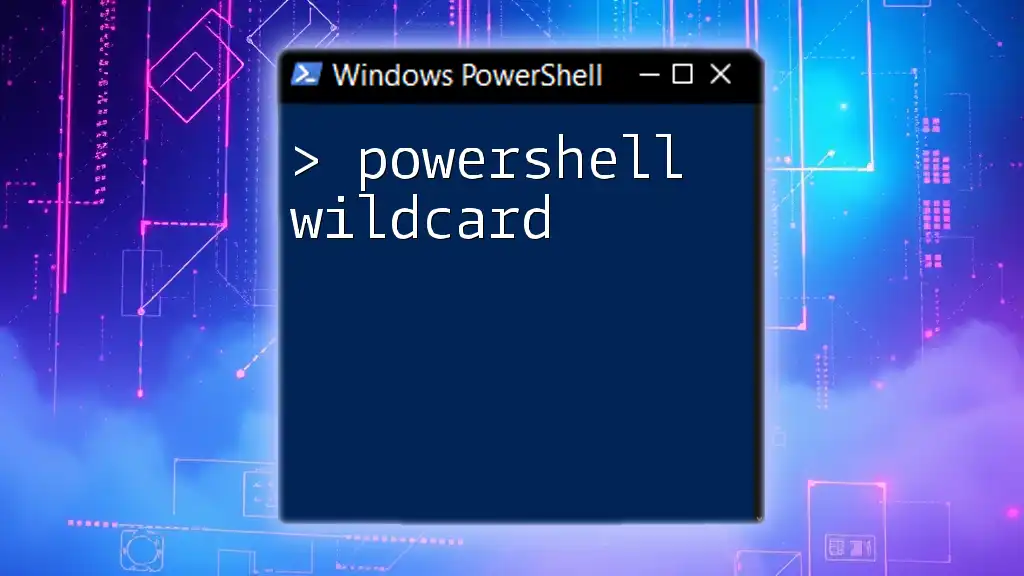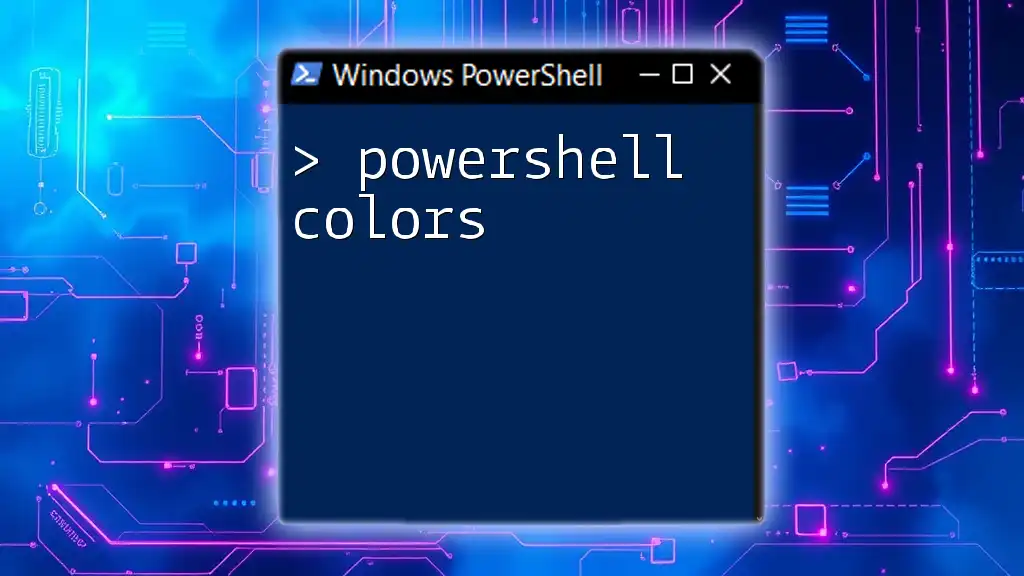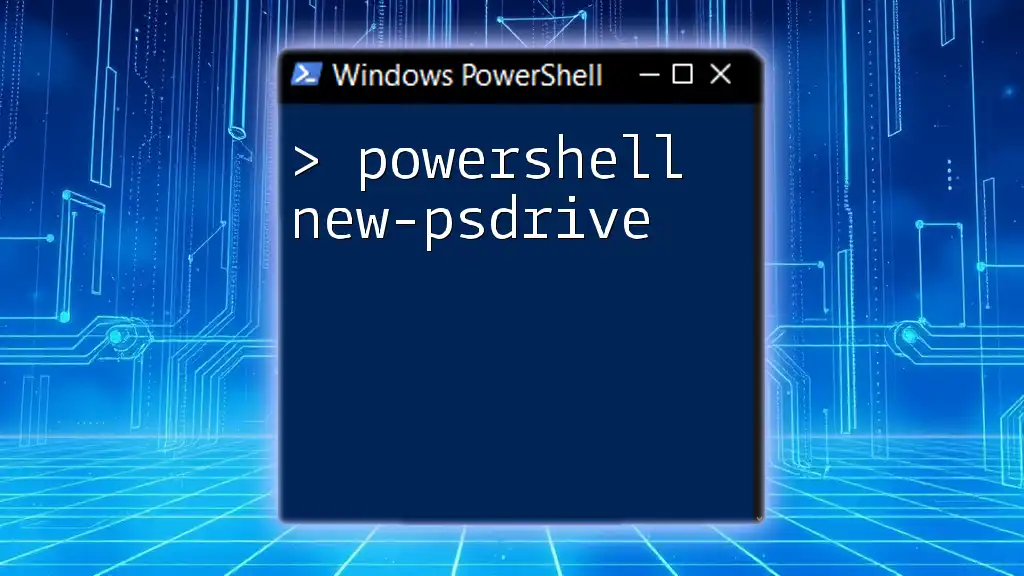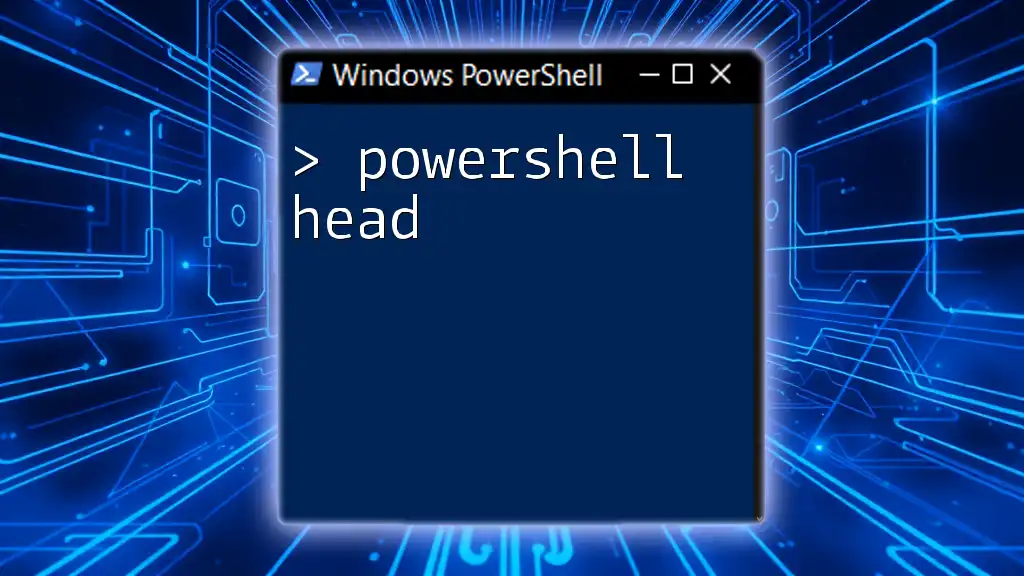In PowerShell, the classic "Hello, World!" program can be created using the simple command that outputs the phrase to the console.
Write-Host 'Hello, World!'
Getting Started with PowerShell
What is PowerShell?
PowerShell is a task automation framework created by Microsoft, consisting of a command-line shell and an associated scripting language. It is designed for system administrators and power users to streamline tasks and automate processes across various platforms. PowerShell allows you to interact with the operating system and the underlying framework of Windows.
Why Use PowerShell for Scripting?
Using PowerShell for scripting provides numerous benefits:
- Automation: Automate repetitive tasks, saving time and reducing human error.
- Efficiency: Execute complex commands quickly via the command line instead of navigating through graphical interfaces.
- Versatility: Suitable for both beginners and experienced users aiming to optimize their systems.

Your First Script: Hello World in PowerShell
What is a Hello World Script?
A Hello World script serves as a simple introduction to a programming or scripting language. It typically outputs "Hello, World!" to the screen and is often used as a first step in learning to code—marking the beginning of your journey in PowerShell.
Writing the PowerShell Hello World Script
To create your first PowerShell script, you will use the Write-Output cmdlet, which sends output to the console.
Write-Output "Hello, World!"
Explanation of `Write-Output`
- `Write-Output` is a cmdlet used to output data to the pipeline. In this case, it simply outputs the string "Hello, World!" to the console.
- This command is one of the simplest ways to display text in PowerShell and is often the first command that new users learn.
Running Your Hello World PowerShell Script
To run your script, follow these steps:
-
Create the Script:
- Open a text editor, such as Notepad or PowerShell ISE.
- Write your script, save it as `HelloWorld.ps1`.
-
Execute the Script:
- Open PowerShell.
- Navigate to the location of your script.
- Run the following command:
./HelloWorld.ps1
This command tells PowerShell to execute the script file you just created. Upon execution, you should see "Hello, World!" printed in the console.
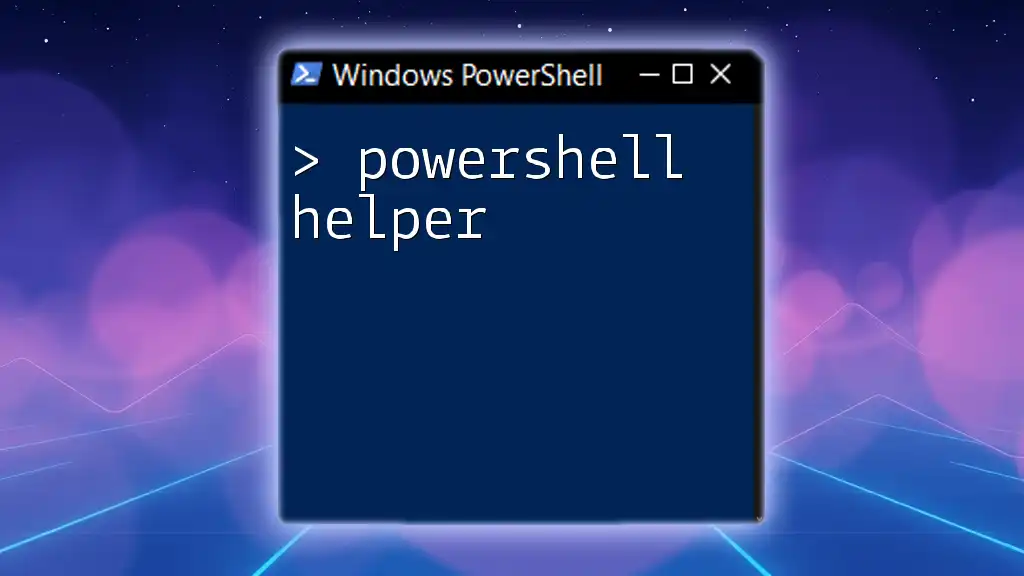
Exploring Variations of Hello World in PowerShell
Using Different Cmdlets
While `Write-Output` is one way to display text, you can also use the `Write-Host` cmdlet:
Write-Host "Hello, World!"
Differences between `Write-Output` and `Write-Host`:
- Write-Output: Sends data down the pipeline. It is often used because its output can be captured or redirected.
- Write-Host: Directly outputs text to the console. It is mainly used for displaying information to the user and is not suitable if you need to pass the output to other cmdlets.
Customizing Your Hello World Message
You can enhance your program by incorporating user input. This is a simple addition that will make your script interactive:
$name = Read-Host "Enter your name"
Write-Output "Hello, $name!"
Explanation of `Read-Host`
- `Read-Host` prompts the user for input and saves the input as a variable.
- In the example above, when the script runs, it asks for the user’s name and then personalizes the greeting by embedding the user’s input into the output string.
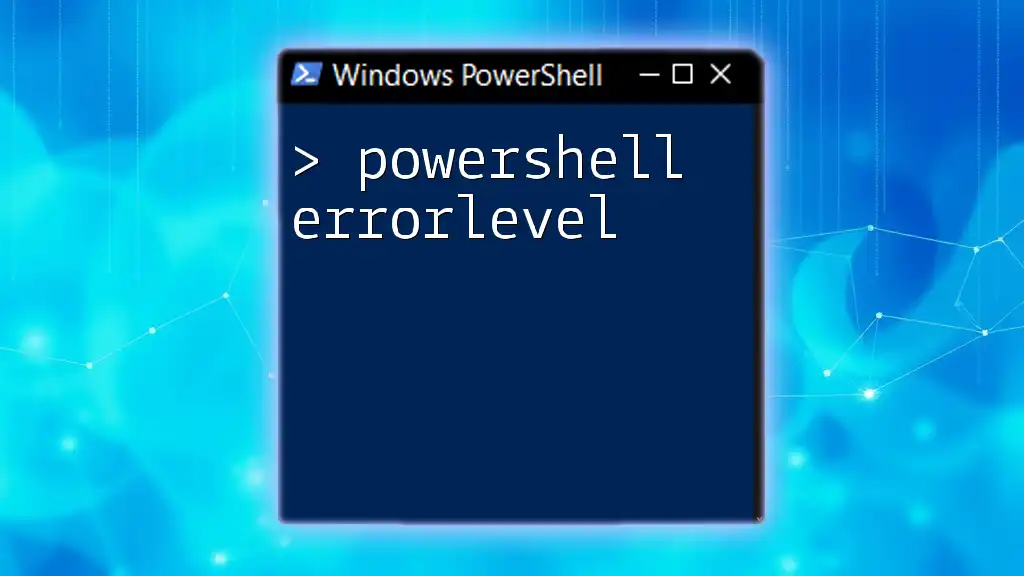
Common Mistakes and Troubleshooting
Common Errors in Hello World Scripts
When first running scripts, you may encounter errors. Here are a few common issues:
- Syntax Errors: Ensure your script has no typos and is formatted correctly.
- Execution Policy Issues: Depending on the security settings, your system may prevent scripts from running. You will need to adjust the execution policy as follows:
Set-ExecutionPolicy RemoteSigned
Troubleshooting Tips
If you run into problems:
- Understand error messages by reading the details provided.
- Confirm that your cmdlet names are typed correctly and check for any missing punctuation or spacing in your commands.
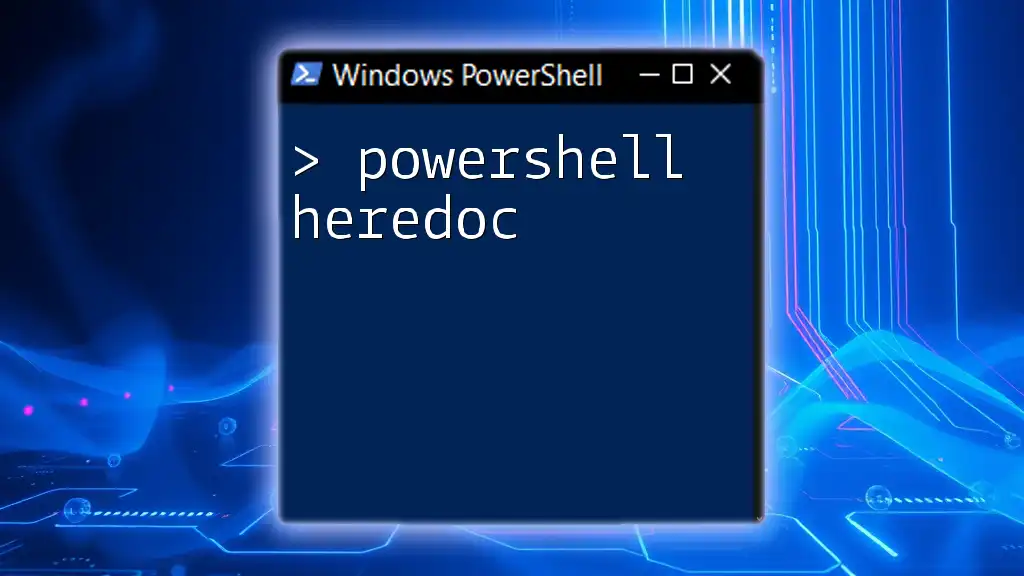
Conclusion and Next Steps
By learning the PowerShell Hello World script, you have taken the first step towards mastering PowerShell scripting. Understanding how to use cmdlets effectively will build a solid foundation for more complex automation tasks.
Resources for Further Learning
To continue your PowerShell journey, consider exploring the following resources:
- The official PowerShell documentation provides in-depth explanations and details on cmdlets and functions.
- Online courses and tutorials offer structured approaches to learning and applying PowerShell skills.

FAQs
What’s the best way to learn PowerShell?
The best way to learn is by practicing frequently—creating scripts, experimenting with cmdlets, and engaging with the PowerShell community.
Can I run PowerShell scripts on Mac or Linux?
Yes! PowerShell Core is cross-platform, allowing you to run scripts on macOS and Linux.
What are some advanced PowerShell commands to explore after Hello World?
Once you are comfortable with basic scripting, explore cmdlets for file management, system configuration, and network communication, such as `Get-Process`, `Get-Service`, and `Invoke-WebRequest`.

Call to Action
Join our PowerShell learning community! Share your Hello World scripts with us, and sign up for our newsletter to receive tips and guides to further your scripting journey. Happy scripting!