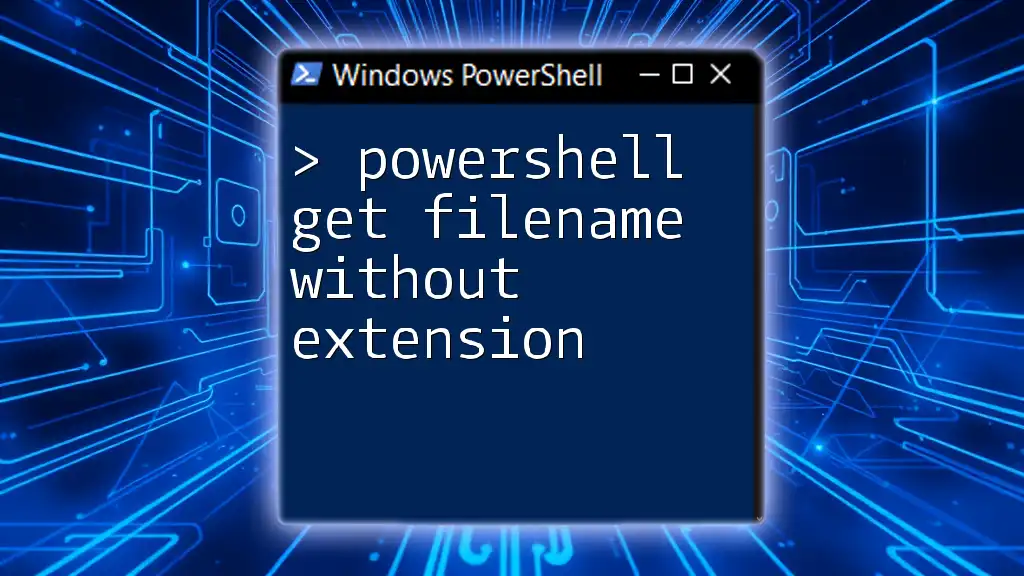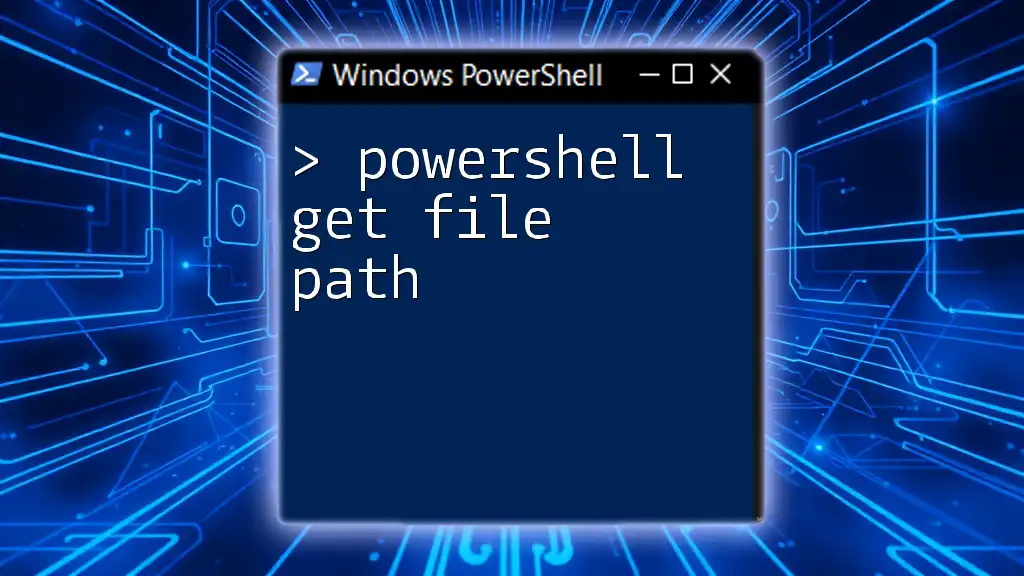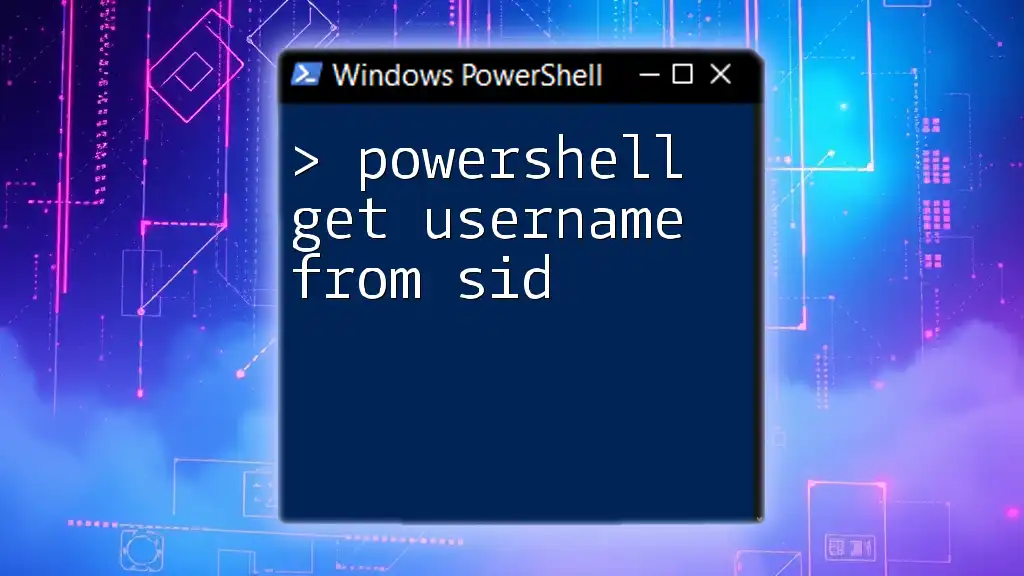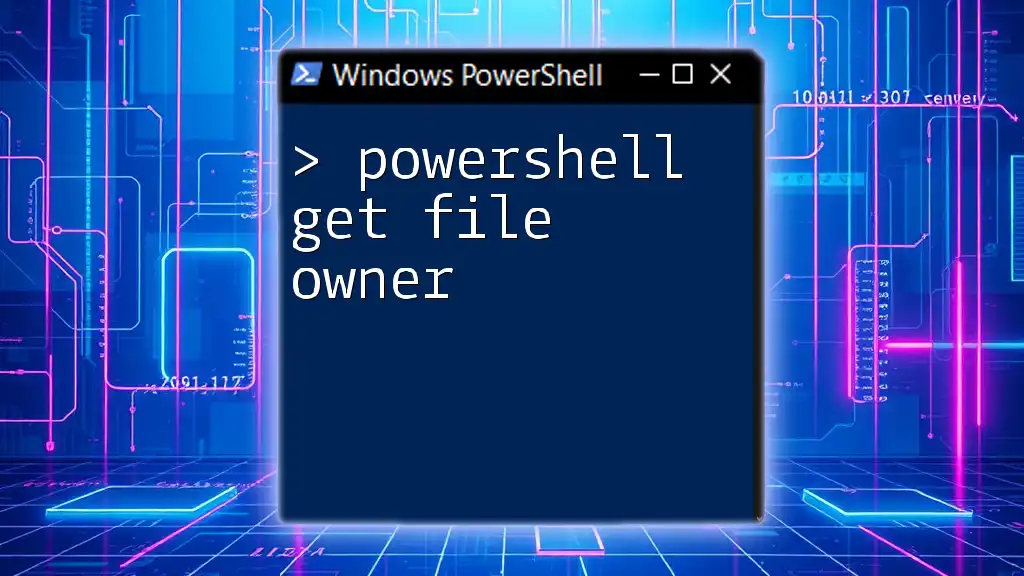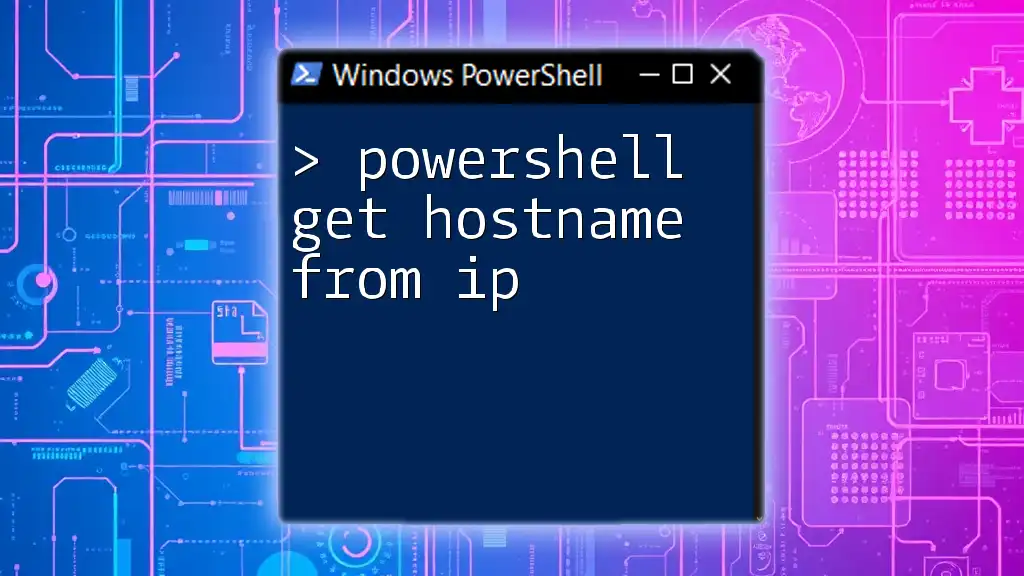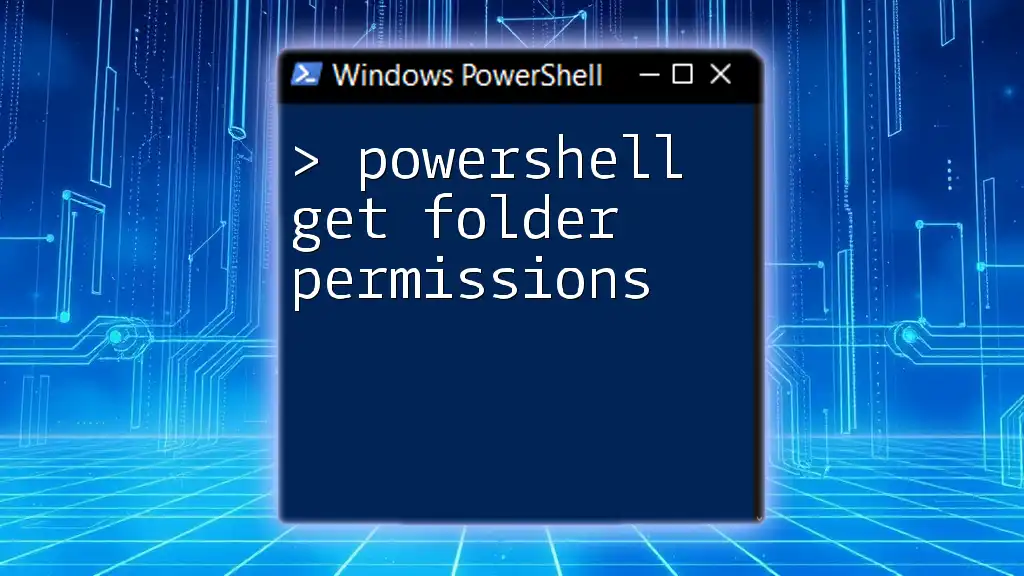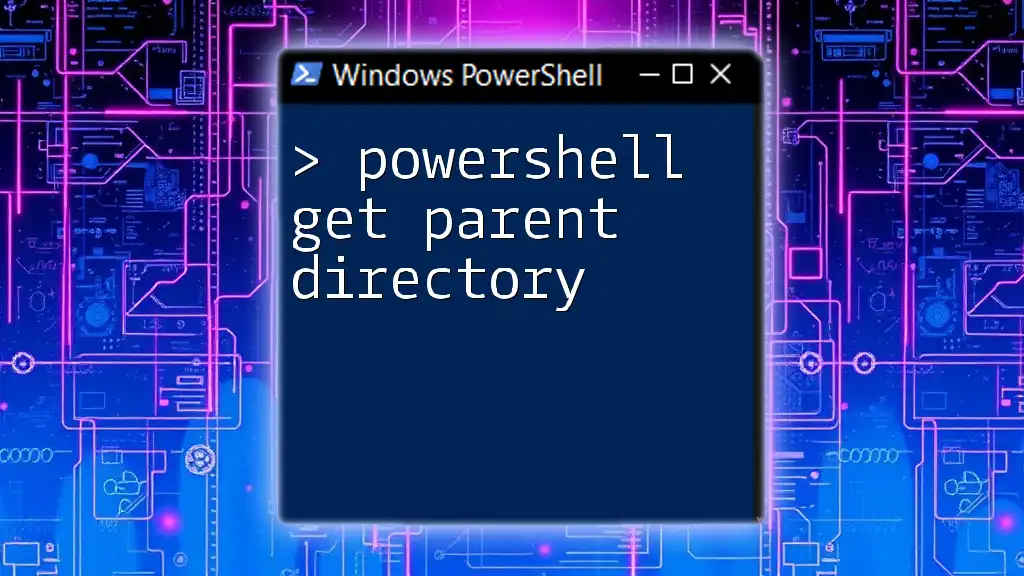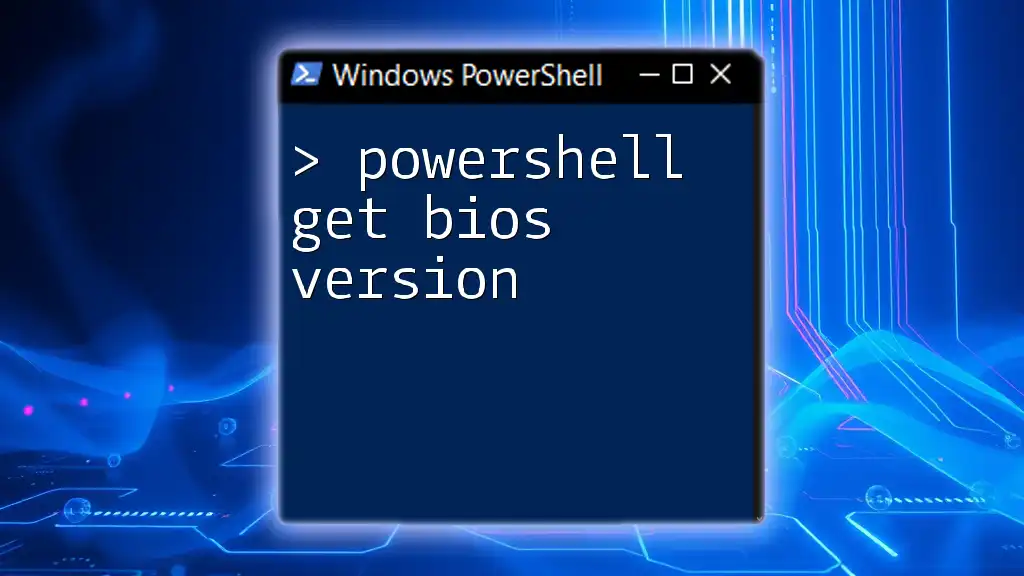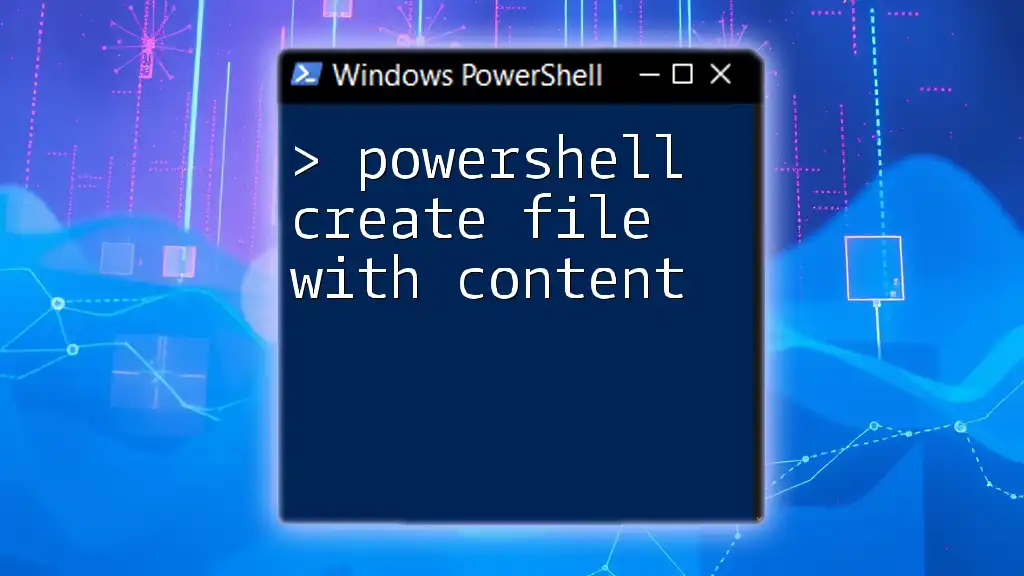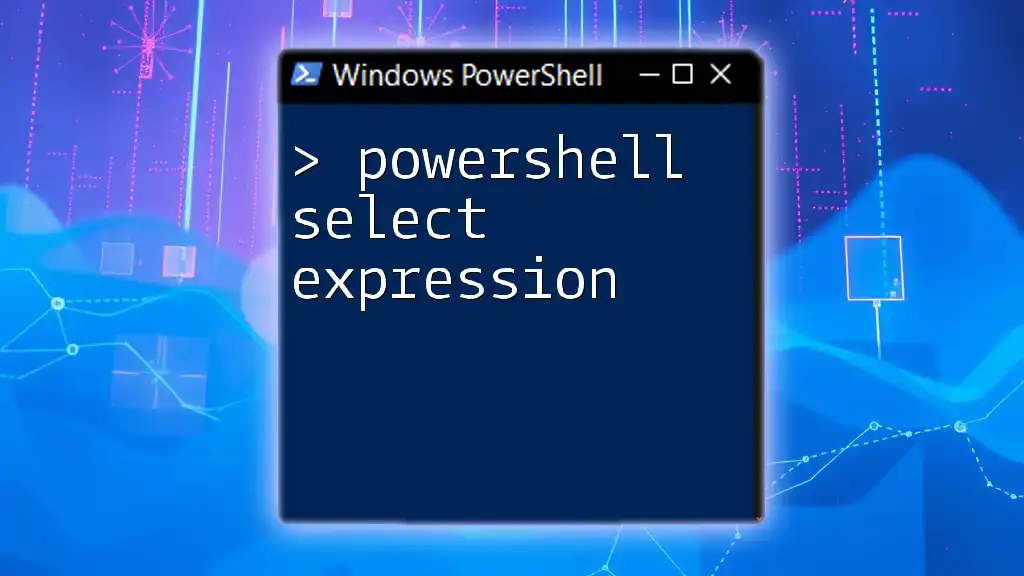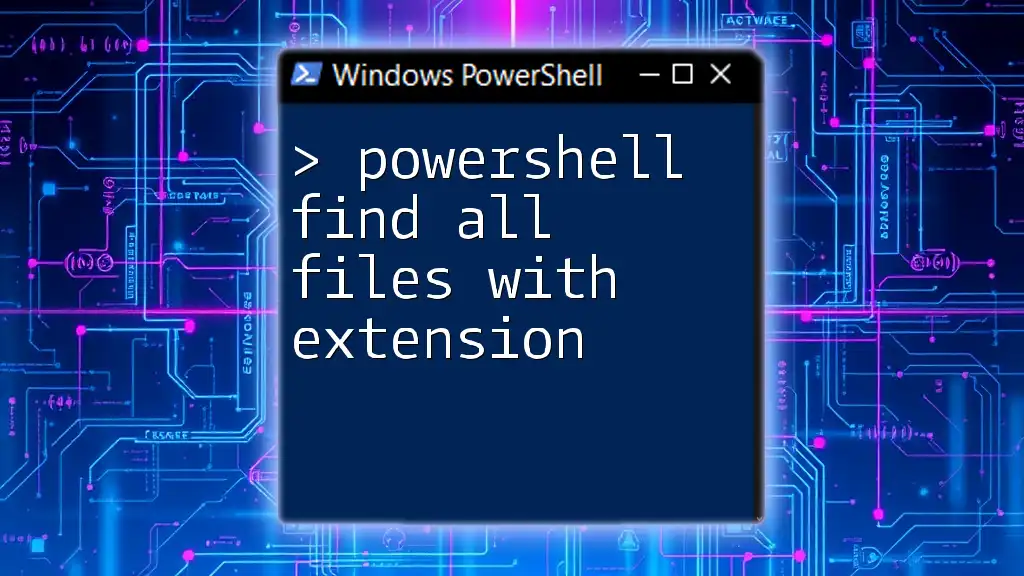To retrieve the filename without its extension in PowerShell, you can use the `Get-Item` cmdlet along with the `BaseName` property.
Here’s a code snippet to demonstrate this:
$filenameWithoutExtension = (Get-Item "C:\Path\To\File.txt").BaseName
Write-Host $filenameWithoutExtension
Understanding File Extensions
What is a file extension?
A file extension is the suffix at the end of a filename, typically consisting of three or four characters preceded by a dot (.) that denotes the format of the file. For example, in the filename `document.pdf`, the extension `.pdf` indicates that the file is in PDF format.
Why would you want to remove file extensions?
There are several reasons to remove file extensions when working with files in PowerShell:
- Automation: In many scripting scenarios, you may need to work solely with filenames for operations such as renaming, logging, or processing files without considering their types.
- Simplicity: Generating human-readable output (like reports) can be streamlined by omitting extensions.
- File Management: When categorizing files or comparing them, the actual type can often be irrelevant, making filenames without extensions more manageable.
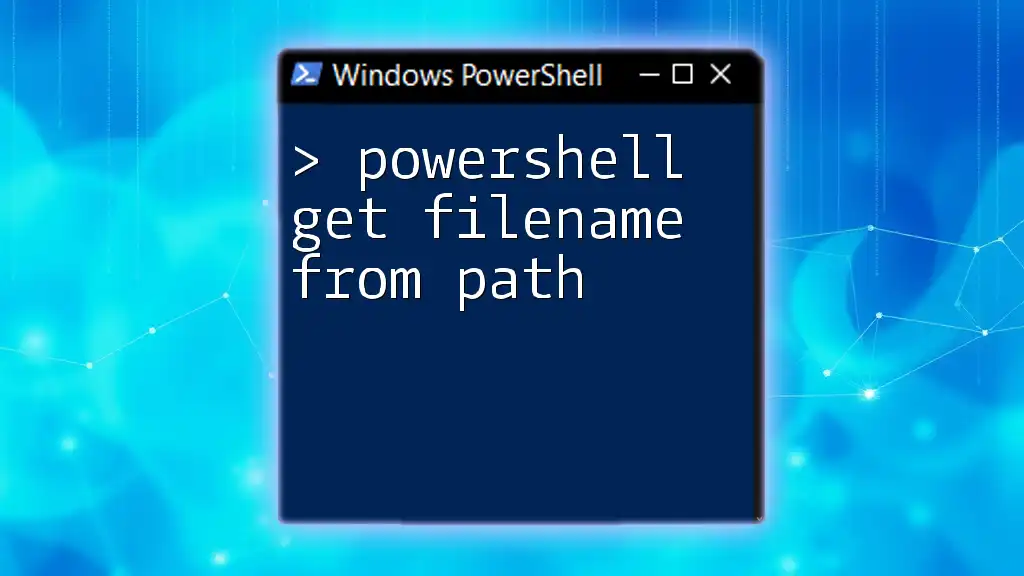
PowerShell Basics
Introduction to PowerShell Command Structure
PowerShell is built on cmdlets, which are lightweight command-line tools that perform specific functions. Understanding cmdlets is crucial for effective scripting.
A significant aspect of PowerShell is the pipeline, which allows you to pass the output of one cmdlet as input to another. This enables efficient data manipulation and processing.
Overview of the `Get-ChildItem` Cmdlet
The `Get-ChildItem` cmdlet, frequently aliased as `gci`, retrieves the files and directories within a specified location. This cmdlet is foundational for accessing filesystem objects in PowerShell.
For example, to list all files in a directory, you would use:
Get-ChildItem "C:\Path\To\Directory"
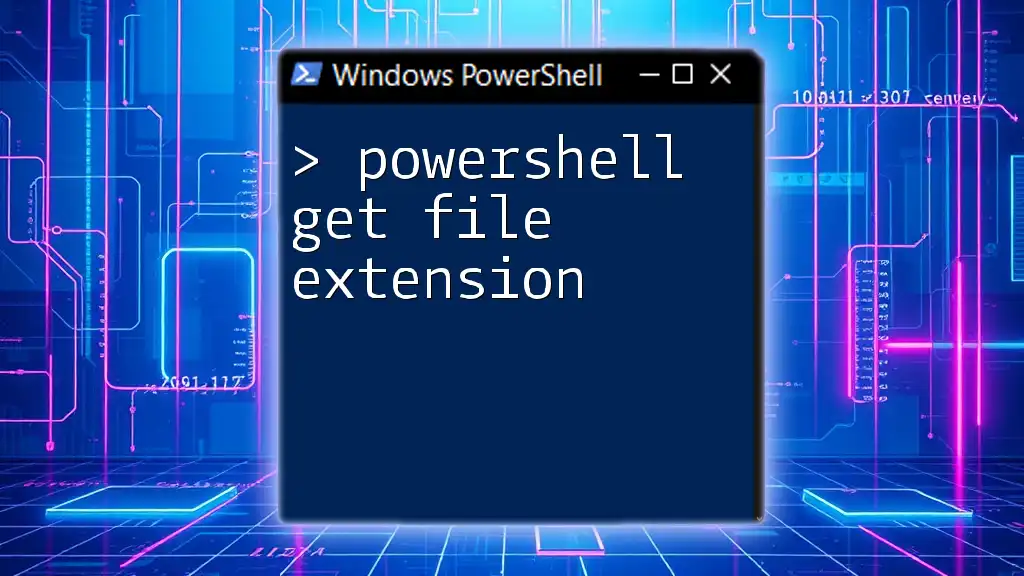
Using PowerShell to Get Filename Without Extension
The `BaseName` property
In PowerShell, the `BaseName` property can be utilized to retrieve the name of a file without its extension. This property is part of the file object returned by `Get-ChildItem`.
To get the filename without an extension, you can run:
Get-ChildItem "C:\Path\To\File.txt" | ForEach-Object { $_.BaseName }
This simple command iterates over the file object, extracting and displaying the base name, which in this case would be `File`.
Using `Split-Path` for Removing Extension
Another way to achieve the same result is by using the `Split-Path` cmdlet. This cmdlet allows you to split a file path into its components, making it easy to isolate the filename without the extension.
Here’s how to use `Split-Path`:
$filePath = "C:\Path\To\File.txt"
$fileNameWithoutExtension = Split-Path $filePath -LeafBase
In this example, `-LeafBase` retrieves only the last segment of the path (the file name), minus the extension.
Custom Function to Remove Extension
For more frequent usage, you can create a custom function to streamline the process of getting filenames without extensions. This function can encapsulate the logic for reuse across your scripts.
function Get-FilenameWithoutExtension {
param (
[string]$filePath
)
return [System.IO.Path]::GetFileNameWithoutExtension($filePath)
}
# Usage example
Get-FilenameWithoutExtension "C:\Path\To\File.txt"
This function leverages the .NET method `GetFileNameWithoutExtension`, providing a clear and efficient way to handle filename extraction.
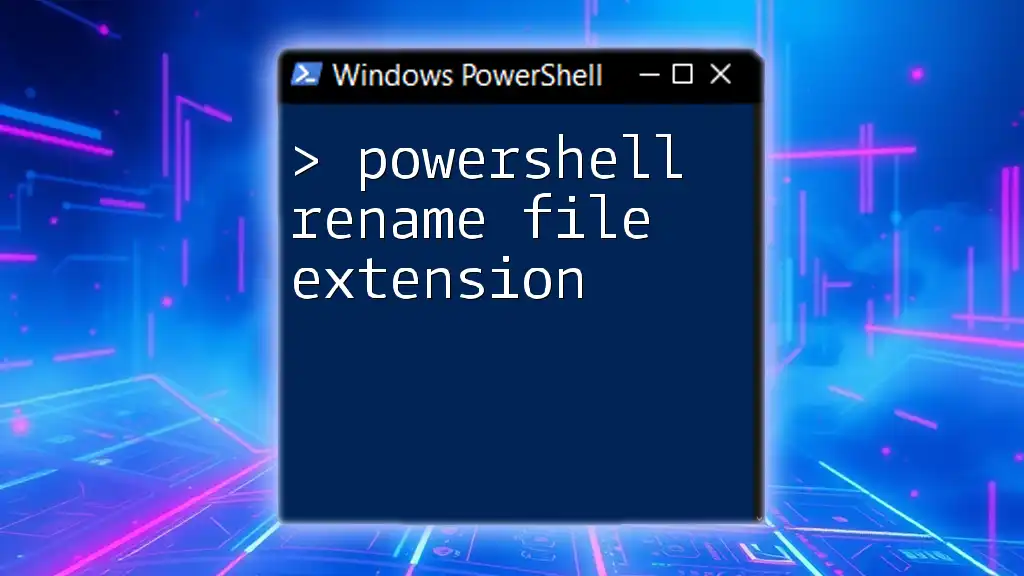
Practical Applications
Batch Processing Files
PowerShell’s strength shines when dealing with multiple files at once. Imagine that you need to rename a batch of files in a directory by appending a suffix while removing their existing extensions.
Here’s a script that demonstrates this process:
Get-ChildItem "C:\Path\To\Directory" | ForEach-Object {
Rename-Item $_.FullName "$($_.BaseName)_new.txt"
}
In this example, each file in the specified directory is renamed to append `_new` to its base name, replacing the original extension with `.txt`.
Creating Reports
Generating reports is another practical application of removing file extensions. If you want to create a list of filenames without extensions and save it to a text file, you can use the following script:
Get-ChildItem "C:\Path\To\Directory" |
Select-Object -ExpandProperty BaseName |
Out-File "C:\Path\To\Filenames.txt"
This command will output the filenames to `Filenames.txt`, with each filename listed without its corresponding file extension.
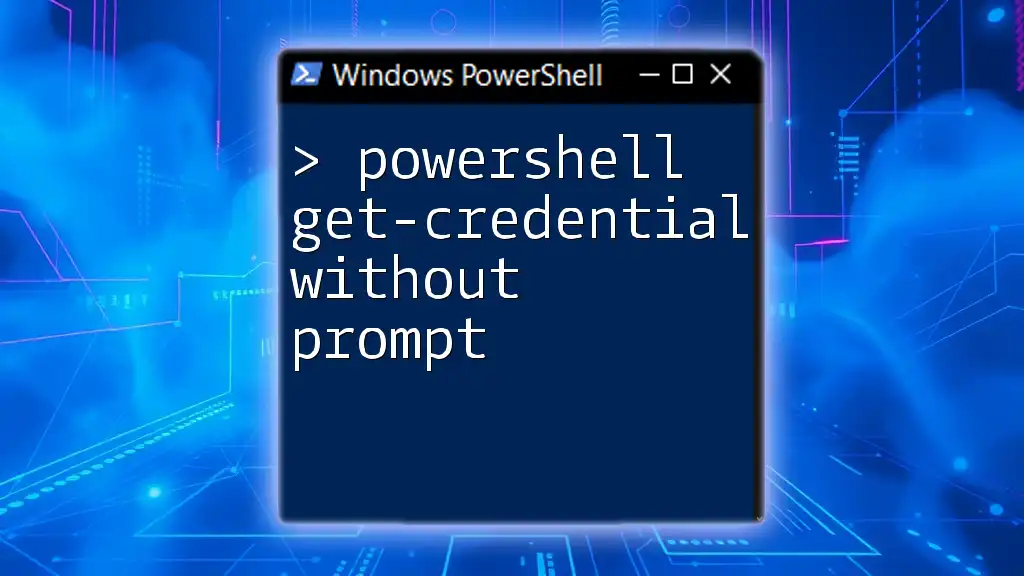
Conclusion
In summary, mastering how to get filenames without extensions in PowerShell opens up numerous possibilities for automation and file management. By leveraging properties like `BaseName`, cmdlets like `Split-Path`, and creating custom functions, you can streamline your scripting tasks effectively.
Practicing these techniques will deepen your understanding of PowerShell and enhance your productivity. Explore further learning resources to continue building your skills in this powerful scripting language.
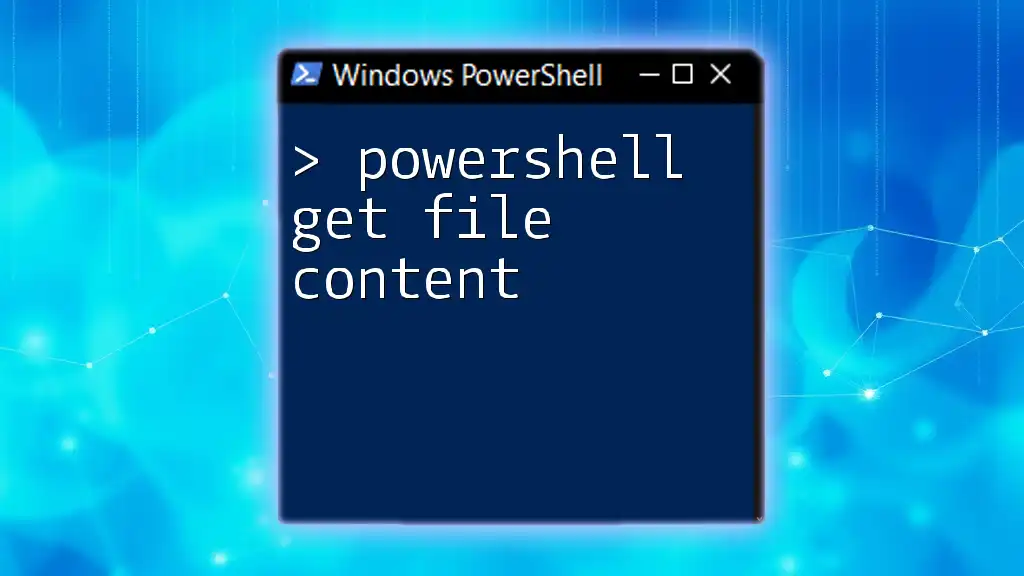
Additional Resources
Useful PowerShell Resources
Visit official PowerShell documentation, online forums, and dedicated tutorials for deep dives into advanced scripting techniques.
Recommended Reading
Consider investing your time in books or online courses that focus on PowerShell to become proficient in file management and automation tasks.
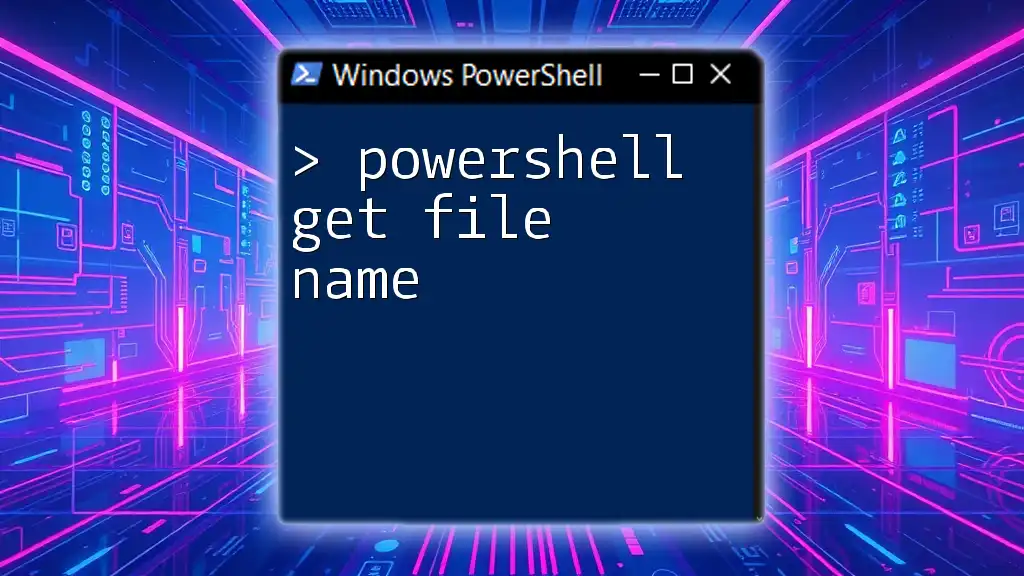
FAQs
What is the difference between `BaseName` and `FileName` in PowerShell?
`BaseName` refers to the filename without its extension, while `FileName` includes both the name and the extension.
Can I use regex to remove file extensions in PowerShell?
Yes, regex can be utilized for more complex string manipulations, including removing extensions. However, leveraging built-in methods is often more straightforward and efficient for basic tasks.
Are there any performance considerations when processing large directories?
When processing large directories, consider limiting the scope of your `Get-ChildItem` calls or implementing filtering techniques to improve performance.