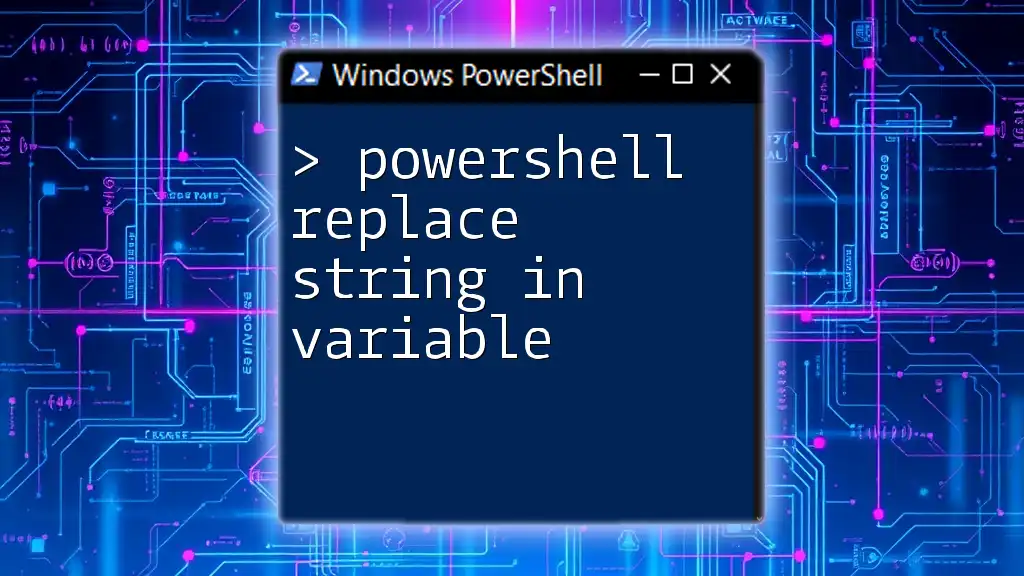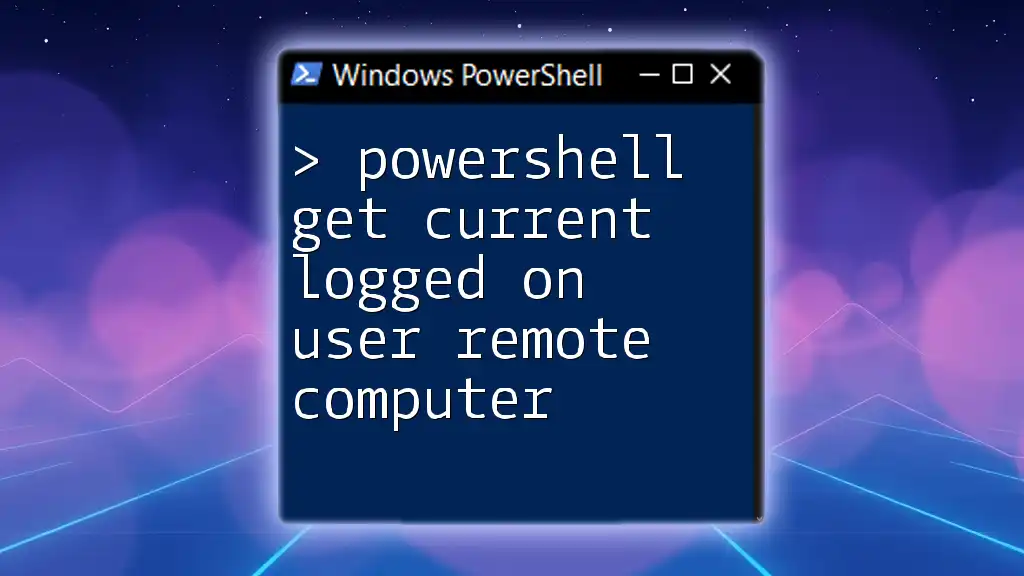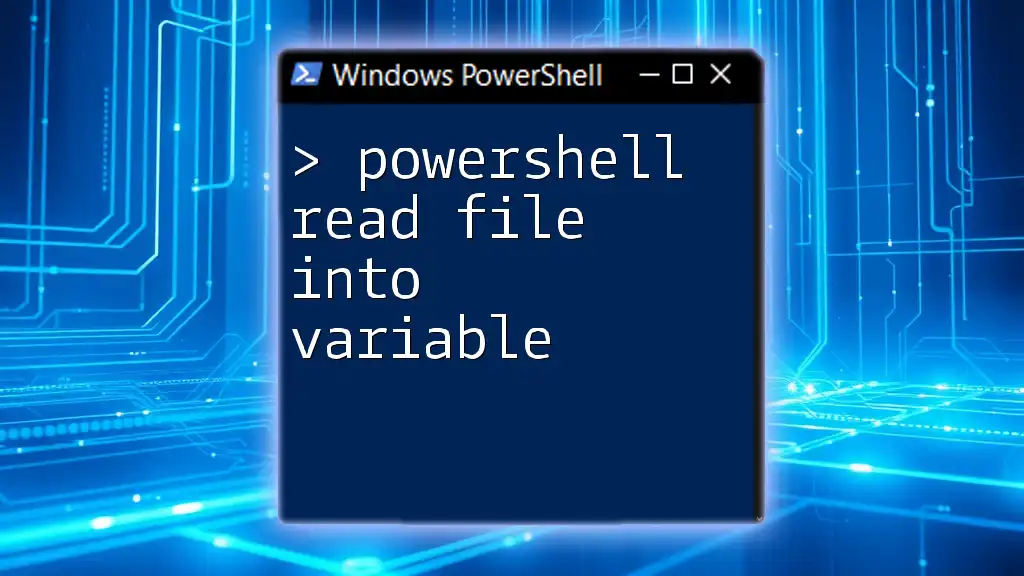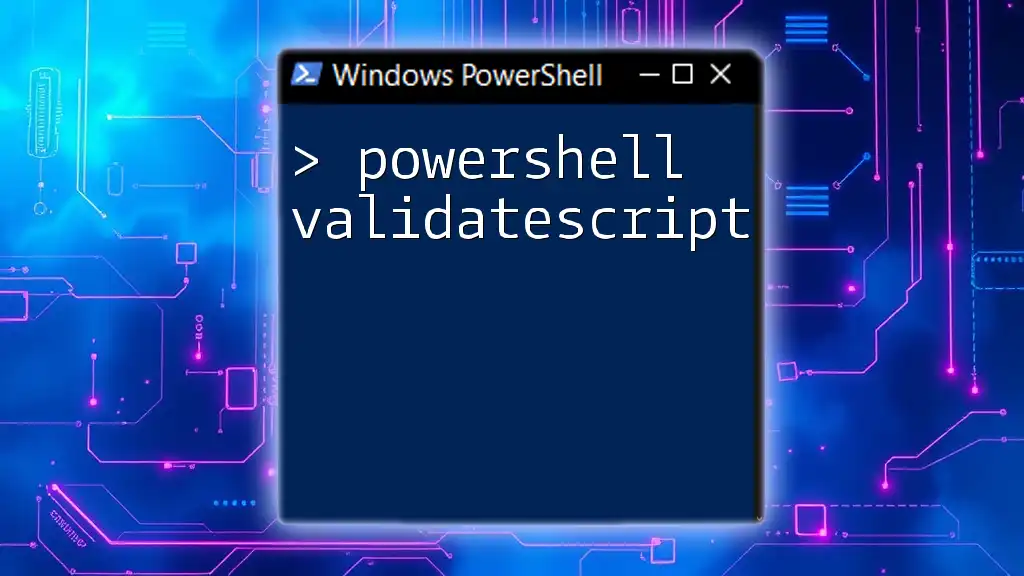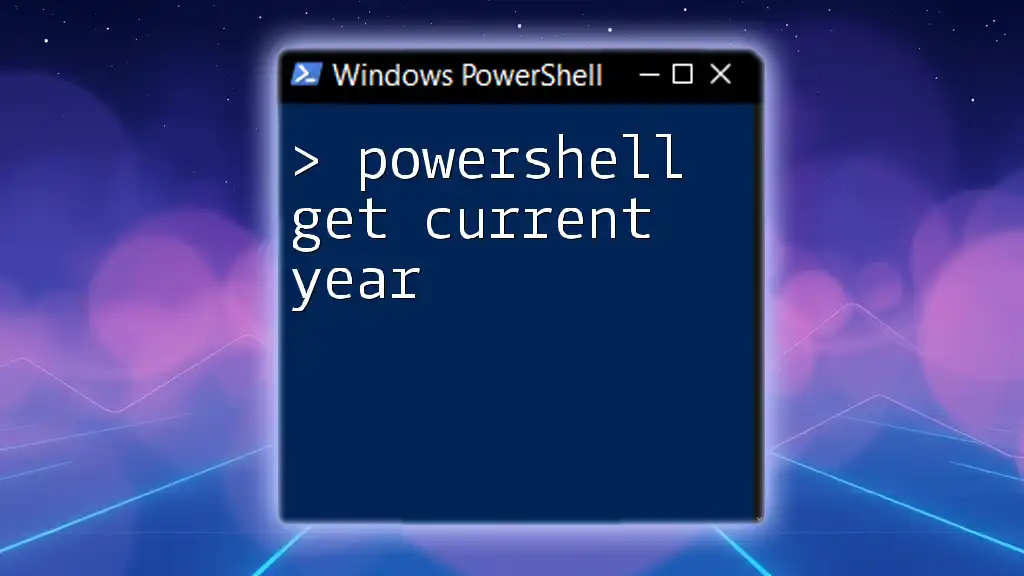The "PowerShell Gallery is currently unavailable" message indicates that users cannot access the online repository for PowerShell modules and scripts, which may hinder their ability to download necessary resources.
Write-Host 'PowerShell Gallery is currently unavailable. Please check your internet connection or try again later.'
Understanding PowerShell Gallery
PowerShell Gallery is a repository of modules, scripts, and resources tailored for PowerShell users. Understanding its functionality is crucial for anyone who relies on it for automation and system management.
What is PowerShell Gallery?
PowerShell Gallery serves as a central hub where users can discover, share, and publish PowerShell content. This includes community-contributed scripts, modules, and DSC (Desired State Configuration) resources. It integrates seamlessly with PowerShell commands, allowing users to easily search and install resources directly from the command line.
Common Use Cases
PowerShell Gallery is widely used for various purposes, including:
- Searching for modules and scripts: Users can find ready-made scripts to streamline their tasks.
- Publishing your own scripts and modules: This allows others in the community to utilize or contribute to your work, fostering collaboration and knowledge sharing.
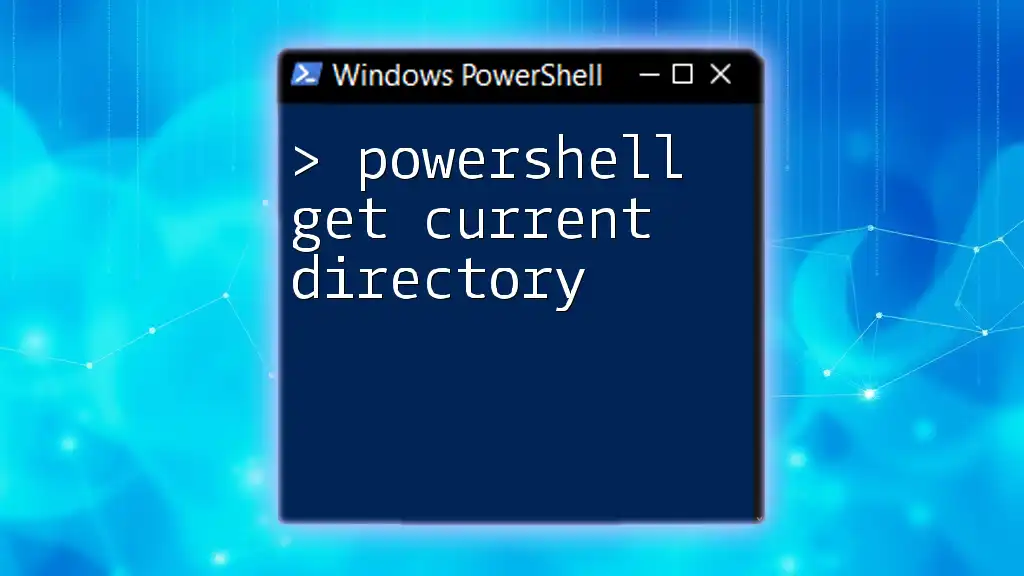
Identifying the Issue: PowerShell Gallery Unavailability
When you encounter the message "PowerShell Gallery is currently unavailable," it means that you cannot access the resources hosted on the platform. This can manifest in several ways.
What Does It Mean When PowerShell Gallery is Unavailable?
This unavailability can arise from different scenarios, including connectivity issues or systemic outages of the repository itself. You may see error messages like "Unable to connect to PowerShell Gallery" or "No results found."
Common Symptoms of Unavailability
When the PowerShell Gallery is unavailable, users will often experience:
- Inability to install modules
- Errors when executing commands such as `Find-Module` or `Install-Module`
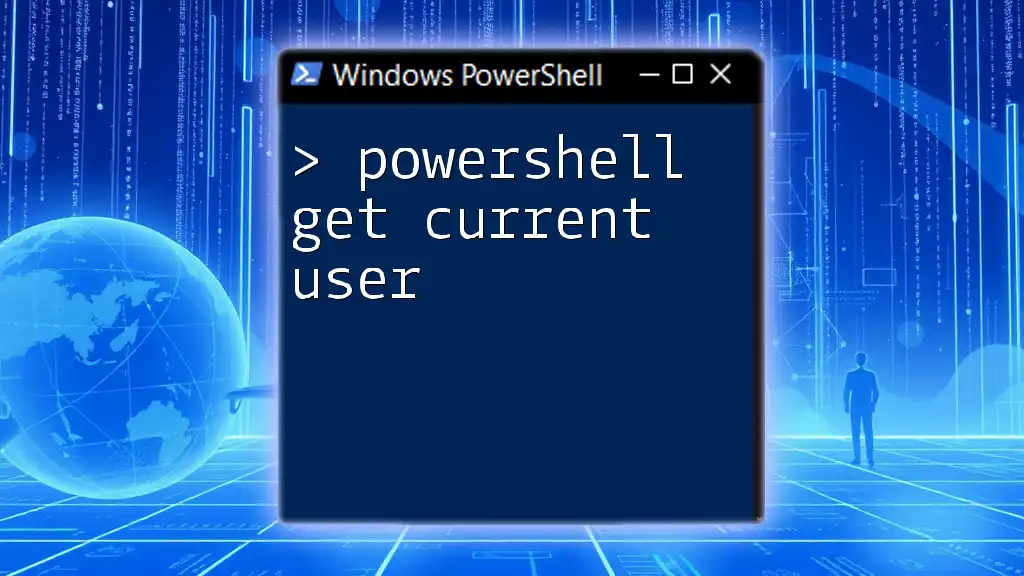
Diagnosing the Problem
If you suspect that the PowerShell Gallery is down, consider diagnosing the issue with the following steps.
Check Your Internet Connection
Before diving deeper, ensure that your internet connection is functioning correctly. A simple check can save you a lot of time.
Verify PowerShell's Connection to PowerShell Gallery
Test the connection directly by attempting to find a common module. You can run the following command:
Find-Module -Name 'Az'
If the command returns an error, it indicates that your PowerShell session cannot access the Gallery.
Caching Issues
Sometimes, the problem may relate to cached information. Caching can cause conflicts, leading to erroneous behaviors. You can clear the cache using the following command:
Remove-Module -Name 'ModuleName' -Force
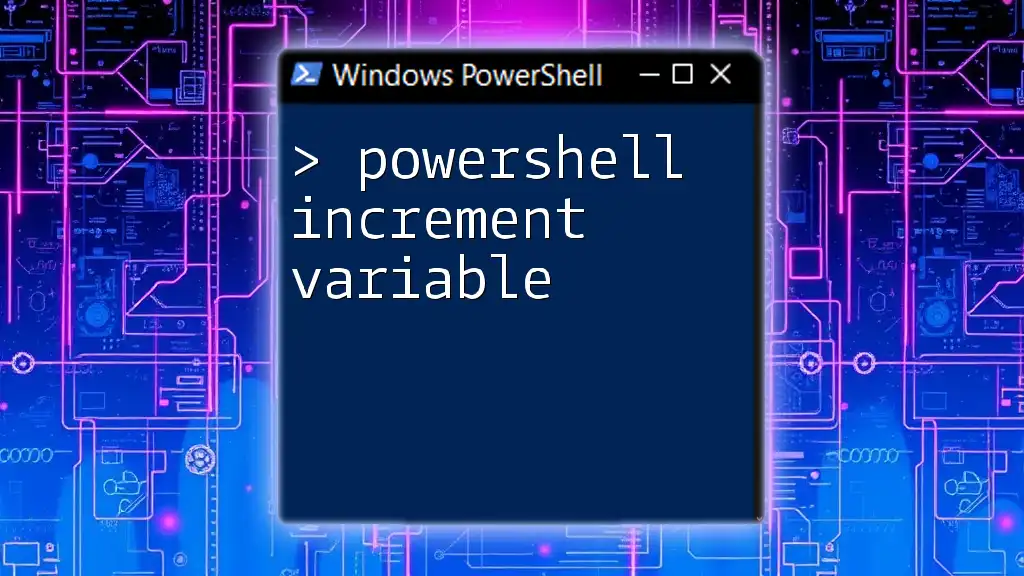
Possible Causes of PowerShell Gallery Unavailability
Understanding the underlying causes of unavailability can help you troubleshoot effectively.
Network-Related Issues
Network issues, such as firewall or proxy settings, may block access to the Gallery. If you are working within an organization, it’s prudent to check whether any changes have been made to your network settings.
PowerShell Version Compatibility
An outdated version of PowerShell may also contribute to issues. To verify your version, run:
$PSVersionTable.PSVersion
As a best practice, ensure you are using the latest version to avoid compatibility issues with the Gallery.
PowerShell Gallery Downtime
On rare occasions, the PowerShell Gallery itself may be experiencing downtime. It is advisable to check community forums or official resources to determine if there’s a known issue affecting access to the Gallery.
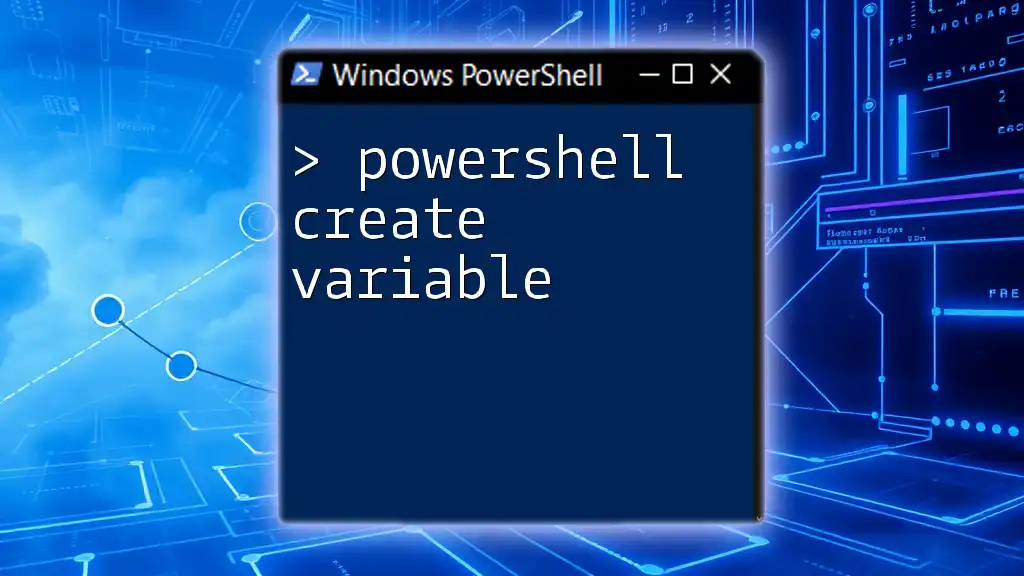
Workarounds During Unavailability
If the PowerShell Gallery is currently unavailable, you can employ several workarounds to continue your work.
Using Local Modules and Scripts
In the absence of access to the Gallery, utilizing locally stored modules and scripts is a practical solution. You can install and reference your local scripts using the following example:
Import-Module 'C:\Path\To\Your\Module.psm1'
Alternative Module Sources
You may also want to consider alternative repositories. For instance, GitHub can often serve as a repository for PowerShell modules. You can install a module from GitHub using this command:
Install-Module -Name 'ModuleName' -Source 'GitHub'
Manual Module Installation
In situations where downloading from PowerShell Gallery is impossible, you can manually install modules. You may download a `.nupkg` file and extract it directly to your modules directory. Here’s a brief overview:
- Download the .nupkg file.
- Rename the extension to `.zip`.
- Extract the contents and place them in the appropriate modules folder (typically located at `C:\Program Files\WindowsPowerShell\Modules`).
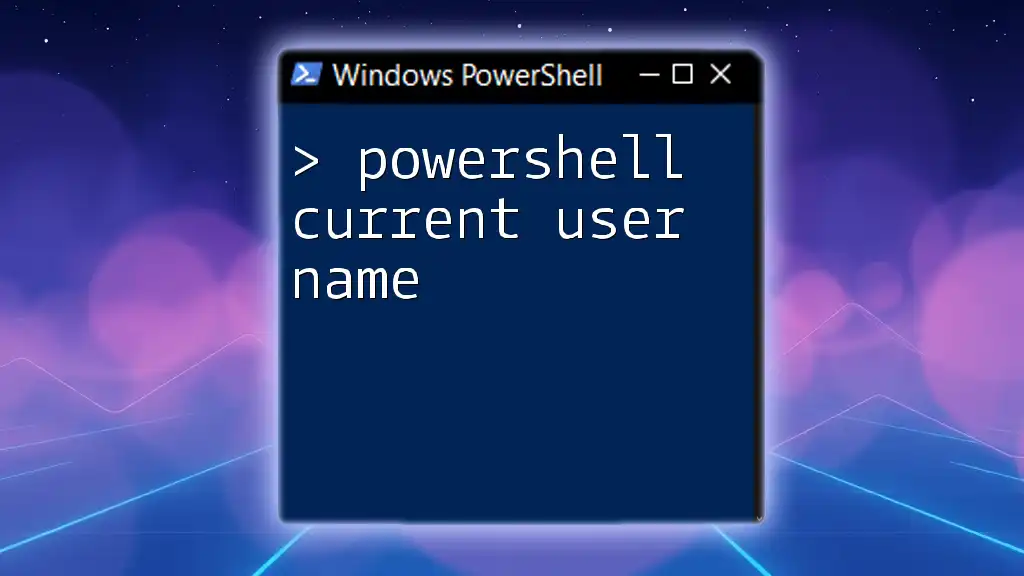
Future Steps and Best Practices
Preparing for potential issues can save you headaches down the road.
Regularly Check for Updates
Keeping both PowerShell and the modules you use up-to-date is essential. Regular updates help ensure compatibility and access to new features.
Staying Informed About PowerShell Gallery Problems
Be proactive in staying informed by following community forums and official announcements regarding the PowerShell Gallery's status. A quick glance at social media or community sites can provide insights during widespread outages.
Considering Alternatives for Module Management
In addition to relying on PowerShell Gallery, consider exploring other package managers, such as Chocolatey, which can broaden the scope of your module and application management.
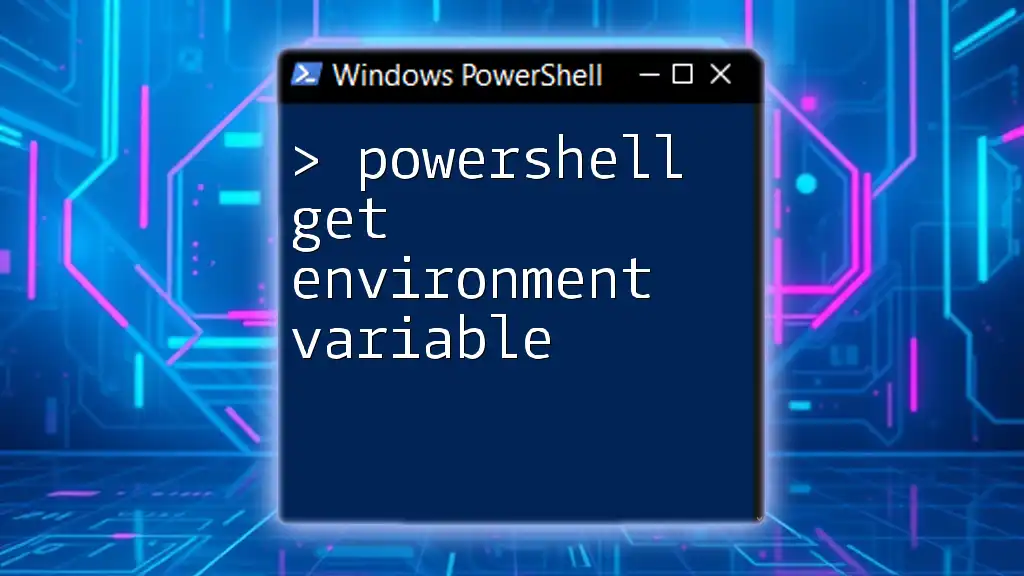
Conclusion
While encountering the message "PowerShell Gallery is currently unavailable" can be frustrating, understanding the underlying causes and applying the suggested workarounds can keep your workflow uninterrupted. Regular maintenance, updates, and diversifying your sources for modules will enhance your PowerShell experience. If you have any experiences or additional tips regarding PowerShell Gallery issues, feel free to share them in the comments below.