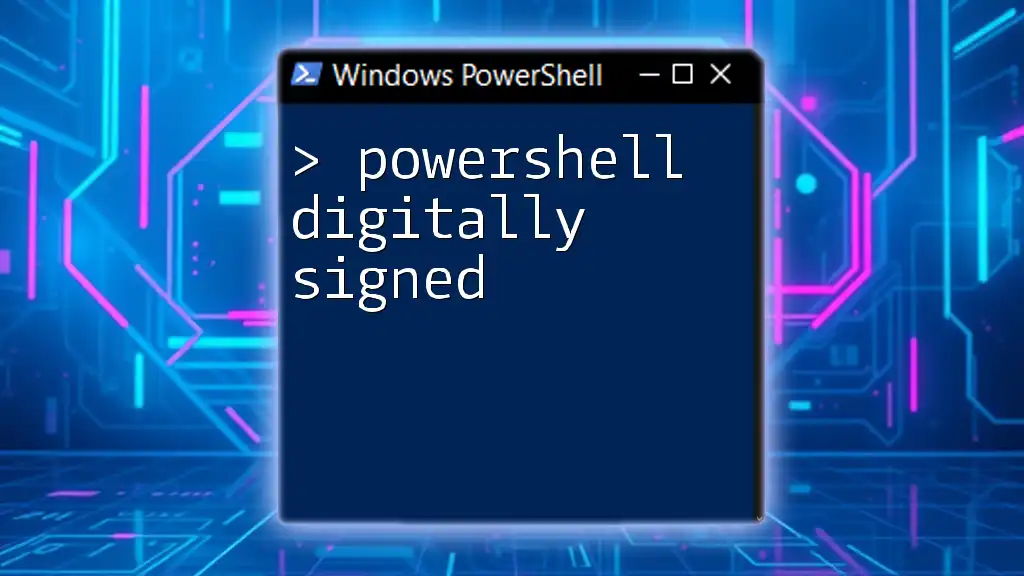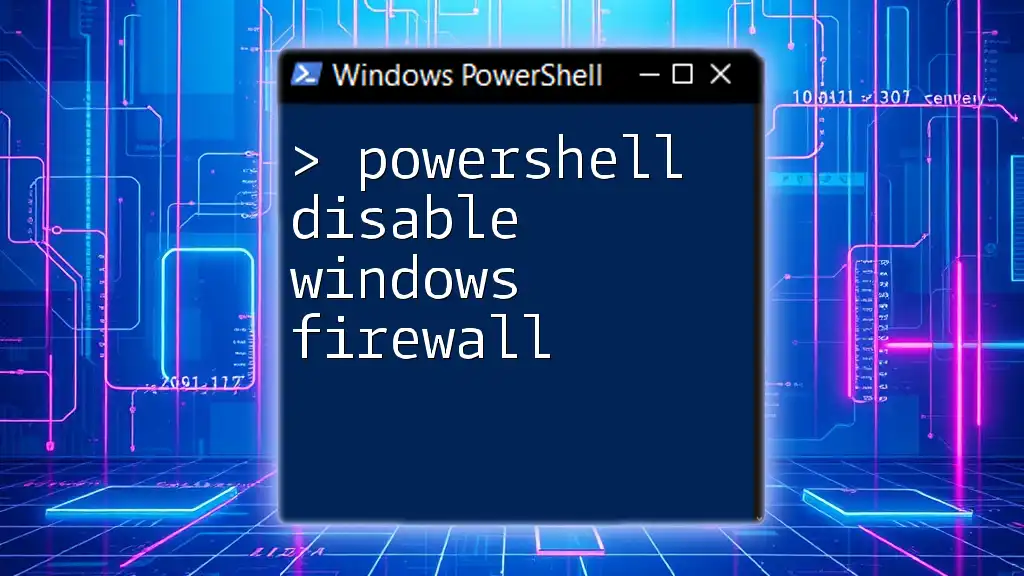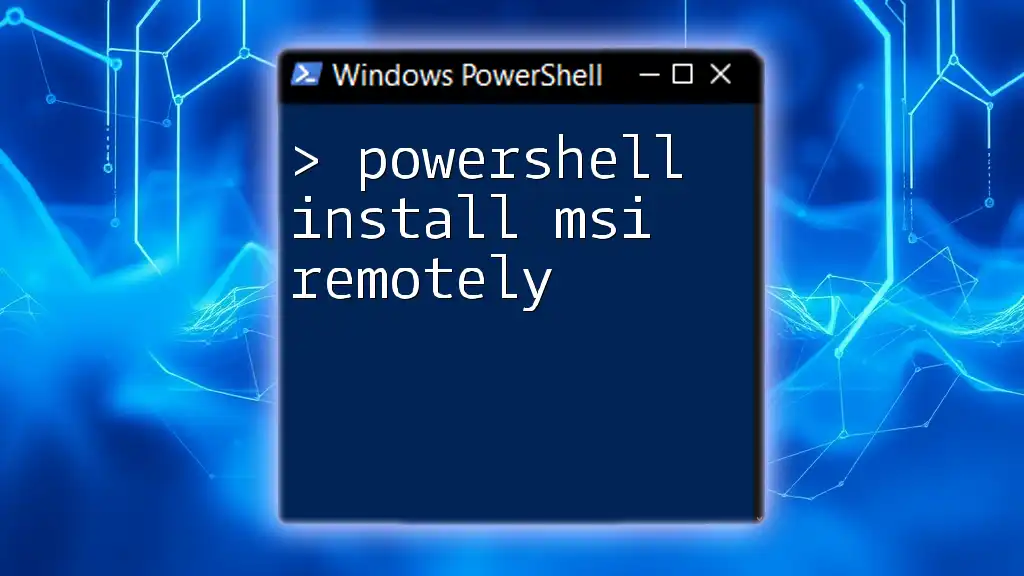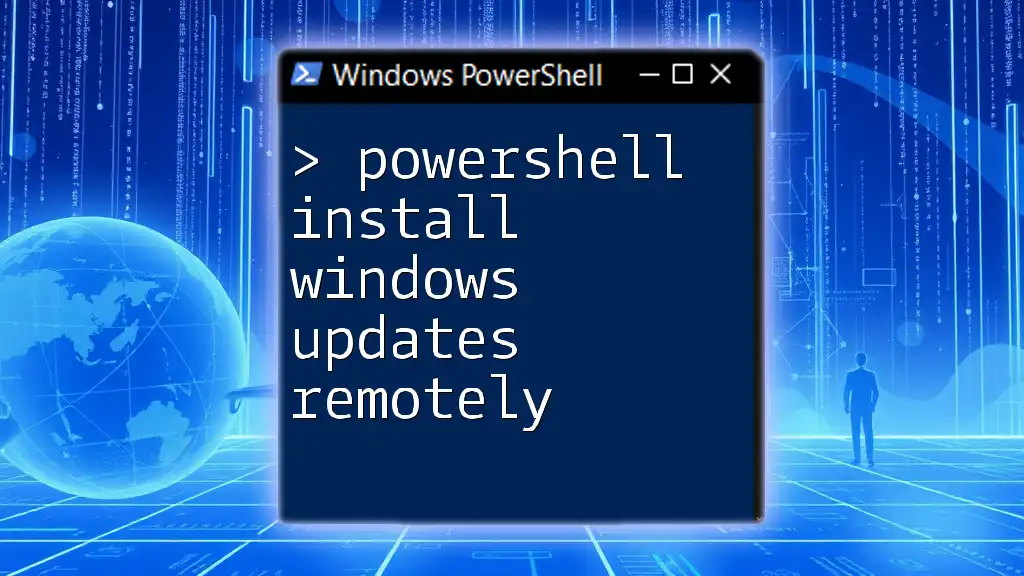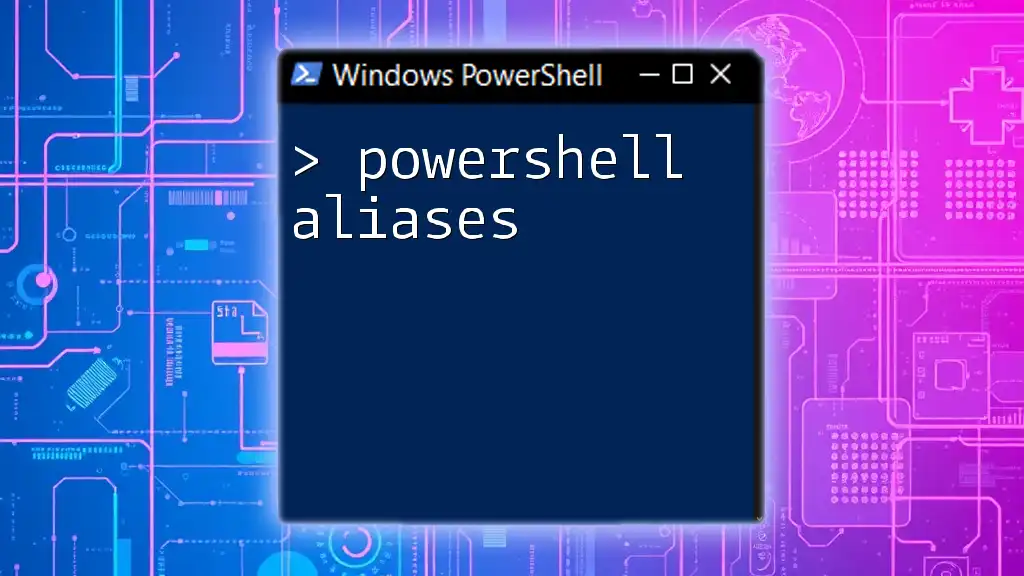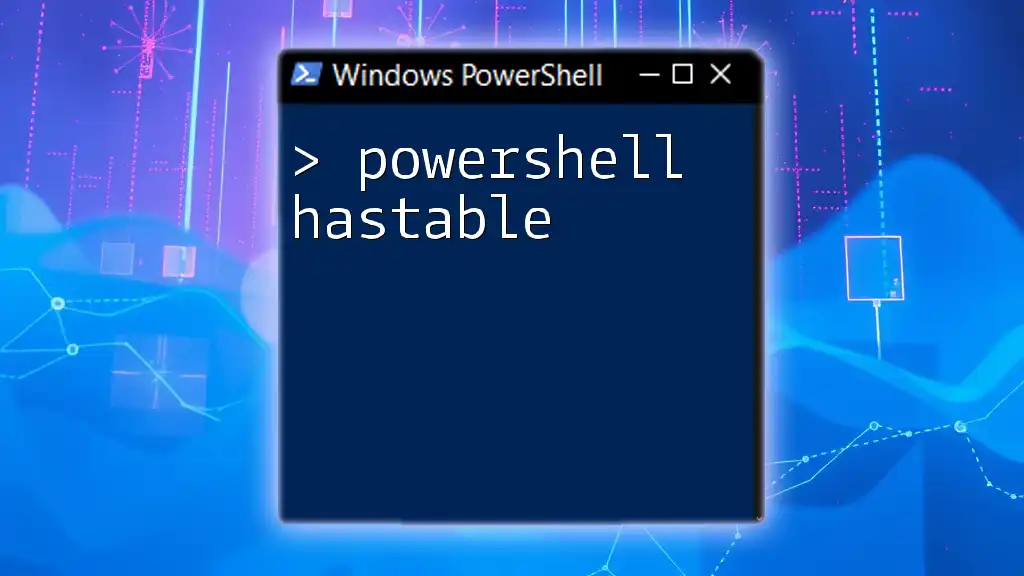Powershell digitally signed refers to the process of signing a PowerShell script with a digital certificate to ensure its authenticity and integrity, allowing it to run in environments where script execution policies require verification.
Set-AuthenticodeSignature -FilePath "C:\path\to\your\script.ps1" -Certificate (Get-Item Cert:\CurrentUser\My\<CertificateThumbprint>)
What is a Digital Signature?
Understanding Digital Signatures
A digital signature is a cryptographic technique that provides a way to verify the authenticity and integrity of a message, document, or software. It uses asymmetric cryptography, which involves a pair of keys: a public key and a private key. When a script is signed using a private key, anyone can validate that signature using the corresponding public key. This ensures that the script has not been tampered with and authenticates the identity of the signer.
The benefits of using digital signatures in PowerShell include:
- Authenticity: Ensures that the script is from a known and trusted source.
- Integrity: Guarantees that the script has not been changed since it was signed.
- Non-repudiation: Provides proof of the origin of the signed script, preventing the signer from denying having signed it.
Importance in PowerShell
The significance of digital signatures in PowerShell cannot be overstated. They help protect systems from malicious scripts that could lead to data breaches or other security incidents. By requiring scripts to be digitally signed, system administrators can enforce security policies more effectively and ensure that only trusted scripts are executed. This compliance is essential, especially in environments that face stringent security regulations.

How to Digitally Sign a PowerShell Script
Requirements for Signing Scripts
To sign PowerShell scripts, it's crucial to have certain tools and prerequisites in place. Most importantly, you need a code-signing certificate, which can be either self-signed or issued by a trusted certificate authority (CA). Additionally, ensure that the PowerShell environment is set up correctly, ideally with the required modules for certificate management installed.
Creating a Self-Signed Certificate
Creating a self-signed certificate is straightforward and can be done directly in PowerShell. Use the following command:
New-SelfSignedCertificate -CertStoreLocation Cert:\CurrentUser\My -DnsName "YourScriptName"
This command generates a new self-signed certificate and places it in your current user's certificate store. You can replace `"YourScriptName"` with a descriptive name for your script.
To view the generated certificate, navigate to the Certificates MMC by running `certmgr.msc`, and find your newly created certificate under Personal > Certificates.
Signing the PowerShell Script
Once you have a certificate, you can sign your PowerShell script using the Set-AuthenticodeSignature cmdlet. The command syntax is as follows:
Set-AuthenticodeSignature -FilePath "C:\Path\To\YourScript.ps1" -Certificate (Get-Item Cert:\CurrentUser\My\<Thumbprint>)
In this command, replace `C:\Path\To\YourScript.ps1` with the full path to your PowerShell script and `<Thumbprint>` with the thumbprint of your certificate. This process embeds the digital signature into the script file, allowing verification when the script is executed.

Verifying a Digitally Signed Script
How to Check the Signature
To confirm that your script is properly signed, you can use the Get-AuthenticodeSignature cmdlet with the following command:
Get-AuthenticodeSignature -FilePath "C:\Path\To\YourScript.ps1"
The output of this command will provide information on the signature status, which can be Valid, NotSigned, or Unknown. Understanding these statuses is crucial for troubleshooting and ensuring that your scripts comply with security policies. A valid signature confirms that the script can be executed without hindrance.
Addressing File Not Digitally Signed Issues
If you encounter issues when trying to run a script that is not digitally signed, it is essential to know how to change the execution policy. By default, the execution policy may be set to Restricted, preventing unsigned scripts from running. Use the command below to adjust it:
Set-ExecutionPolicy RemoteSigned
The RemoteSigned execution policy allows scripts created on your local machine to run without a signature, while scripts downloaded from the internet must have a valid signature. Understanding these policies helps maintain a balance between security and usability when managing PowerShell scripts.

Best Practices for Signing PowerShell Scripts
Standard Procedures
To effectively manage PowerShell scripts and their signatures, organizations should adopt standard procedures. Maintaining a secure repository for scripts, implementing review processes before deployment, and ensuring regular updates and revocations of certificates are all components of a sound digital signature strategy. These practices help mitigate risks associated with running potentially harmful scripts.
Handling Errors and Troubleshooting
While signing scripts enhances security, you may encounter various errors. Common errors like "File not digitally signed" indicate that the script lacks a valid signature or is signed by an untrusted publisher. To troubleshoot these issues, check:
- The execution policy settings.
- The validity of the certificate used for signing.
- If the script path is correct.
Additionally, consulting resources and forums can provide solutions for unique problems encountered during the signing process.

Conclusion
In conclusion, understanding and implementing PowerShell digitally signed scripts is crucial for maintaining security in any scripting environment. By leveraging digital signatures, you can ensure the authenticity and integrity of your scripts while protecting your system from untrusted sources. Adopting secure practices in script signing not only enhances security compliance but also instills confidence among users and administrators alike.
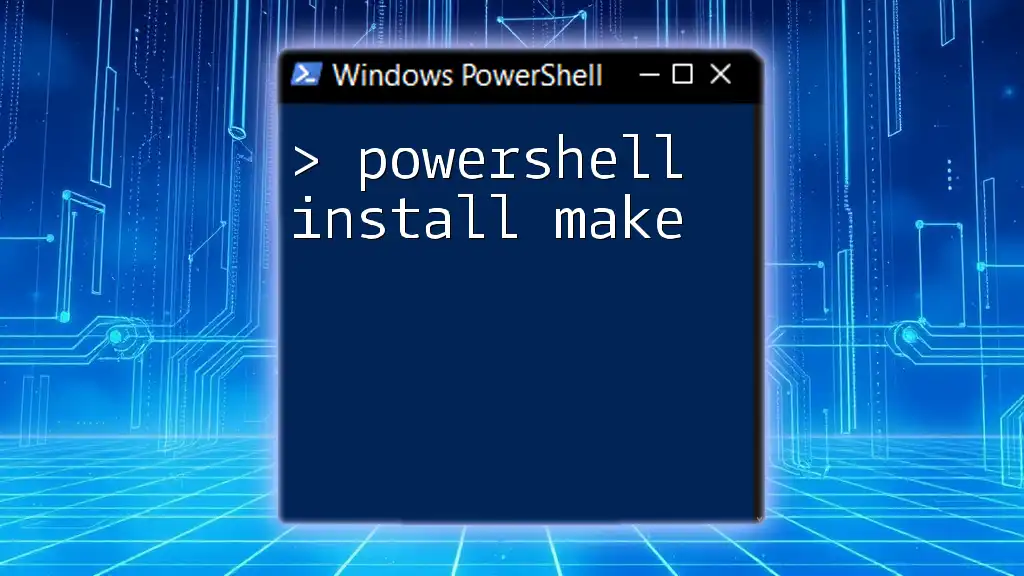
Additional Resources
For further learning and exploring tools related to managing digital signatures in PowerShell, consider consulting official documentation, community forums, and webinars designed to aid users in developing their PowerShell skills.
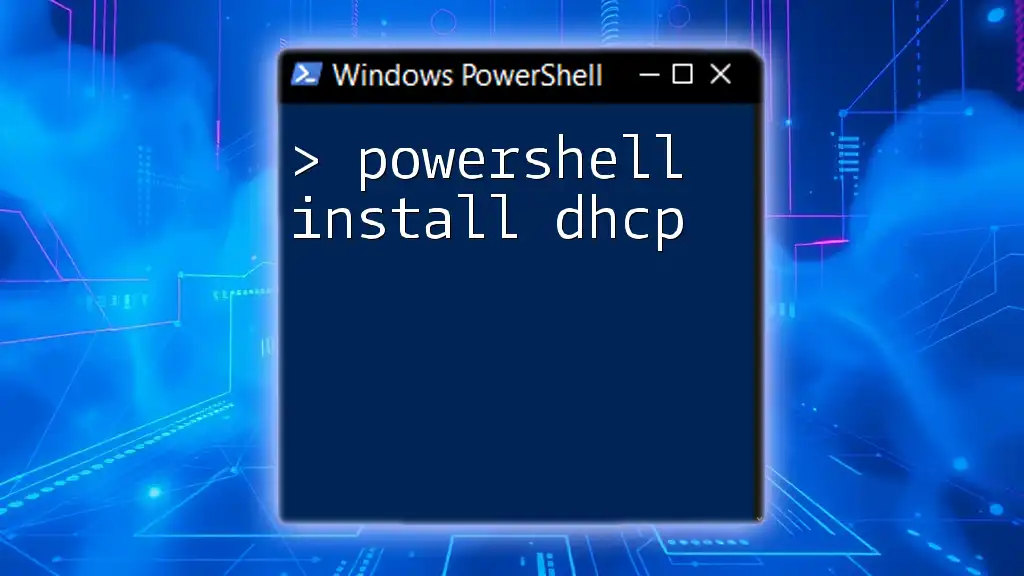
Call to Action
We encourage you to share your experiences and best practices regarding digitally signing PowerShell scripts. Additionally, consider joining our free webinars to deepen your PowerShell expertise and navigate the complexities of secure scripting more effectively.