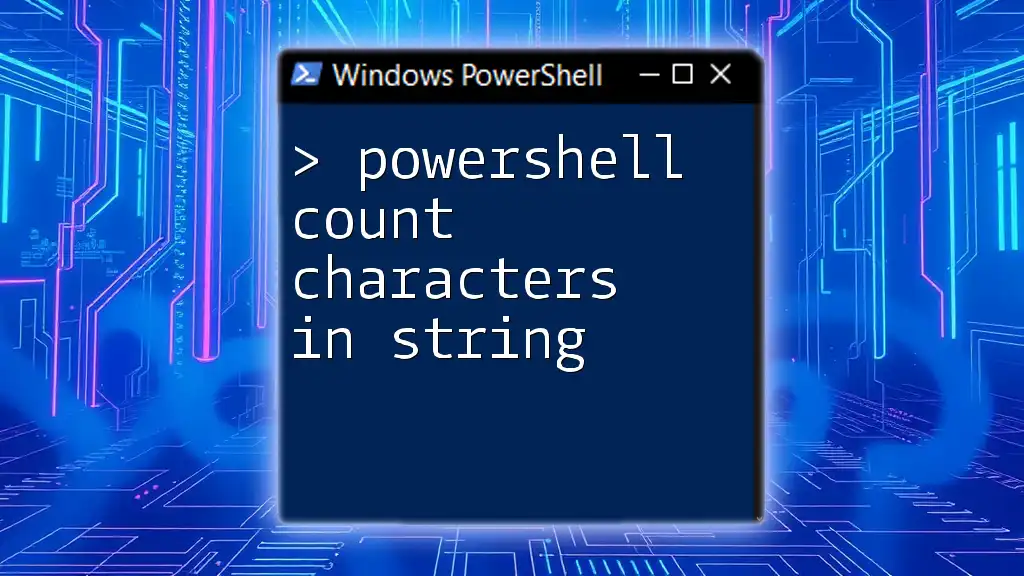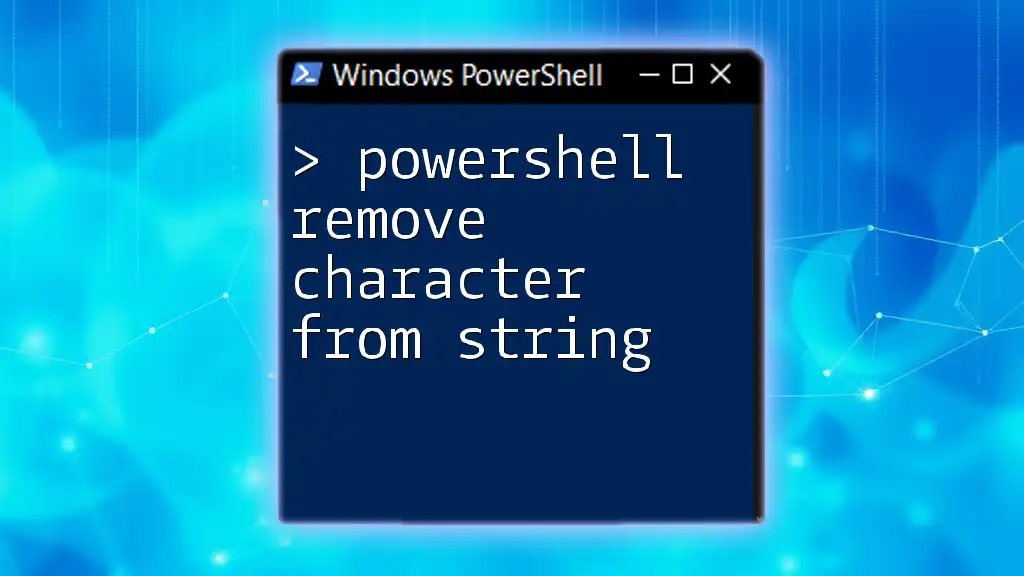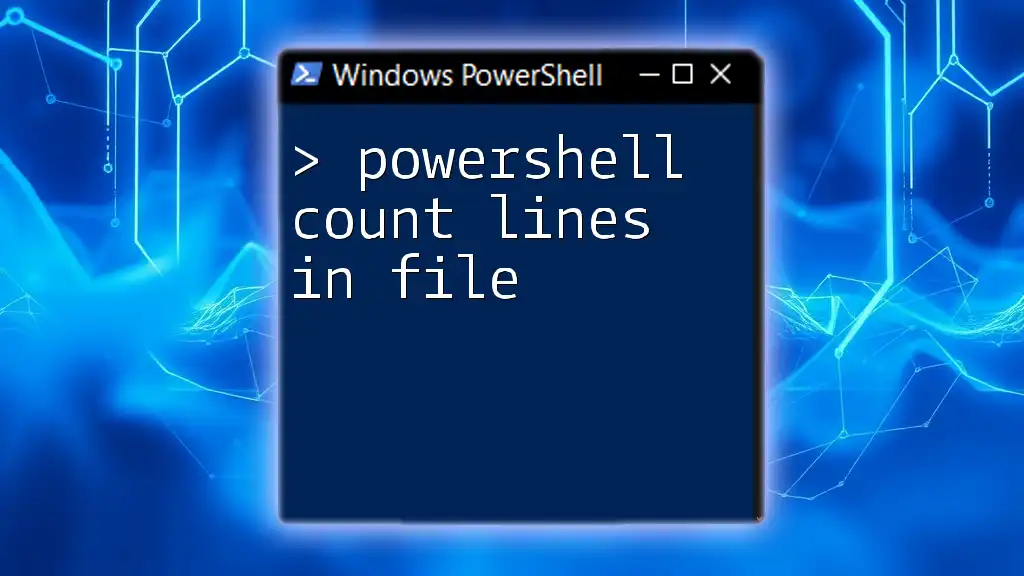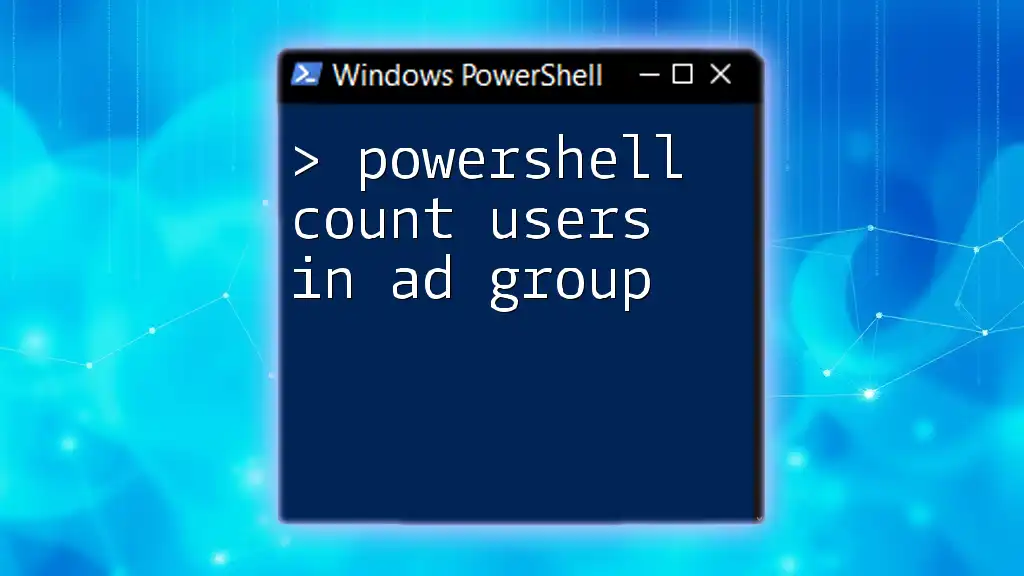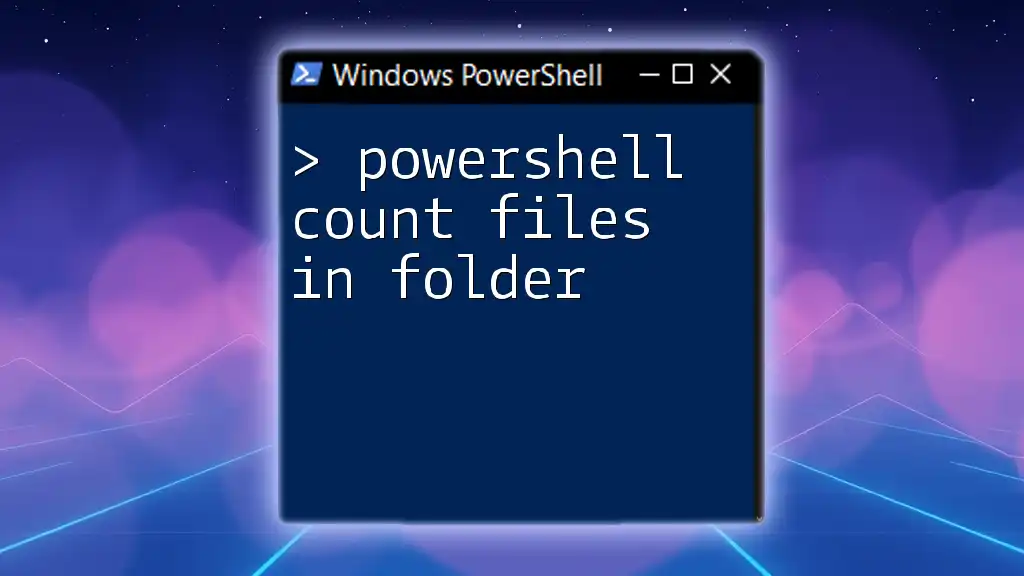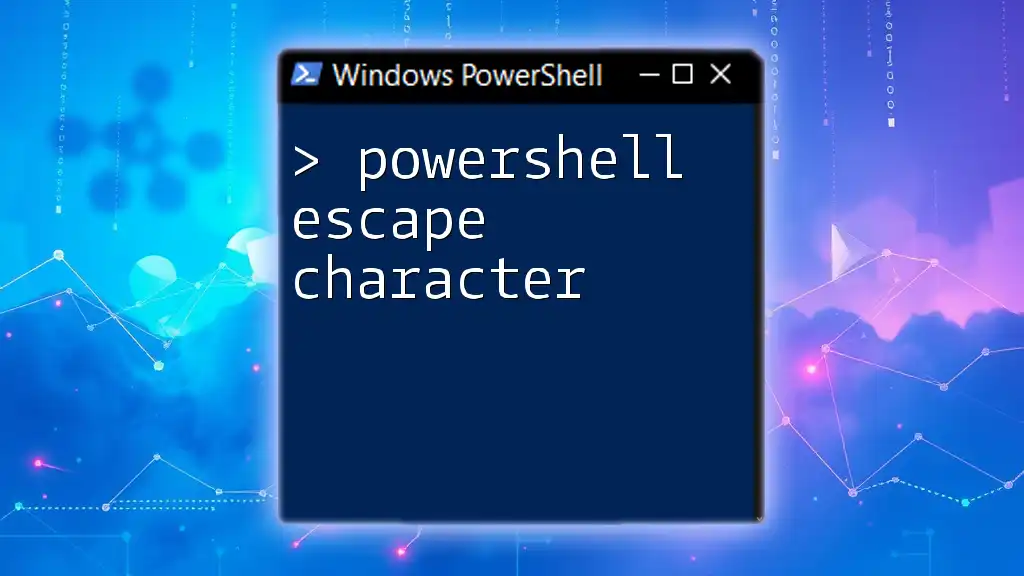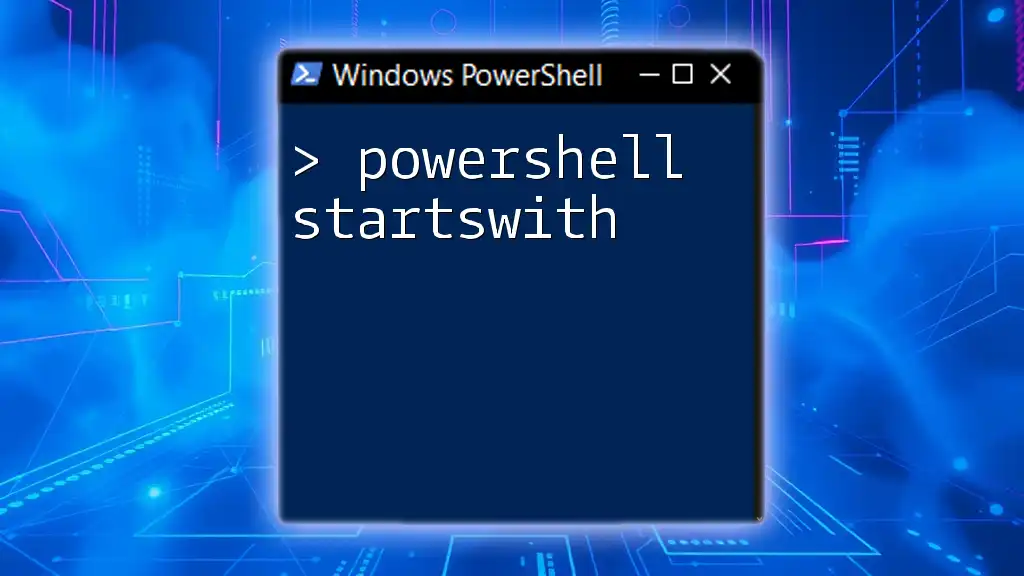To count the number of characters in a string using PowerShell, you can utilize the `.Length` property of the string object.
$myString = 'Hello, World!'
$characterCount = $myString.Length
Write-Host "The number of characters in the string is: $characterCount"
Understanding Strings in PowerShell
Definition of a String
In PowerShell, a string is a sequence of characters enclosed in quotes. Strings can contain letters, numbers, symbols, and whitespace. One of the defining characteristics of strings in PowerShell is their immutability, which means that once a string is created, it cannot be changed. If you need a different string, you create a new one.
Creating a String
Strings can be easily created in PowerShell using either single or double quotes. Single quotes will treat the text literally, while double quotes allow for the inclusion of variable interpolation and special characters.
For example:
$myString = "Hello, PowerShell!"
Here, the variable `$myString` holds a string value. To create a string with a single quote:
$myStringSingle = 'Hello, PowerShell!'
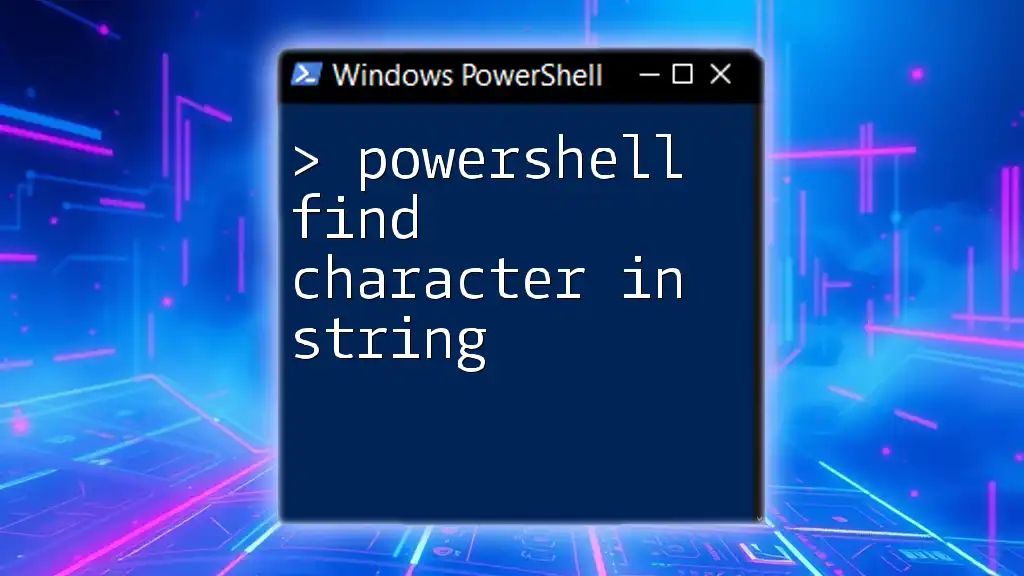
Basic String Properties and Methods
Accessing String Properties
PowerShell strings come with an array of properties that provide useful information. One of the most commonly used properties is the `Length` property, which returns the number of characters in the string.
To demonstrate, you can retrieve the length of a string as follows:
$length = $myString.Length
In this case, `$length` would hold the value `17` for the string "Hello, PowerShell!".
Common String Methods
PowerShell also supports various string methods that enhance functionality. Common methods include `Substring`, which extracts a portion of a string, and `Trim`, which removes leading and trailing whitespace. Understanding these methods is crucial when working with string manipulation.
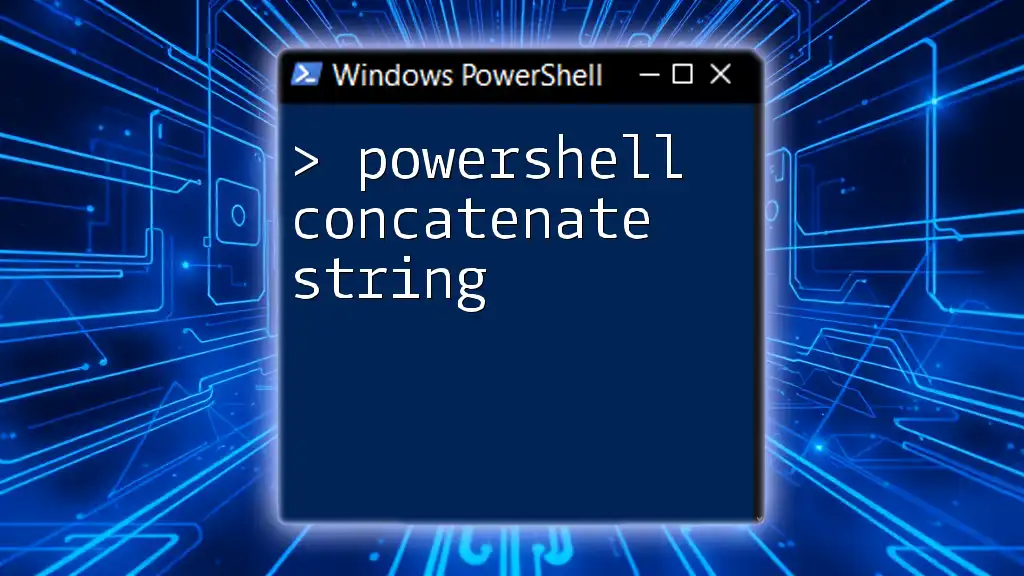
Counting Characters in a String
Using the Length Property
Counting characters in a string is straightforward with the `Length` property. This approach is especially useful when you need a quick count of all characters, including spaces and special characters.
Here’s a practical example:
$inputString = "Count me!"
$charCount = $inputString.Length
Write-Output "Total Characters: $charCount"
The output will indicate the total number of characters, including the exclamation mark and the space.
Using the Measure-Object Cmdlet
An alternative method to count characters is through the `Measure-Object` cmdlet, which provides various statistics about the input, including character count.
Example usage:
$string = "Hello, World!"
$count = $string | Measure-Object -Character
Write-Output "Total Characters: $($count.Characters)"
In this case, the output will yield `Total Characters: 13`, emphasizing that spaces and punctuation count too.
Regex for Advanced Counting
For more nuanced character counting, Regular Expressions (Regex) provide a powerful tool. If you wish to count specific characters or patterns, Regex comes in handy.
For instance, to count the occurrences of the letter 'a':
$input = "abcdeabc"
$countA = ([regex]::Matches($input, 'a')).Count
Write-Output "Number of 'a': $countA"
Here, the output will show `Number of 'a': 2`, demonstrating how effectively regex can be used.
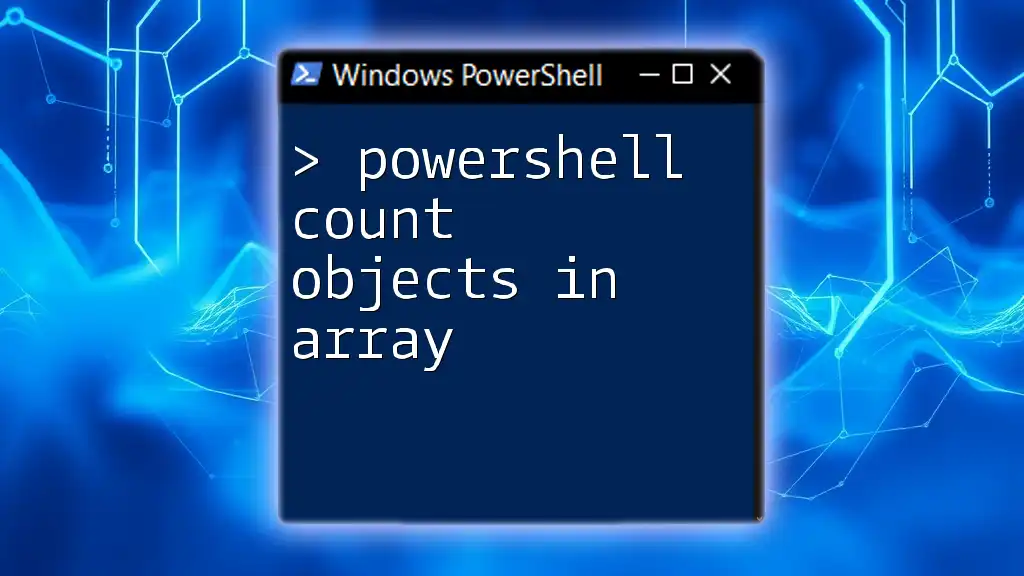
Common Use Cases for Character Counting
Input Validation
Character counting is critical in validating user input, such as ensuring passwords meet complexity requirements (e.g., specific length, inclusion of special characters). Using PowerShell's counting methods, you can easily enforce these rules.
Data Processing
In data processing or parsing tasks, character counts can help to dissect logs or CSV files efficiently. For instance, identifying unexpected lengths in log entries can quickly lead you to anomalies.
Debugging
When dealing with string-related issues, character counting can serve as a debugging tool. If you’re experiencing unexpected behavior, checking string lengths can help pinpoint where anomalies might be occurring.
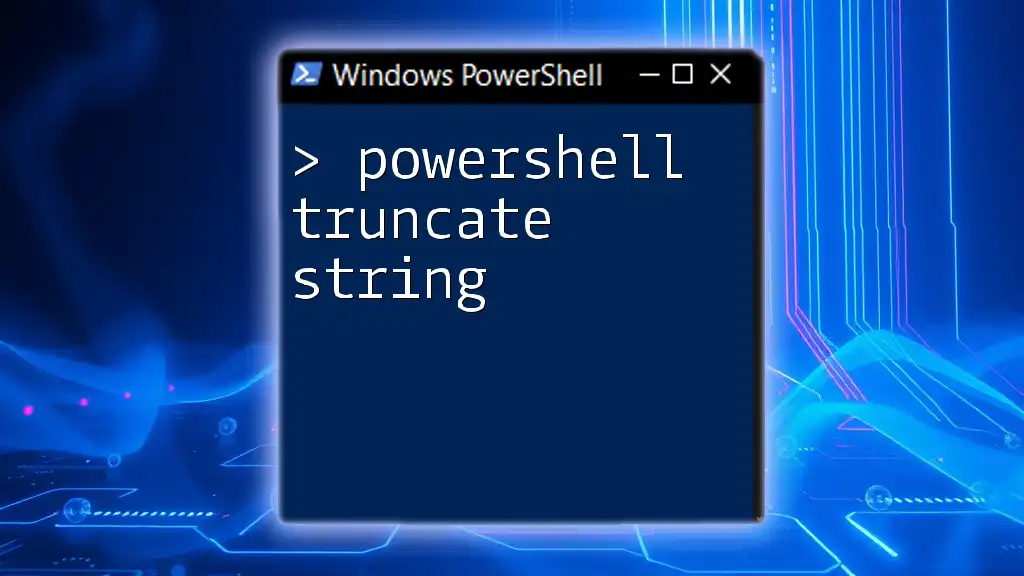
Best Practices
Efficient String Manipulation
For large strings, always opt for built-in functions like `Length` or `Measure-Object` instead of manual loops. This will optimize performance and keep your code clean.
Avoiding Pitfalls
One must be careful with character encoding, especially when working with internationalization or data from different sources. Unicode strings can introduce complexities in character counting, and it’s vital to be aware of how encoding affects string lengths.

Conclusion
This guide covered various methods to count characters in a string using PowerShell. By leveraging properties like `Length`, cmdlets such as `Measure-Object`, and powerful tools like Regex, you can efficiently count characters according to your needs. Understanding these techniques will enhance your ability to manipulate and validate string data in PowerShell effectively.

Additional Resources
For further exploration, check out the [official PowerShell documentation](https://docs.microsoft.com/powershell/), which offers in-depth details about string manipulation, as well as forums and communities like [PowerShell.org](https://powershell.org/) for collaborative learning. Experimenting with IDEs such as Visual Studio Code can also enhance your proficiency in PowerShell command execution.
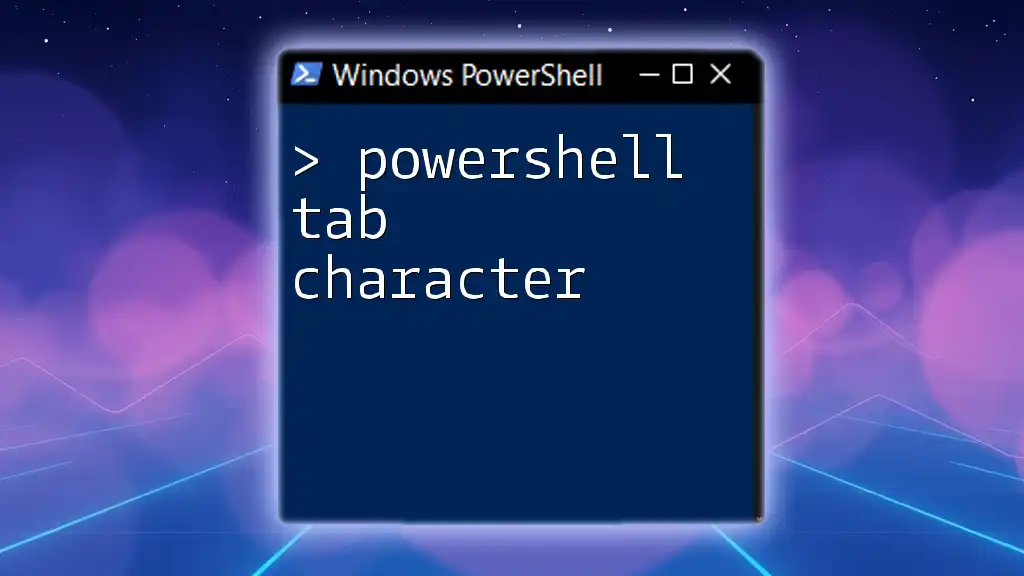
FAQs
What is the difference between counting characters and bytes?
Character counting involves measuring the number of characters, while byte counting reflects the size of the string in memory. This distinction is particularly important for multilingual strings.
Can I count characters in an array of strings?
Yes! You can leverage loops or use the `ForEach-Object` cmdlet to iterate over an array for comprehensive character counting.
How do I count specific characters in a string?
Referring back to Regex examples within this guide is the most efficient way to count specific characters or patterns in strings, allowing for precise and tailored counting.