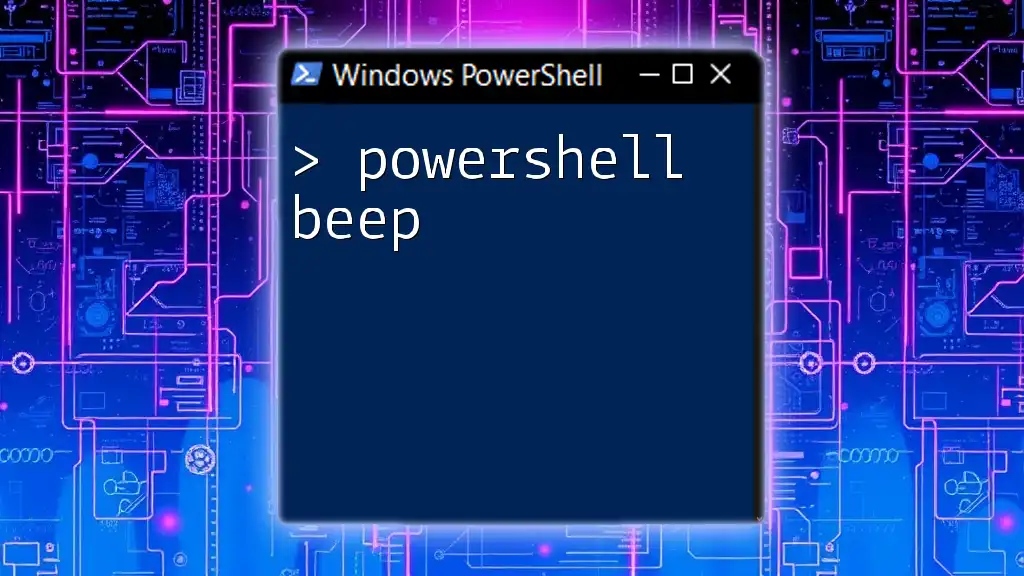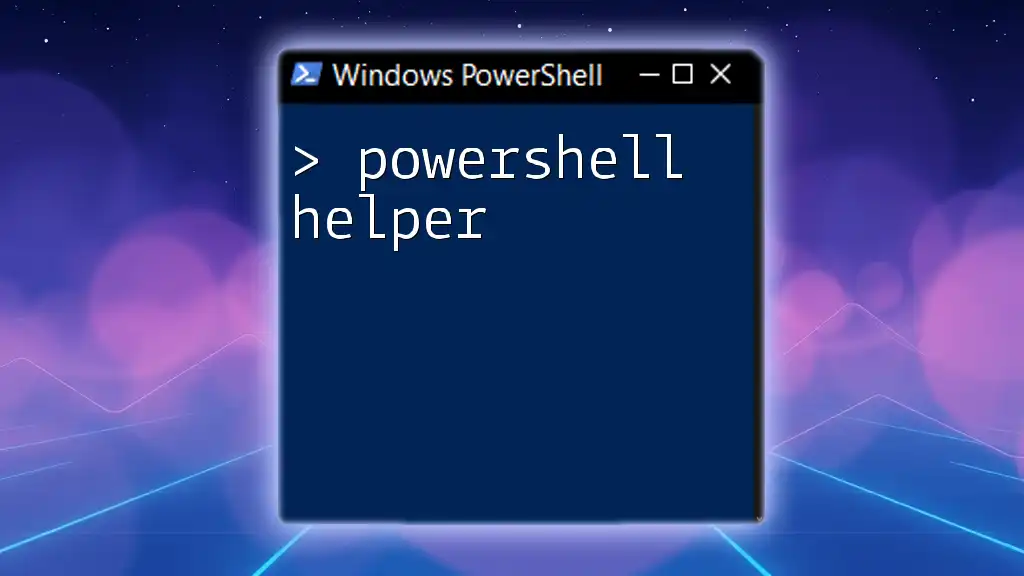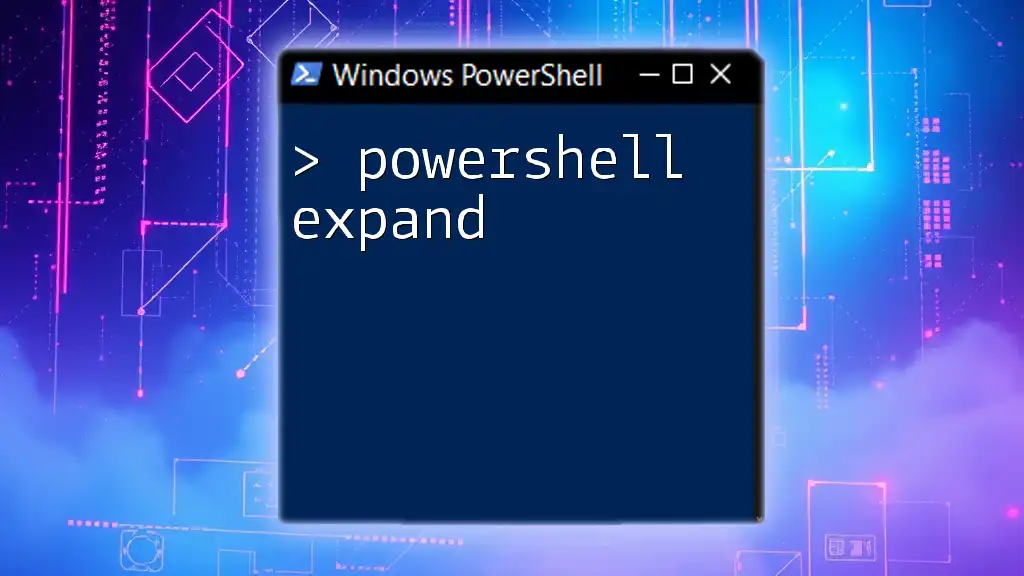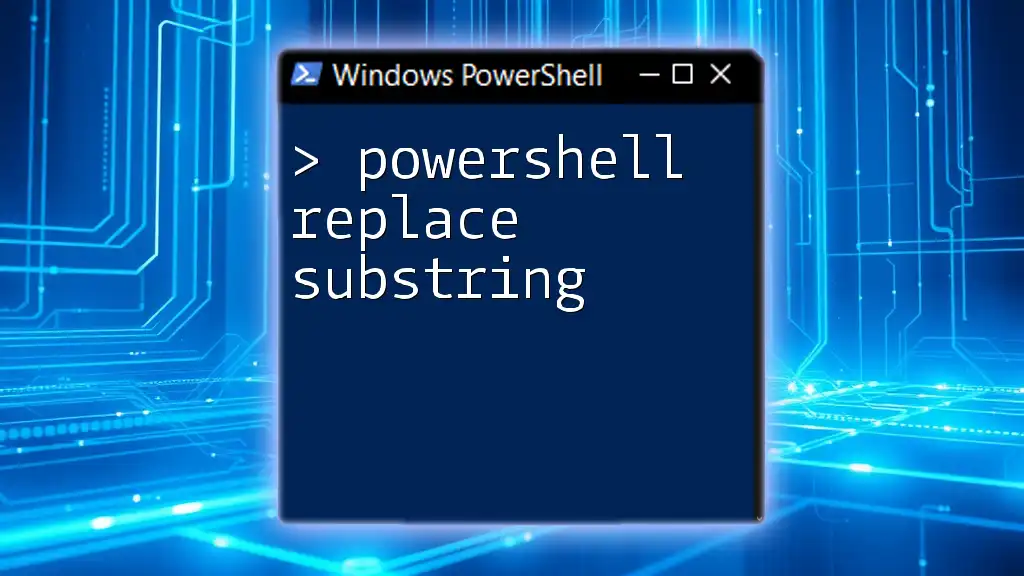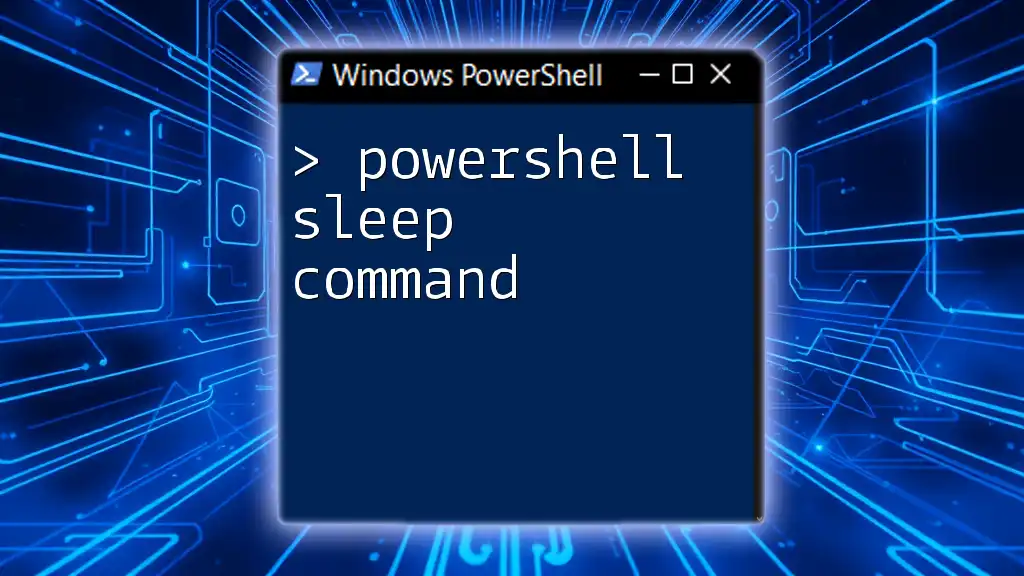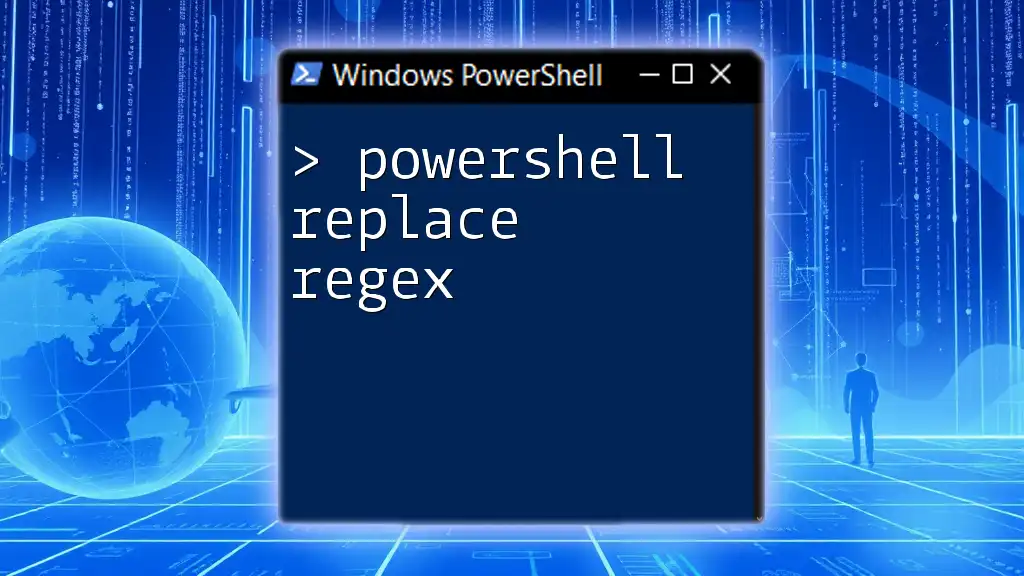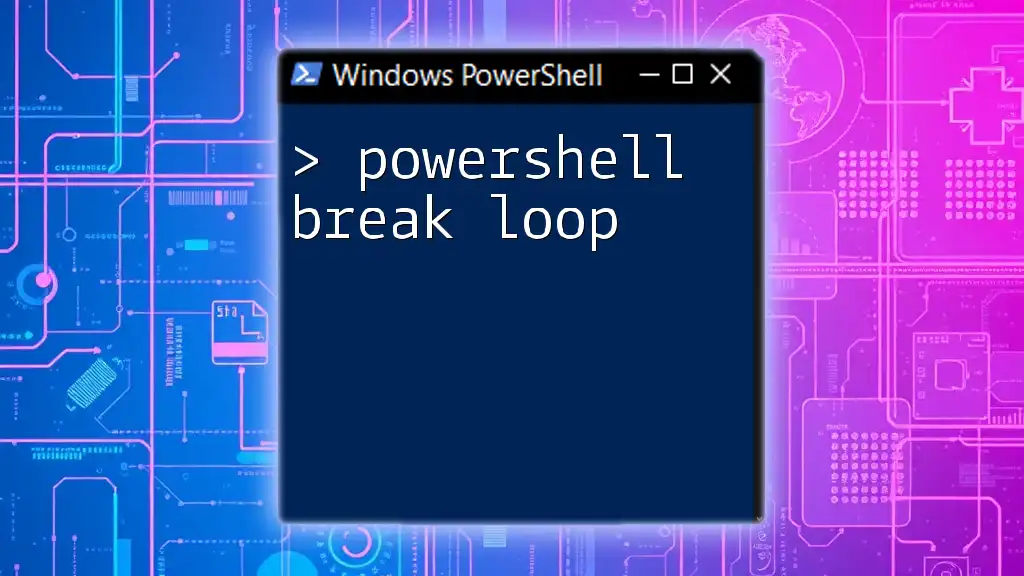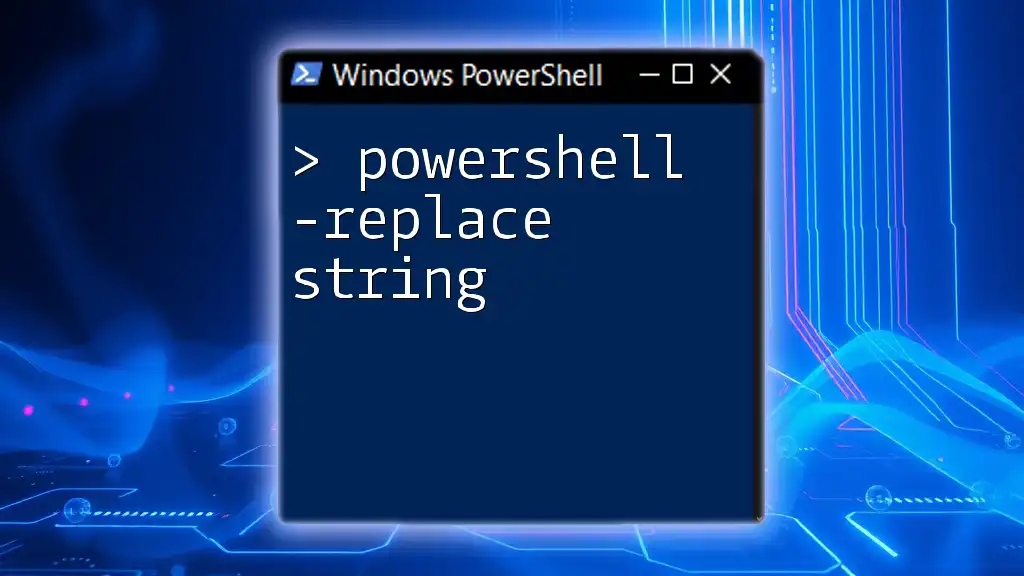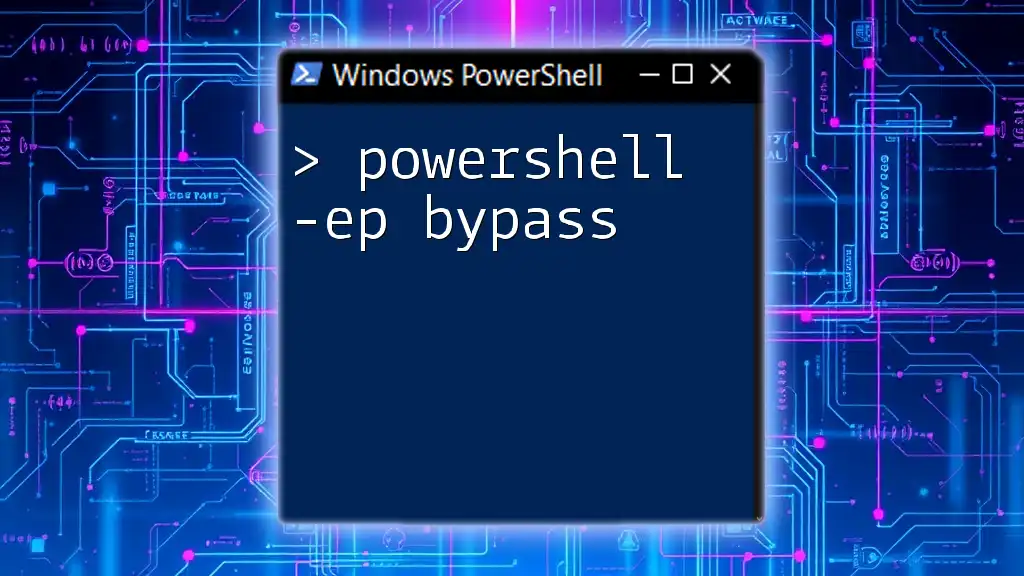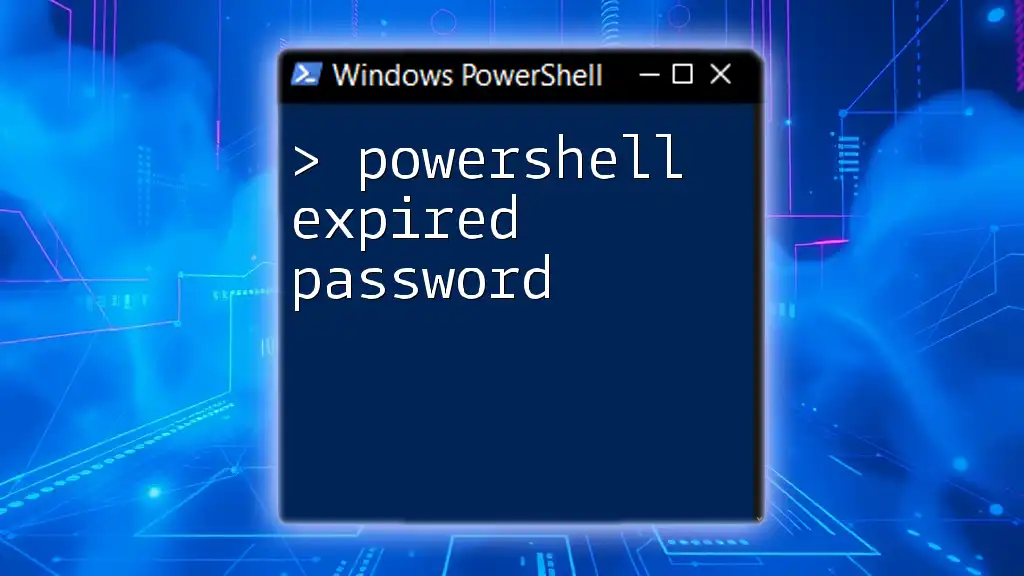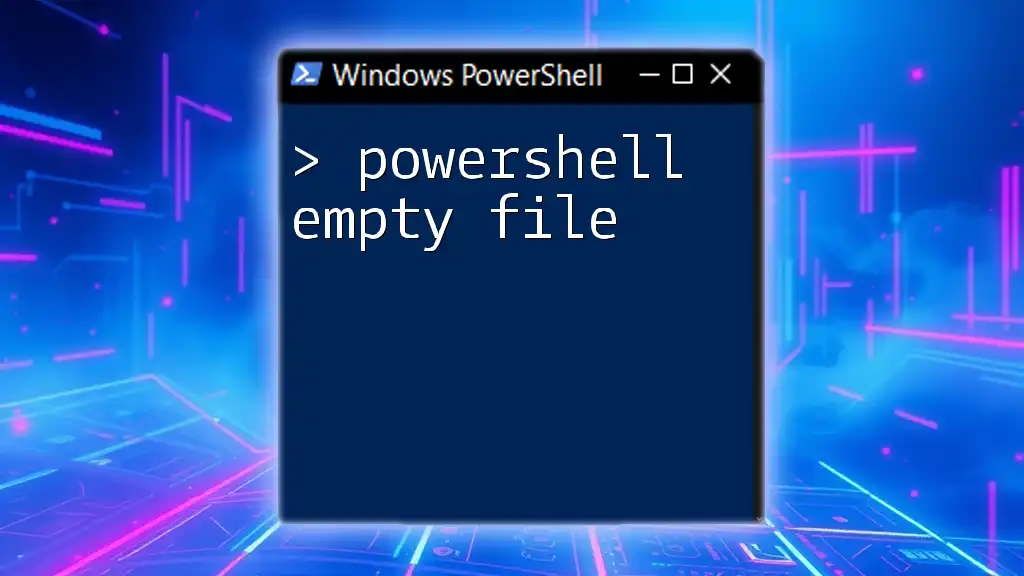The "Powershell beep" command allows you to emit a sound from the PC's speaker, typically used for alerting the user, and can be easily implemented using the following code snippet:
[console]::beep()
What is PowerShell Beep?
The PowerShell beep is a simple auditory feature that can be used within your scripts to provide sound feedback. This function leverages the console's capabilities to emit a sound or beep, which can significantly enhance the user experience, making scripts more interactive and providing essential notifications during automation tasks.
Auditory signals are essential in scripting and automation environments. They help alert users to important events, signify the success or failure of tasks, and even guide users through workflows. The beep command can be an invaluable addition to your PowerShell toolbox.
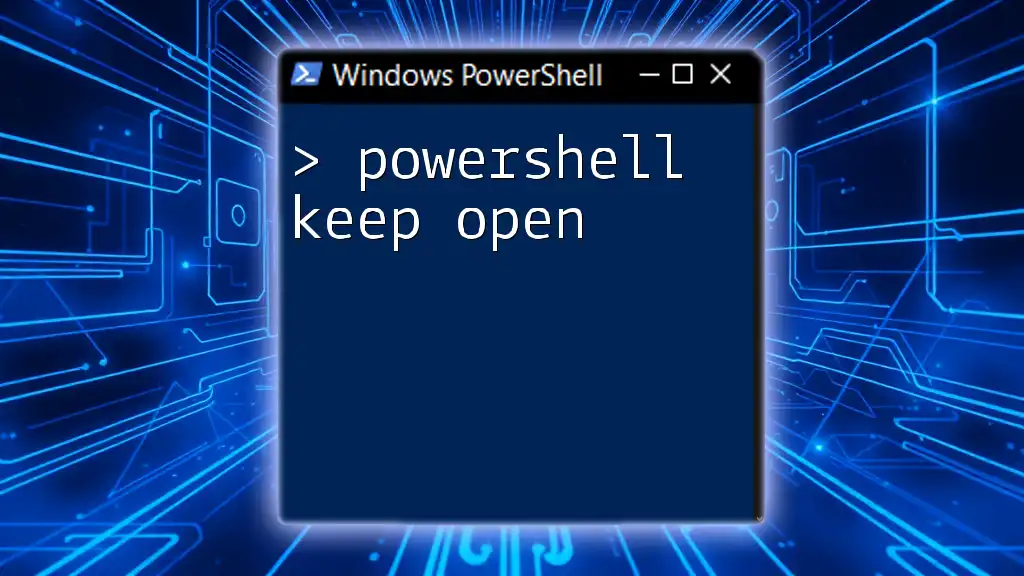
Use Cases for PowerShell Beep
There are numerous scenarios where sound feedback from a beep can prove beneficial:
- Completion Notifications: Use a beep to indicate when a script or task finishes executing, offering immediate auditory feedback.
- Error Alerts: A distinct beep can signal when an operation fails, giving users a prompt to address issues without having to constantly monitor logs.
- Timers and Alarms: In tasks like scheduled backups or automated checks, beeps can serve as reminders or alerts after specific intervals.

How to Use the PowerShell Beep Command
Syntax of the Beep Command
The basic syntax for the PowerShell beep command is relatively straightforward:
[console]::beep()
This command plays a default beep sound. You can also customize the beep by specifying frequency and duration.
Beep Command Variants
-
Playing a Default Beep:
[console]::beep() -
Beeping with Custom Frequency and Duration: The following command allows you to set the frequency (in Hz) and duration (in milliseconds):
[console]::beep(frequency, duration)Example: To play a beep at 1000 Hz for 500 milliseconds:
[console]::beep(1000, 500)
Understanding Frequency and Duration
-
Frequency: This refers to the pitch of the beep and can range from 37 Hz to 32767 Hz. The lower the number, the deeper the sound; conversely, a higher number gives a more shrill tone.
-
Duration: The length of time the beep plays is specified in milliseconds. A longer duration typically makes the alert more noticeable but should be balanced to avoid being irritating.

Practical Examples of PowerShell Beep
Example 1: Simple Notification Beep
One of the simplest use cases is to indicate that a task has completed. For instance, you might have a script that performs a routine task. After the task is completed, you can use the beep command to notify the user:
# Task completion indication
Write-Host "The task is complete."
[console]::beep()
This way, as soon as the task wraps up, the sound indicates to the user that they can proceed.
Example 2: Error Notification
Sound can serve as an effective prompt when errors occur in your scripts. If a condition is not met, you might want to notify users instantly:
# Error checking with beep
if (-not (Test-Path "C:\path\to\file.txt")) {
Write-Host "Error: File not found!"
[console]::beep(1000, 1000) # A higher and longer beep
}
In this scenario, if a specified file does not exist, a distinctive beep assists in alerting users that immediate attention is required.
Example 3: Creating Audio Alerts for Scheduled Tasks
You can also incorporate sound feedback into scheduled processes. For instance, during a loop that processes multiple tasks, you could signal the completion of each task:
# Scheduled task example
for ($i = 0; $i -lt 5; $i++) {
Write-Host "Running task $i..."
Start-Sleep -Seconds 2 # Simulate task duration
[console]::beep(500, 300) # Notification after each task
}
This provides a rhythmic auditory cue that the script is progressing through its tasks.
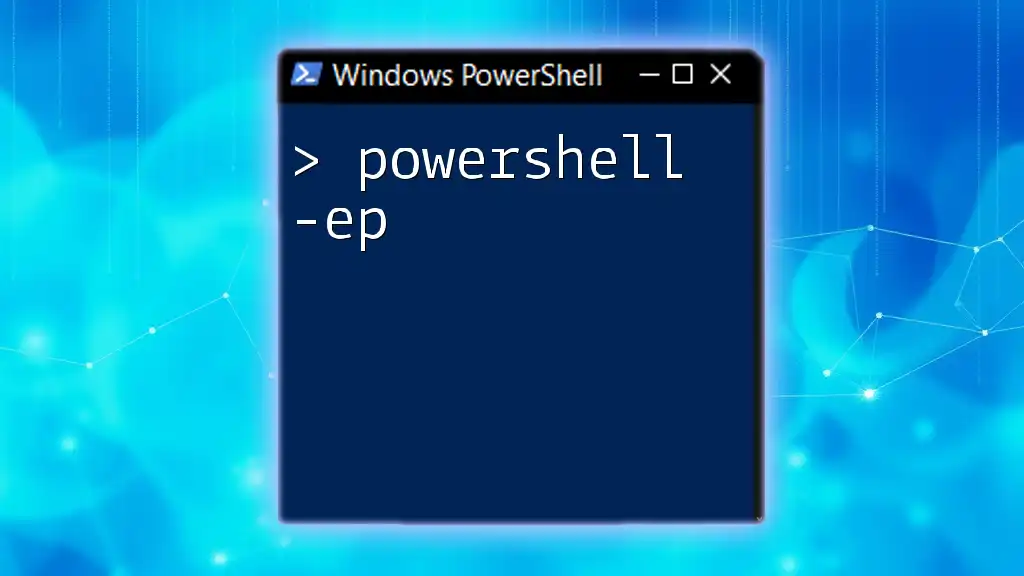
Customizing Beeps in Your Scripts
Creating a Function for Reusable Beep
To improve the versatility of your beeps, you can encapsulate the beep functionality in a reusable PowerShell function. This can help maintain code cleanliness and increase readability.
function Custom-Beep {
param(
[int]$frequency = 750,
[int]$duration = 300
)
[console]::beep($frequency, $duration)
}
# Using the function
Custom-Beep -frequency 1000 -duration 500
This function allows you to easily customize the beep without rewriting code throughout your scripts. It is particularly useful when specific sounds need to signify different outcomes.
Using Beep in Conditional Statements
Incorporating the beep within conditional statements can also improve interactivity. For instance, based on user input, you can provide immediate auditory feedback:
if ($input -eq 'yes') {
Write-Host "Proceeding..."
[console]::beep(1200, 500) # Positive feedback
} else {
Write-Host "Operation aborted!"
[console]::beep(600, 500) # Negative feedback
}
In the above example, different beeps symbolize different responses, allowing users to receive confirmation or warnings based on their selections.

Troubleshooting Common Issues with PowerShell Beep
Beep Not Working – Causes and Solutions
Sometimes, users may find that their PowerShell beep command does not work as expected. This can stem from various reasons, including environmental factors such as:
- Sound Driver Issues: Ensure that system sound drivers are functioning correctly.
- Sound Settings: Verify that system volume is turned up and that there are no sound output restrictions.
Handling Exceptions
To ensure your script runs smoothly, implement error control to manage potential issues during execution. Use Try-Catch blocks to catch exceptions when calling beeps, ensuring your script doesn’t fail unexpectedly:
try {
[console]::beep(4000, 1000)
} catch {
Write-Host "An error occurred: $_"
}
This approach enables you to handle errors effectively, allowing for a more robust script.

Conclusion
Incorporating a PowerShell beep command into your scripts adds an essential layer of feedback, enhancing user engagement. Utilizing auditory signals for notifications, alerts, and confirmations can streamline processes and improve your overall scripting experience.
For those seeking to further their knowledge of PowerShell, numerous resources are available online that delve deeper into advanced scripting techniques and additional functionalities to explore. Remember, a well-implemented beep can communicate far more than just sound; it can elevate your scripting capabilities to new heights.