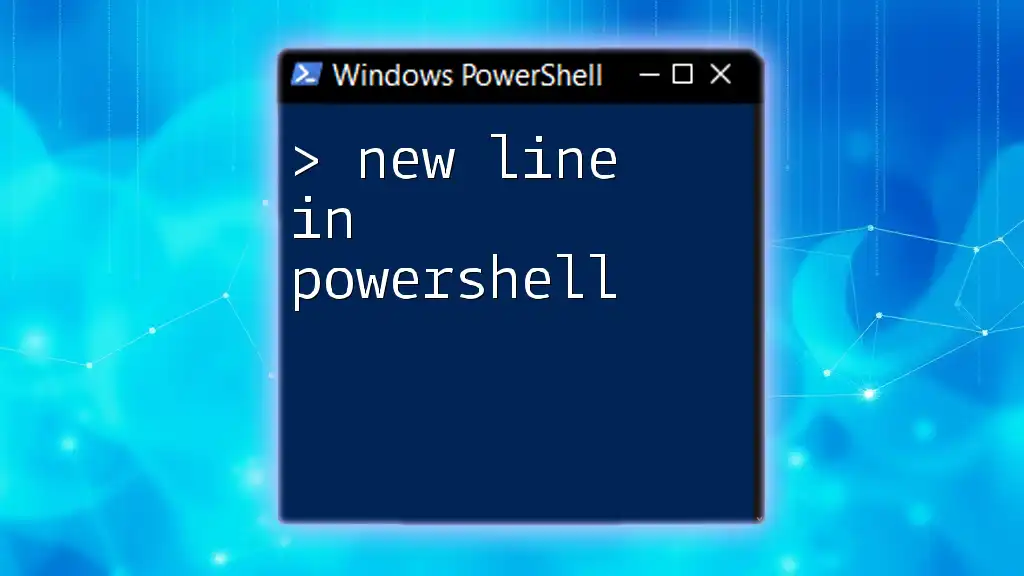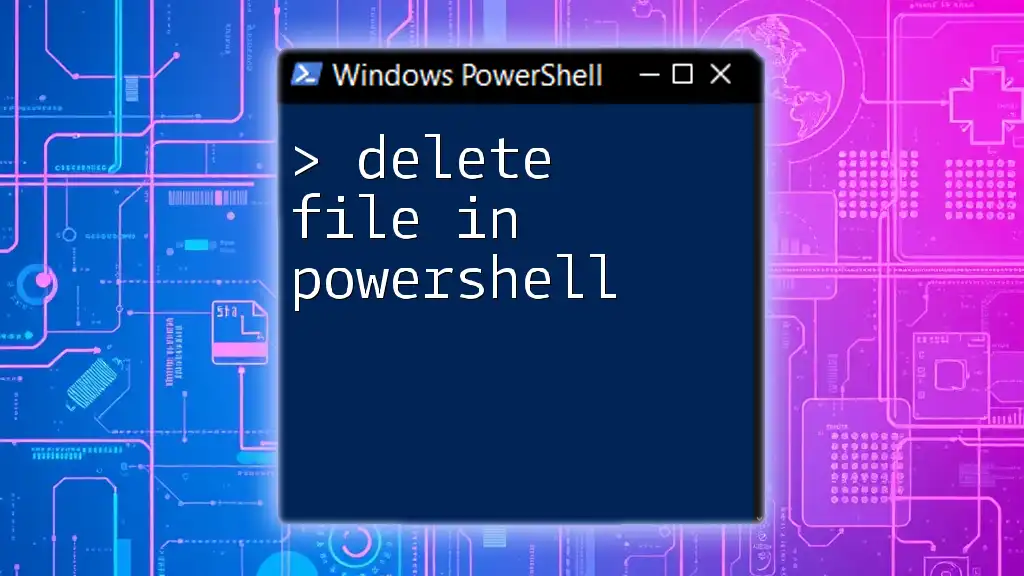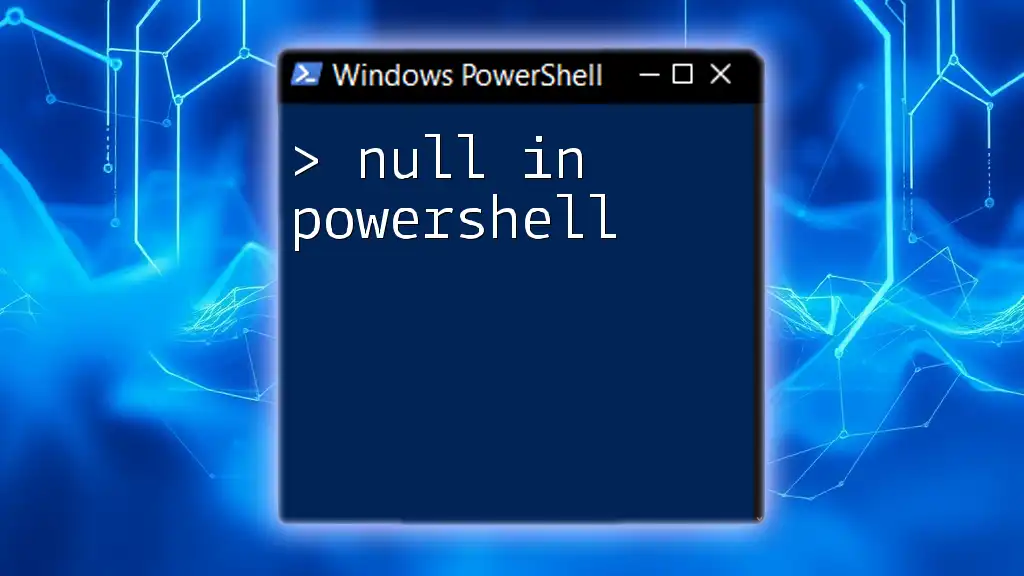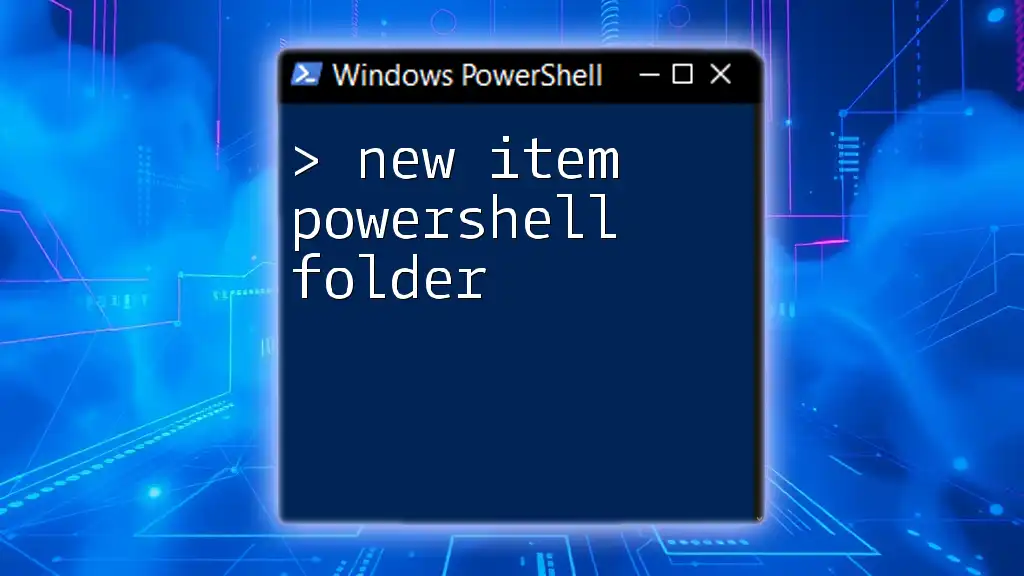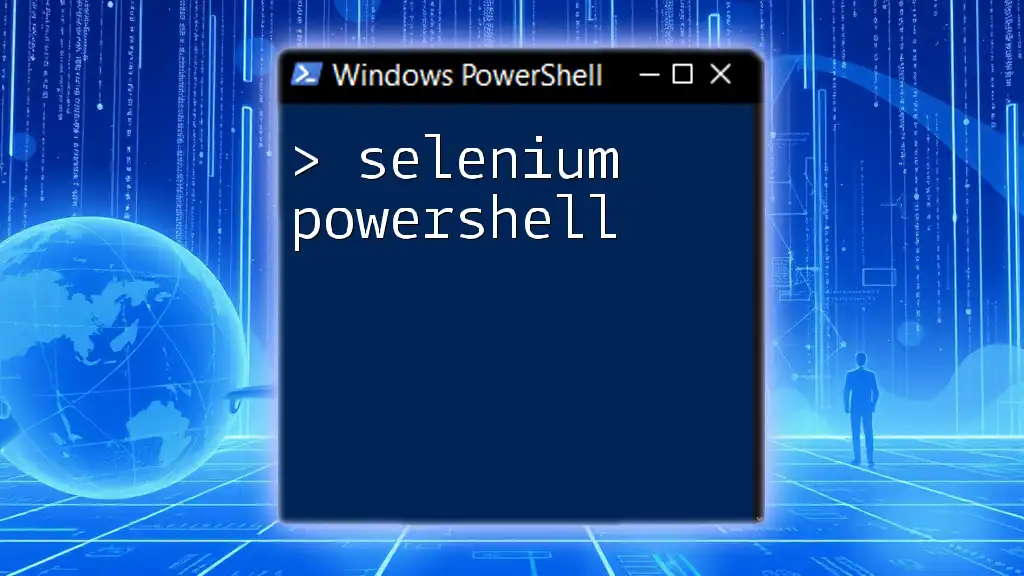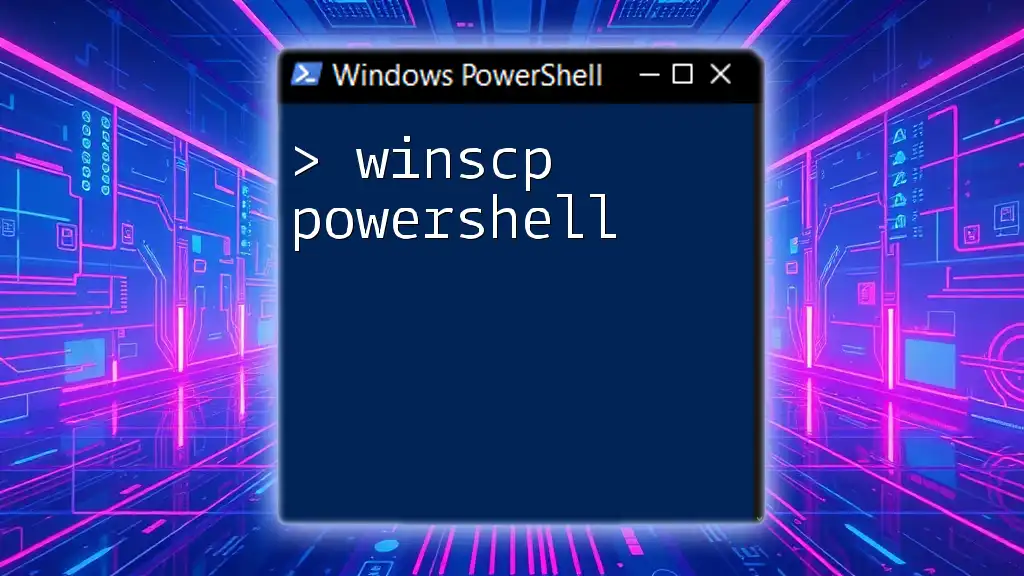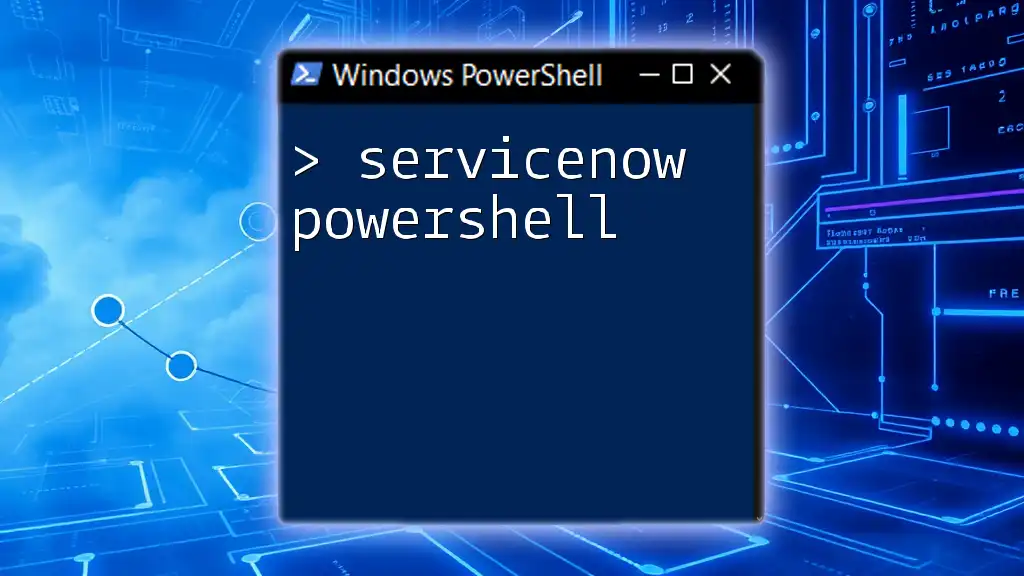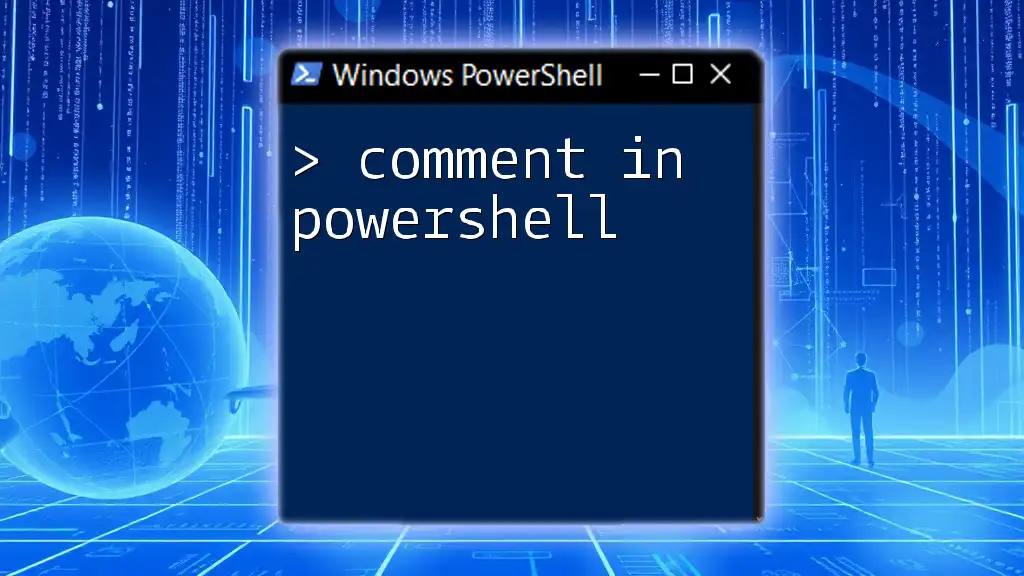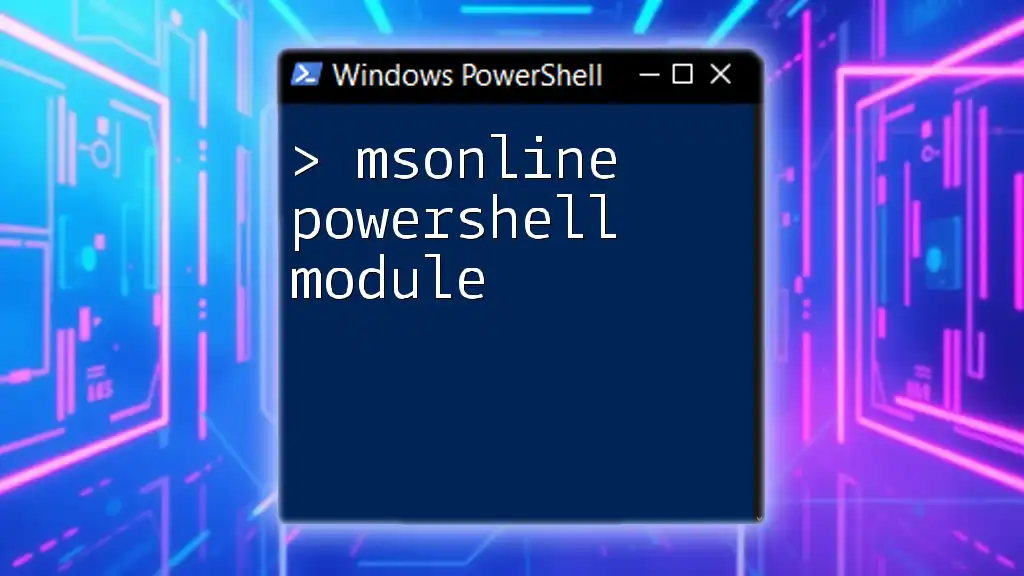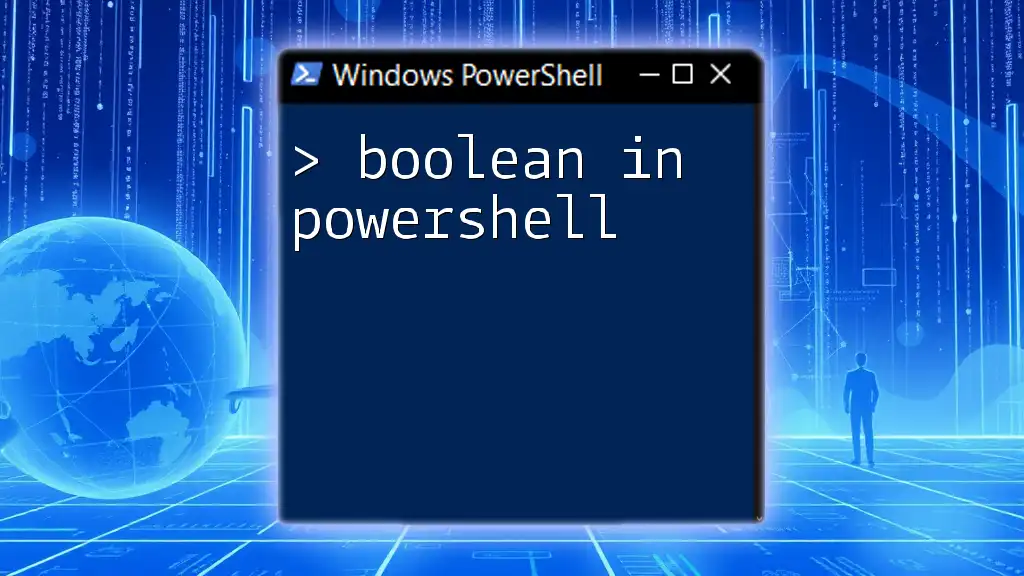In PowerShell, you can create a new line in your output by using the backtick (`) character followed by the letter `n`, as shown in the following example:
Write-Host 'Hello, World!`nWelcome to PowerShell!'
Understanding New Lines in PowerShell
What is a New Line?
A new line in programming is a special character that signifies the end of one line and the start of a new one. It is essential for formatting output to improve readability, making commands and scripts easier to interpret. The new line character represents a break in content and is particularly useful when dealing with multiline strings and formatted outputs.
The Role of the New Line Character
In PowerShell, the new line character can be represented with the escape sequence `` `n ``. When this character is included in a string, it instructs PowerShell to start a new line wherever it's placed. Understanding how to utilize this character effectively allows you to format your output in a way that enhances clarity and usability.
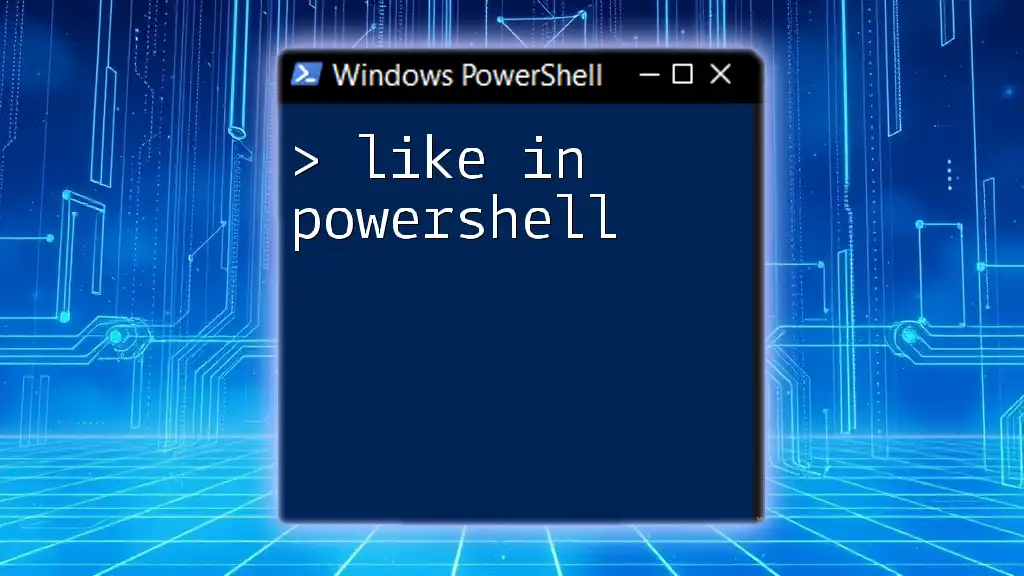
Using the PowerShell New Line Character
How to Include a New Line in Strings
Including a new line in strings is straightforward in PowerShell. You can incorporate the newline character directly into your string using the escape sequence. For example:
$string = "Hello World`nPowerShell is great!"
Write-Output $string
This snippet will produce the following output:
Hello World
PowerShell is great!
Here, the new line character `` `n `` causes the text "PowerShell is great!" to begin on a new line, effectively splitting the content.
Using Escape Sequences for New Lines
Escape sequences allow you to indicate special characters within a string. The newline character `` `n `` is an example. Consider this code snippet that demonstrates the use of multiple new lines:
$stringWithNewLines = "Line 1`n`nLine 3"
Write-Output $stringWithNewLines
The output will look like this:
Line 1
Line 3
In this example, inserting two new line characters results in an empty line between "Line 1" and "Line 3," effectively creating space in your output.
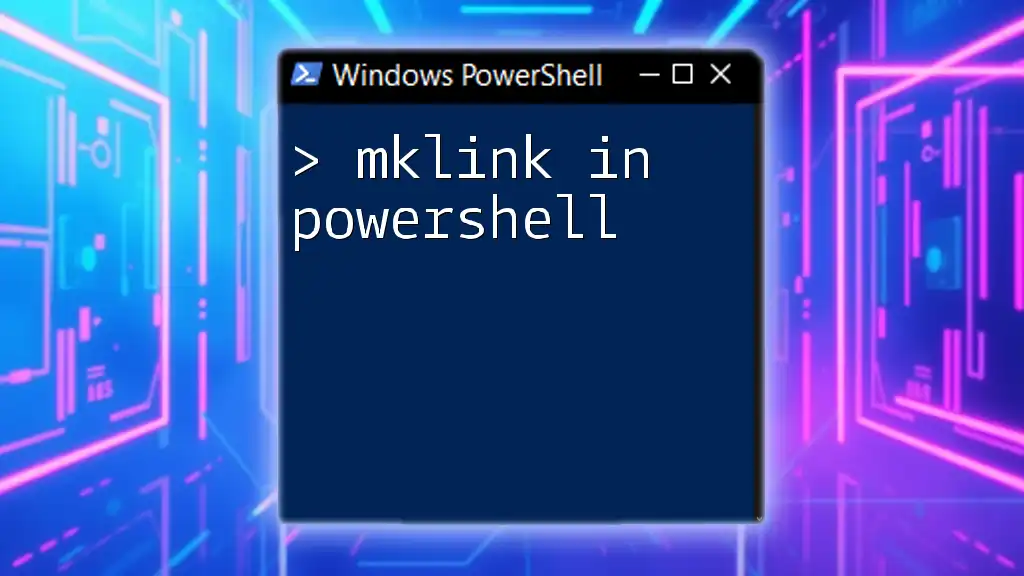
Creating Multi-Line Strings
Using Here-Strings
Here-strings are particularly useful for creating multi-line strings in PowerShell. They provide a clean way to handle lengthy strings or text that spans multiple lines without needing to escape new lines manually. A here-string begins with `@"` and ends with `"@`. Here’s an example:
$multiLineString = @"
This is line 1
This is line 2
This is line 3
"@
Write-Output $multiLineString
The output will appear as follows:
This is line 1
This is line 2
This is line 3
Here-strings allow for a clear layout, making them ideal for long sentences, comments, or formatted outputs without cumbersome escape sequences.
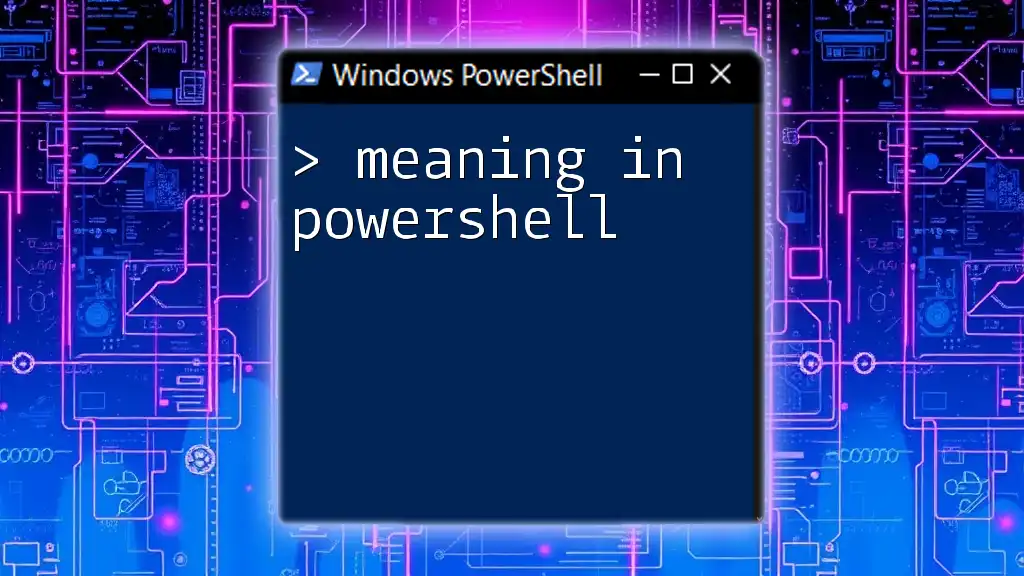
Adding New Lines to PowerShell Strings
Examples of Adding New Lines to Existing Strings
You can also add a new line to existing strings by concatenating new text. The `+` operator allows you to create a new string based on an existing one:
$baseString = "First Line"
$newString = $baseString + "`nSecond Line"
Write-Output $newString
This will yield:
First Line
Second Line
Concatenation with the new line character provides an efficient method to build on existing strings dynamically.
Manipulating Strings with New Lines
Using the `-replace` operator enables you to manipulate strings further by inserting new lines where necessary. For example, if you have a comma-separated string and want to replace commas with new lines, you can do the following:
$string = "Item1,Item2,Item3"
$formattedString = $string -replace ',', "`n"
Write-Output $formattedString
The output will separate each item onto its line:
Item1
Item2
Item3
This technique is particularly useful for formatting data outputs or transforming lists into a more readable format.
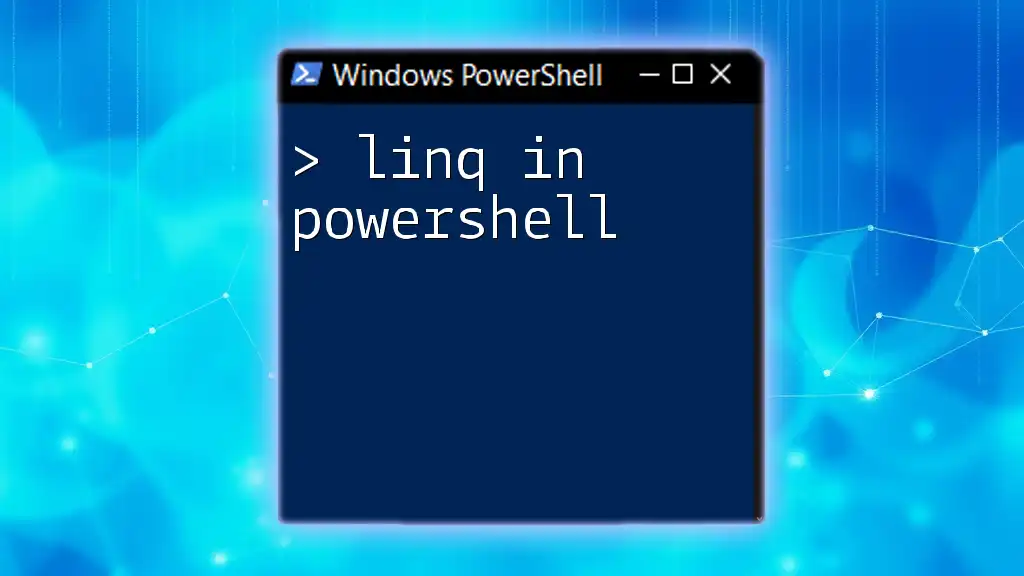
Best Practices for Working with New Lines
Considerations When Using New Lines
When incorporating new lines in your scripts, consider how they improve clarity. Proper formatting enhances the user experience by ensuring that the output is easy to comprehend. Make sure to test your scripts to observe how new lines affect the overall formatting and flow.
Common Pitfalls
Careless use of escape characters can lead to unexpected results. For instance, if you forget to escape a character when intended, it may alter the output negatively. It is also crucial to maintain consistency in string formats to avoid errors.
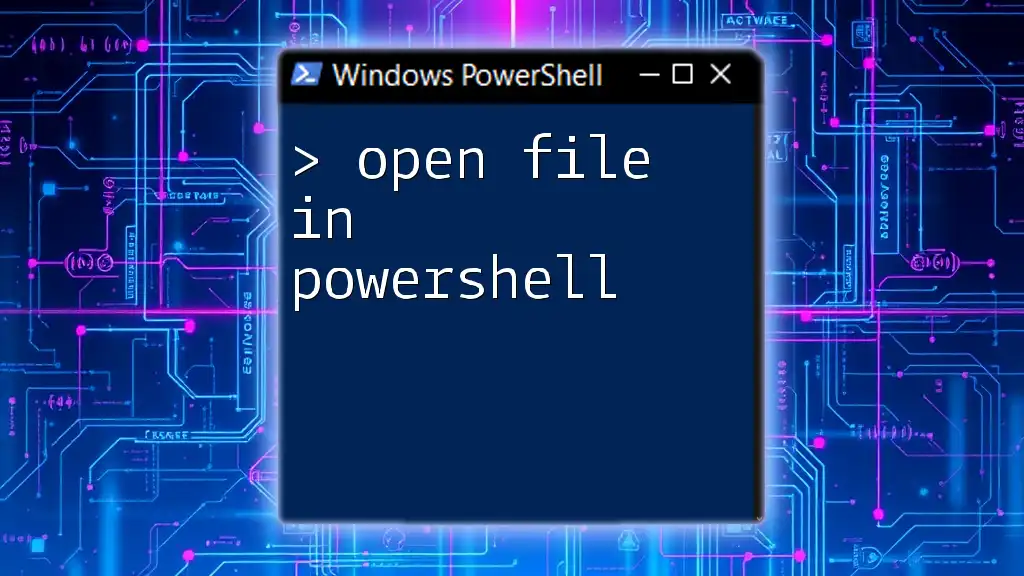
Conclusion
Understanding how to manipulate new lines in PowerShell is vital for creating clear and readable scripts. Whether you're using direct escape sequences, concatenations, or here-strings, these techniques enhance the presentation of your outputs. Experimenting with these methods can help you leverage PowerShell more effectively in your automation tasks.

Additional Resources
To further your understanding of new lines and PowerShell command manipulation, consider exploring the official PowerShell documentation and participating in community forums. Online command references can provide deeper insights and practical examples for various scenarios.
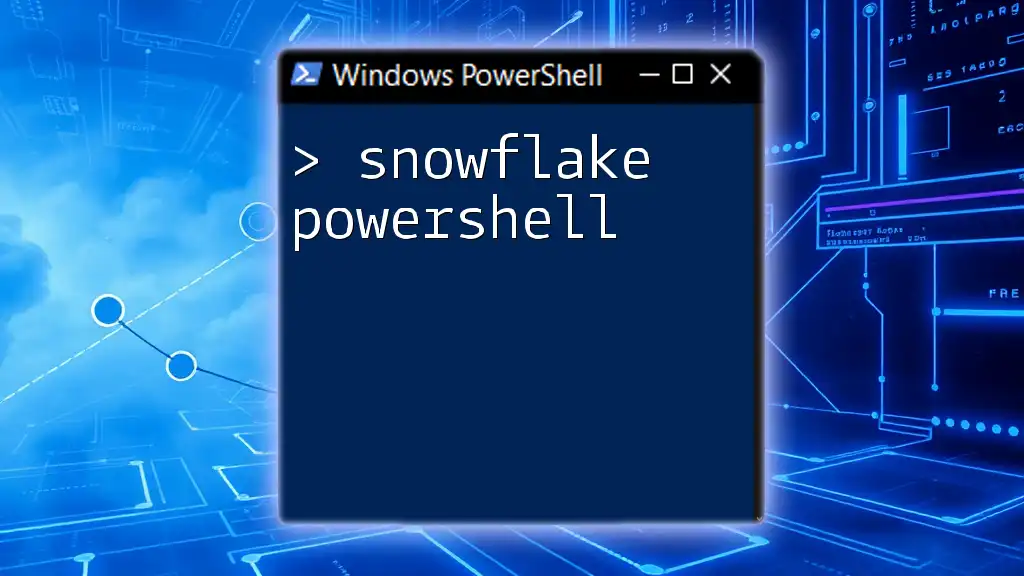
Call to Action
For a more comprehensive dive into PowerShell scripting techniques, consider enrolling in our courses, where you can enhance your skills and learn to handle commands effectively!