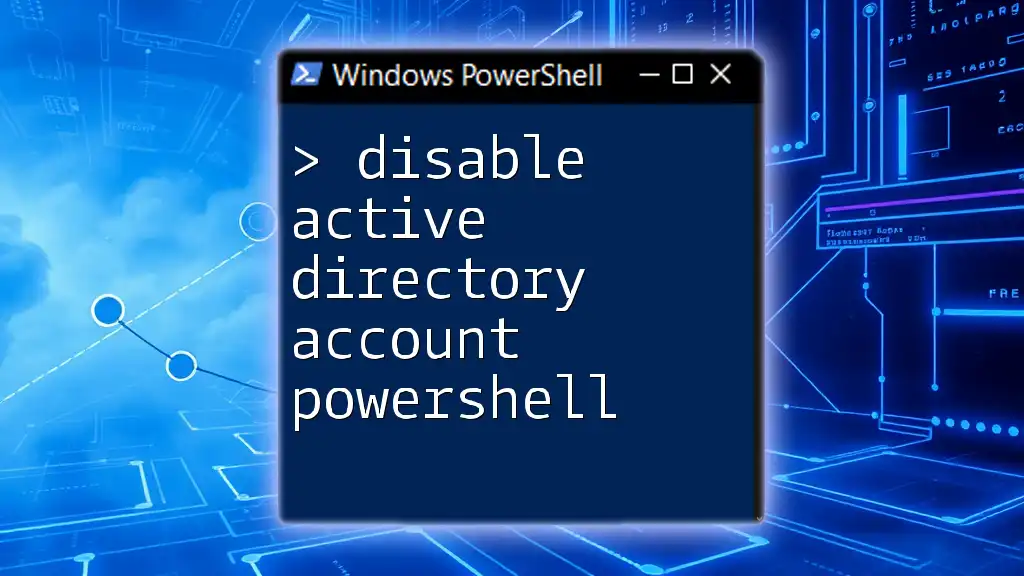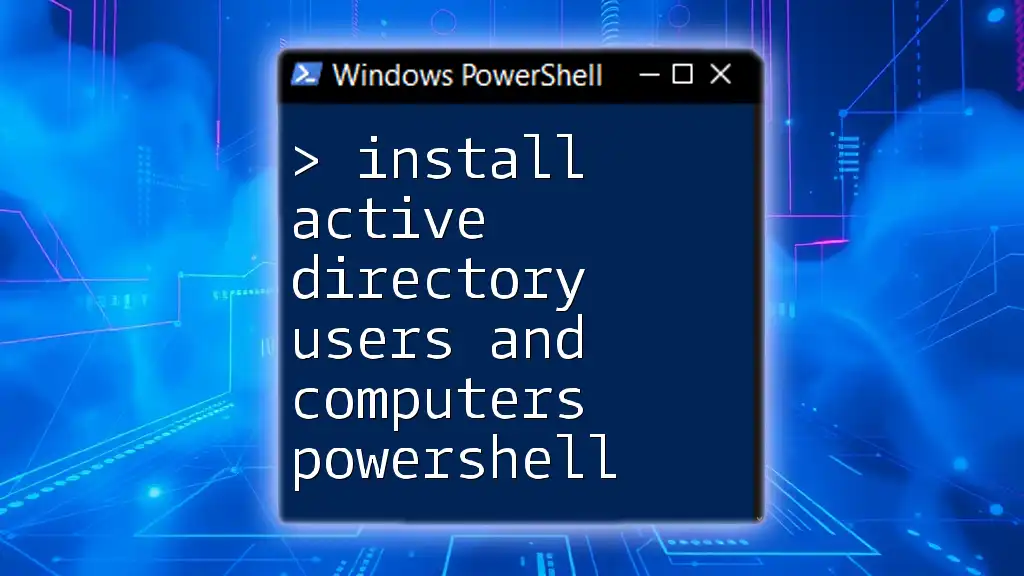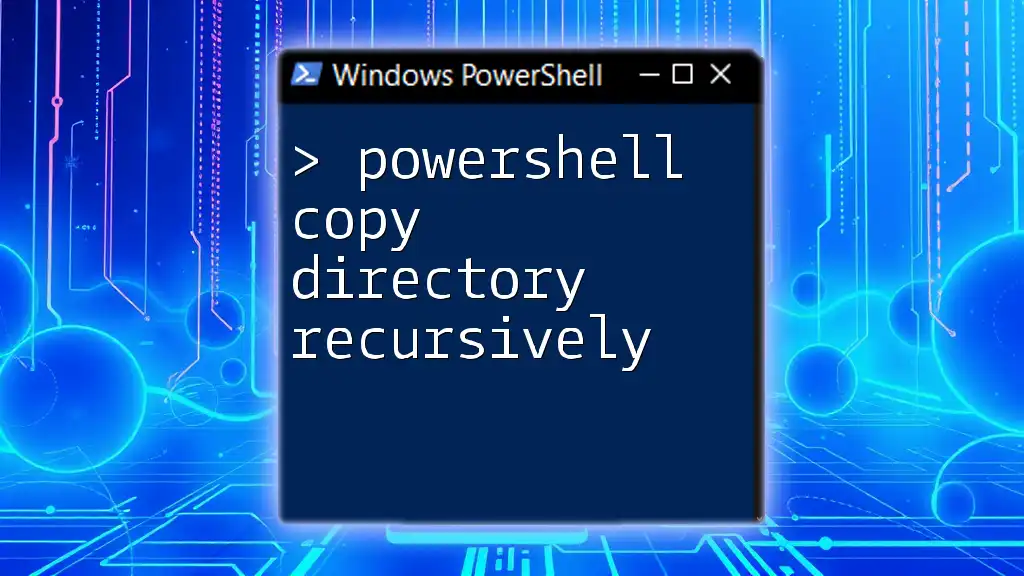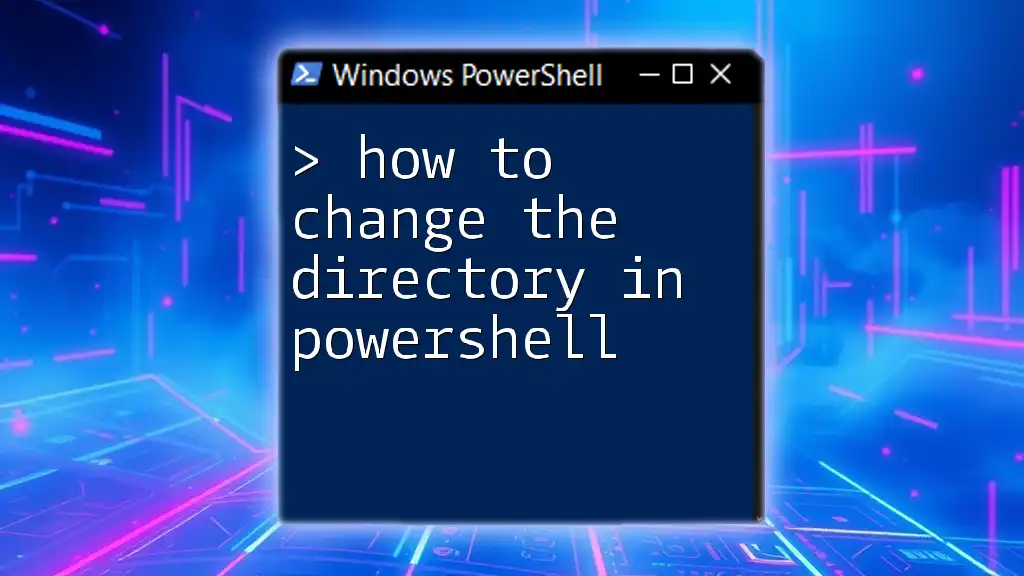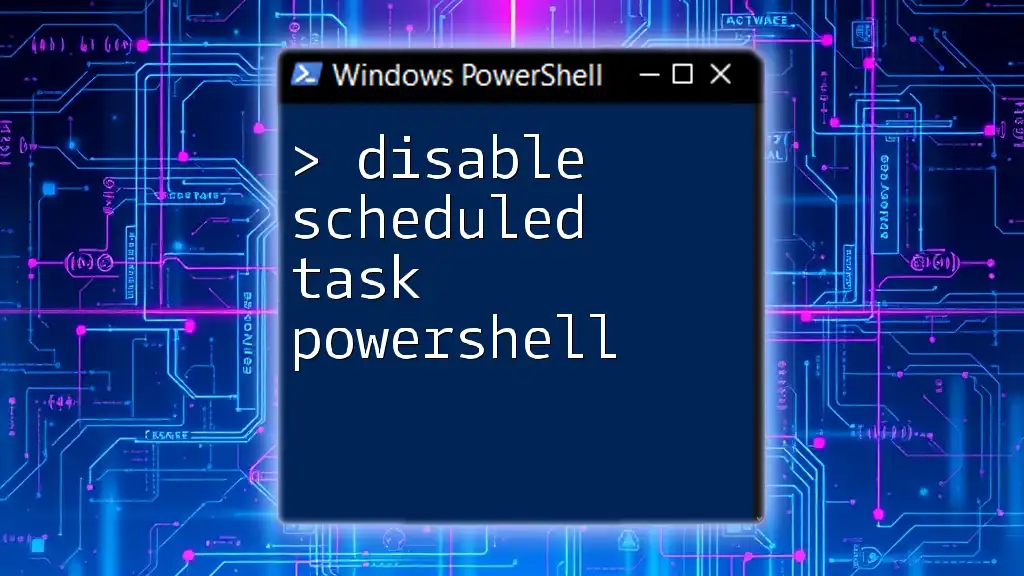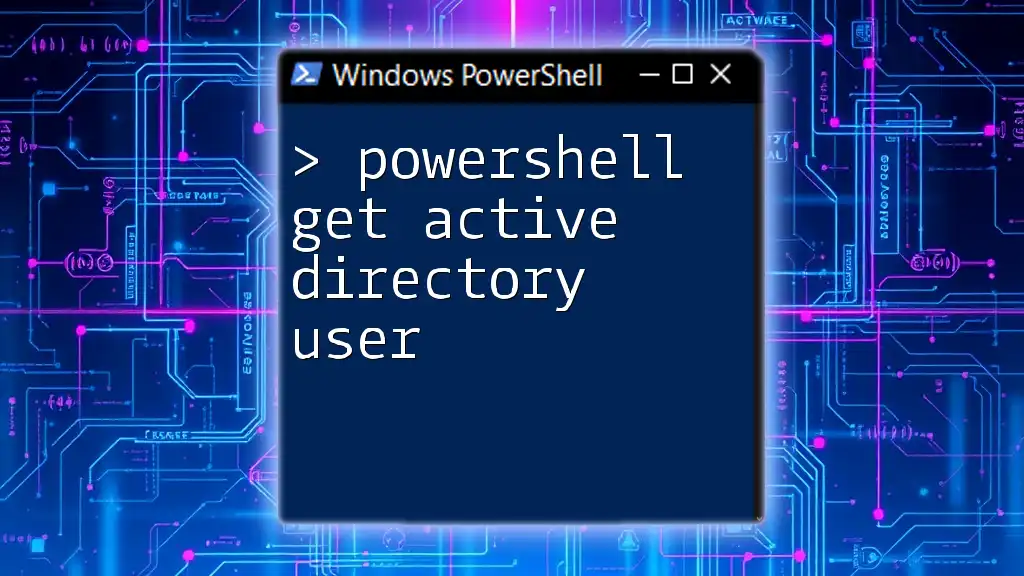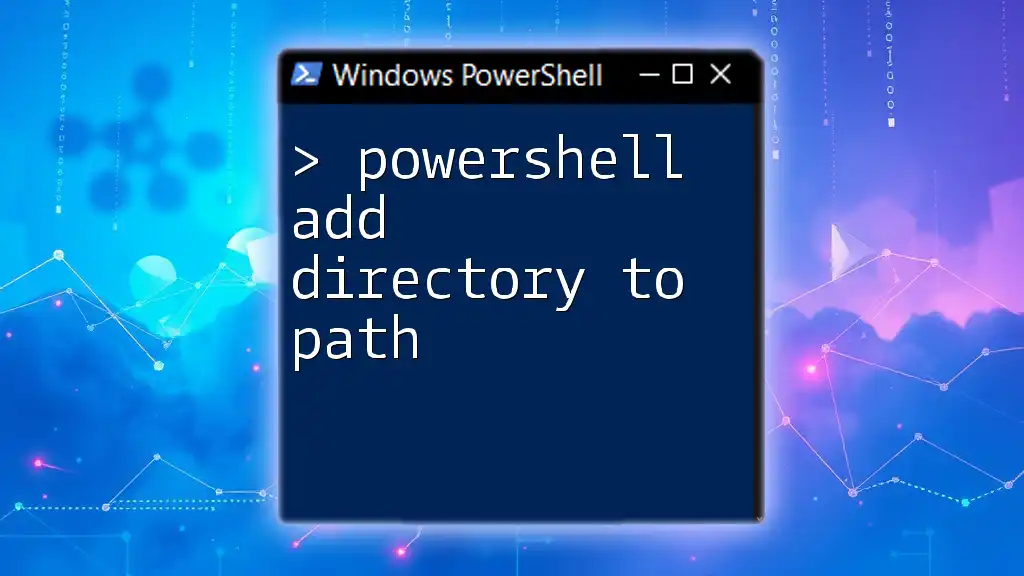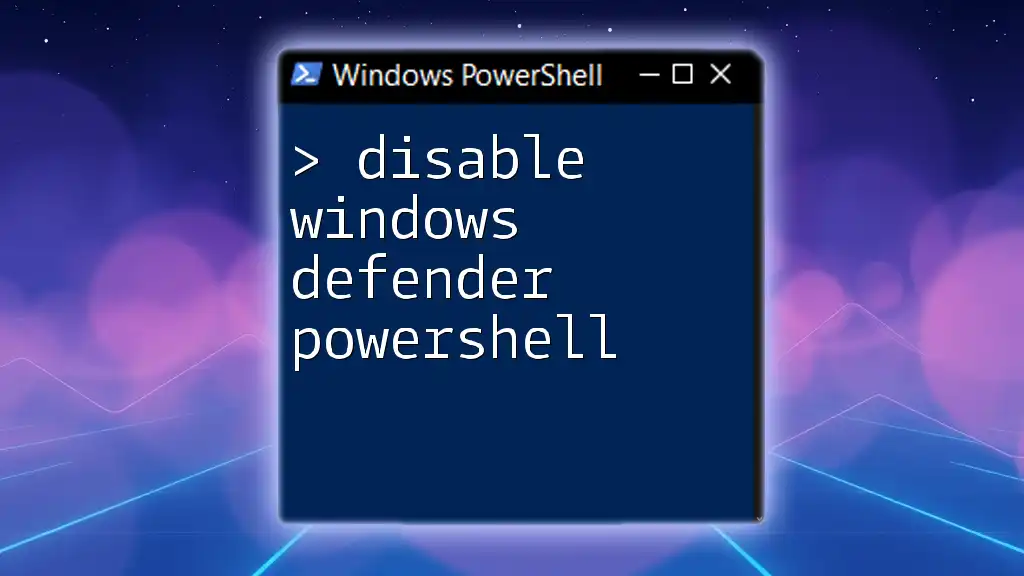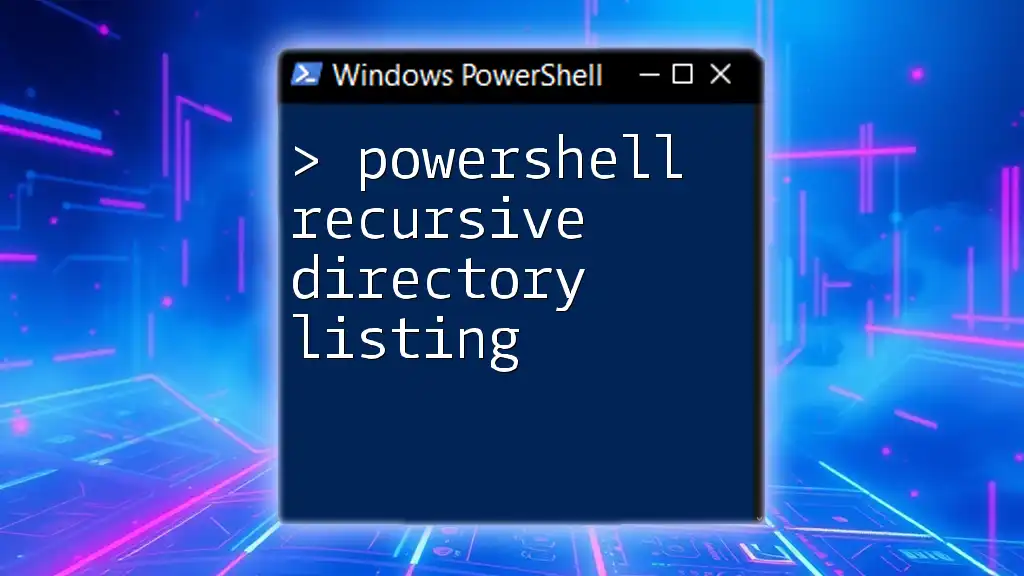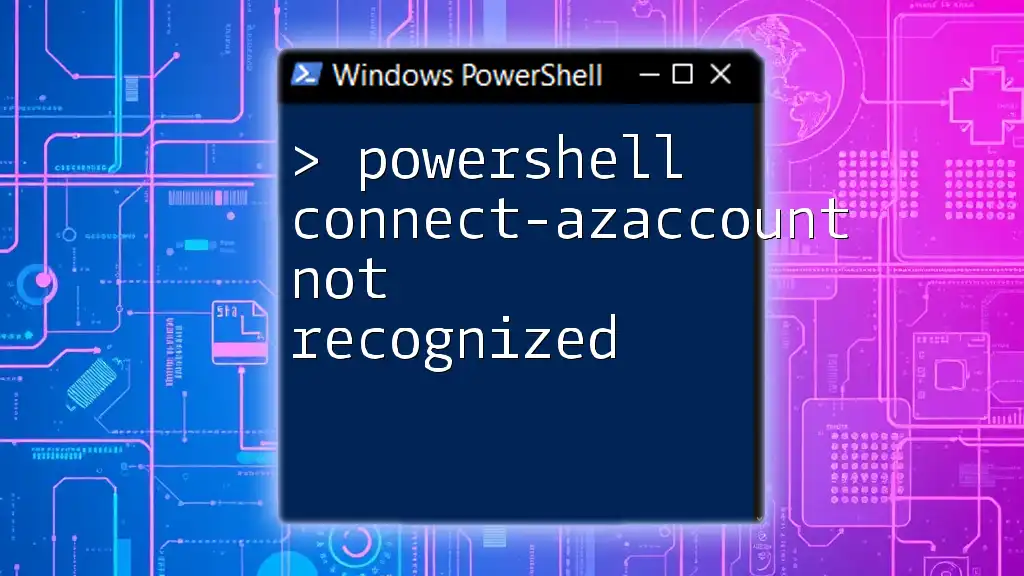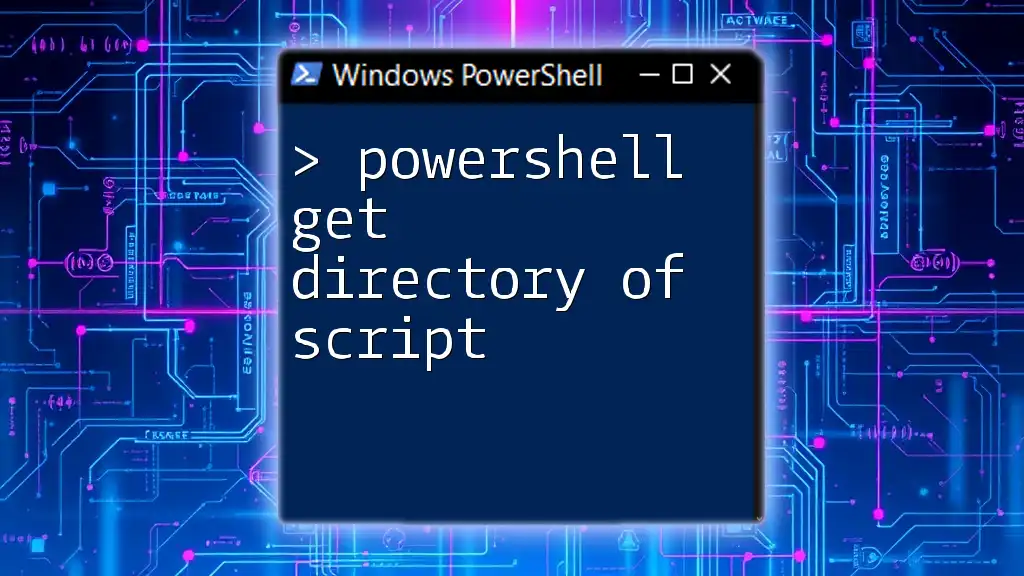To disable an Active Directory account using PowerShell, you can use the following command:
Disable-ADAccount -Identity 'username'
Replace `'username'` with the actual username of the account you want to disable.
Understanding Active Directory Accounts
What is Active Directory?
Active Directory (AD) is a directory service developed by Microsoft for Windows domain networks. Its primary purpose is to manage permissions and access to network resources, including user accounts, computers, servers, and shared resources. Essentially, Active Directory provides a centralized and organized method for administering users and resources across a network, ensuring that security policies are consistently applied.
Reasons to Disable AD Accounts
There are several scenarios that necessitate the disabling of Active Directory accounts. A few common situations include:
- Employee Departures: When an employee leaves a company, their account should be disabled to prevent unauthorized access.
- Security Risks: Disabling accounts that are not in use can reduce the risk of exploitation by malicious actors.
- Temporary Suspension: Accounts might be disabled during a leave of absence or for disciplinary reasons.
Maintaining an organized and secure Active Directory environment requires proactive management of user accounts, including timely disabling of accounts when necessary.
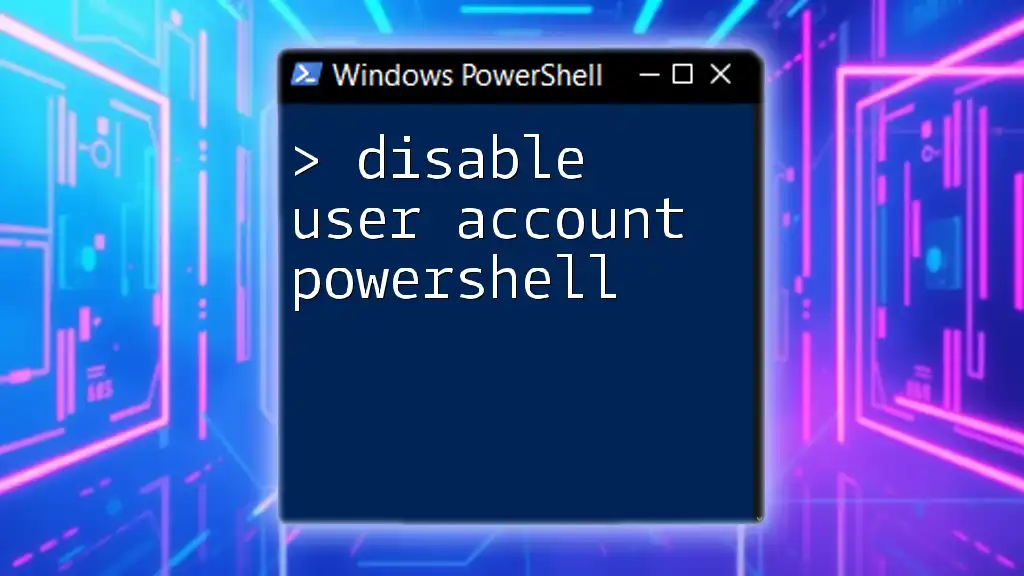
Getting Started with PowerShell
Why Use PowerShell for AD Management?
PowerShell pulls ahead as a powerful tool for managing Active Directory accounts for several reasons:
- Efficiency: PowerShell allows administrators to execute commands and scripts that can modify multiple accounts swiftly, compared to the slower processes of graphical user interfaces.
- Automation: Routine tasks can be automated using PowerShell scripts, saving time and reducing the potential for human errors.
- Scripting and Customization: Administrators can create tailored scripts to suit specific organizational needs, enhancing reporting and control over user accounts.
Prerequisites for Using PowerShell with Active Directory
Before diving into PowerShell commands for disabling AD accounts, ensure the following prerequisites are met:
- Install Windows PowerShell: Most Windows operating systems come with PowerShell pre-installed, but it’s important to ensure you have the latest version.
- Active Directory Module: The Active Directory module for Windows PowerShell must be installed. This can typically be found in the Remote Server Administration Tools (RSAT).
- Administrative Permissions: You will need adequate permissions (usually Domain Admin privileges) to execute commands that modify user accounts.
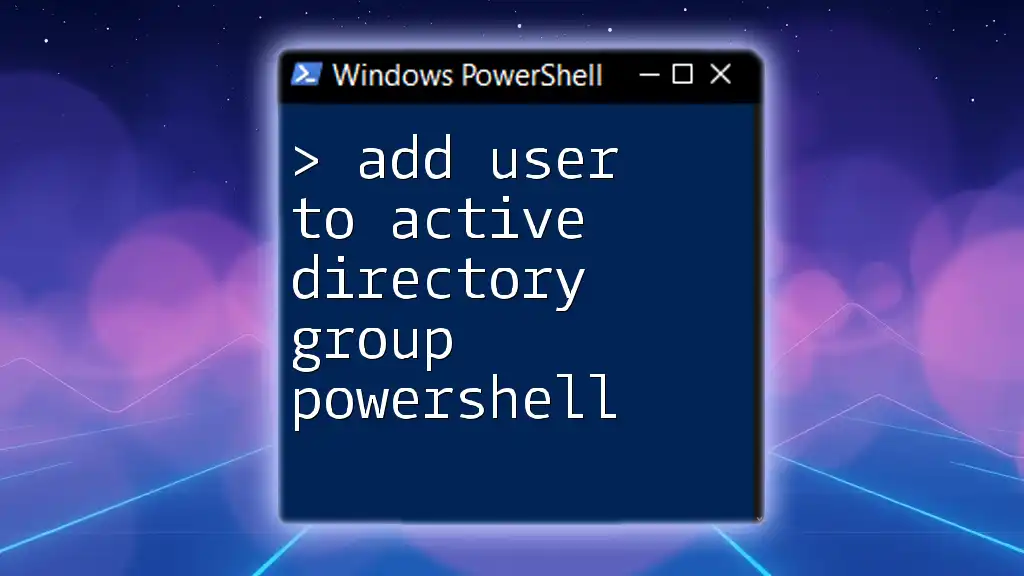
PowerShell Commands to Disable Active Directory Accounts
Basic Syntax for Disabling a User Account
Using PowerShell to disable an Active Directory account is straightforward with the `Disable-ADAccount` cmdlet. The basic syntax for disabling a user account is:
Disable-ADAccount -Identity "username"
Examples of Disabling User Accounts
Disabling a User Account by Username
To disable a specific user account, you can simply execute:
Disable-ADAccount -Identity "john.doe"
This command effectively disables the account associated with the username "john.doe", preventing future logins and access to network resources.
Disabling Multiple User Accounts
You may also find it necessary to disable multiple user accounts at once. You can accomplish this by using the `Get-ADUser` cmdlet in combination with a filter. For example, to disable all accounts in the Sales department, you could run:
Get-ADUser -Filter {Department -eq "Sales"} | Disable-ADAccount
This command retrieves users where the Department attribute equals "Sales" and then pipes that list into the `Disable-ADAccount` cmdlet, effectively disabling all of them simultaneously.
Additional Flags and Options
Using the `-Confirm` Flag
To prevent accidental disablement of accounts, you can include the `-Confirm` option, which prompts for confirmation before executing the command:
Disable-ADAccount -Identity "john.doe" -Confirm
This is a useful safeguard when running commands that may impact multiple user accounts.
Using `-WhatIf` to Test Commands
Another valuable option is the `-WhatIf` parameter. It allows you to simulate the command without executing any changes. This is particularly beneficial for testing:
Disable-ADAccount -Identity "john.doe" -WhatIf
The output will indicate what would happen if the command were run, providing insight without making actual changes.
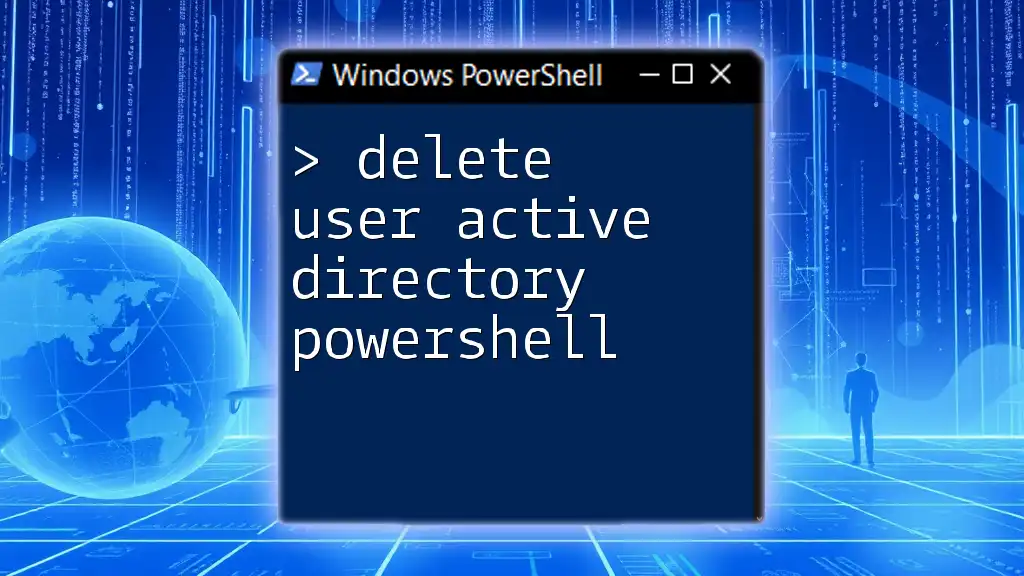
Best Practices for Disabling AD Accounts
Documenting Disabled Accounts
It’s crucial to maintain documentation of all disabled accounts for compliance and audit purposes. This can be managed through:
- Logging Changes: Regularly log the details of accounts that have been disabled, including the reason and date of disablement.
- Using a Tracking Spreadsheet: Create a shared spreadsheet accessible to IT staff to keep records updated and organized.
Regularly Reviewing Disabled Accounts
Periodic reviews of disabled accounts can ensure that the appropriate actions have been taken. This practice can confirm that accounts remain disabled as needed and assist in identifying accounts that can be permanently removed to streamline the AD environment.
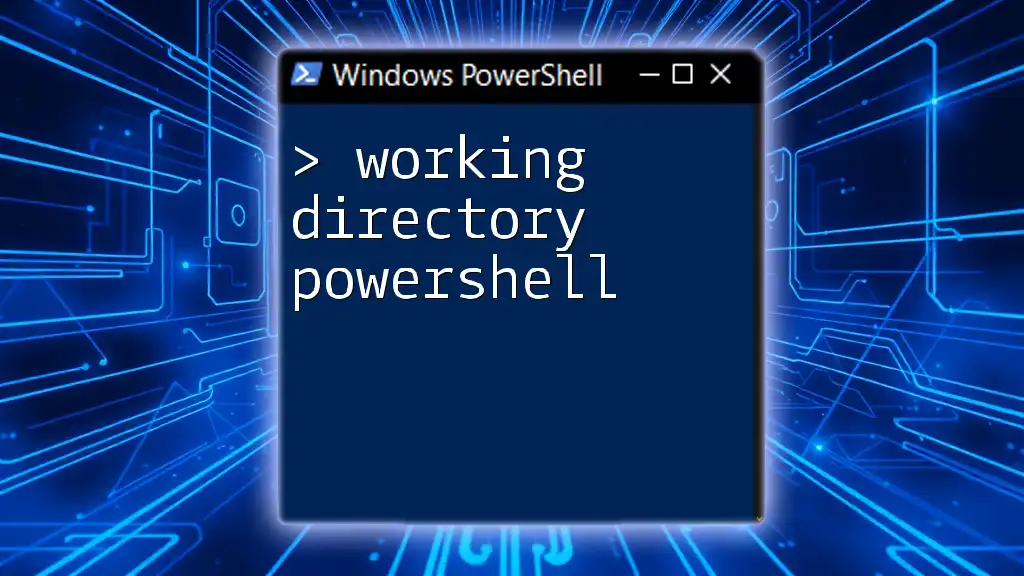
Troubleshooting Common Issues
Common Error Messages
While using PowerShell to disable Active Directory accounts, you may encounter a few common error messages. Some of these include:
- User Not Found: This indicates that the specified user does not exist in AD, ensuring that you verify the username before running commands.
- Access Denied: If you don’t possess the necessary permissions, this error will surface; you’ll need to use an account with sufficient privileges.
PowerShell Command Not Found
If you receive an error indicating that the `Disable-ADAccount` cmdlet isn’t recognized, ensure the Active Directory module is installed and properly imported. You can import it using:
Import-Module ActiveDirectory
If the module is still not available, you may need to verify your permissions and installation of RSAT.
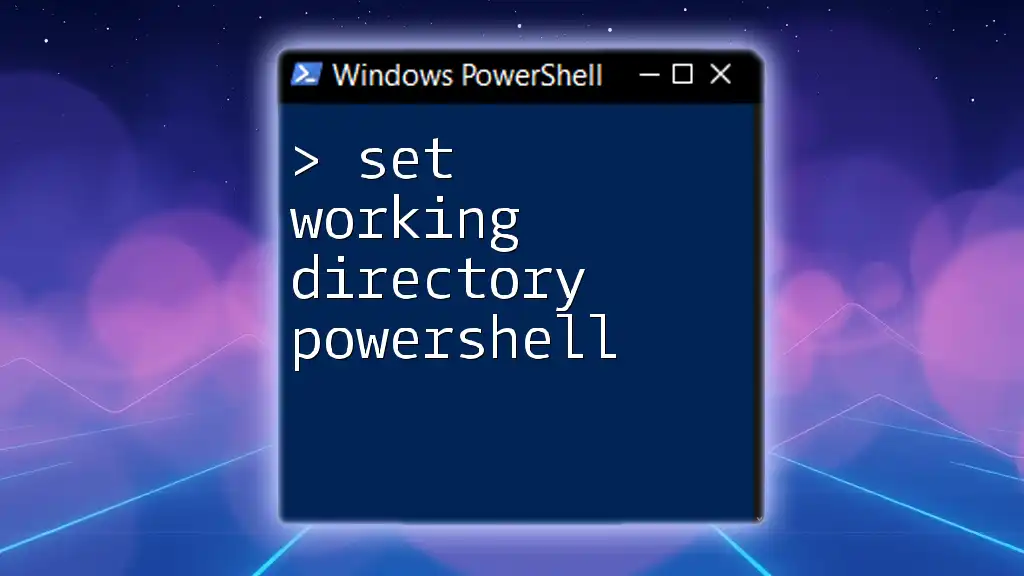
Conclusion
Managing Active Directory accounts effectively is crucial for any organization's security and efficiency. Using PowerShell to disable active directory accounts simplifies this process, allowing system administrators to maintain control over their user management tasks easily. By following the commands and best practices outlined in this guide, you can ensure that your organization’s Active Directory environment is organized and secure.
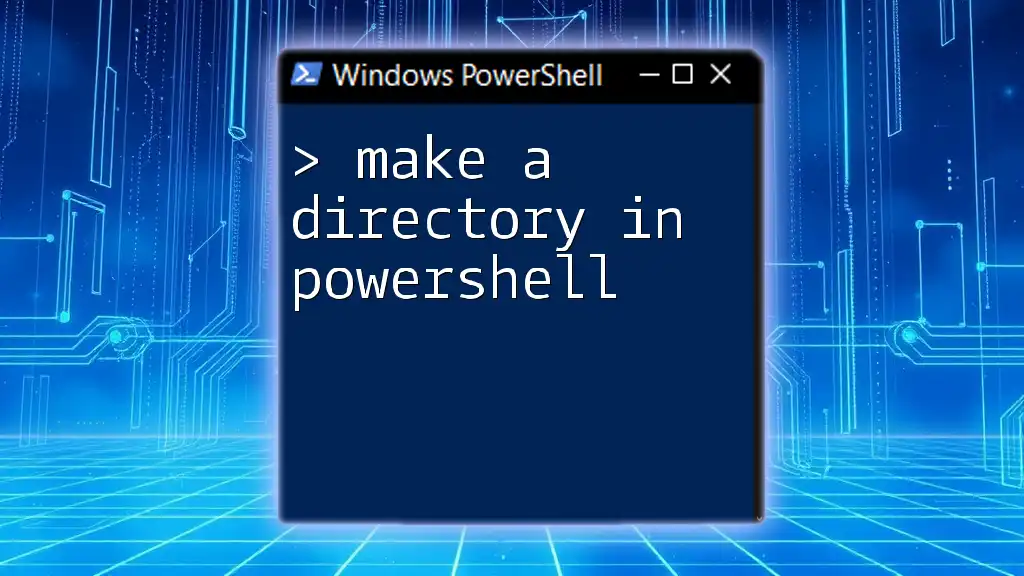
Call to Action
We encourage you to share your experiences or any questions about using PowerShell for Active Directory management in the comments below. If you're looking for more personalized instruction, consider exploring our teaching sessions and consulting services designed to make PowerShell mastery accessible to everyone.