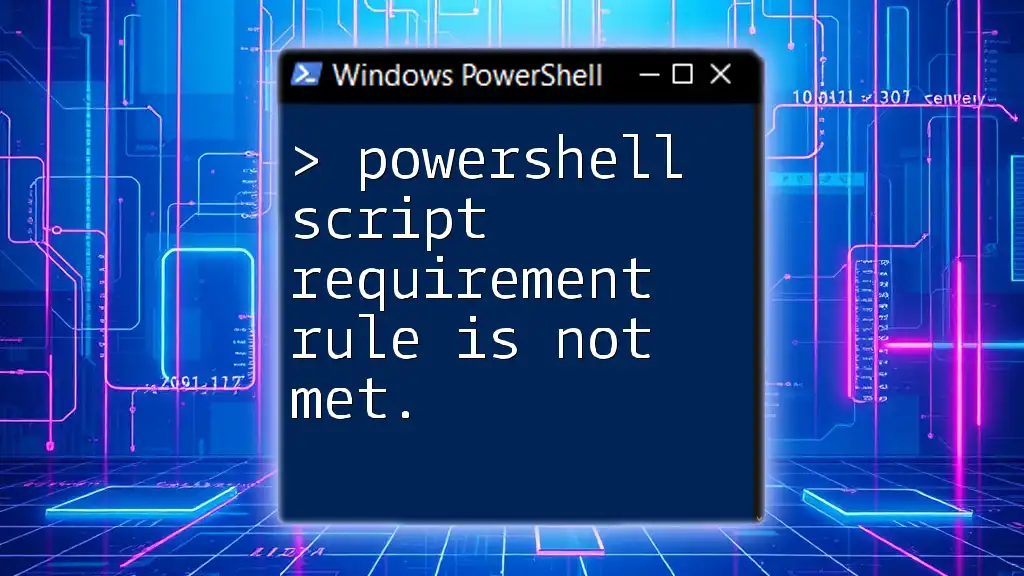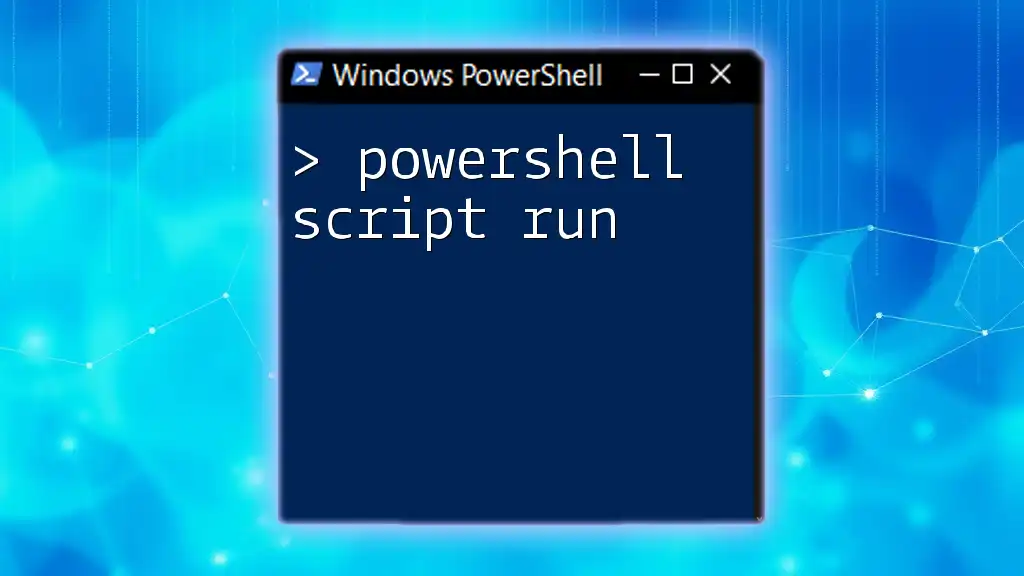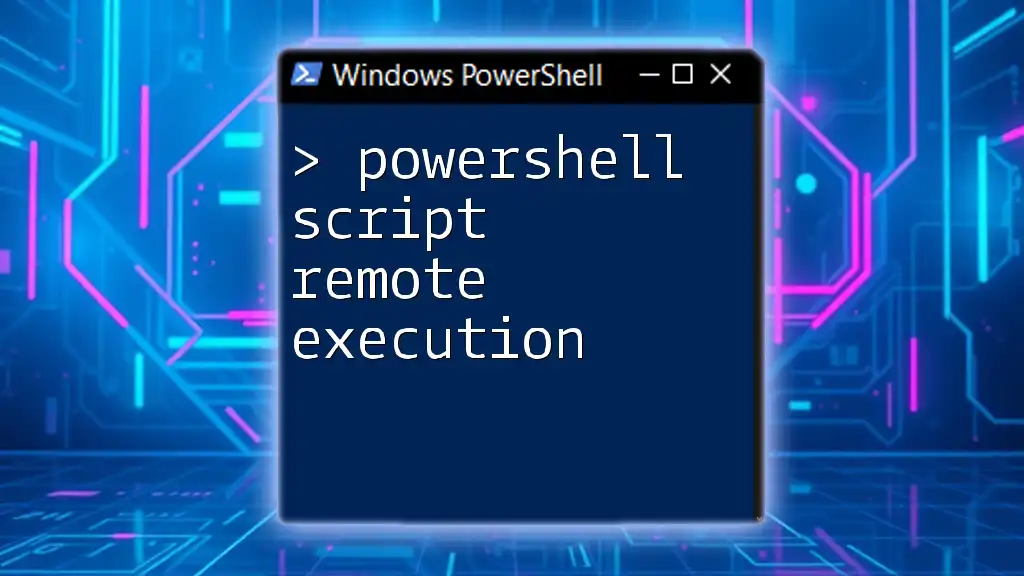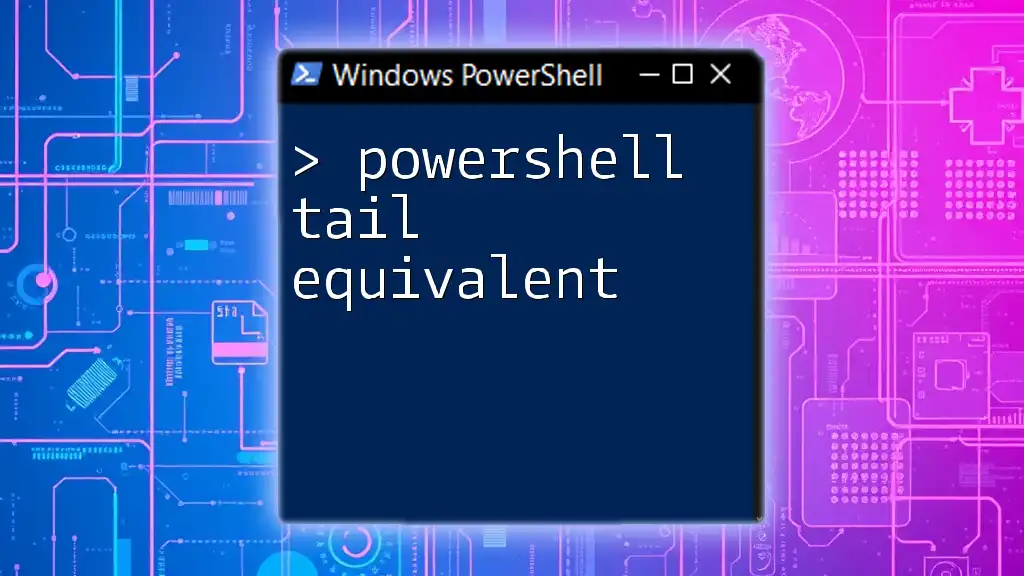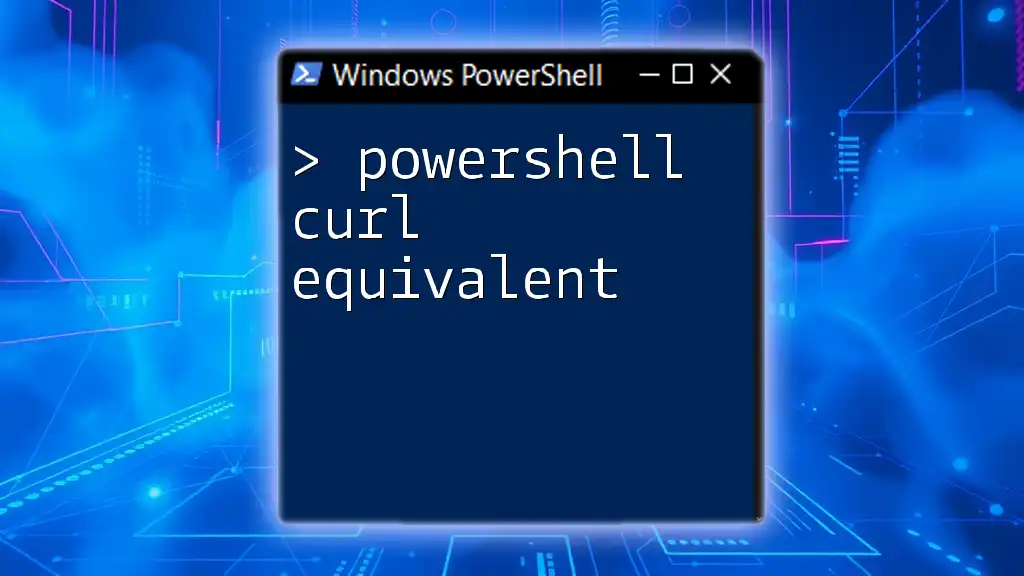The "PowerShell script requirement rule is not met" typically indicates that the execution policy set on your system is restricting the running of scripts; you can resolve this by adjusting the execution policy using the following command:
Set-ExecutionPolicy RemoteSigned -Scope CurrentUser
Understanding PowerShell Script Requirements
What Are Script Requirements?
In PowerShell, script requirements serve as guidelines that dictate how scripts should be constructed and executed. These requirements are crucial for ensuring that the script runs efficiently and correctly in the designated environment. Adhering to these requirements helps prevent runtime errors and improves the maintainability of your scripts.
Common Script Requirement Rules
Several general rules govern PowerShell scripts:
- Execution Policies: Control the conditions under which scripts can run.
- Permissions: Ensure that the user executing the script has the necessary rights.
- Modules: Require certain modules to be installed for the script to function.
- Parameters: Specify the correct parameters that the script needs to operate.
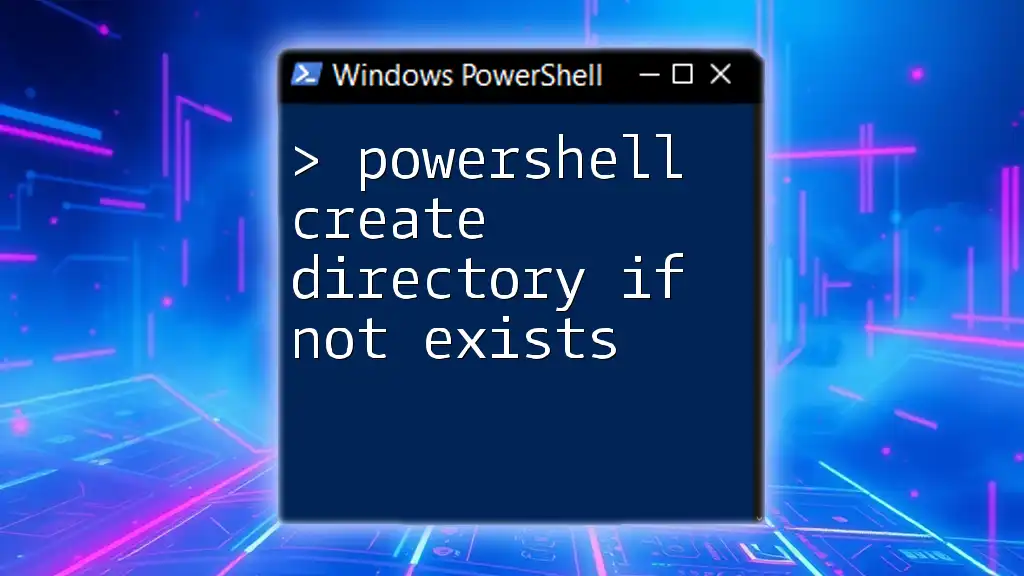
The Error: "Script Requirement Rule Is Not Met"
What Does This Error Mean?
When you encounter the error message stating that the "powershell script requirement rule is not met," it signifies that one or more of the defined conditions for running your script have not been satisfied. This could range from an improper execution policy to missing parameters required for the script.
Common Causes of the Error
Execution Policy Restrictions
PowerShell has built-in execution policies that determine the safety level for running scripts. If the execution policy is too restrictive, it could prevent your script from running altogether. You can check your current execution policy with:
Get-ExecutionPolicy
If it returns Restricted, you'll need to adjust it. For example, to change the execution policy to RemoteSigned, which allows local scripts to run with ease, you can use:
Set-ExecutionPolicy RemoteSigned -Scope CurrentUser
Missing Required Modules
Another common cause of the error is the absence of necessary modules. If your script relies on a module that is not installed, it will fail to execute properly. You can check for installed modules using:
Get-Module -ListAvailable
If you discover a required module is missing, you can install it via the PowerShell Gallery:
Install-Module -Name ModuleName
Insufficient Permissions
Insufficient user permissions can also lead to this error. If your script attempts to perform actions that require Administrator access, it will fail unless executed in an elevated context. Always consider running PowerShell as an administrator when necessary.
Incorrect Parameters
Providing the correct parameters is critical for scripts that rely on specific input values. If a required parameter is not supplied, the script may terminate with the "powershell script requirement rule is not met" message. For instance, if your script expects a parameter named `RequiredParam`, ensure you execute it like this:
.\MyScript.ps1 -RequiredParam "Value"

Troubleshooting the Error
Identifying the Exact Cause
Diagnosing the specific issue that caused the error requires a systematic approach. One effective method is to use the `-Verbose` flag when running your script, allowing you to receive detailed output and context of the execution process:
.\MyScript.ps1 -Verbose
This will help you see exactly where things are going wrong.
Fixing Execution Policy Issues
If the execution policy is the root cause, swiftly resolve it by changing the policy to a more lenient setting as mentioned earlier. You can also temporarily run a single script by using:
Set-ExecutionPolicy Unrestricted -Scope Process
This command allows the script to run without altering the policy across the entire system.
Installing Required Modules
For missing modules, use the `Install-Module` command to download and install the necessary components from the PowerShell Gallery.
Install-Module -Name ModuleName
Ensure you also have internet connectivity, as the installation process requires access to the gallery.
Adjusting User Permissions
If you’re facing permission issues, consider running the PowerShell console as an administrator. Right-click on the PowerShell icon and select Run as administrator. If necessary, modify user permissions for specific files or paths involved in the script’s execution.
Validating Parameters
Always validate the parameters in your scripts. You can build in checks to ensure that required parameters are supplied. A simple validation can look like this:
if (-not $RequiredParam) {
throw "Required parameter is missing."
}
By implementing this kind of check, you can catch errors before the script fails.
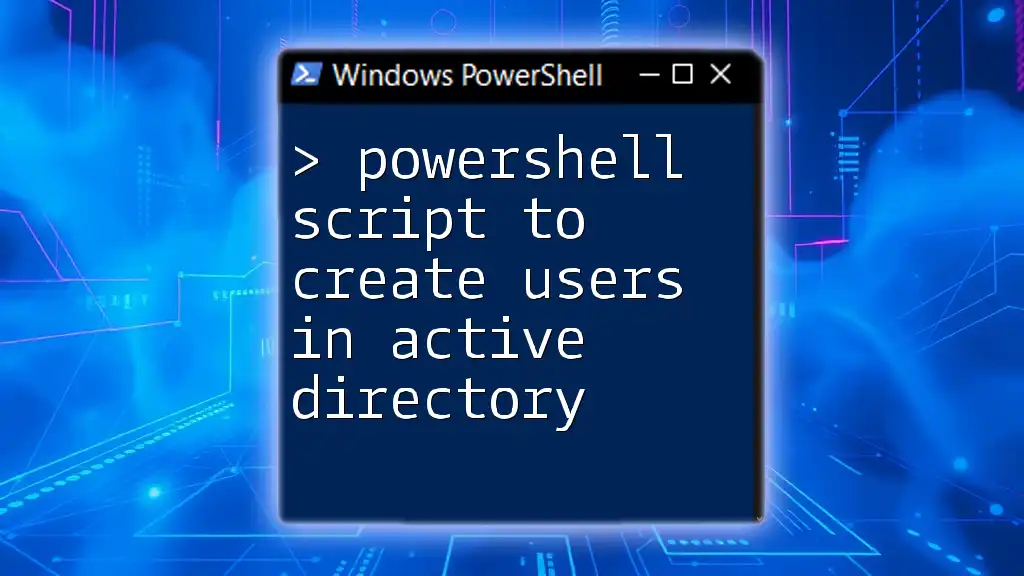
Best Practices for Avoiding Script Requirement Issues
Always Set the Execution Policy
Make it a habit to review and set the execution policy before executing any scripts. This simple step can save you a lot of hassle.
Include Documentation in Scripts
Incorporate comments and documentation within your scripts to clarify the purpose and requirements of each section. This will help others (and you) understand the script's needs at a glance.
# This script takes a required parameter called 'RequiredParam'
param (
[string]$RequiredParam
)
Regularly Update PowerShell Modules
Keeping your PowerShell modules updated ensures compatibility and functionality. Regular updates can help prevent errors related to outdated features or security issues.
Validate Inputs Within Scripts
Implement robust input validation in your scripts. Checking for valid input at the start can reduce the likelihood of execution failures due to incorrect parameters:
if (-not $RequiredParam) {
throw "Required parameter is missing."
}
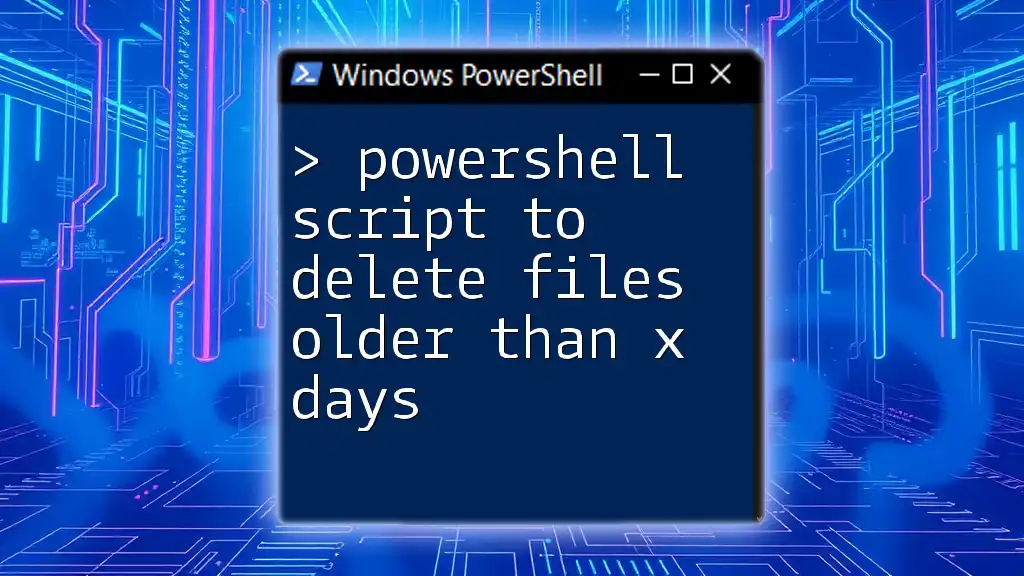
Conclusion
Understanding the various facets of PowerShell script requirements is essential for any scripter looking to minimize errors and maximize efficiency. By familiarizing yourself with the potential pitfalls and best practices, you'll be well-equipped to confront and resolve issues like the "powershell script requirement rule is not met." Your proactive approach to troubleshooting and following best practices will lead to a smoother scripting experience.
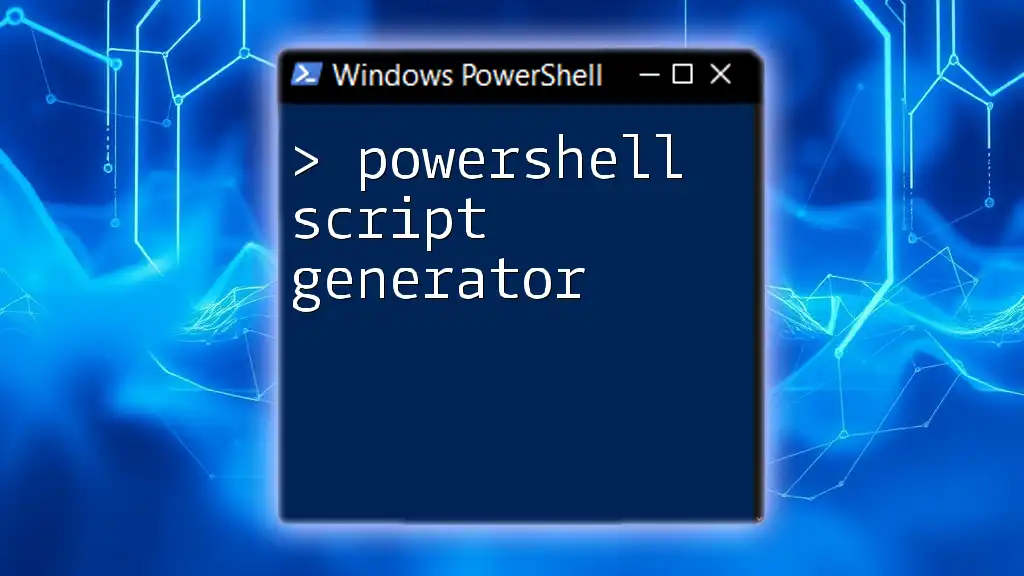
Additional Resources
For further reading, consult the official Microsoft PowerShell documentation to deepen your understanding. And check out online courses or books that can provide structured learning opportunities tailored to your growth in PowerShell expertise.
Call to Action
We invite you to share your experiences with PowerShell scripting! Have you encountered this error before? What solutions worked for you? Engage with our community and let’s learn together!