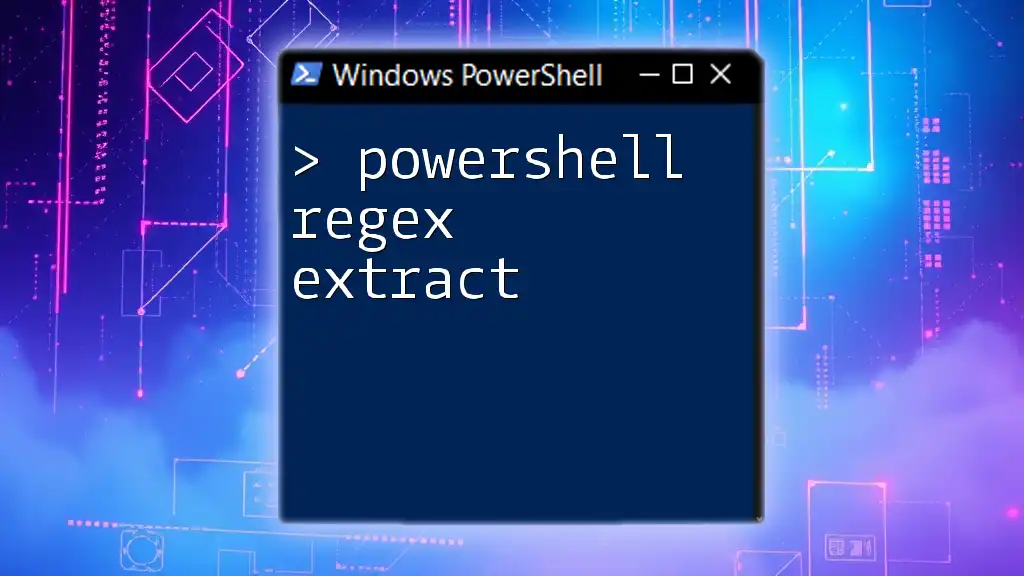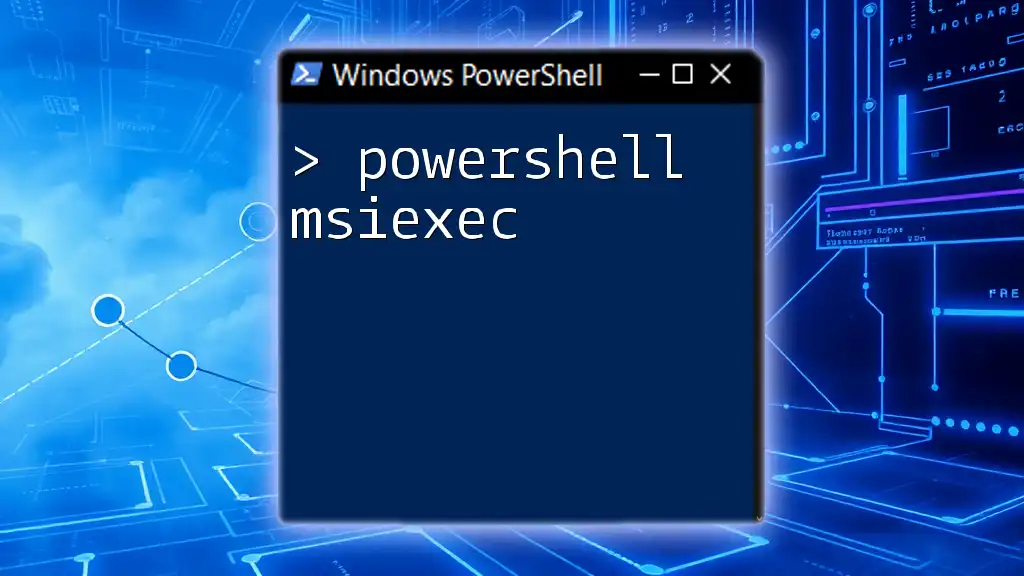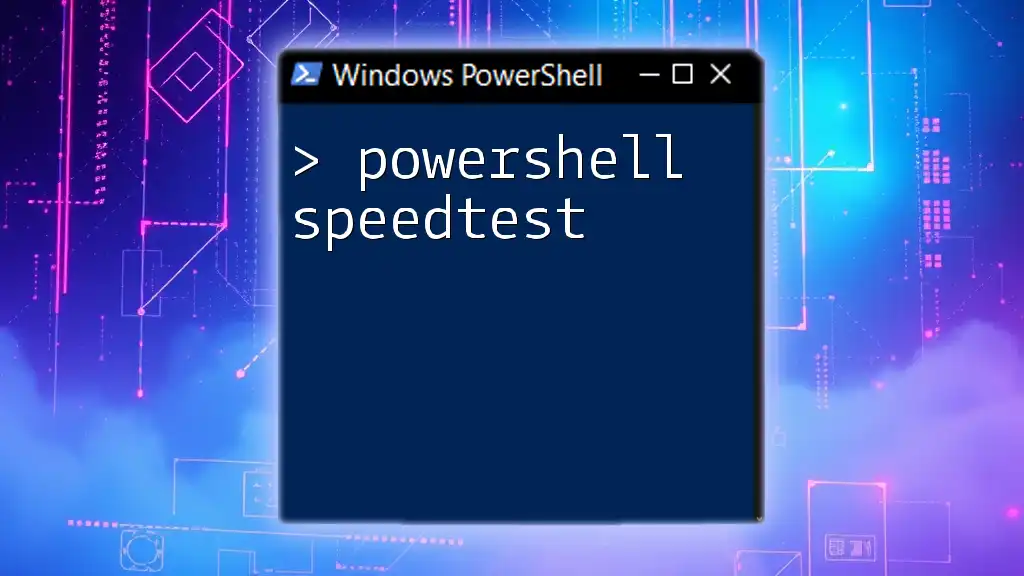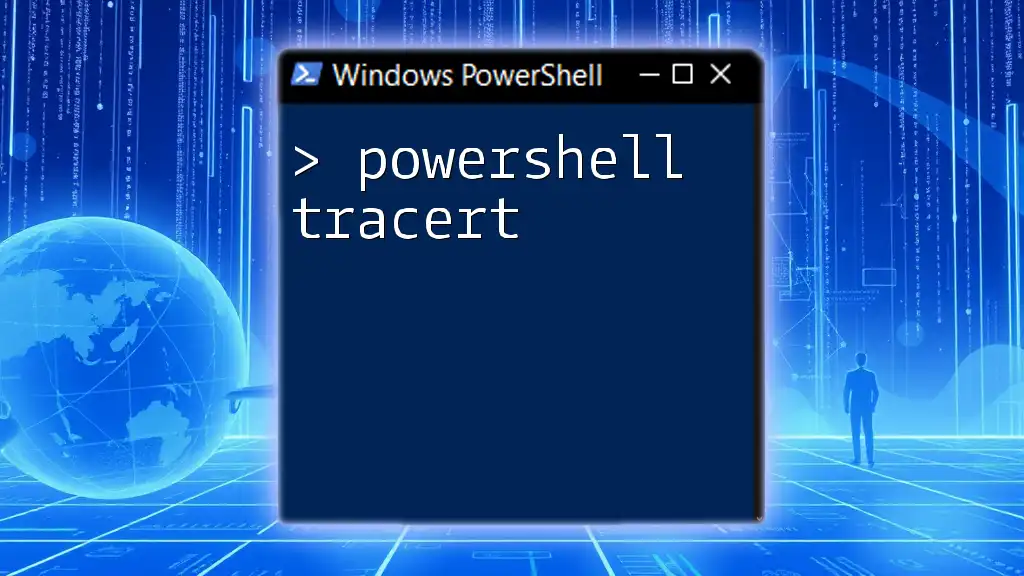PowerShell's regex can be used to extract specific patterns from strings, allowing for powerful data manipulation and retrieval.
Here’s a code snippet demonstrating how to extract email addresses from a string using regex in PowerShell:
$string = "Contact us at support@example.com or sales@example.com"
$pattern = '\b[A-Za-z0-9._%+-]+@[A-Za-z0-9.-]+\.[A-Z|a-z]{2,}\b'
$matches = [regex]::Matches($string, $pattern)
foreach ($match in $matches) {
Write-Host $match.Value
}
Understanding Regular Expressions
What is a Regular Expression?
A regular expression (regex) is a sequence of characters that forms a search pattern used for matching strings. They are fundamental in programming and scripting for tasks involving text processing, validation, and data extraction. Regex can provide powerful search and replace capabilities, allowing you to efficiently parse strings and extract meaningful data from them.
Anatomy of a Regular Expression
To effectively work with regex, it’s essential to understand its components:
-
Literals: These are straightforward characters that are matched exactly. For example, the regex `cat` will match the string cat.
-
Metacharacters: These are special characters that control how the regex is interpreted. For instance:
- `.` matches any character except a newline.
- `\` is used to escape a metacharacter.
-
Quantifiers: These specify how many times the preceding character or group may occur. Common quantifiers include:
- `*` matches zero or more occurrences.
- `+` matches one or more occurrences.
- `?` matches zero or one occurrence.
-
Assertions: Position anchors such as `^` (beginning of line) and `$` (end of line) help pinpoint where matches can occur in a string.
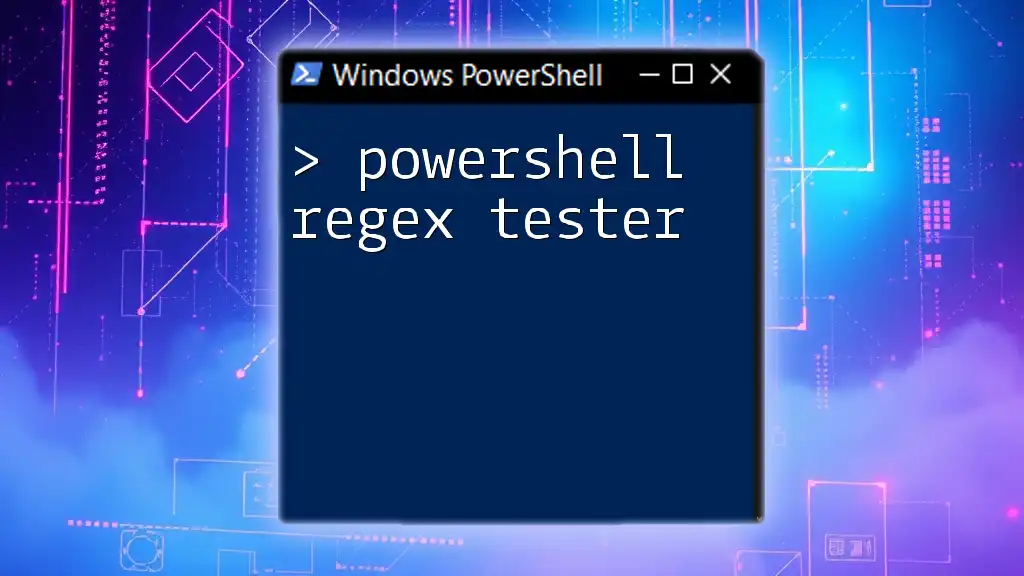
PowerShell and Regex
How PowerShell Handles Regex
PowerShell provides native support for regular expressions, making it easy to incorporate them into scripts. Unlike other programming languages, PowerShell integrates regex in a way that feels natural within its pipeline and cmdlet architecture.
Regex Operators in PowerShell
PowerShell supports several operators that make regex querying intuitive:
-
`-match`: This operator checks if a string contains a match for a regex pattern and returns a Boolean result. Additionally, if a match is found, it populates the automatic variable `$matches` with the results.
-
`-replace`: This operator allows you to find matches and replace them with new strings, making it useful for text manipulation.
-
`-split`: This operator splits a string into an array based on a specified regex pattern.
Examples Demonstrating Each Operator
Using `-match`
The `-match` operator is particularly useful for simple validations and extractions. Here’s how it can be used with an example:
$input = "Extract this email: example@test.com"
if ($input -match "([a-zA-Z0-9._%+-]+@[a-zA-Z0-9.-]+\.[a-zA-Z]{2,})") {
$email = $matches[0]
Write-Output "Extracted email: $email"
}
In this example, the regex pattern successfully identifies and extracts the email address contained within the string.
Using `-replace`
The `-replace` operator provides a way to substitute matched text. For instance:
$input = "We have cats and dogs."
$output = $input -replace "cats", "birds"
Write-Output $output
This snippet replaces the word cats with birds, showcasing the ease of text manipulation using regex in PowerShell.
Using `-split`
You can divide strings based on regex patterns using `-split`. Here’s an example that splits a sentence into words:
$input = "Split; this: sentence, with! punctuation."
$words = $input -split "[; :,.!]+"
In this case, the regex `[; :,.!]+` creates an array of words, effectively discarding the punctuation.
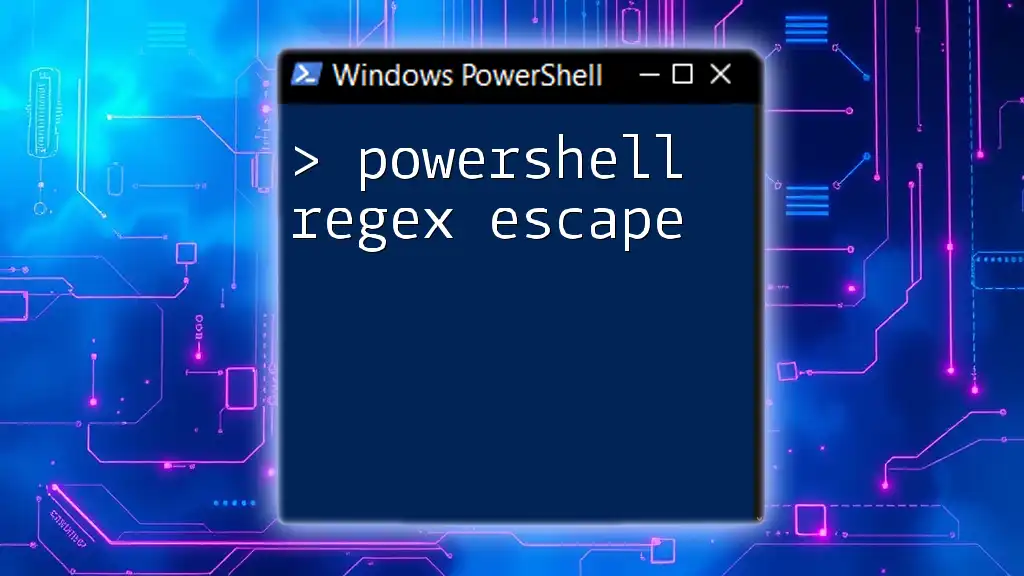
Extracting Data with Regex in PowerShell
Basic Extraction Techniques
A fundamental approach to data extraction is using `-match` for validation and capture. Consider the following example:
$input = "Name: John Doe; Age: 30"
if ($input -match "Name: (?<name>.+); Age: (?<age>\d+)") {
$name = $matches['name']
$age = $matches['age']
Write-Output "Extracted Name: $name, Age: $age"
}
In this code, named capture groups are used to extract the name and age from a string, which simplifies access to these values.
Using `Select-String` for File Data Extraction
PowerShell's `Select-String` cmdlet is a powerful tool for extracting data from files using regex. Here’s how you can use it:
Select-String -Path "C:\path\to\file.txt" -Pattern "\d{3}-\d{2}-\d{4}"
This command searches for Social Security Number (SSN) patterns in the specified text file, demonstrating how regex can be applied to real-world data.
Advanced Extraction with Grouping and Capturing
When dealing with complex data, grouping and capturing become essential. Here’s a robust example of data extraction with named groups:
$input = "Contact: 123-456-7890, Email: example@test.com"
if ($input -match "Contact: (?<phone>\d{3}-\d{3}-\d{4}), Email: (?<email>[a-zA-Z0-9._%+-]+@[a-zA-Z0-9.-]+\.[a-zA-Z]{2,})") {
$phone = $matches['phone']
$email = $matches['email']
Write-Output "Extracted Phone: $phone, Email: $email"
}
This code skillfully employs named groups for clarity while extracting phone numbers and email addresses.

Common Use Cases for Regex Extraction
Email Address Extraction
Extracting email addresses from a string is a common task. Here’s a regex specifically designed for this purpose:
$input = "Contact us at info@company.com or support@company.org"
$emails = [regex]::Matches($input, "([a-zA-Z0-9._%+-]+@[a-zA-Z0-9.-]+\.[a-zA-Z]{2,})")
foreach ($email in $emails) {
Write-Output $email.Value
}
This code leverages the .NET `Regex` class to find and list all email addresses present in the string.
Phone Number Extraction
Phone numbers can appear in various formats, making regex a valuable tool:
$input = "Call us at (123) 456-7890 or 123-456-7890"
$phones = [regex]::Matches($input, "\(?\d{3}\)?[-.\s]?\d{3}[-.\s]?\d{4}")
foreach ($phone in $phones) {
Write-Output $phone.Value
}
This snippet captures both standard and non-standard phone number formats for extraction.
Log File Parsing
Regex can also be employed to parse log files and pull specific information. Here’s an example that retrieves error codes from a log file:
Get-Content "C:\path\to\logfile.log" | Select-String -Pattern "ERROR (\d{3})"
This command scans the entire log file for patterns indicating error codes, showcasing how regex can assist in debugging and monitoring.
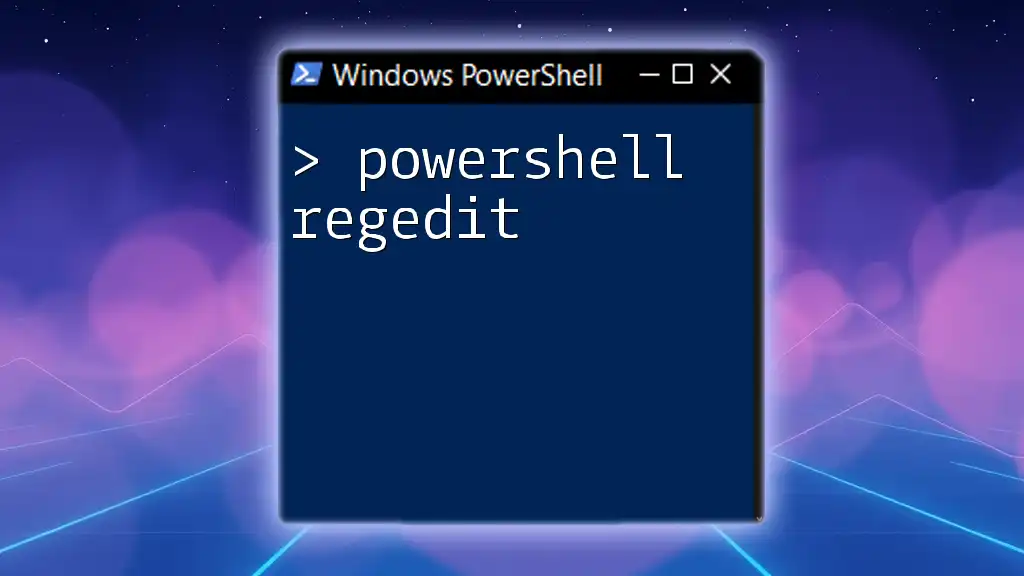
Tips and Best Practices for Using Regex in PowerShell
Performance Considerations
While regex is a powerful tool, it can come with performance overhead. It's crucial to evaluate whether a regex solution is required for your task, especially when working with large datasets. In cases where simple string methods can achieve the same results, consider using those instead.
Testing and Debugging Regular Expressions
Debugging regex can be cumbersome. Utilize online regex testers to validate your patterns and behaviors before implementing them in your scripts. Tools like regex101 offer interactive environments for testing, making it easier to iterate on your patterns.
Writing Readable and Maintainable Regex
When crafting regex patterns, aim for readability. Complex expressions can quickly become difficult to decipher. Use comments and whitespace to document regex within your code. If possible, break down intricate regex into smaller, manageable components to enhance clarity.

Conclusion
In summary, mastering PowerShell regex extraction is a valuable skill for efficient data manipulation and extraction. The techniques discussed here can significantly empower your scripting capabilities. As you continue to practice and explore advanced techniques, consider building out your knowledge to include more complex use cases and optimizations. Regular expressions provide a robust foundation for tackling a wide array of data processing challenges in PowerShell.