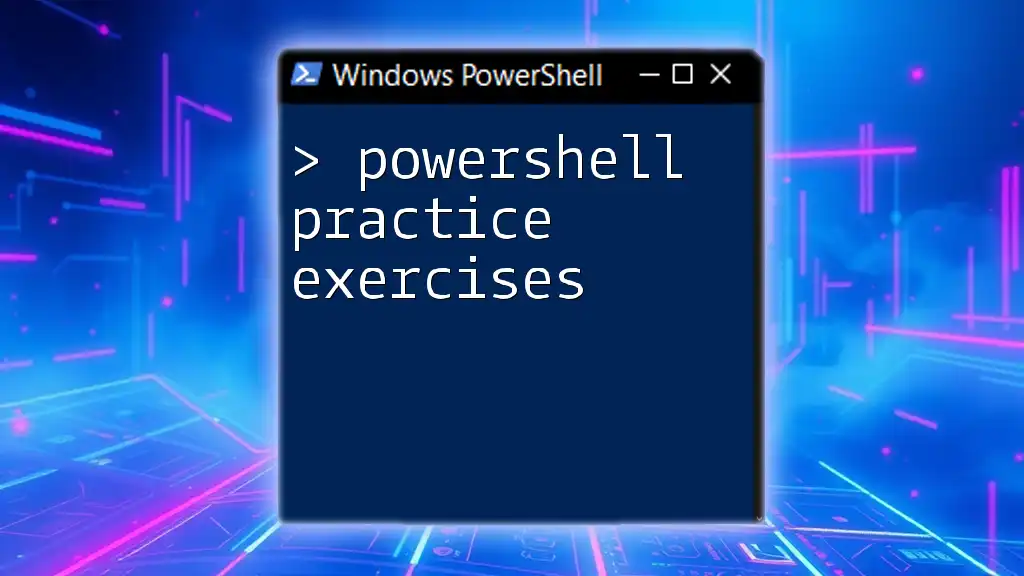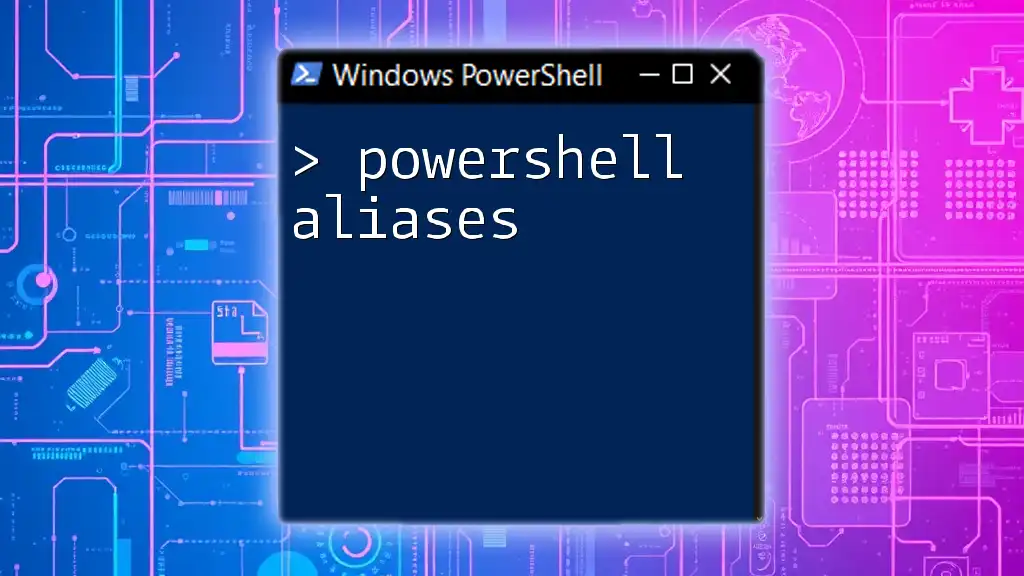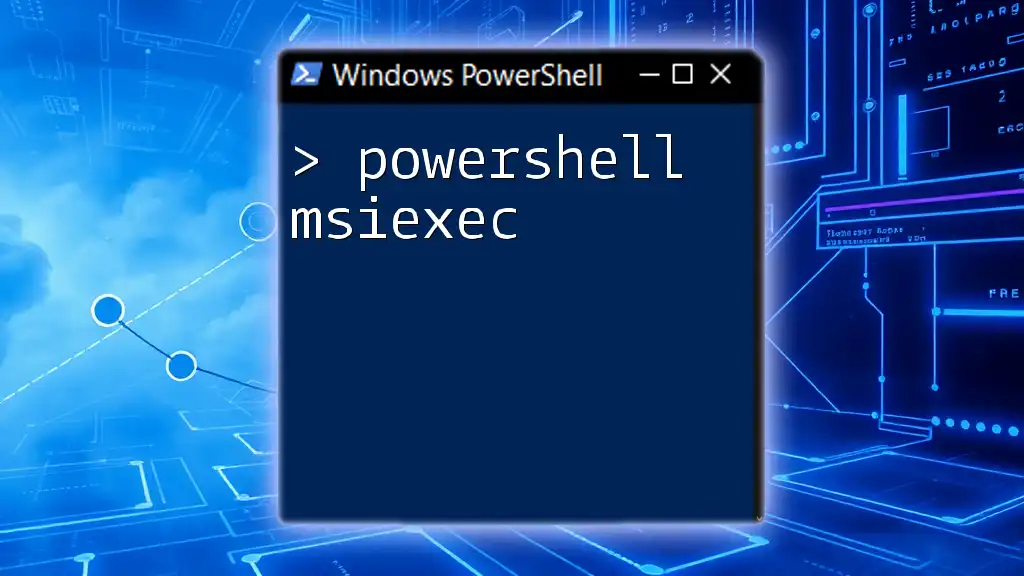PowerShell practice exercises provide hands-on experience for learners to master command-line operations, enhancing their skills through practical applications.
Here's a simple PowerShell exercise to get you started:
Write-Host 'Hello, World!'
Understanding PowerShell
What is PowerShell?
PowerShell is a powerful scripting language and shell designed for task automation and configuration management. It allows users to perform complex tasks with simple commands, making it an essential tool for IT professionals. Since its launch in 2006, PowerShell has evolved significantly, introducing new features such as cmdlets, enhanced scripting capabilities, and a rich set of .NET Framework functionalities.
PowerShell enables users to interact with a wide array of system components, from file systems to registry settings, and even cloud services, making it invaluable in both professional and personal computing environments.
Why Practice PowerShell?
Practicing PowerShell brings tremendous benefits, especially for those looking to enhance their technical skills. Mastering PowerShell allows you to automate recurring tasks, streamline workflows, and improve troubleshooting capabilities. By building proficiency in PowerShell, users can uncover hidden efficiencies within their daily operations and leverage its full capability to manage resources in a scalable way.

Getting Started with PowerShell
Setting Up Your PowerShell Environment
Before diving into PowerShell practice exercises, you need to set up your work environment. PowerShell is available for Windows, macOS, and Linux, which means you can practice on systems regardless of their operating system.
To get started:
- For Windows users, PowerShell comes pre-installed in most versions, and you can access it by searching for "Windows PowerShell."
- On Linux or macOS, you can install PowerShell Core or PowerShell 7 from the official repositories, enabling you to work with the latest features.
Understanding the differences between PowerShell, PowerShell Core, and PowerShell 7 is crucial. PowerShell Core is cross-platform and open-source, while Windows PowerShell is tailored for Windows environments.
Navigating the PowerShell Interface
Once you have PowerShell installed, familiarize yourself with its command line interface. Key shortcuts can significantly enhance efficiency:
- Tab Completion: Pressing `Tab` completes commands or file names, saving time.
- Up/Down Arrow Keys: Cycle through previously executed commands to avoid retyping.
To ensure a smooth start, consider setting your PowerShell window settings to your preferred font and size, making scripts easier to read.

Core PowerShell Commands
Basic Commands to Know
A solid understanding of basic PowerShell commands is essential for effective practice.
Get-Command is foundational; it lists all available commands and cmdlets in your PowerShell session. For example:
Get-Command
This command provides you with an extensive list, allowing you to explore available options.
Get-Help is equally important. It provides detailed information on how to use commands effectively. You can discover the syntax, parameters, and examples. For instance:
Get-Help Get-Process
Using command help effectively can save you time and improve your command usage accuracy.
Variables and Data Types
Variables in PowerShell are dynamic and easy to use. They can store different data types, enhancing your scripting capabilities. Common types include:
- Strings for text.
- Integers for numerical data.
- Arrays to hold multiple values sequentially.
Here’s an example of defining variables:
$myString = "Hello, PowerShell!"
$myArray = 1, 2, 3, 4
Understanding how to manipulate these variables is key to developing more complex scripts.
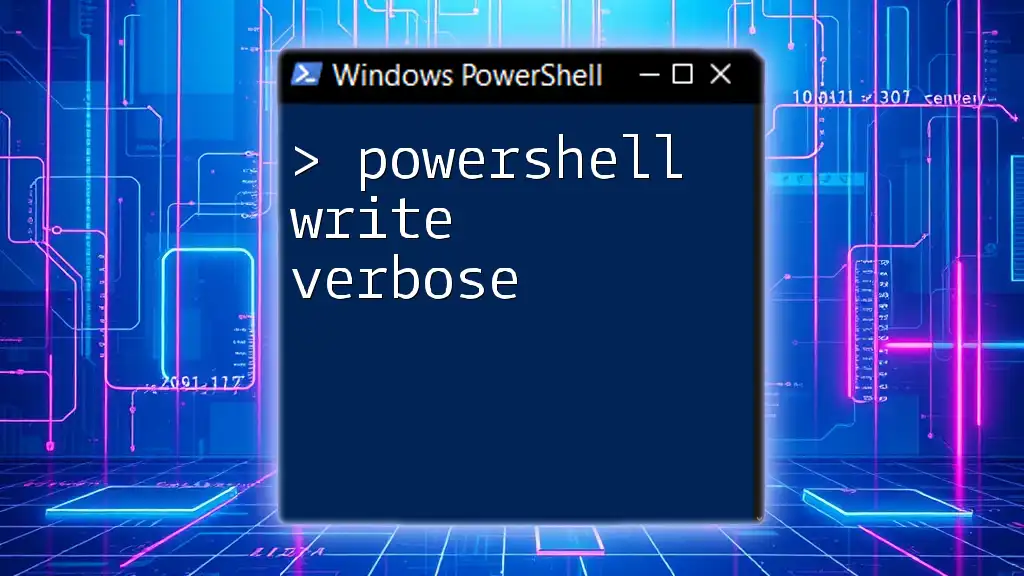
PowerShell Practice Exercises
Exercise 1: Getting System Information
This exercise focuses on retrieving detailed system information using PowerShell. The goal is to familiarize yourself with system commands.
Start by practicing the following command to gather OS version, memory, and disk space details:
Get-ComputerInfo | Select-Object WindowsVersion, TotalPhysicalMemory, OSArchitecture
Output will display key system attributes, enhancing your comfort with the command structure and the data you can query.
Exercise 2: File and Directory Management
Next, let's dive into file and directory management. Creating and manipulating files is a crucial part of PowerShell use.
Your first task is to create a directory, add files, and list them. Here’s a script to execute:
New-Item -ItemType Directory -Path "C:\PowerShellPractice"
New-Item -ItemType File -Path "C:\PowerShellPractice\file1.txt"
Get-ChildItem -Path "C:\PowerShellPractice"
By verifying the output, you’ll be able to see the files created, reinforcing your understanding of file system commands.
Exercise 3: Working with Services
Managing Windows services is another practical area to explore. This exercise will help you familiarize yourself with the `Get-Service` cmdlet and its functionalities.
Begin by running this command to list all running services:
Get-Service | Where-Object { $_.Status -eq 'Running' }
Next, try stopping a service with the following command:
Stop-Service -Name "wuauserv" -Force
By manipulating services, you’ll learn about service states and how PowerShell interfaces with Windows service management.
Exercise 4: Using Loops and Conditional Statements
Understanding loops and conditionals is essential for efficient scripting. This exercise will introduce you to basic control flow.
Create a script that checks numbers from 1 to 10 and identifies whether they're odd or even:
for ($i = 1; $i -le 10; $i++) {
if ($i % 2 -eq 0) {
Write-Output "$i is even"
} else {
Write-Output "$i is odd"
}
}
This exercise not only solidifies your understanding of loops but also gives practical experience with conditional logic.
Exercise 5: Importing and Exporting Data
Finally, enhance your data handling skills with this exercise which involves importing a CSV file, processing it, and exporting the modified data.
Let’s say you have a CSV file `employees.csv` and you want to filter employees older than 30. Here’s how you would do it:
$data = Import-Csv -Path "C:\Data\employees.csv"
$data | Where-Object { $_.Age -gt 30 } | Export-Csv -Path "C:\Data\Over30Employees.csv" -NoTypeInformation
This exercise reinforces the importance of data handling commands, ensuring you can efficiently manage information in your scripts.
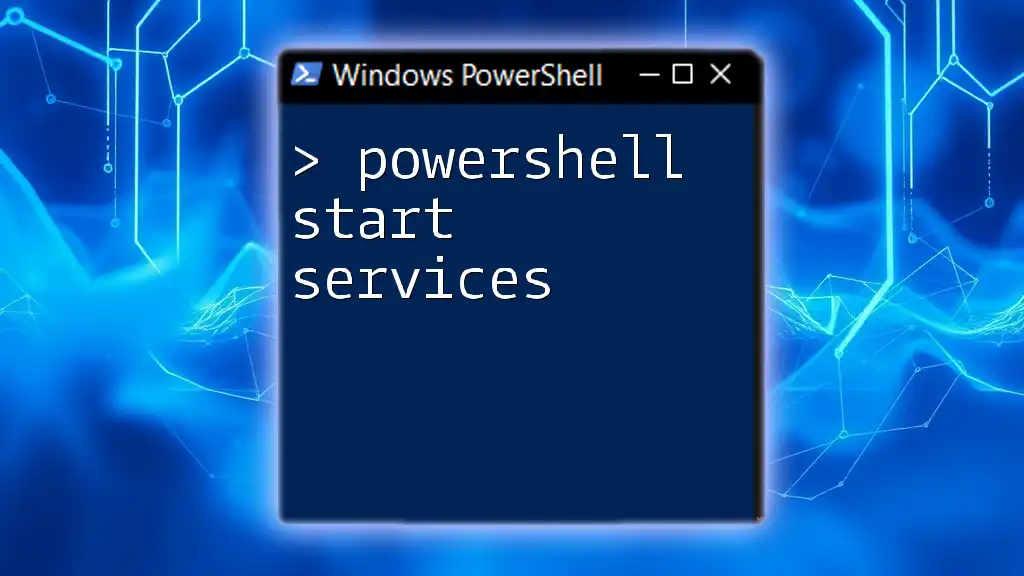
Tips for Practicing PowerShell
Consistency is Key
Practicing consistently is crucial to mastering PowerShell. Set a schedule that allows you to engage with PowerShell daily or weekly. This ensures knowledge retention and skill improvement over time.
Community involvement is also valuable. Joining online forums and discussion groups can provide additional context and new challenges to tinker with, enriching your learning journey.
Resources for Continuous Learning
As you work through PowerShell practice exercises, consider using various resources for further learning:
- Recommended books such as "Learn Windows PowerShell in a Month of Lunches."
- Online platforms that offer courses on PowerShell.
- YouTube channels dedicated to scripting and automation, providing visual assessments of concepts.
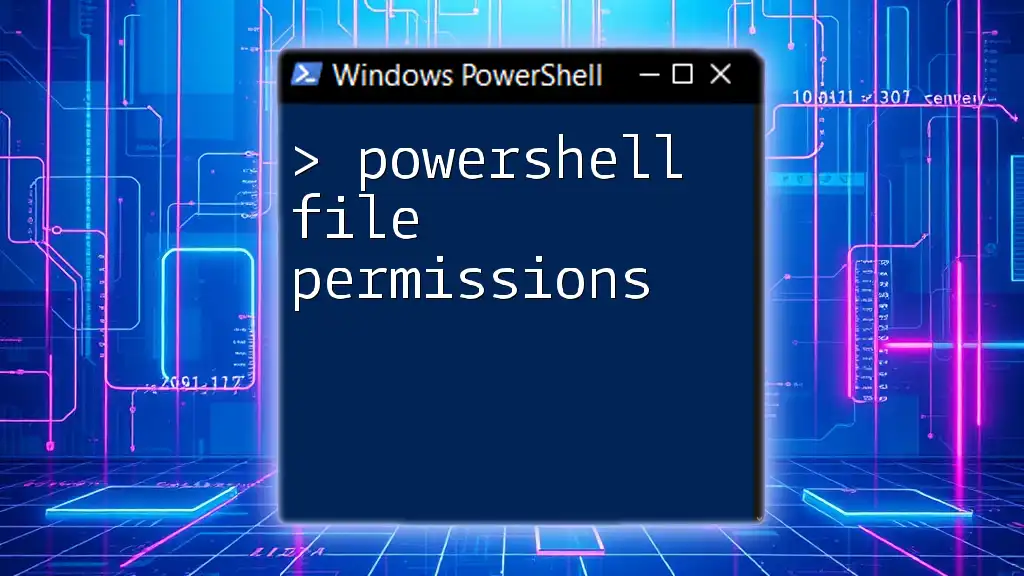
Conclusion
The Importance of Practice in Mastering PowerShell
Engaging with PowerShell practice exercises enhances your technical acumen and prepares you for real-world scripting situations. With the exercises provided, you should feel confident in tackling a wide array of tasks in PowerShell.
Next Steps for Further Learning
Once you’ve mastered the exercises here, consider exploring more advanced topics like PowerShell Remoting, creating modules, or using advanced functions. Engaging with a structured training program can also take your skills to an expert level. Your journey into PowerShell scripting is just beginning!