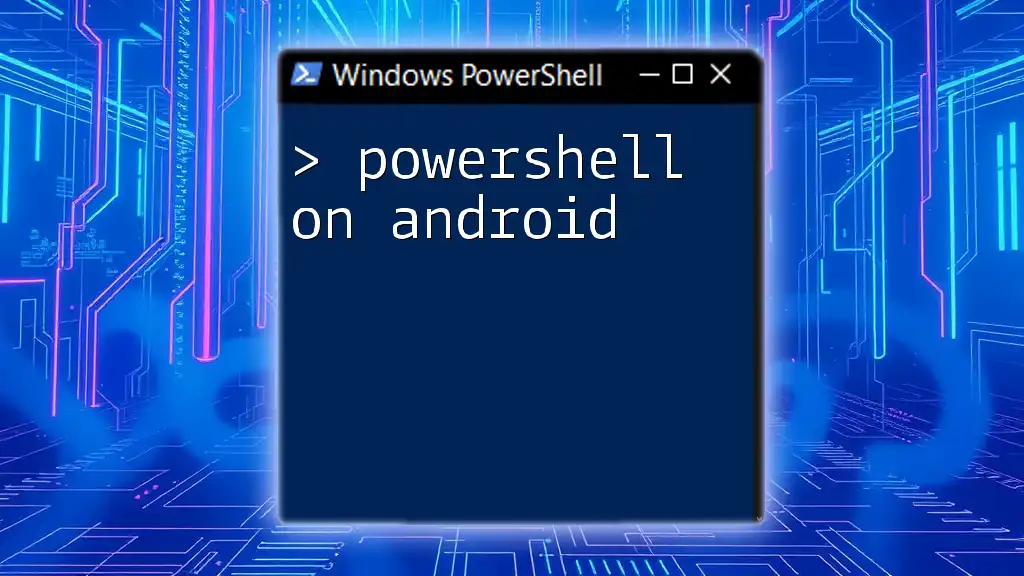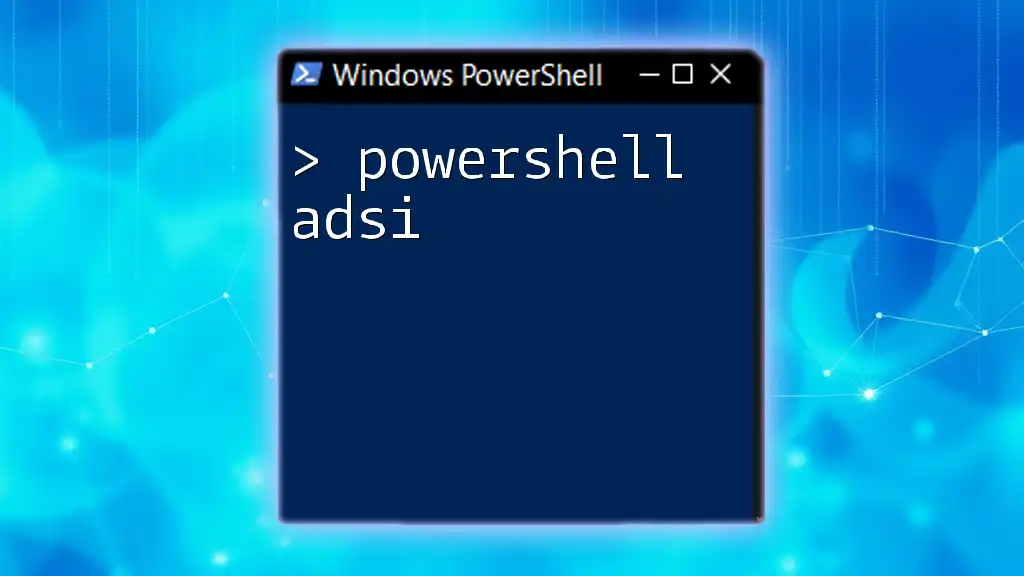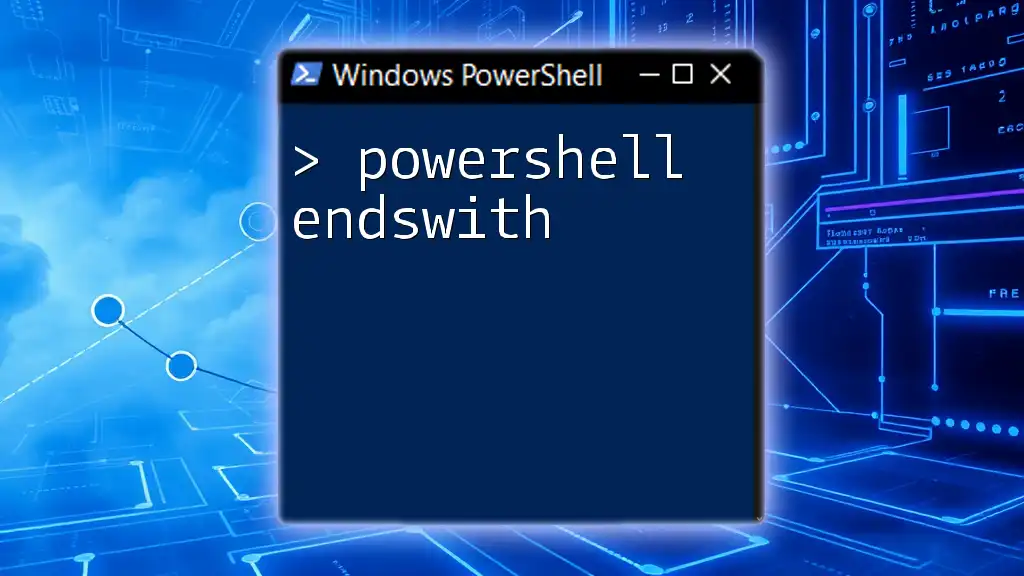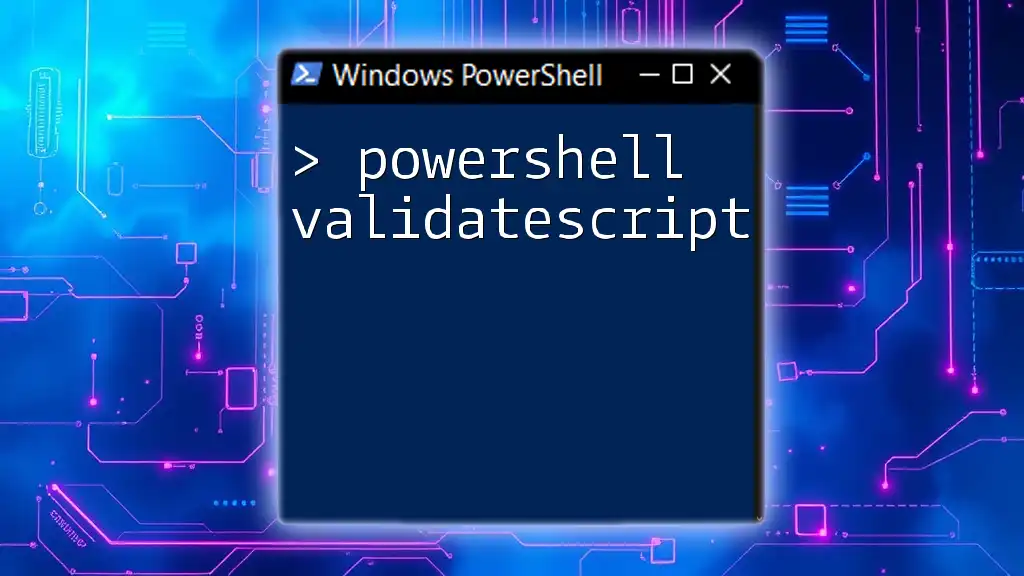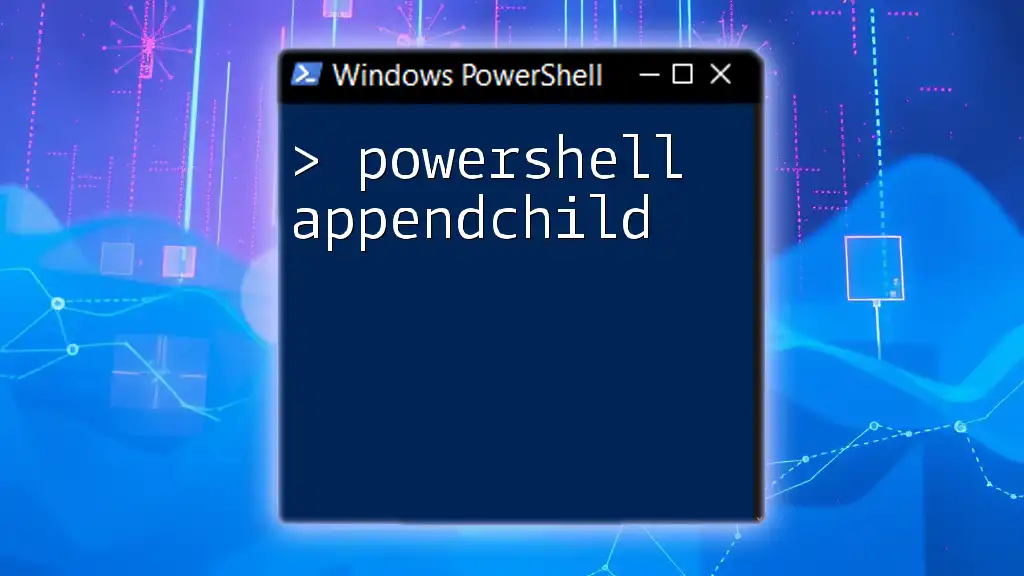PowerShell can be used on Android devices through various apps that emulate a command-line environment, allowing users to execute scripts and commands seamlessly.
Write-Host 'Hello, Android World!'
Understanding PowerShell on Android
What You Need to Get Started
System Requirements
Before diving into PowerShell on Android, ensure that your device meets the necessary specifications. Generally, you'll need:
- A device running at least Android 5.0 (Lollipop) or higher.
- Sufficient storage space to accommodate applications and scripts.
Installing PowerShell on Android
Using Termux to Set Up PowerShell
The primary method for running PowerShell on Android devices is through Termux, a powerful terminal emulator. To get started:
-
Install Termux from the Google Play Store or via [F-Droid](https://f-droid.org). This lightweight application creates a Linux-like environment on your mobile device.
-
Open Termux and enter the following command to update your package list:
pkg update -
Install PowerShell by executing:
pkg install powershell
By following these steps, you can easily install PowerShell and harness its capabilities on your Android device.
Configuring and Running PowerShell
Upon successful installation, launching PowerShell in Termux is straightforward. Simply type `powershell` in the Termux terminal, and you will be greeted with the PowerShell prompt. You can further customize your environment by changing the shell colors or loading specific modules upon startup.
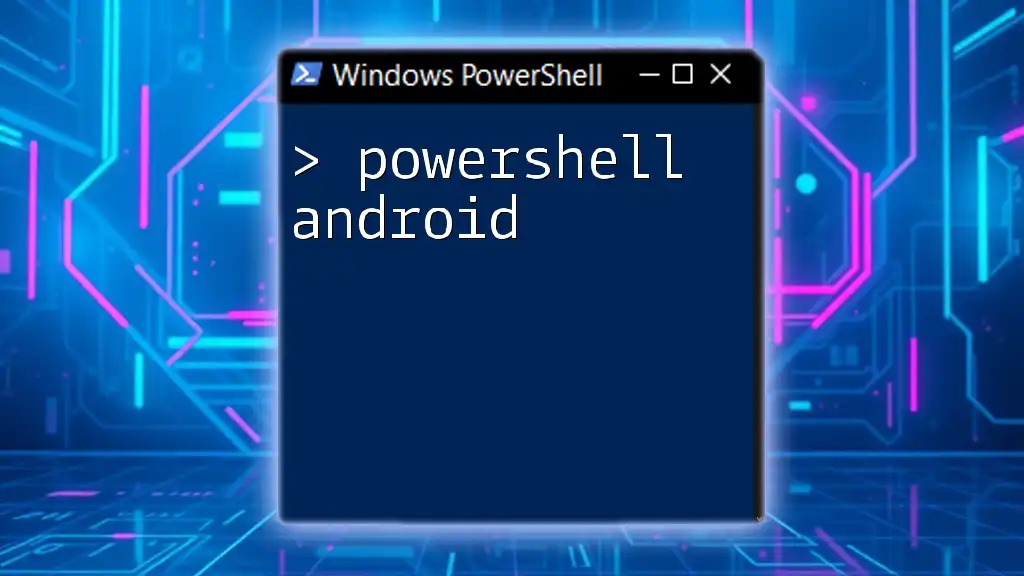
Exploring PowerShell Commands on Android
Basic Commands
Navigating the File System
When working with PowerShell, file system navigation is crucial. You can change directories using:
cd /storage/emulated/0/
This command leads you to the internal storage of your Android device, allowing you to explore files and directories.
Listing Files and Directories
To view the contents of your current directory, use:
Get-ChildItem
This command outputs a list of all files and folders, giving you insight into your directory structure.
Performing File Operations
Creating and Deleting Files
Creating new files on your Android device is simple. To create a text file, run:
New-Item -Path "example.txt" -ItemType "File"
Similarly, you can delete a file using:
Remove-Item "example.txt"
These basic file operations are essential for managing your data effectively.
Copying and Moving Files
PowerShell allows you to conveniently manage files with commands like `Copy-Item` and `Move-Item`. For instance, to copy a file, use:
Copy-Item "example.txt" "backup_example.txt"
To move that file, apply:
Move-Item "backup_example.txt" "/another/folder/"
These commands help maintain organization within your file system.

Advanced PowerShell Techniques on Android
Using PowerShell with SQLite
Connecting to SQLite Databases
PowerShell's capability extends to database management, such as connecting to SQLite databases. To do this, ensure the SQLite package is available. Here's how to establish a connection:
$connection = New-Object System.Data.SQLite.SQLiteConnection('Data Source=/path/to/database.db')
This command enables you to access your SQLite database directly from PowerShell.
Executing Queries from PowerShell
Once connected, you can execute SQL queries through PowerShell. For example:
$command = $connection.CreateCommand()
$command.CommandText = "SELECT * FROM myTable"
This code snippet retrieves data from the specified table, showcasing how PowerShell can facilitate data manipulation right on your Android device.
Scripting in PowerShell on Android
Creating and Running Scripts
One of the most powerful features of PowerShell is scripting. To write a simple script in Termux, use your preferred text editor, like `nano` or `vim`, and create a file named `script.ps1`:
# My first PowerShell script
Write-Host "Hello from PowerShell on Android!"
Making Scripts Executable
After writing your script, make it executable by running:
chmod +x script.ps1
You can execute your script by typing:
./script.ps1
This capability allows you to automate tasks quickly and efficiently, enhancing productivity on the go.
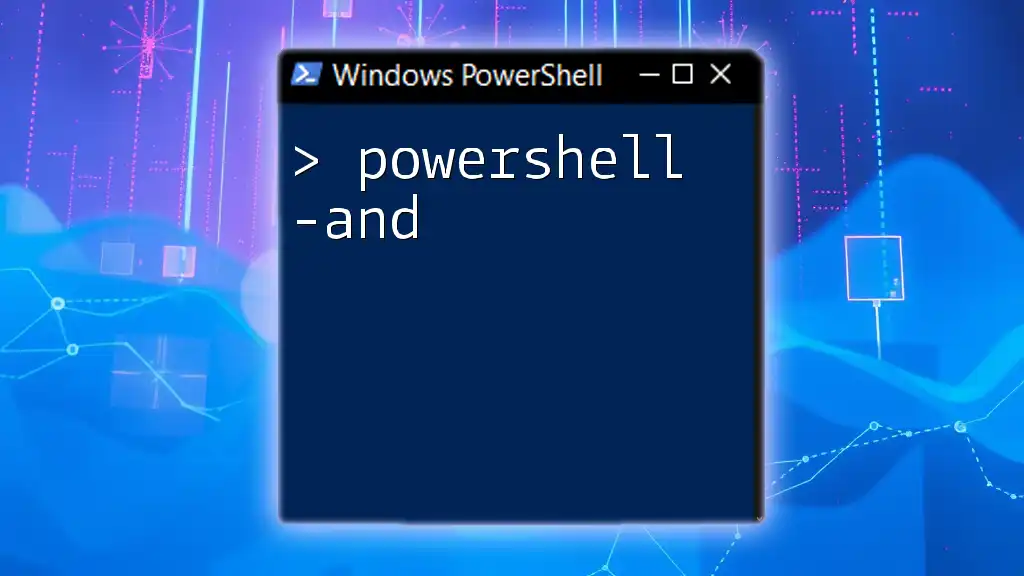
Limitations and Considerations
Performance Limitations on Mobile Devices
While PowerShell on Android is a robust tool, it's important to be aware of potential performance limitations due to hardware constraints compared to desktop environments. Running intensive scripts may lead to slower performance or increased battery usage. Tailoring your scripts for lightweight operations can make a significant difference.
Security Concerns
Security should always be a priority when executing scripts, especially on a mobile device. Ensure that the scripts you run are from trusted sources, and be cognizant of the permissions granted to applications. This vigilance helps protect your device from potential vulnerabilities.

Conclusion
The Future of PowerShell on Android
As technology advances, the integration of PowerShell on Android will likely see significant growth. With increasing demand for mobile computing capabilities, understanding how to leverage PowerShell effectively prepares you for future developments in IT management and automation. By continuing to explore the versatile functions of PowerShell, you can unlock its full potential right from your Android device.

Additional Resources
Useful Links and Communities
Connecting with online communities and forums can enhance your learning experience. Websites like GitHub and various PowerShell forums are excellent resources for finding additional scripts and support.
Recommended Reading
Consider delving into literature on PowerShell scripting techniques or mobile development to expand your knowledge and skills further. This continuous learning is essential in the fast-paced world of technology.