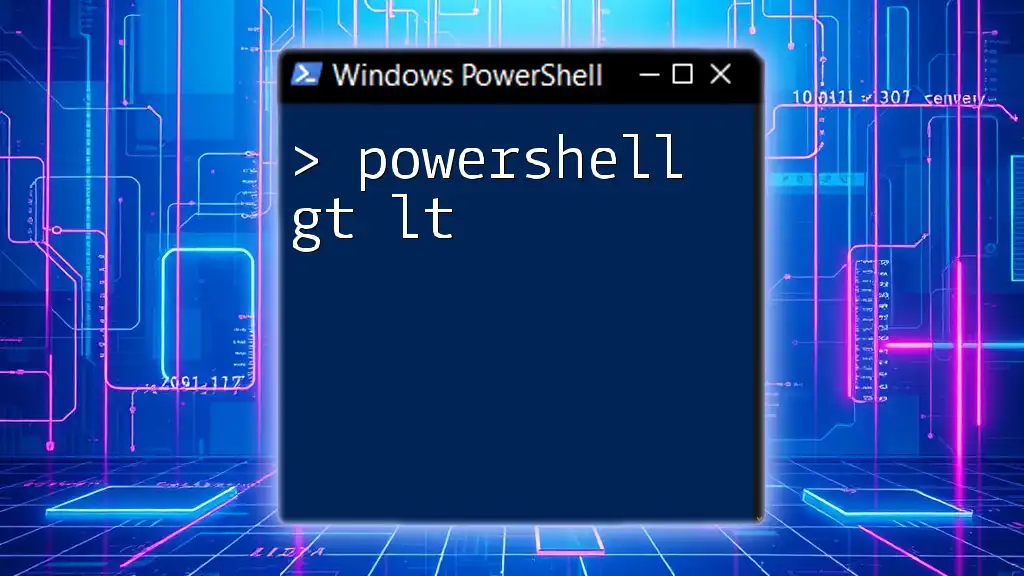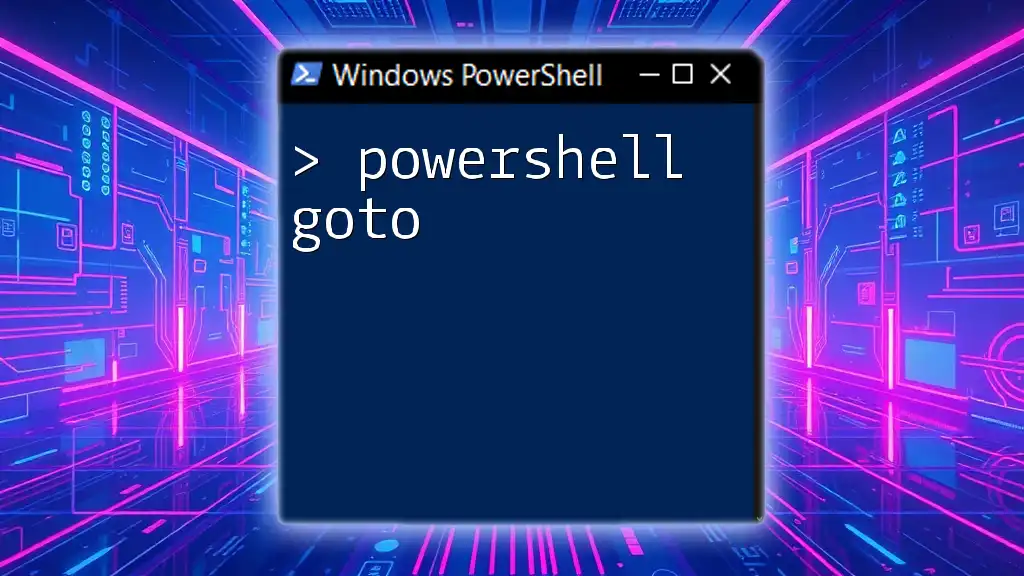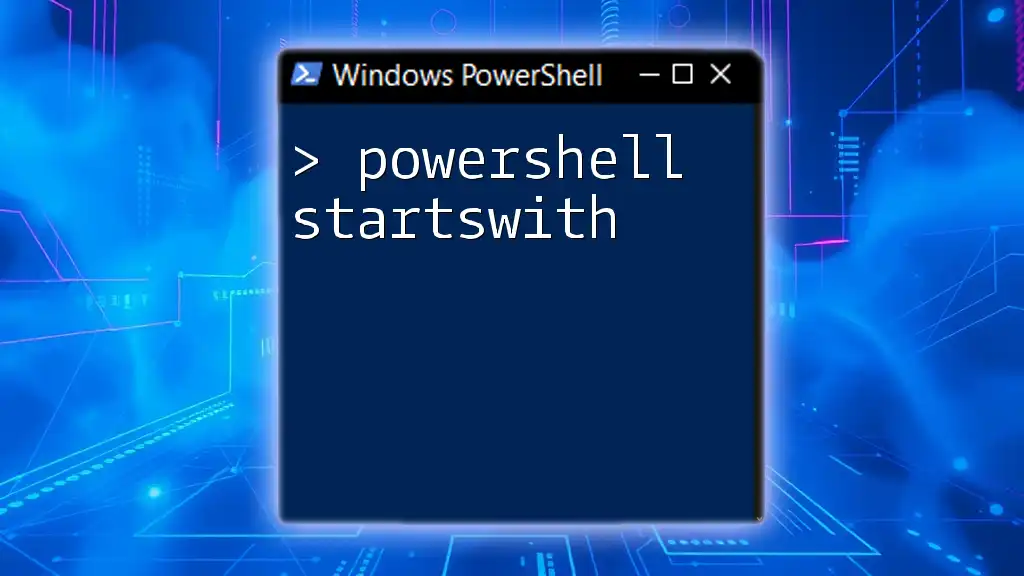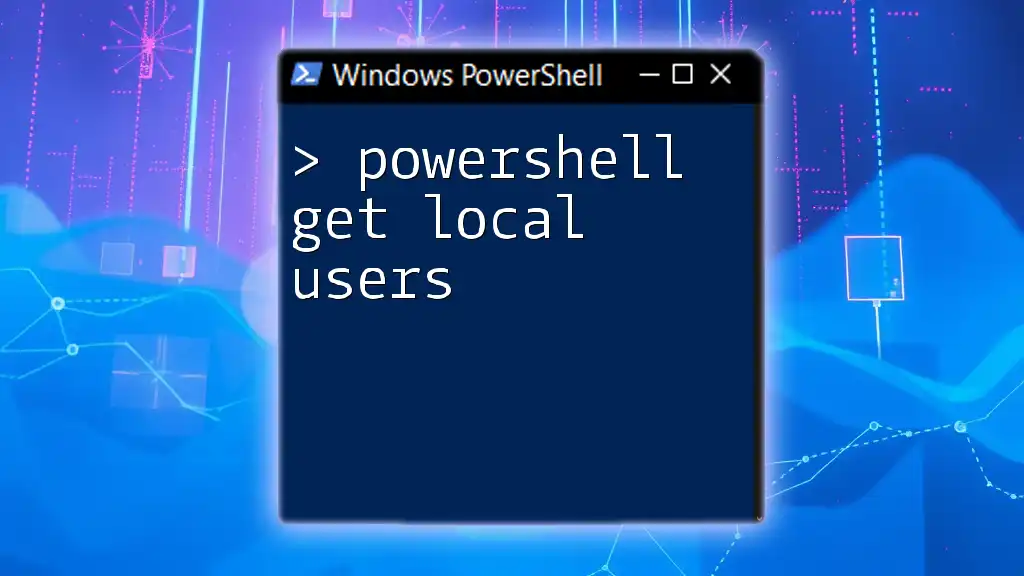In PowerShell, `-gt` (greater than) and `-lt` (less than) are comparison operators used to evaluate numerical relations between two values.
Here's a code snippet demonstrating their usage:
# Example of using -gt and -lt in PowerShell
$number = 10
if ($number -gt 5) {
Write-Host 'The number is greater than 5.'
}
if ($number -lt 20) {
Write-Host 'The number is less than 20.'
}
Understanding PowerShell Comparison Operators
What are Comparison Operators?
Comparison operators are essential tools in PowerShell that allow you to compare values and decide on the flow of execution in scripts. The ability to evaluate conditions based on these comparisons is crucial for making decisions in programming.
Overview of `-gt` and `-lt`
In PowerShell, two commonly used comparison operators are `-gt` (greater than) and `-lt` (less than). These operators are syntactical shortcuts that enable you to evaluate expressions quickly, leading to concise and readable code. Both operators can be used in various programming constructs like conditional statements, loops, and filtering data.
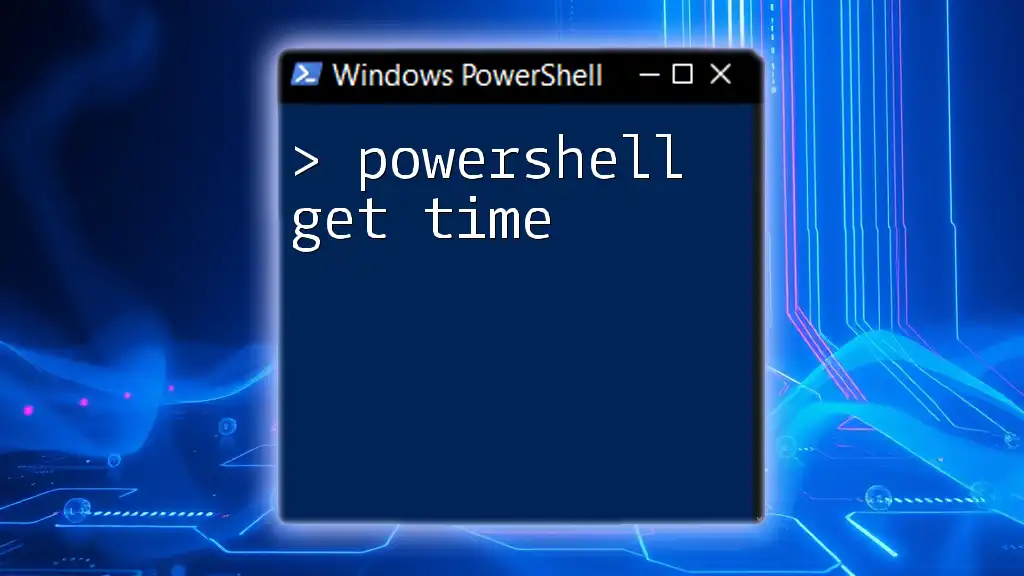
Using `-gt` in PowerShell
Syntax and Overview
The basic syntax for the `-gt` operator can be written as follows:
$result = $value1 -gt $value2
This expression will evaluate to `True` if `$value1` is greater than `$value2`; otherwise, it returns `False`. This functionality is pivotal for controlling program flow based on numeric evaluations.
Examples of `-gt`
Example 1: Basic Greater Than Comparison
In this straightforward scenario, you can evaluate two numeric values:
$a = 10
$b = 5
if ($a -gt $b) {
"10 is greater than 5"
}
In this example, because 10 is indeed greater than 5, the script outputs: "10 is greater than 5."
Example 2: In Array Filtering
You can also utilize the `-gt` operator to filter elements from an array. Here's how you can filter an array of numbers greater than 5:
$numbers = 1..10
$greaterThanFive = $numbers | Where-Object { $_ -gt 5 }
$greaterThanFive
The output will be the numbers 6, 7, 8, 9, and 10. This demonstrates how `-gt` can be leveraged to extract specific data from a collection, enhancing the overall data processing ability of your scripts.
Common Use Cases for `-gt`
The `-gt` operator has a variety of practical applications, including:
- Data Validation: Ensuring input values meet certain criteria before further processing.
- Loop Conditions: Controlling the iteration of loops until a defined threshold is met.
- Filtering Objects: Selecting items from a collection based on your defined business logic.

Using `-lt` in PowerShell
Syntax and Overview
The syntax for the `-lt` operator follows a similar format:
$result = $value1 -lt $value2
This evaluates to `True` if `$value1` is less than `$value2` and is often used in the same contexts as `-gt`.
Examples of `-lt`
Example 1: Basic Less Than Comparison
You can perform a simple less-than comparison as shown:
$c = 3
$d = 7
if ($c -lt $d) {
"3 is less than 7"
}
Here, the comparison returns true, and the output will be: "3 is less than 7."
Example 2: In Array Filtering
To filter elements based on being less than a specific number, consider the following example:
$numbers = 1..10
$lessThanFive = $numbers | Where-Object { $_ -lt 5 }
$lessThanFive
The output will be 1, 2, 3, and 4, effectively filtering the numbers less than 5. This capability is vital when dealing with various datasets where restrictive criteria are necessary.
Common Use Cases for `-lt`
The `-lt` operator can also be used effectively in different scenarios, such as:
- Data Validation: Ensuring that input isn't exceeding max thresholds.
- Loop Controls: Operating loops while a condition is less than a specific limit.
- Comparing Timestamps: Evaluating dates and times to ascertain if one is older than another.
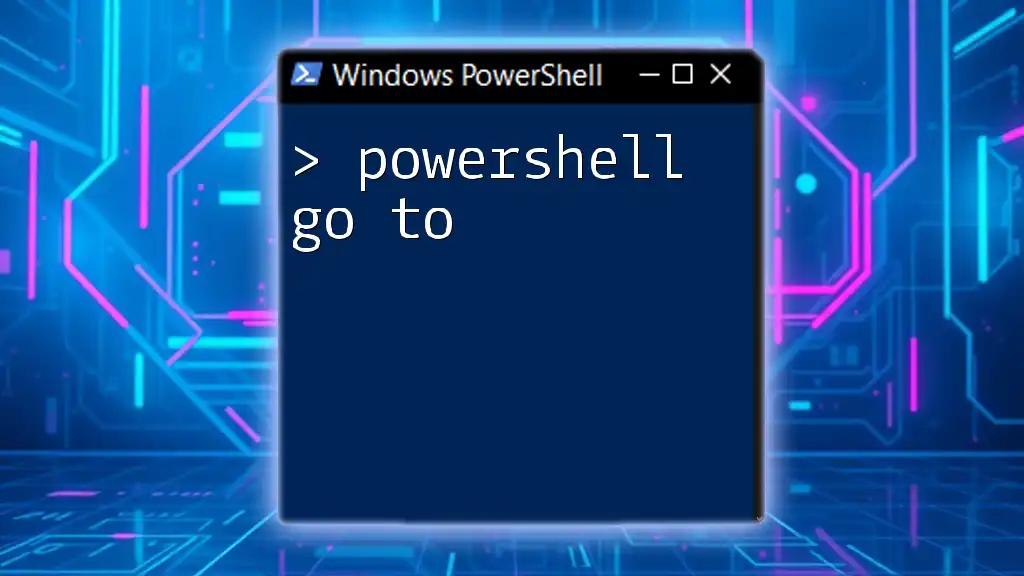
Comparison of `-gt` and `-lt`
Differences Between `-gt` and `-lt`
While both operators focus on comparing two values, their primary difference lies in their logical orientation. `-gt` checks if one value exceeds another, while `-lt` verifies if one value is less. Recognizing these differences helps in selecting the right operator for your specific context.
Similarities Between `-gt` and `-lt`
Both operators operate similarly within conditional statements and loops. For example, both can be effectively utilized for building complex logic flows in your scripts, simplifying the evaluation process.
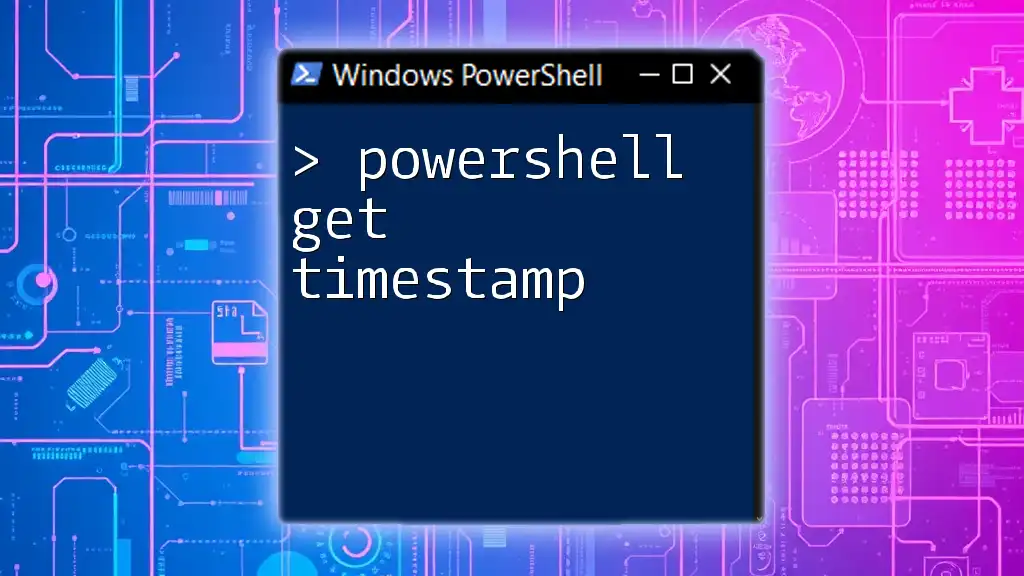
Real-World Scenarios
Example: Conditional Logic in Scripts
Here’s an illustrative script that employs both comparison operators through conditional logic:
$temperature = 75
if ($temperature -gt 80) {
"It's hot outside."
} elseif ($temperature -lt 60) {
"It's cold outside."
} else {
"The weather is moderate."
}
The script evaluates the temperature and provides an appropriate message based on the range in which it falls. This demonstrates how `-gt` and `-lt` serve crucial roles in making decisions within PowerShell scripts.
Example: Batch Processing Files
You can also employ the `-gt` and `-lt` operators when dealing with files, such as filtering files based on size. For instance:
Get-ChildItem | Where-Object { $_.Length -gt 1MB -and $_.Length -lt 10MB }
This command retrieves files whose sizes fall between 1MB and 10MB, showcasing how both operators can be utilized for effective file management.

Best Practices
Debugging Comparison Issues
When working with comparison operators, some common pitfalls include type mismatches and misunderstanding operator precedence. To debug effectively, always ensure the data types are appropriate for comparison and double-check your logical constructs.
When to Use `-gt` or `-lt`
The choice between using `-gt` and `-lt` often comes down to the specific condition you are aiming to evaluate. Think critically about the condition you need, and select the operator that best aligns with it.

Conclusion
In summary, the `-gt` and `-lt` operators are powerful tools in PowerShell that enable efficient and effective comparisons of values. By leveraging these operators, you can enhance your scripting capabilities, making your scripts more dynamic and responsive to various conditions. We encourage you to explore these operators further and use them creatively in your PowerShell projects.