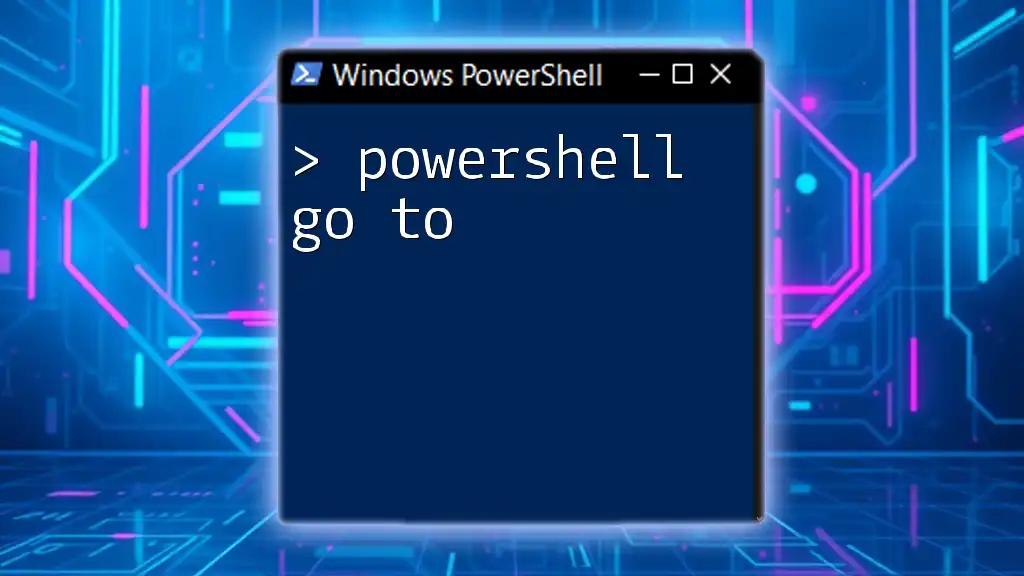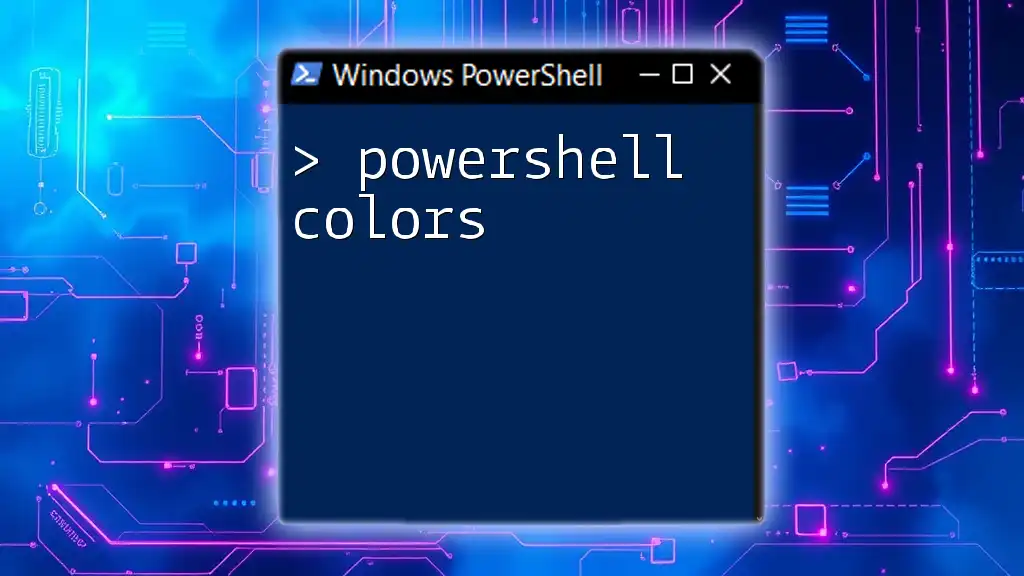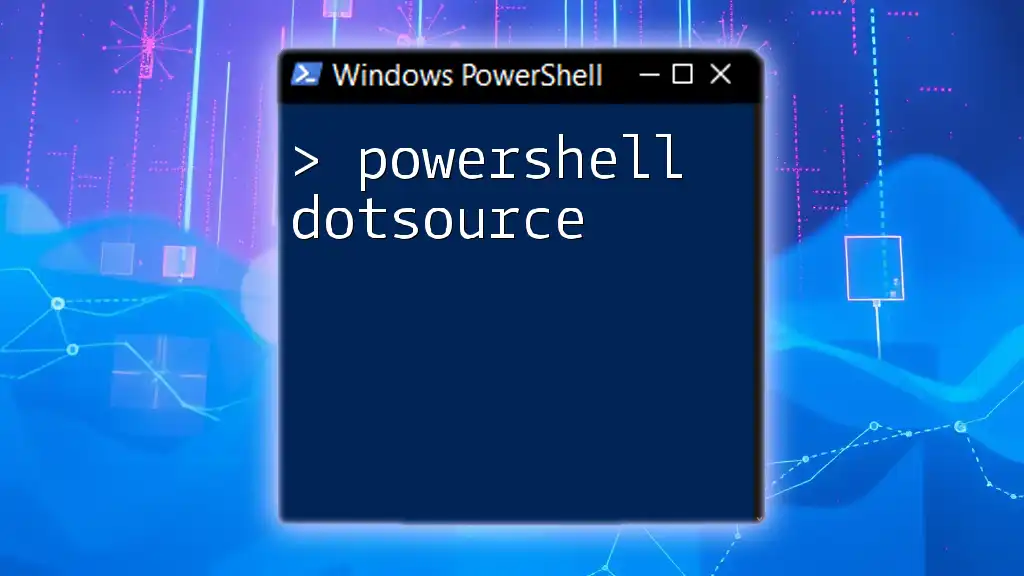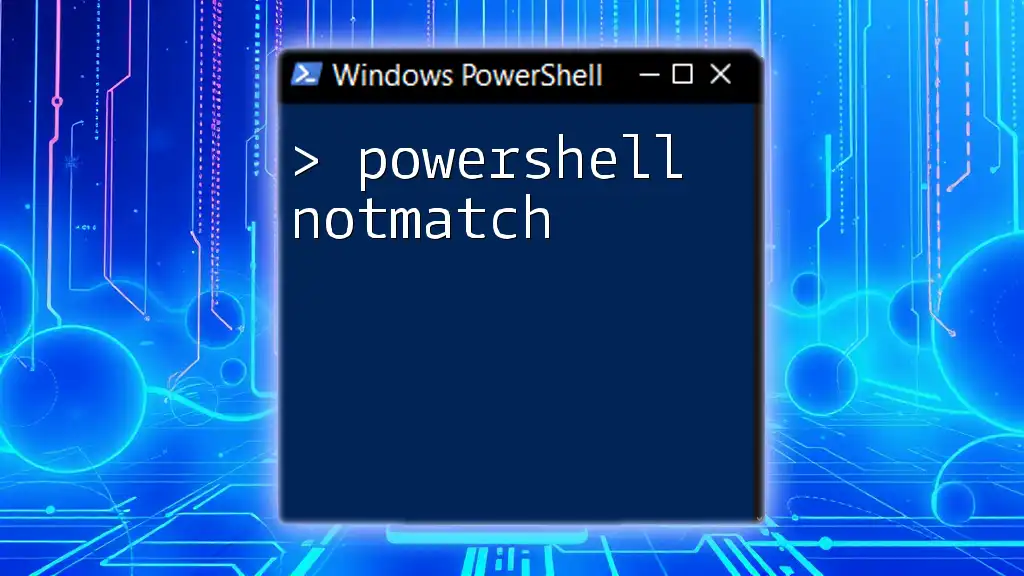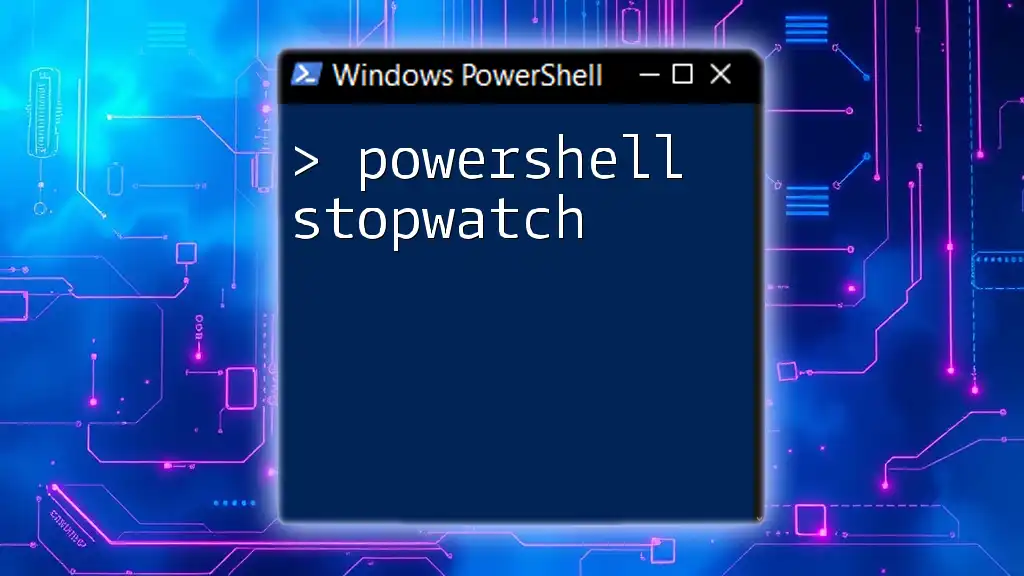In PowerShell, the "goto" statement allows you to jump to a specific label within your script, enhancing control flow but requiring careful use to maintain readability.
Here's a basic example of how to use the goto statement in PowerShell:
:start
Write-Host 'This is the start.'
goto end
Write-Host 'This message will be skipped.'
:end
Write-Host 'This is the end.'
The Fundamentals of Control Flow in PowerShell
Conditionals and Loops
If-Else Statements offer a way to execute code based on specific conditions. The structure is simple: if a condition evaluates to true, the corresponding code block executes; if not, the else block does. Here is a basic example:
$number = 10
if ($number -gt 5) {
Write-Host "The number is greater than 5."
} else {
Write-Host "The number is 5 or less."
}
This snippet checks if the variable `$number` is greater than 5, and executes the appropriate block based on the condition’s outcome.
Switch Statements can be more efficient than a series of If-Else statements, particularly when dealing with multiple conditions. With a Switch, you can evaluate the same expression against several possible values:
$color = "red"
switch ($color) {
"red" { Write-Host "The color is red." }
"blue" { Write-Host "The color is blue." }
"green" { Write-Host "The color is green." }
default { Write-Host "Color not recognized." }
}
In the above example, the Switch statement checks the value of `$color` and executes the corresponding block, which enhances readability and efficiency.
Use of Loops
For Loop is straightforward and useful when you know how many times you want to iterate. Here's an example:
for ($i = 0; $i -lt 5; $i++) {
Write-Host "Iteration number: $i"
}
The loop runs five times, printing the iteration number each time.
While Loop executes as long as a specified condition remains true. Consider this example:
$i = 0
while ($i -lt 5) {
Write-Host "Iteration number: $i"
$i++
}
Here, the loop will continue until `$i` is no longer less than 5, demonstrating how while loops can control flow effectively without needing to know the number of iterations beforehand.
Do-While Loop operates similarly to a While loop but guarantees that the code block executes at least once.
$i = 0
do {
Write-Host "Iteration number: $i"
$i++
} while ($i -lt 5)
In this example, the loop's condition is evaluated after the code block, meaning it will always run at least once.
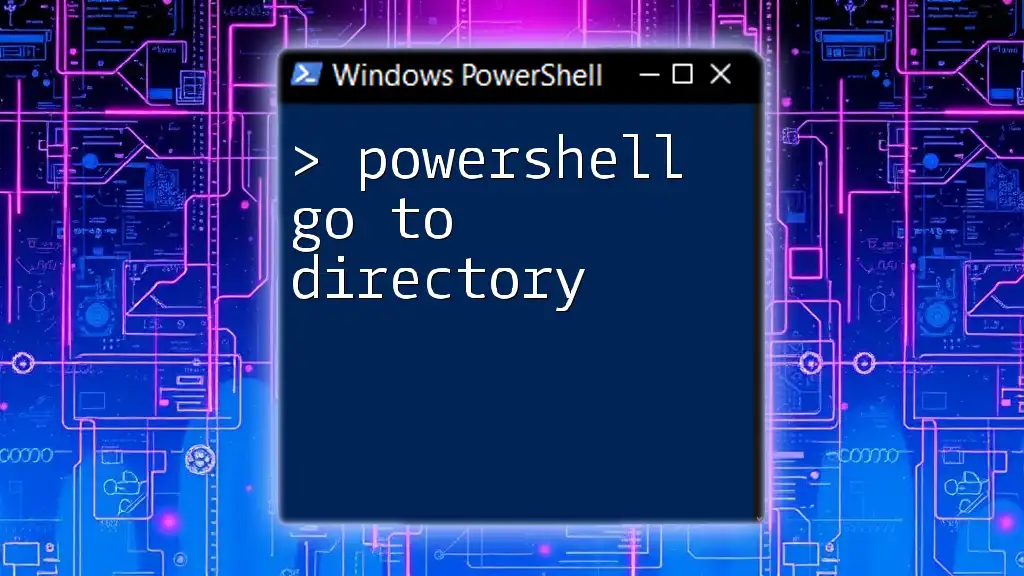
Go To Statement in PowerShell
What is the Go To Statement?
The Go To statement provides a way to jump to a labeled section of code within a script. It can sometimes offer a quick and straightforward approach to controlling the flow of a program, but it tends to make code less readable over time.
Syntax of Go To
The basic structure of a Go To statement consists of a label followed by the code and the Go To call:
label:
# commands
goto label
This structure allows you to navigate back to the label when necessary.
Example Usage of Go To
Consider this simple example that demonstrates a loop mechanism using Go To:
Start:
Write-Host "Starting loop..."
# Some commands performing task
If ($condition) { goto Start }
Write-Host "Ending loop..."
In this script, the program will repeatedly execute the code under the label "Start" until a certain `$condition` is met, at which point it will exit the loop and execute commands following the label.
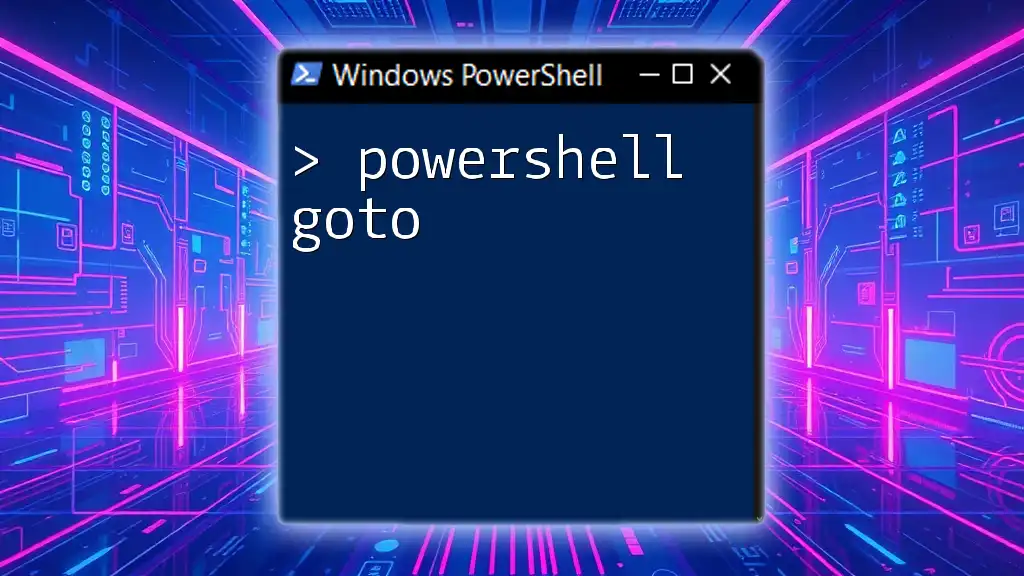
Alternatives to Go To
Structured Programming Concepts
While the Go To statement provides flexibility, it's essential to evaluate its necessity. Often, Go To can make the flow of scripts more convoluted, causing them to be difficult to read and maintain.
Using Functions for Better Flow
Functions can significantly improve code organization by allowing you to encapsulate logic for reuse. For example:
function Perform-Task {
param($name)
Write-Host "Performing task for $name"
}
Perform-Task -name "Alice"
Perform-Task -name "Bob"
This not only improves readability but also segments your code into logical components, making it easier to understand and manage.
Using Labels with While Loops
An alternative approach to using Go To is employing while loops with labels to manage flow:
$continueLoop = $true
while ($continueLoop) {
Write-Host "Looping..."
# conditions for breaking out of the loop
if ($someCondition) {
$continueLoop = $false
}
}
This methodology emphasizes better structure and readability, promoting clearer code.
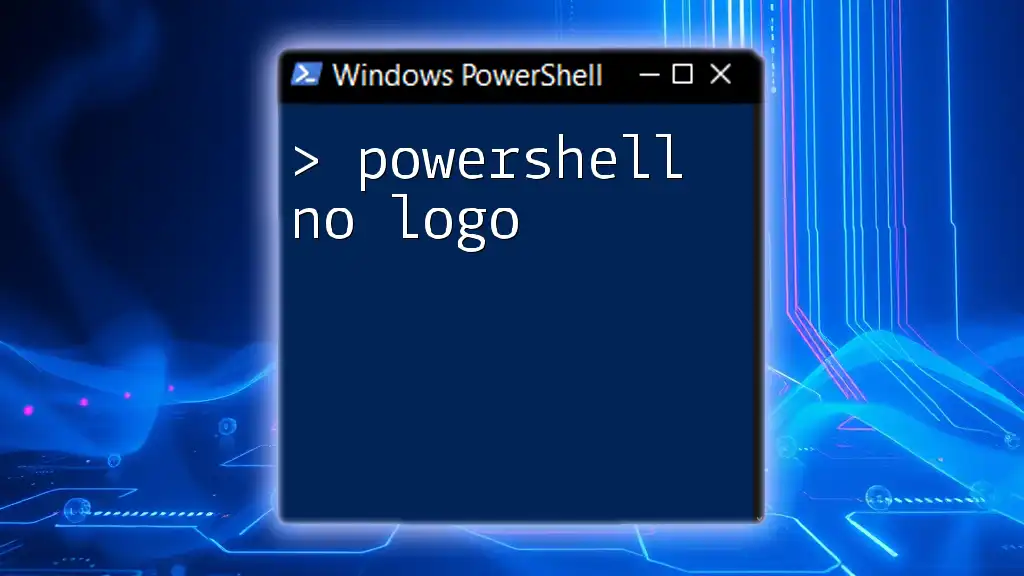
Performance Considerations
Efficiency of Go To
When deciding whether to use the Go To statement, it’s crucial to understand its performance implications in your script. For simple tasks, it may not significantly impact performance. However, when scripts become more complex, its role can lead to inefficient and tangled code.
Best Practices
It’s wise to consider structuring control flow with functions, loops, and conditionals instead of relying on the Go To statement. This approach enhances your script's readability and maintainability and reduces the risk of introducing errors during development.

Conclusion
The PowerShell Go To statement can provide a quick and easy solution to control flow, but it is generally advisable to use more structured programming methods for enhanced readability and maintainability. By understanding the various control flow options available in PowerShell, you'll be better equipped to write efficient and clean scripts. As you continue learning PowerShell, remember that clarity in coding leads to better outcomes and easier troubleshooting.

Additional Resources
To deepen your knowledge further, check official documentation on PowerShell from Microsoft, and engage with community forums and blogs dedicated to PowerShell scripting. These resources provide valuable information and support for your journey in mastering PowerShell.