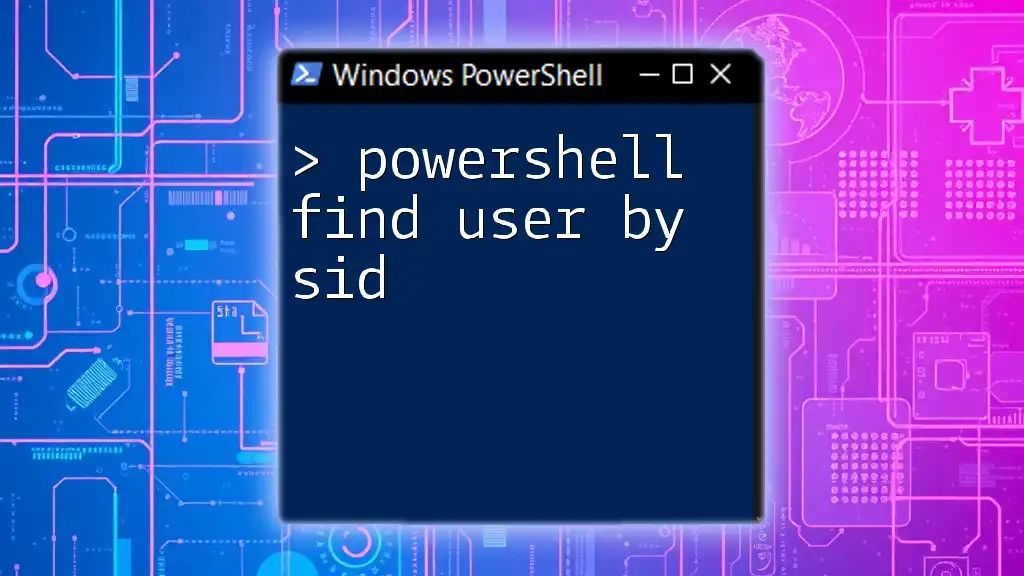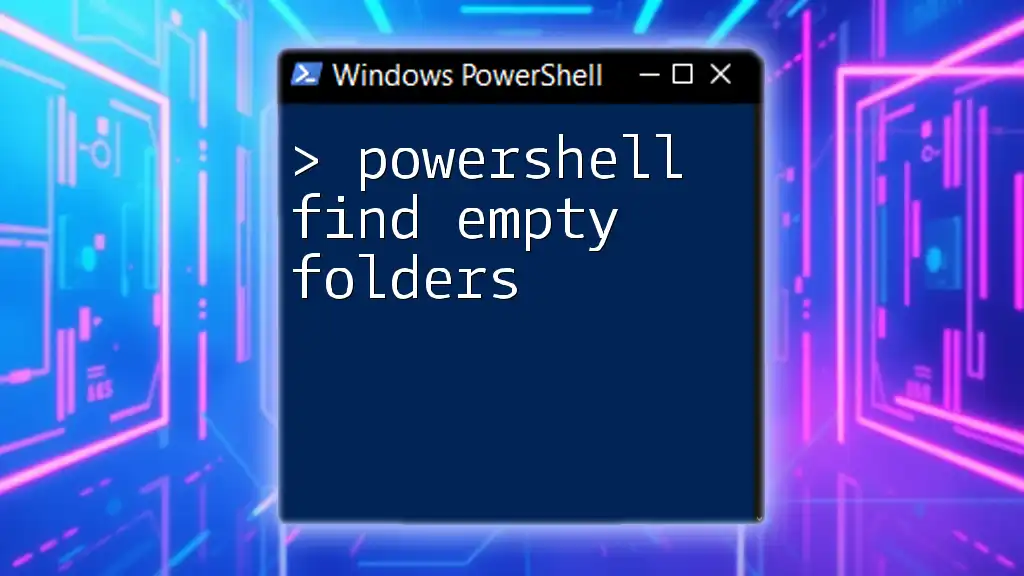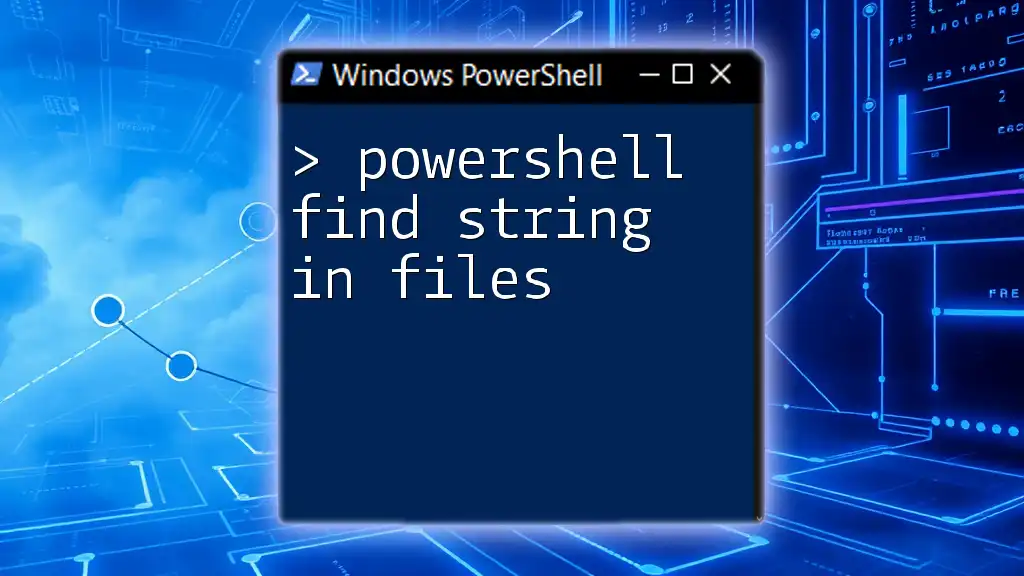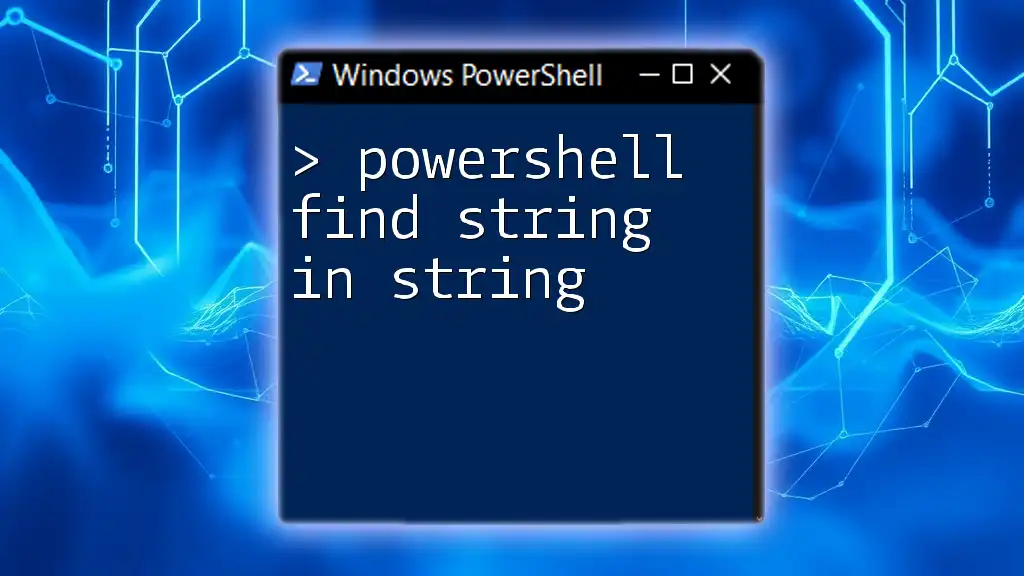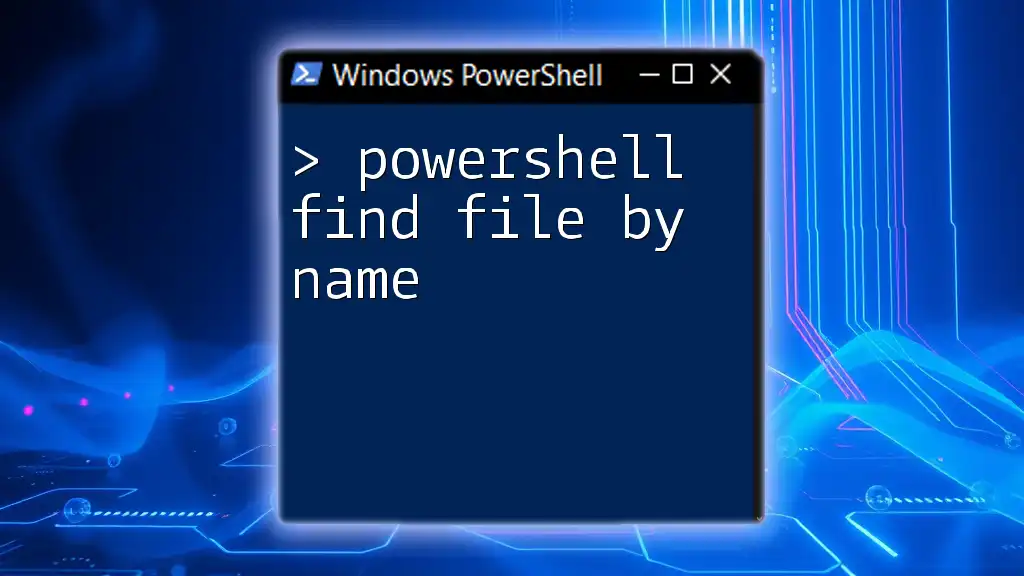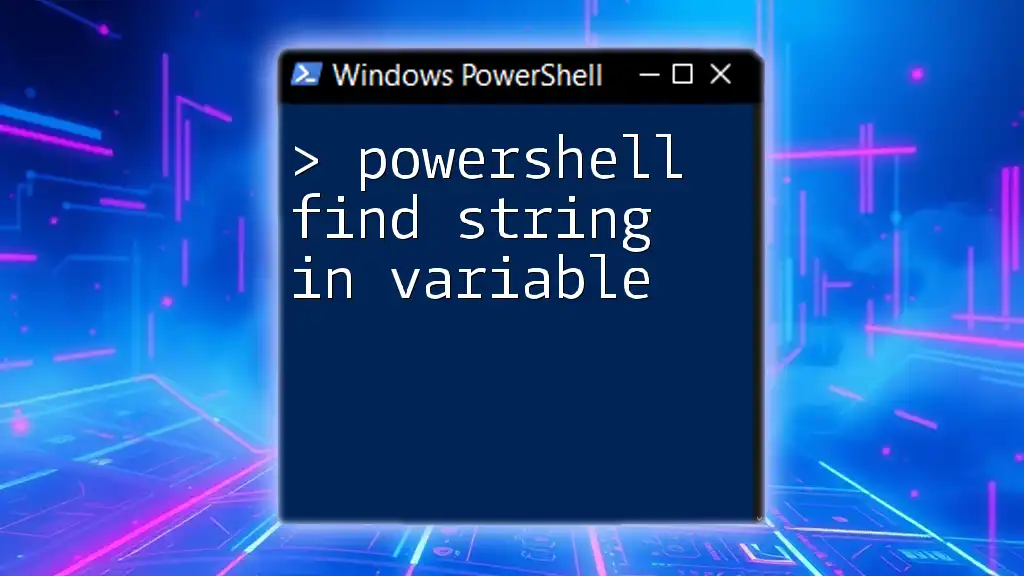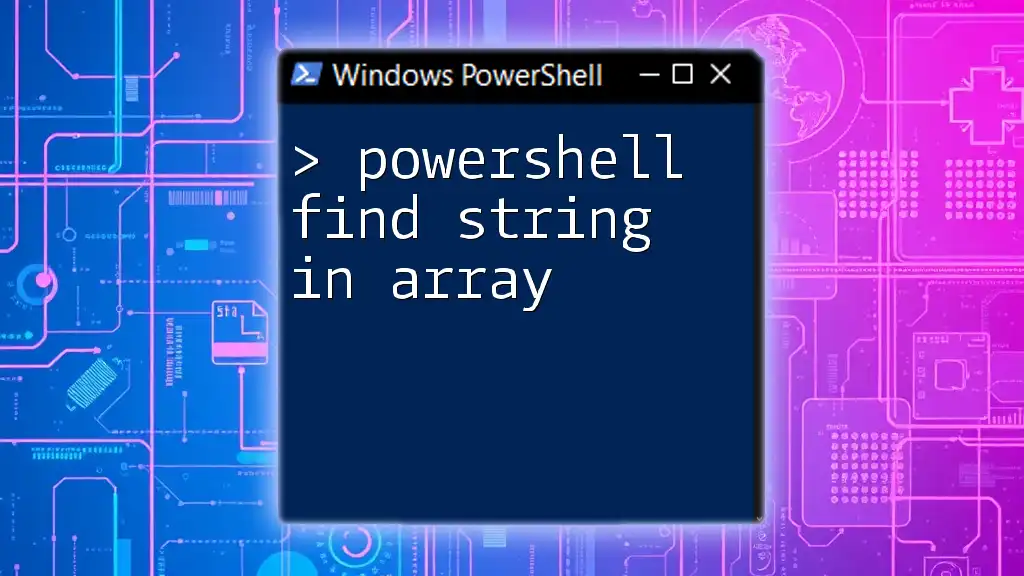To find a user by their Security Identifier (SID) in PowerShell, you can use the `Get-ADUser` cmdlet along with the `-Identity` parameter to retrieve the user's details based on their SID. Here's how you can do it:
Get-ADUser -Identity "S-1-5-21-..."
Replace `"S-1-5-21-..."` with the actual SID you want to lookup.
Understanding SID
What is a Security Identifier?
A Security Identifier (SID) is a unique value assigned to each user and group account in Windows. Unlike usernames that can change, SIDs remain consistent even when the account name or other properties are altered. This unique identifier plays a vital role in Windows authentication and security, as it allows the system to manage permissions and rights for accounts across the network effectively.
Why Use SID to Find Users?
Using a SID to identify users is particularly beneficial in several scenarios:
- Migrations: When transferring user accounts between domains, the SID can be essential for maintaining historical references to permissions.
- Security Audits: During audits, SIDs can help verify user account integrity and track security-related anomalies.
- Scripting Scenarios: Scripts often leverage SIDs for automation in user management tasks because they provide unique references that are not subject to change.
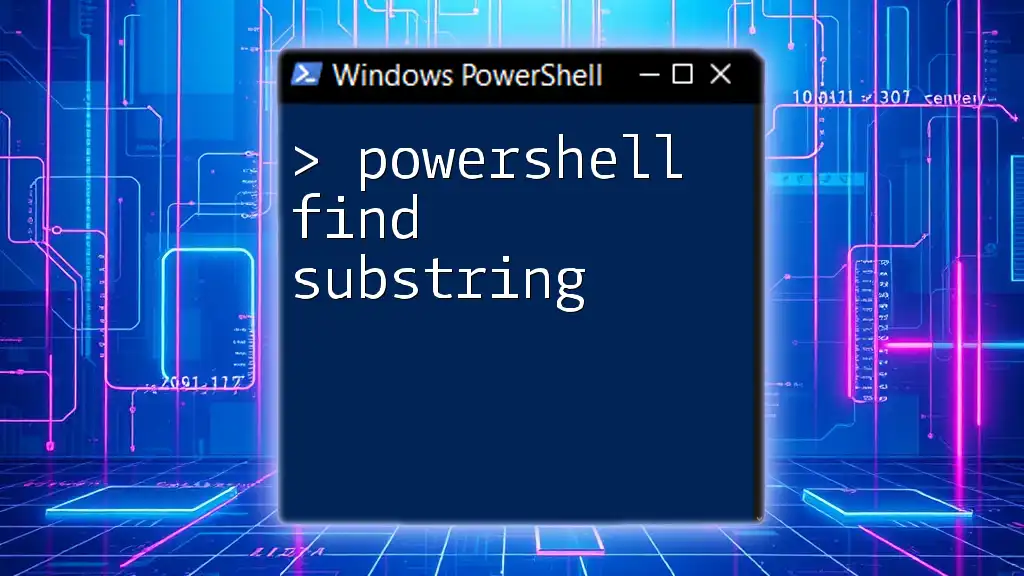
Basics of PowerShell
Introduction to PowerShell
PowerShell is a robust scripting language and command-line interface designed for task automation and configuration management. Administrators and developers rely on PowerShell for its powerful capabilities to interact with the Windows operating system, including user management tasks, which is fundamental when dealing with SIDs.
PowerShell Command Structure
In PowerShell, commands are issued in the form of cmdlets, which follow a consistent Verb-Noun format, such as `Get-ADUser`. Users can also access comprehensive help documentation directly in PowerShell by using the `Get-Help` cmdlet, offering examples and descriptions of parameters and expected outputs.
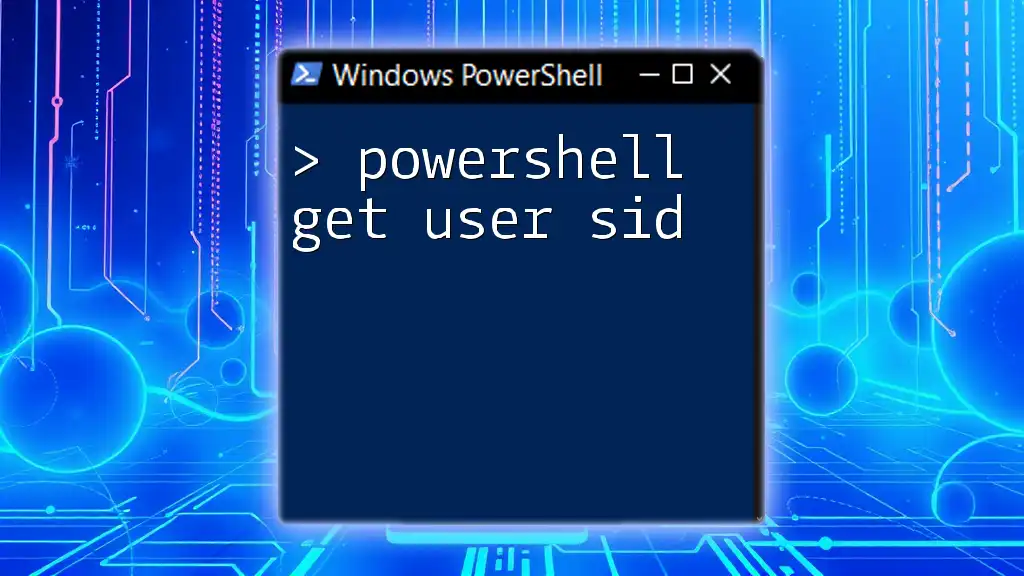
Finding a User by SID with PowerShell
Introduction to Cmdlets for SID Resolution
To find users by SID, various cmdlets can be employed, such as `Get-LocalUser` for local accounts and `Get-ADUser` for Active Directory accounts. Understanding these cmdlets is essential for effective user management when scripting.
PowerShell Get User From SID
One of the most common ways to find a user from their SID is to use the `Get-ADUser` cmdlet. This command enables system administrators to query Active Directory directly based on user properties.
Example Code Snippet:
$sid = "S-1-5-21-...-500"
$user = Get-ADUser -Filter { SID -eq $sid }
$user
In this code snippet, replace `S-1-5-21-...-500` with the actual SID you are searching for. If a user with the specified SID exists, PowerShell will return user details including their name, account status, and other relevant attributes.
PowerShell Get User By SID
Using WMI to Find User by SID
In some cases, especially when working with local accounts rather than domain accounts, using Windows Management Instrumentation (WMI) can be advantageous. WMI provides a way to query system information, including user accounts.
Example Code Snippet:
$sid = "S-1-5-21-...-500"
$user = Get-WmiObject -Class Win32_UserAccount | Where-Object { $_.SID -eq $sid }
$user
This command filters through the list of user accounts and returns details for the matching SID. It's a straightforward approach especially useful on local machines where Active Directory is not implemented. Understanding where to deploy these commands is crucial for their effectiveness.
Using .NET Classes
For advanced users, leveraging .NET classes in PowerShell can facilitate more intricate SID operations. This method is incredibly powerful, particularly in cases where you're handling SIDs programmatically.
Example Code Snippet:
$sid = New-Object System.Security.Principal.SecurityIdentifier("S-1-5-21-...-500")
$user = $sid.Translate([System.Security.Principal.NTAccount])
$user
This snippet creates a `SecurityIdentifier` object and translates it into an NT account name, which is often more recognizable than the SID itself. By incorporating .NET objects, you can enhance your PowerShell capabilities beyond standard cmdlet usage.

Handling Errors and Exceptions
Common Errors When Searching by SID
When executing commands to find a user by SID, you may encounter common errors such as:
- User Not Found: The specified SID does not exist in the system, typically indicated by an empty return object or an error.
- Permissions Issues: Lack of sufficient permissions to query Active Directory or access user account information.
Using Try-Catch for Error Handling
To streamline your PowerShell scripts and handle errors gracefully, encapsulating your commands in a try-catch block can significantly enhance reliability.
Example Code Snippet:
try {
$sid = "S-1-5-21-...-500"
$user = Get-ADUser -Filter { SID -eq $sid }
if ($null -eq $user) {
throw "User not found."
}
$user
} catch {
Write-Host "Error: $_"
}
This structure not only attempts to find the user but also provides meaningful error feedback if the SID does not correspond to an existing user, improving the overall script robustness.
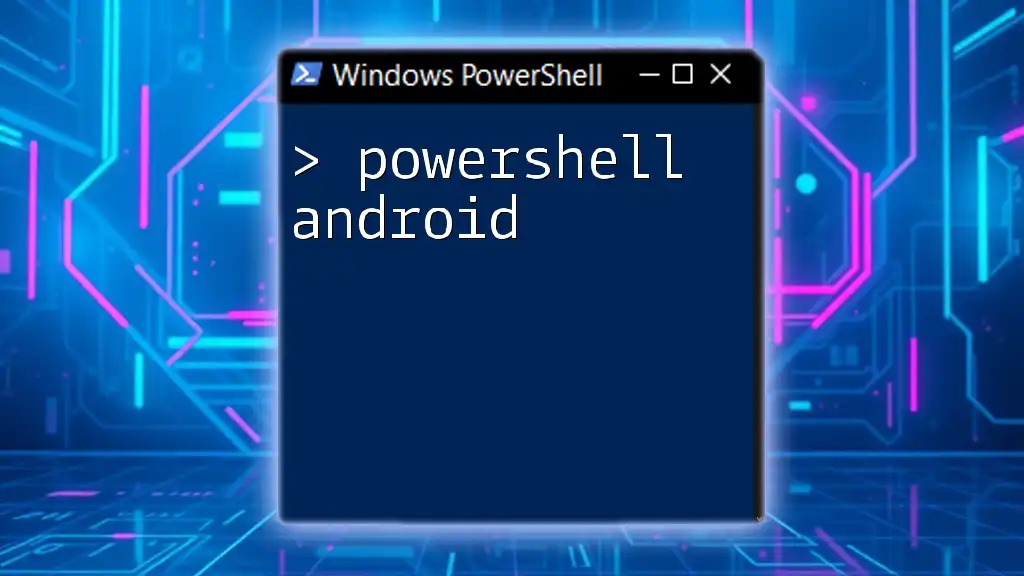
Practical Applications
Use Cases in Organizations
In a corporate environment, being adept at finding users by SID can streamline several processes:
- Auditing User Accounts: Quickly verify SID references against system documentation and group policies.
- Managing User Permissions: Efficiently check which accounts are linked to specific SIDs to remediate any unauthorized access or identify inactive accounts.
By automating these processes with PowerShell scripts, administrators can save considerable time and enhance overall security and compliance measures.
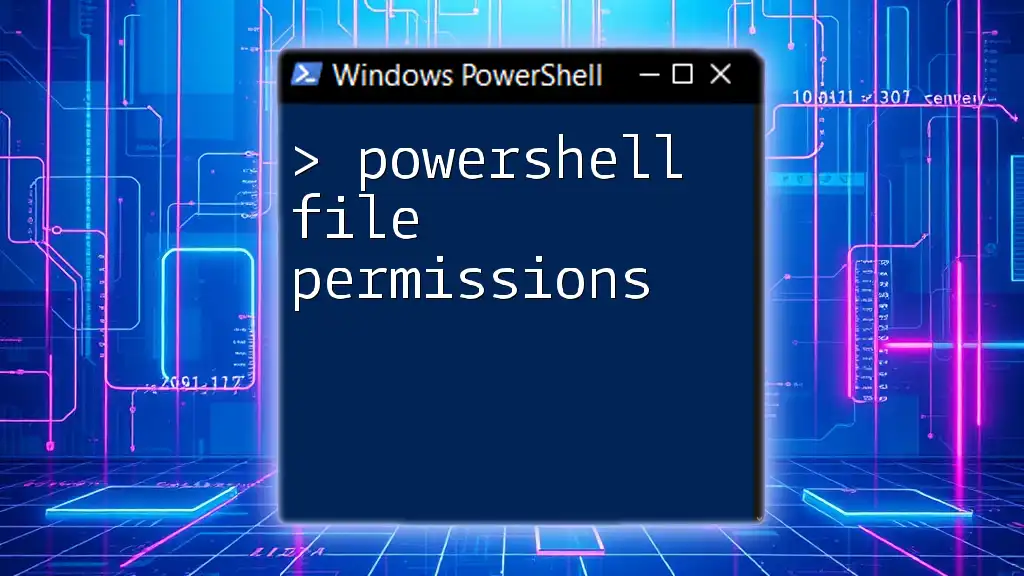
Conclusion
Finding users by SID in PowerShell is an essential skill for system administrators, particularly in environments that require robust security management. Understanding the various methods to retrieve user information based on SIDs enables effective account management and contributes to better organization of user data across networks.
For those looking to delve deeper into PowerShell capabilities, continuous practice and exploration of advanced techniques will allow for even greater flexibility and efficiency in administrative tasks.