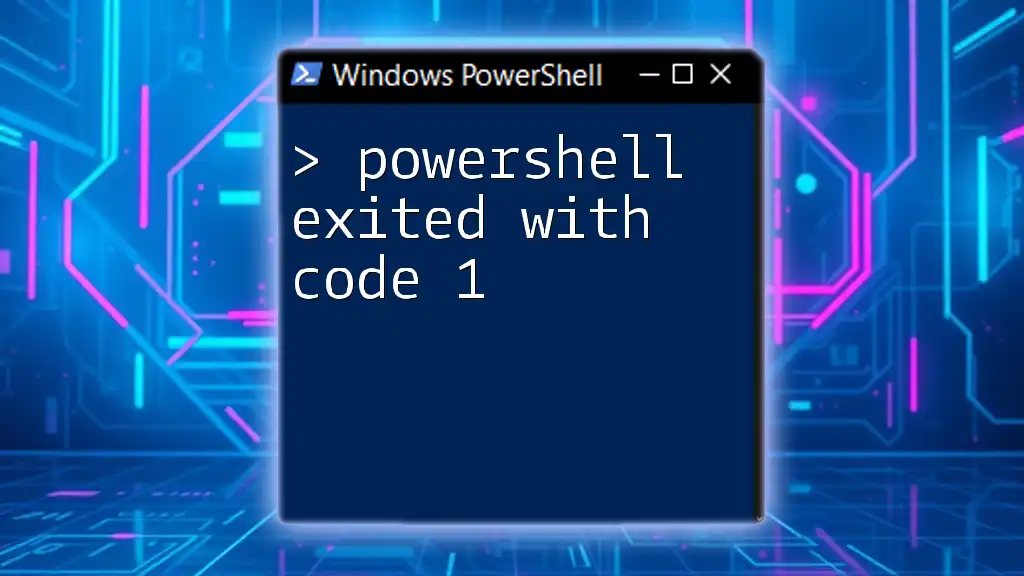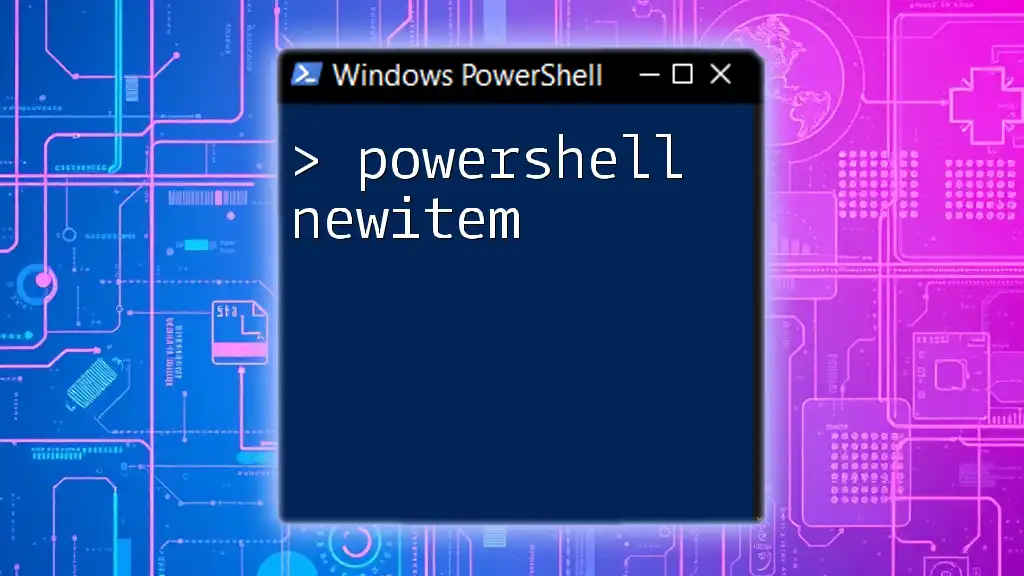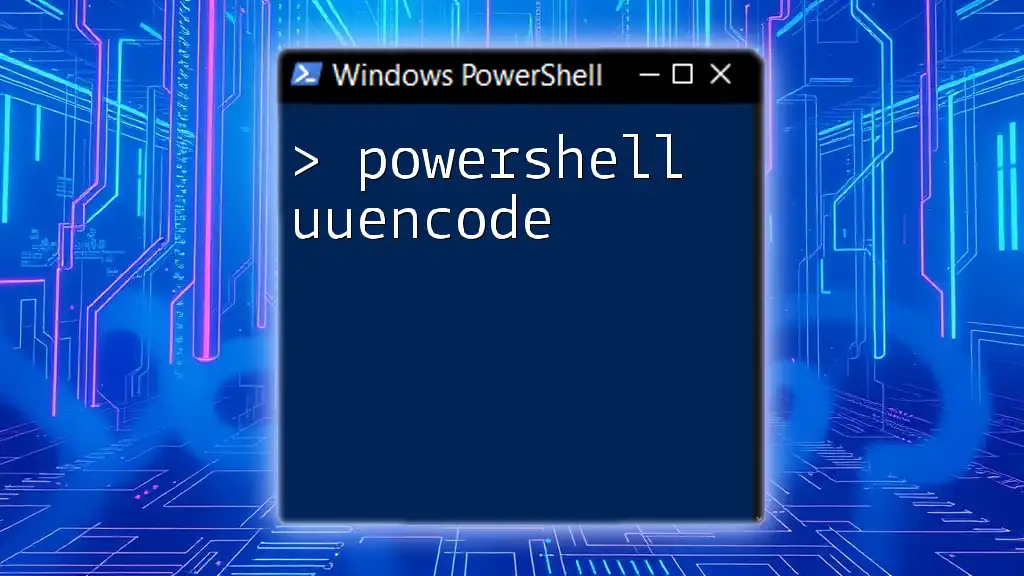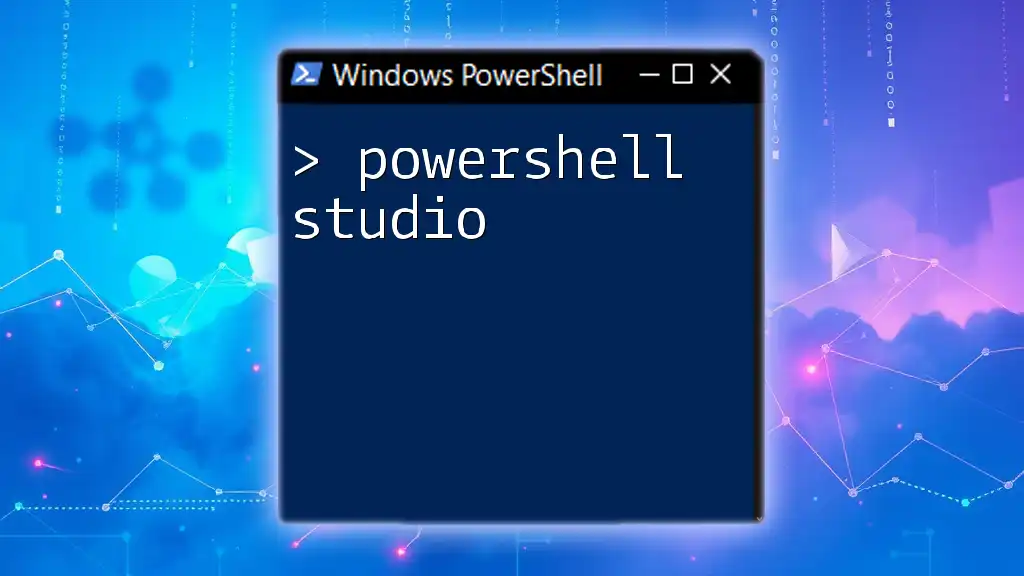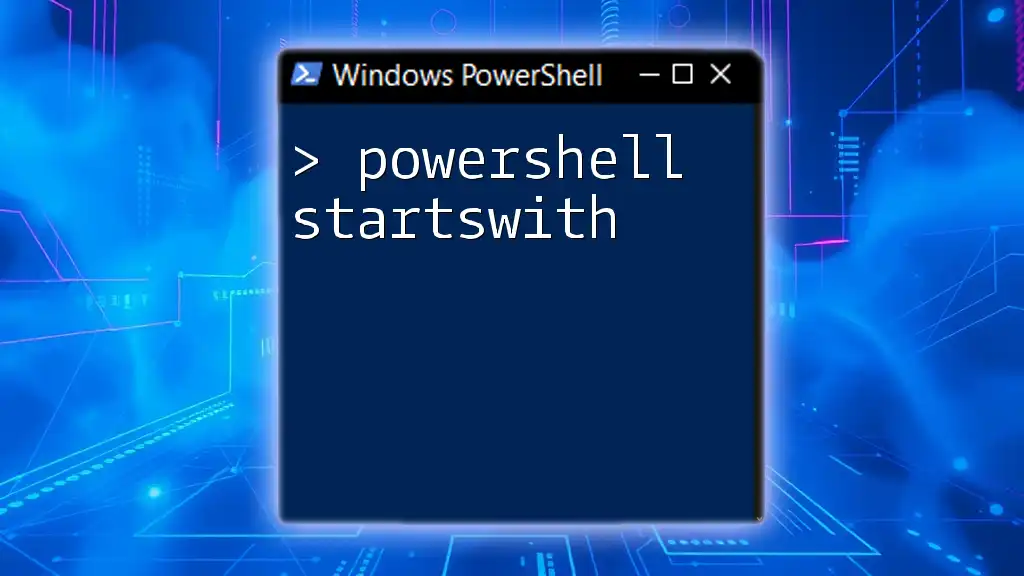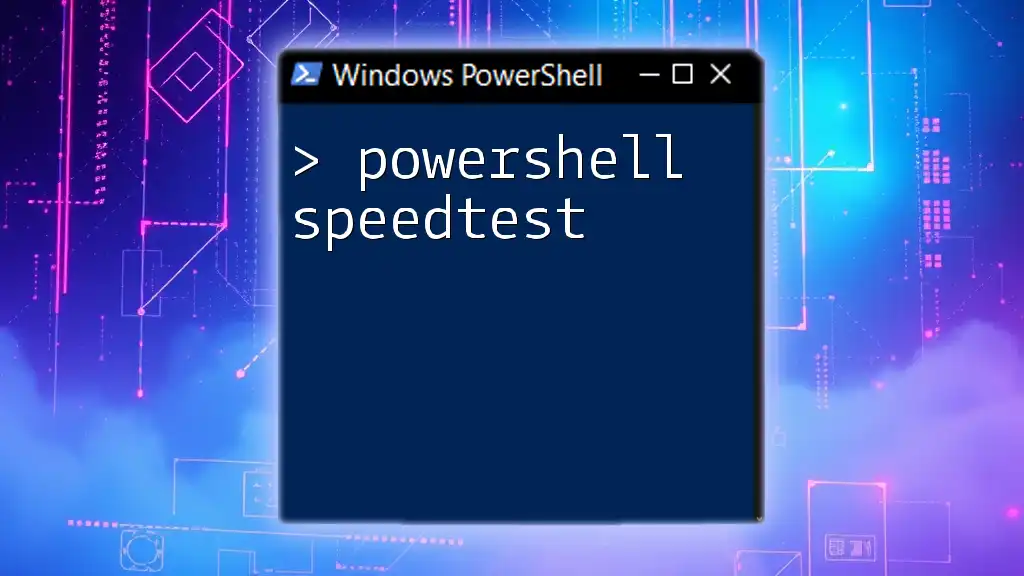When PowerShell exits with code 1, it typically indicates that an error occurred during execution, signaling that the command or script did not complete successfully.
# Example of a command that might exit with code 1
Get-Content 'nonexistent_file.txt'
What Does "PowerShell Exited with Code 1" Mean?
Defining Exit Code 1
In PowerShell, exit codes are numeric values that signal the success or failure of a script or command. An exit code of 1 typically indicates a general error. Unlike other exit codes, which may refer to specific issues, exit code 1 serves as a catch-all for unforeseen problems. Understanding this exit code is crucial for troubleshooting because it can indicate that something went wrong during execution, even if the exact nature of the problem is not immediately clear.
Common Scenarios That Cause Exit Code 1
Here are some typical scenarios that might result in an exit code 1:
- Script Errors: These errors might arise from typos, missing parameters, or incorrect command usage.
- Runtime Exceptions: Issues during execution, such as referencing null or non-existing variables, can also lead to this code.
- Failure to Connect to Resources: Trying to access a file or network resource that is unavailable or inaccessible can cause an exit code 1.
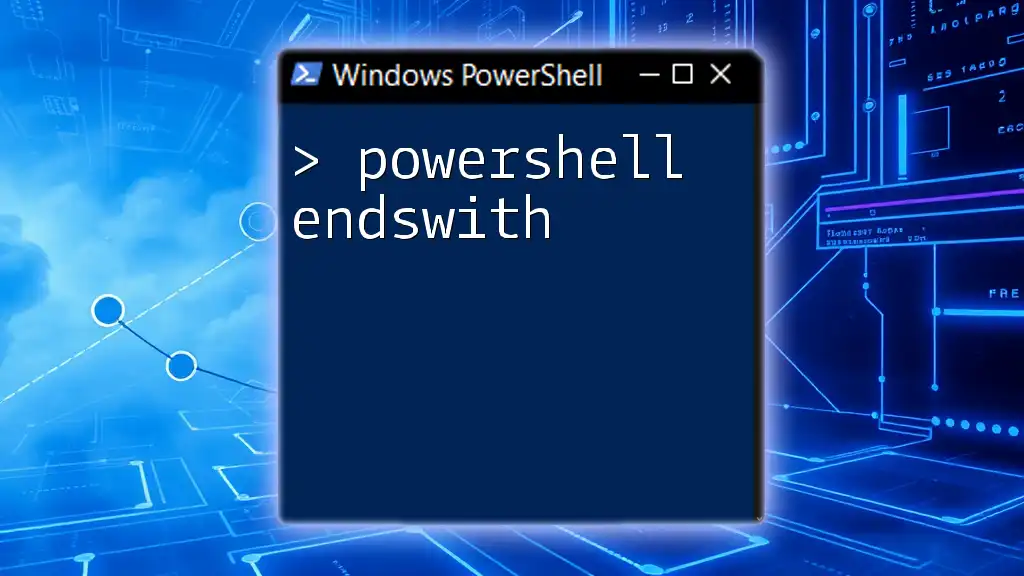
Why PowerShell Exits with Code 1
Syntax Errors
Often, exit code 1 occurs due to syntax errors. These mistakes can happen if a command is not structured correctly. For example, consider the following command:
Get-Process -Name "NonExistentProcess"
When trying to retrieve a process that does not exist, PowerShell returns an error message indicating that the command was unsuccessful. In this case, the exit code would be 1, signaling that the command couldn’t complete due to a syntax or logic error.
Runtime Exceptions
Sometimes, runtime exceptions can trigger exit code 1. These could be issues like referencing a variable that has not been initialized. For instance:
$nullVariable.Method()
In this example, attempting to call a method on a null variable will result in an exception, causing the script to exit with code 1. This is a clear indication that something went wrong while the script was running.
Script Logic Errors
Logic errors within your script can also lead to exit code 1. This can occur when conditions do not resolve as expected. For instance:
if ($false) { Write-Output "This won't execute" }
else { exit 1 }
When the condition evaluates to false, the script forces an exit with code 1, making it clear that something unexpected occurred.
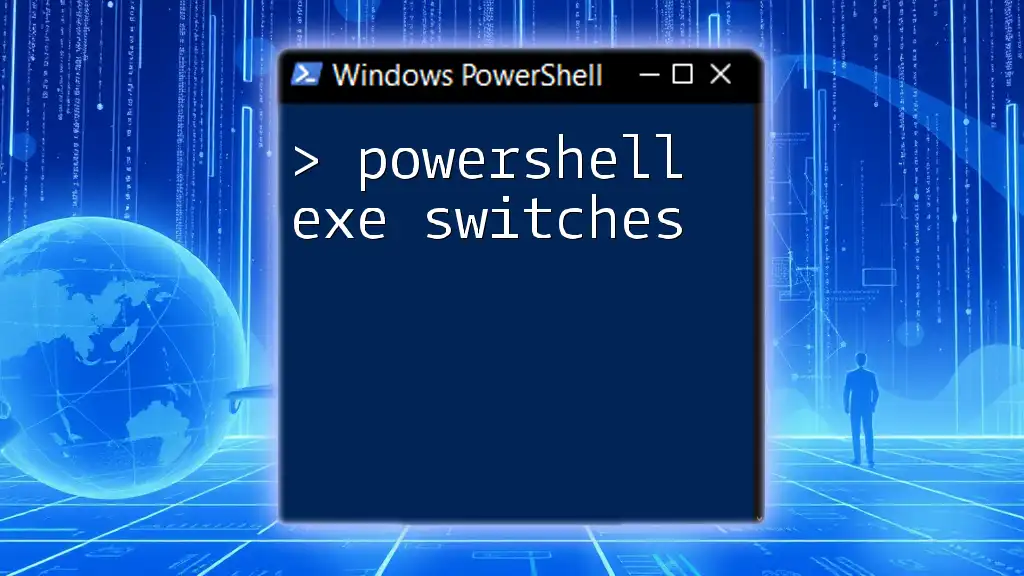
How to Diagnose and Fix PowerShell Exited with Code 1
Using Try/Catch to Handle Errors
One way to effectively manage errors in your PowerShell scripts is by using try/catch blocks. This enables you to catch exceptions and handle them gracefully. For example:
try {
Get-Process -Name "NonExistentProcess"
} catch {
Write-Host "Caught an exception: $_"
exit 1
}
In this snippet, if the command to retrieve the process fails, the catch block will execute, displaying the error message and exiting with code 1 while preventing the script from terminating unexpectedly.
Checking Script Parameters
Validating inputs is vital to avoid runtime errors. By checking that all necessary parameters are provided, you can prevent situations that might lead to exit code 1. Consider this example:
param (
[string]$ProcessName
)
if (-not $ProcessName) {
Write-Host "Process name cannot be null."
exit 1
}
This script checks whether the `$ProcessName` variable is null and exits with code 1 if it is, thus validating input beforehand.
Debugging Techniques
Using debugging techniques can greatly help in identifying the cause of exit code 1. PowerShell provides options for enabling verbose and debug messages. For instance:
Get-Process -Name "NonExistentProcess" -Verbose
Using the `-Verbose` parameter will provide additional information about each command's execution, making it easier to pinpoint what went wrong.

When to Seek Further Assistance
Documentation and Community Support
When all else fails, consulting the PowerShell documentation can be invaluable. Microsoft offers comprehensive resources that cover common issues and provided solutions. Moreover, engaging with forums like Stack Overflow can allow you to tap into a wealth of community knowledge that might already have encountered similar problems.
Common Resources
Some key resources you might want to consider for assistance include:
- [Microsoft PowerShell Documentation](https://docs.microsoft.com/en-us/powershell/)
- [Stack Overflow](https://stackoverflow.com/questions/tagged/powershell)
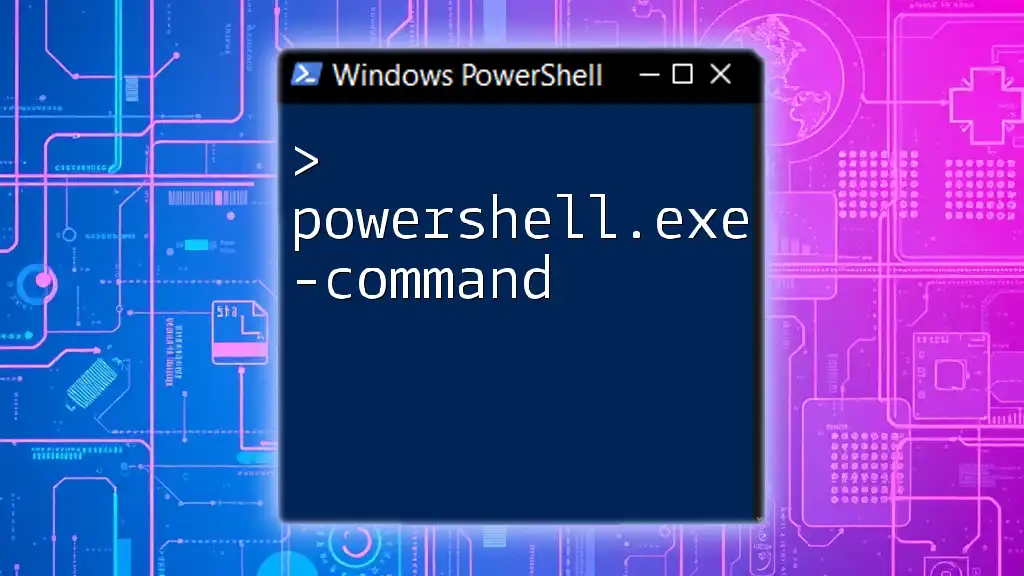
Best Practices to Avoid Exit Code 1
Writing Robust PowerShell Scripts
To minimize the chance of encountering exit code 1, it's essential to write robust PowerShell scripts. This means implementing error handling, checking for valid inputs, and ensuring that your logic flows correctly.
Regular Testing and Validation
Make it a habit to test your scripts frequently. Simulate different scenarios to ensure the script behaves as expected. This practice will help you catch potential issues before your scripts enter production.
Leveraging Logging for Troubleshooting
Implementing logging into your scripts will provide you with valuable data for troubleshooting if issues arise. For example:
Start-Transcript -Path "C:\logs\script-log.txt"
# Your script here
Stop-Transcript
The transcript command captures everything that your script outputs, allowing you to review it later for any unexpected behavior that resulted in an exit code of 1.

Conclusion
Understanding why PowerShell exited with code 1 is crucial for troubleshooting scripts effectively. By recognizing potential causes such as syntax errors, runtime exceptions, and logical errors, you can better manage your scripts and reduce the likelihood of encountering this general exit code. Focus on best practices—such as robust error handling, regular testing, and leveraging community resources—to enhance your PowerShell scripting proficiency. Empower yourself to become more effective in your scripting endeavors, and you'll find that the challenges of exit codes will become easier to manage.