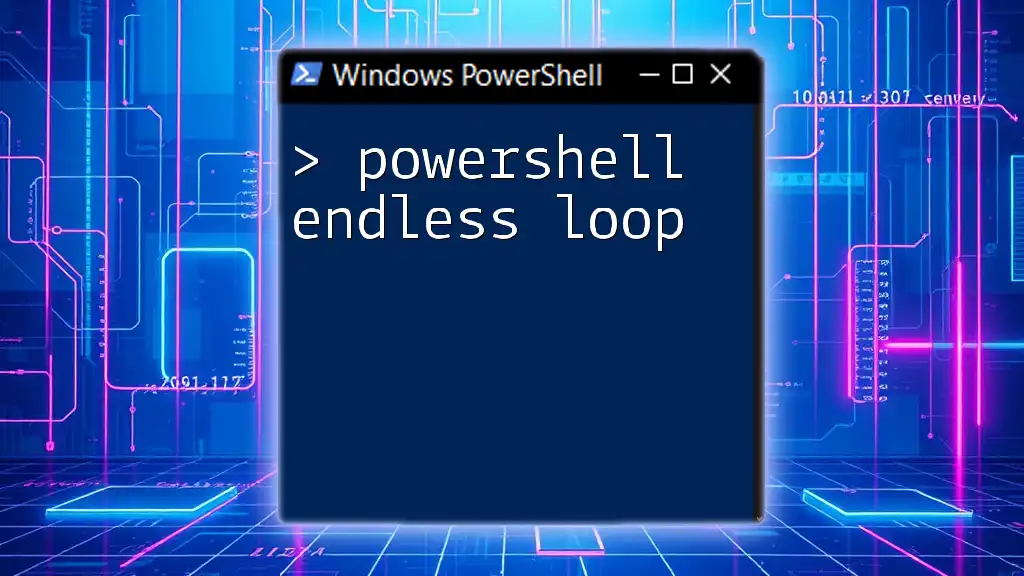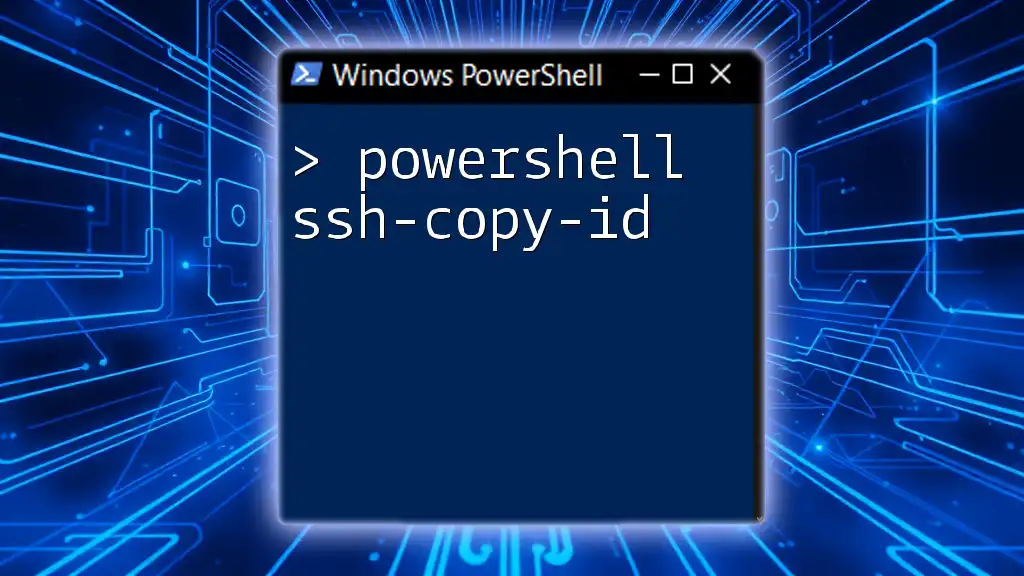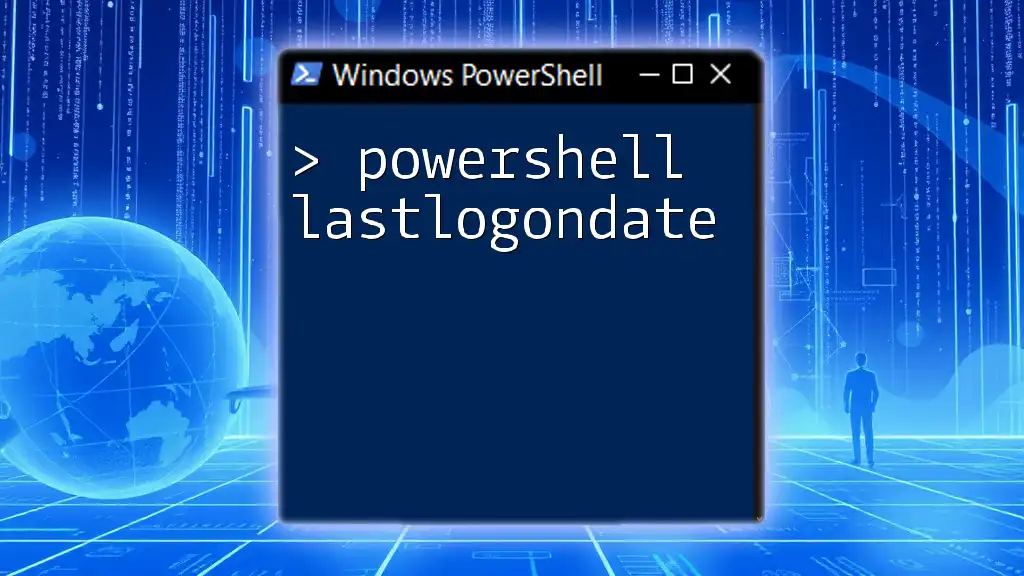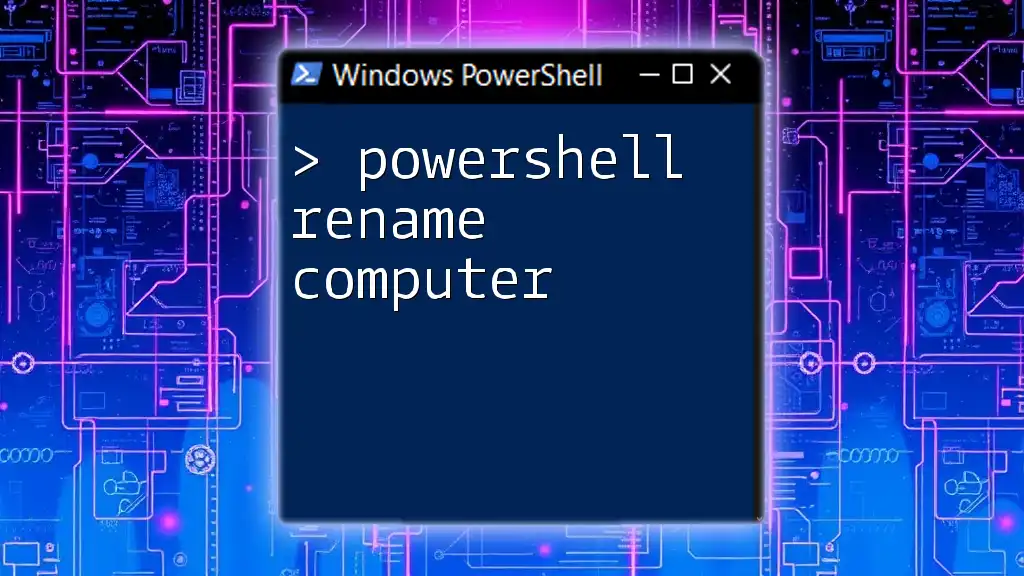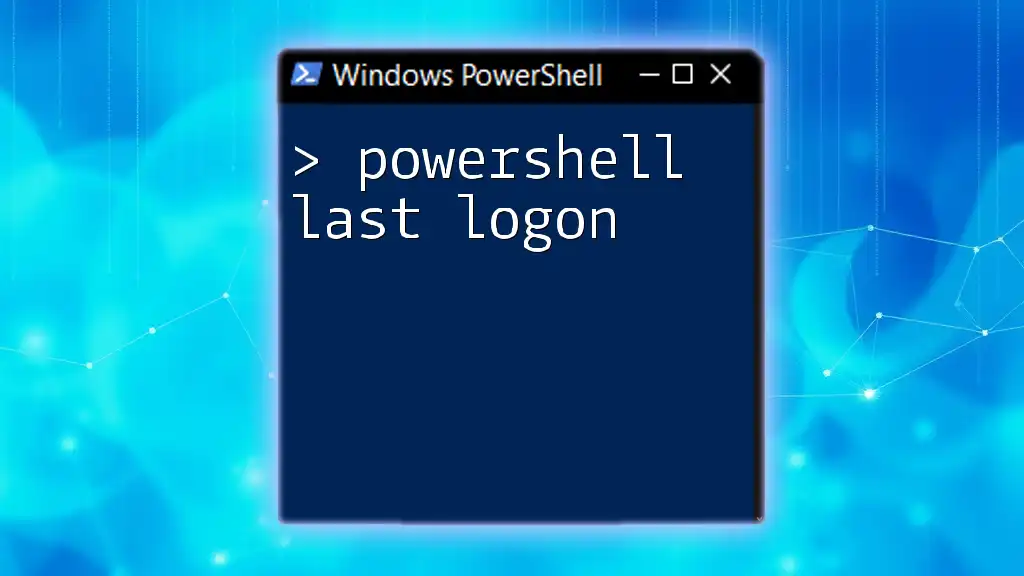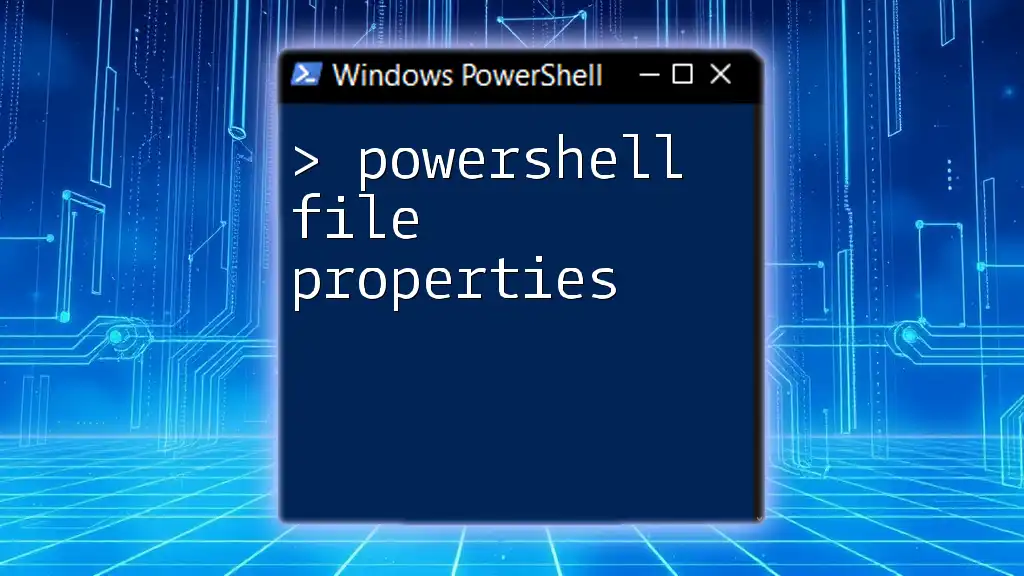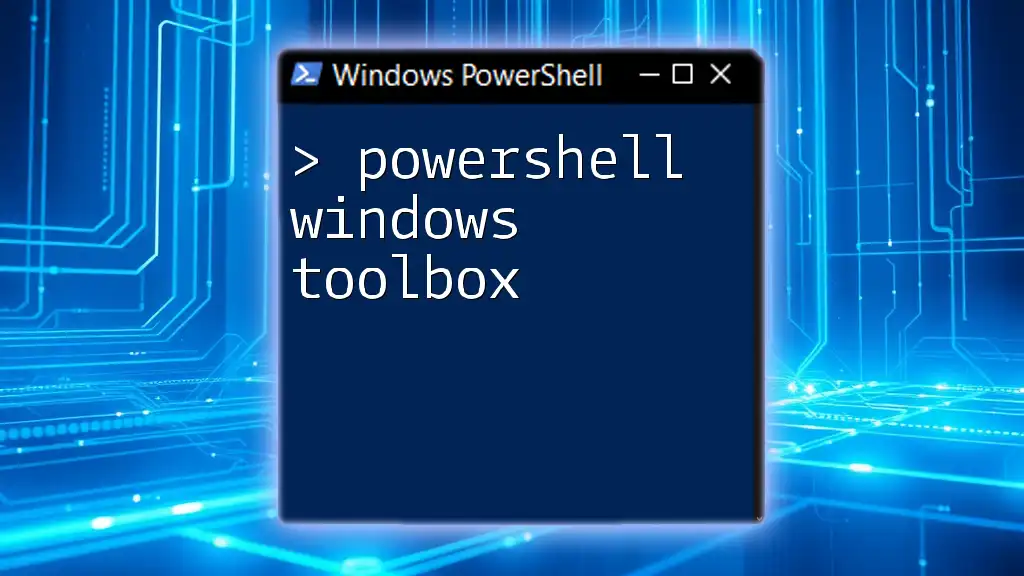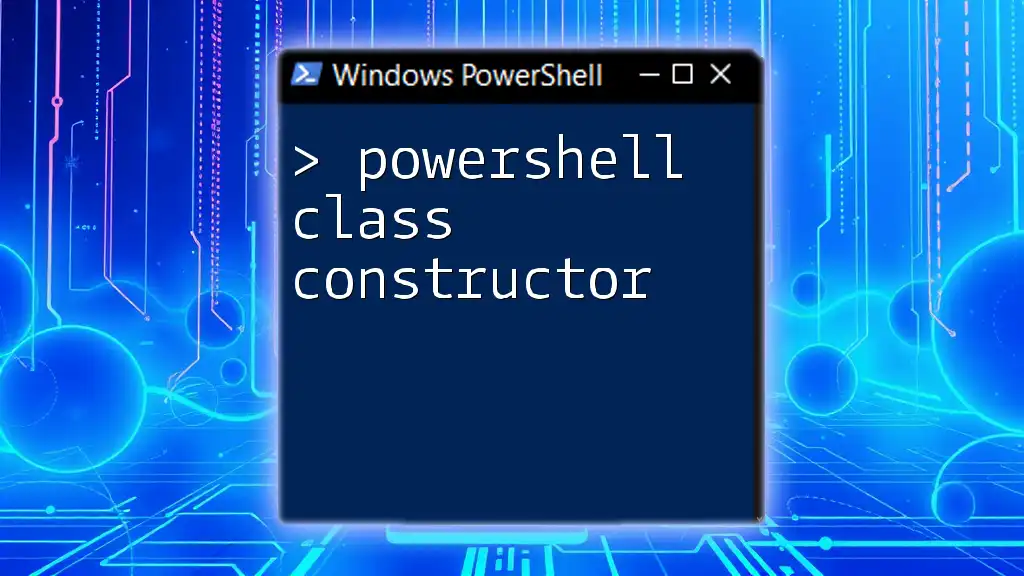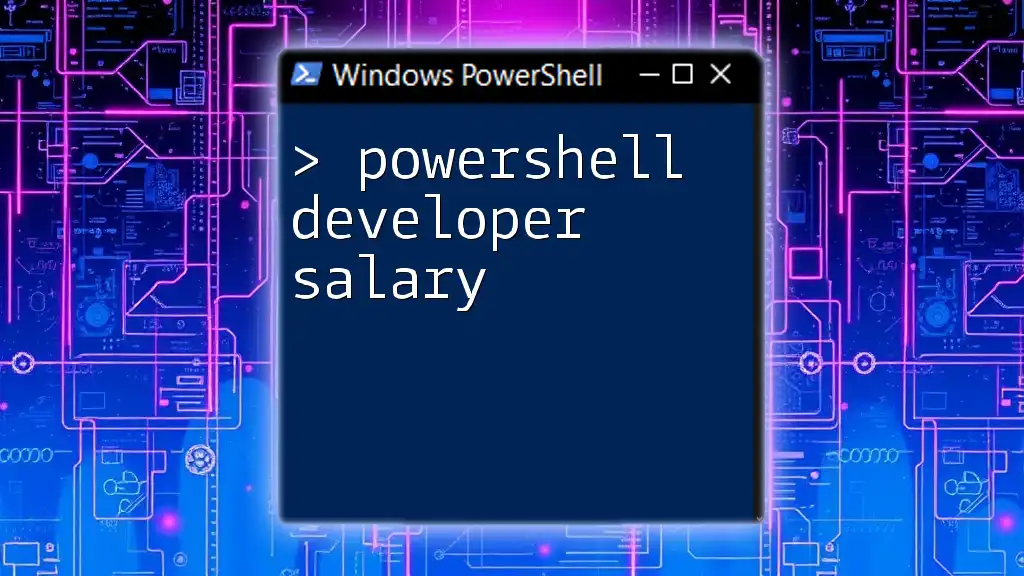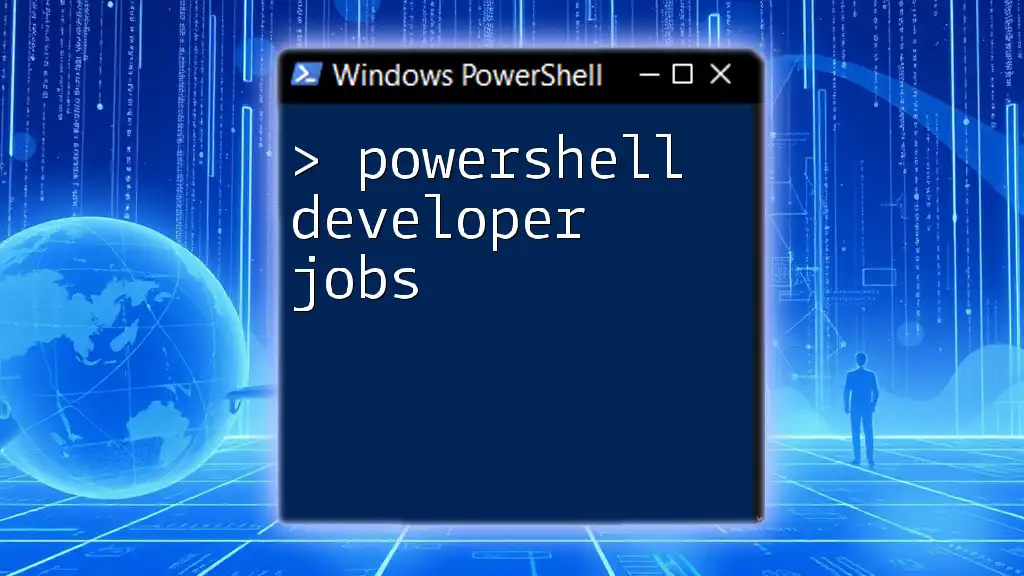An endless loop in PowerShell continuously executes a block of code until externally interrupted, allowing for repetitive tasks without a predetermined end.
while ($true) { Write-Host 'This loop will run indefinitely until stopped.' }
What is an Infinite Loop?
An infinite loop is a programming construct that repeats indefinitely because the terminating condition is never met. In PowerShell, this can either be intentional—such as when designing a long-running service—or unintentional, resulting from a coding error or oversight. Understanding the difference between intentional and unintentional infinite loops is essential for effective script management.
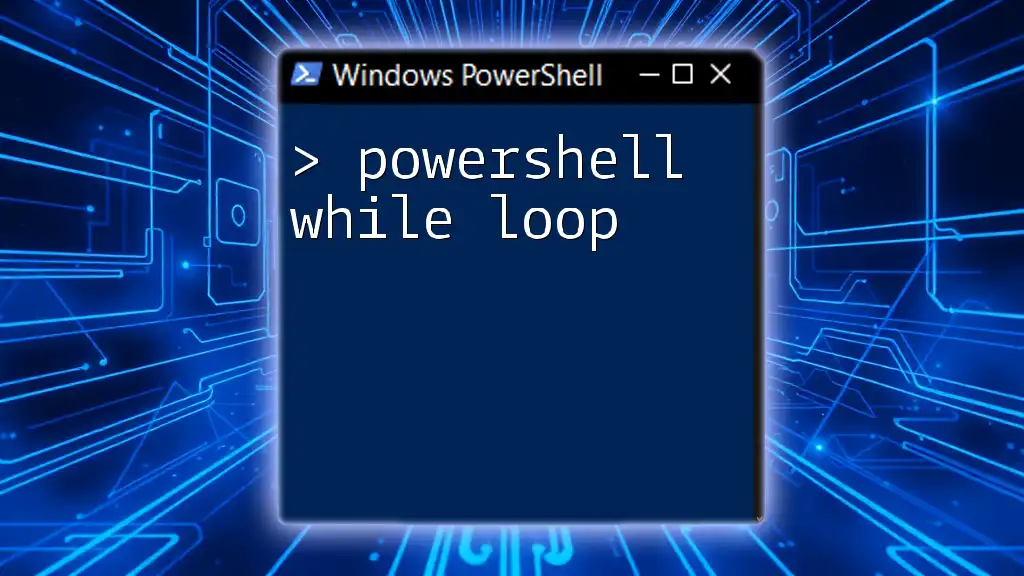
Key Concepts of Loops in PowerShell
PowerShell supports several types of loops, each serving different needs. The primary loop types are the `for`, `while`, and `do...while` loops, which you can utilize based on specific scenarios.
The `for` Loop
The `for` loop is used when you know ahead of time how many times you want to iterate. It consists of three parts: initialization, condition, and increment.
for ($i = 0; $i -lt 10; $i++) {
Write-Host $i
}
In this example, the loop executes ten times, printing the numbers 0 through 9. This type of loop is particularly advantageous when iterating over collections or ranges.
The `while` Loop
A `while` loop continues as long as a specified condition is true. This loop is particularly useful for creating endless behaviors as you can use a condition that will always evaluate to true.
while ($true) {
Write-Host "This will run forever"
}
This code snippet creates an endless loop that outputs text repeatedly. The `while` loop is widely adopted in scenarios needing continuous processing without a preset execution count.
The `do...while` Loop
The `do...while` loop is a variant of the `while` loop but guarantees that the block of code will execute at least once since the condition is evaluated after the block.
do {
Write-Host "This also runs forever"
} while ($true)
The `do...while` loop can be particularly useful in cases where you require at least one iteration, regardless of the condition.

Creating an Infinite Loop in PowerShell
To intentionally create an infinite loop, you can use the `while` or `do...while` constructs with a condition that will remain true. It's important to design these loops with care since they can consume system resources and lead to hanging scripts if not managed properly.
while ($true) {
# Perform some repetitive task
Start-Sleep -Seconds 1 # Pause for 1 second
}
This script runs indefinitely, pausing for one second in each iteration. While such a loop can be useful, it’s crucial to monitor its impact on system performance and resource allocation.
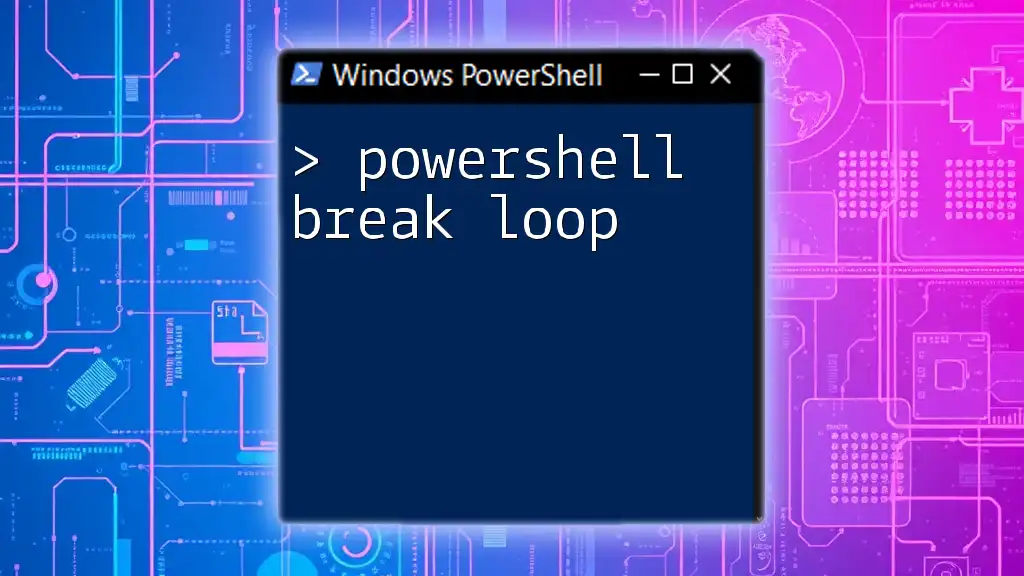
Applications of Infinite Loops in PowerShell
Despite the potential pitfalls of powerShell endless loops, they have legitimate applications where continuous execution is desired. Several common use cases include:
- Daemon Processes: These background services run continuously to perform tasks, like monitoring systems or responding to user requests.
- Monitoring Scripts: Infinite loops can be handy for scripts that check system health regularly and log data.
- Interactive Command-Line Interfaces: Keeping a command line alive for user interaction is another application.
Here's an example of a simple monitoring script that logs processes:
while ($true) {
Get-Process | Out-File "C:\process_log.txt" -Append
Start-Sleep -Seconds 5
}
This script runs indefinitely, capturing the current running processes every five seconds. It's a practical implementation of an endless loop in a monitoring scenario.

Handling Infinite Loops Safely
Creating infinite loops requires caution. To ensure your loops can be exited safely, consider implementing break conditions or allowing user inputs to terminate them.
For example, you can prompt the user for input inside the loop:
while ($true) {
$input = Read-Host "Type 'exit' to stop"
if ($input -eq 'exit') {
break
}
}
In this code, the loop will terminate when the user types 'exit'. Implementing such checks can help prevent unintentional resource wastage and system hangs.

Common Mistakes and Pitfalls
When working with infinite loops in PowerShell, there are several common mistakes developers often fall into:
- Forgetting to include break conditions can lead to scripts that run indefinitely without a means of control.
- Running an infinite loop in a production environment without adequate monitoring can spike CPU usage, resulting in performance issues or service disruptions.
Recognizing these mistakes early can help you mitigate risks associated with endless loops.

Debugging Infinite Loops
Debugging an infinite loop in PowerShell may require some special techniques. Here are effective strategies to identify issues:
- Terminate the Loop: Use the `Ctrl+C` command in your PowerShell window to break out of a hanging loop.
- Implement Logging: By adding logging statements within your loop, you can track how many times it iterates and the logic flow, making it easier to diagnose problems.
For instance, consider the following debugging output example:
while ($true) {
Write-Host "Running... $(Get-Date)" | Out-File -Append "C:\loop_log.txt"
Start-Sleep -Seconds 1
}
This script will log each iteration with a timestamp, providing insight into loop activity and resource utilization.
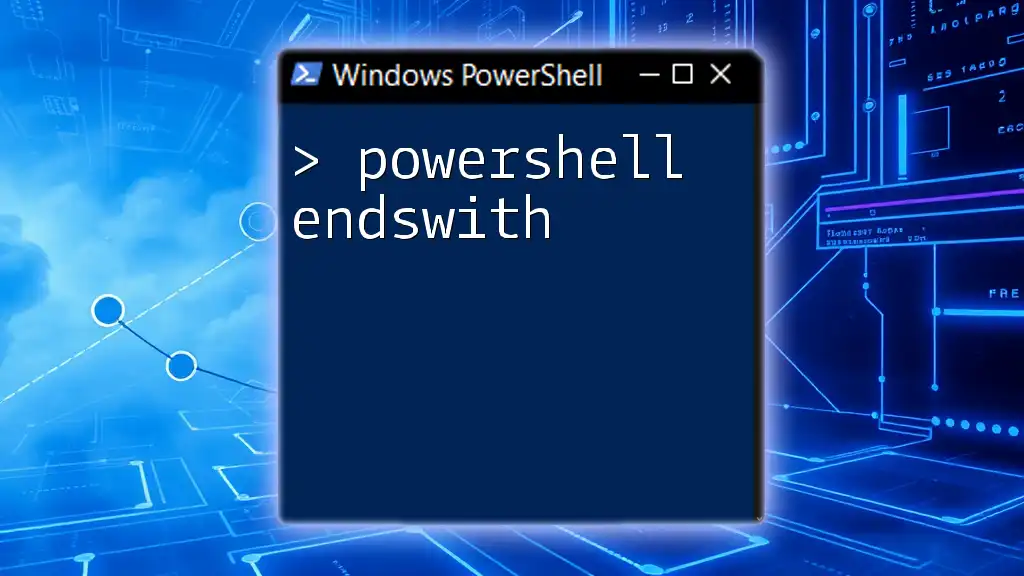
Conclusion
Understanding the concept of a PowerShell endless loop is crucial for anyone looking to harness the full power of PowerShell scripting. By recognizing when to use these loops responsibly and how to manage them effectively, you can enhance your scripts' efficiency and maintain system stability. Exploring resources and communities for further learning will only deepen your expertise in PowerShell, enabling you to innovate with confidence.