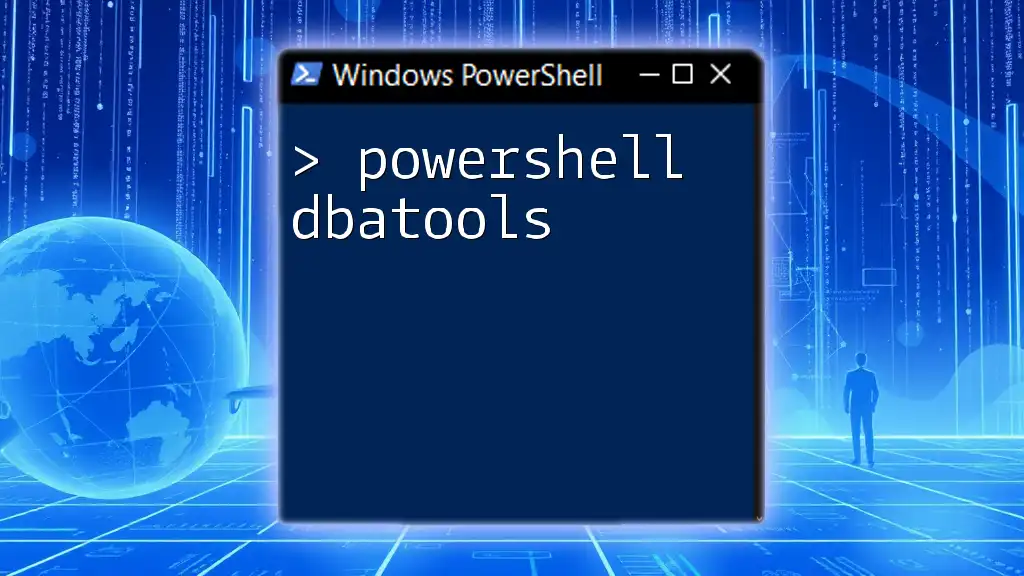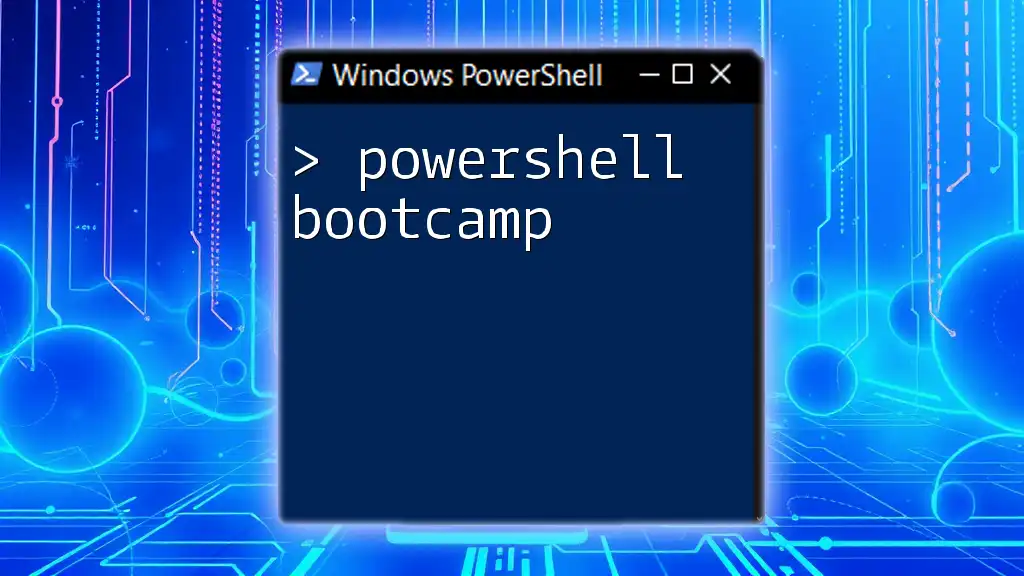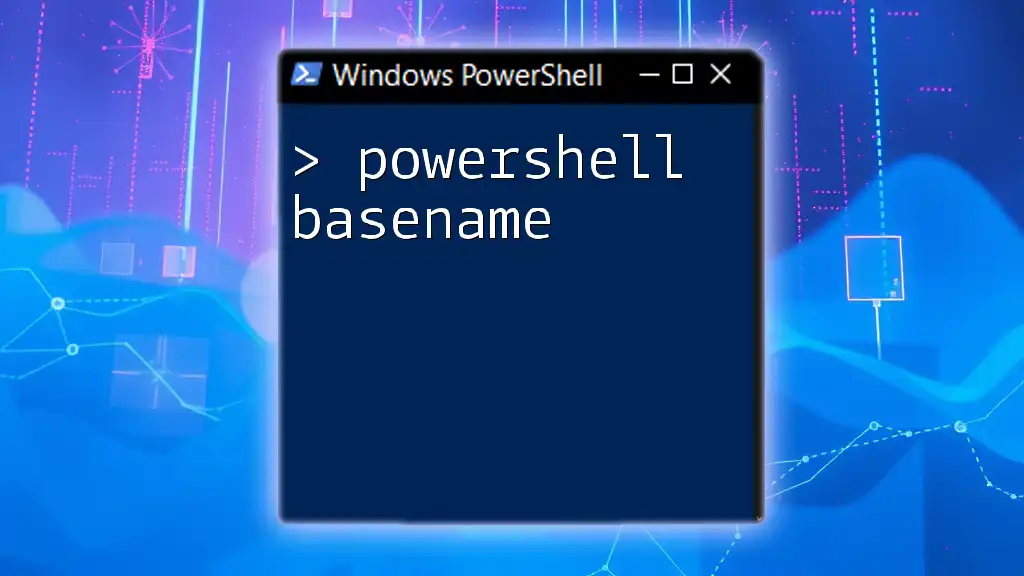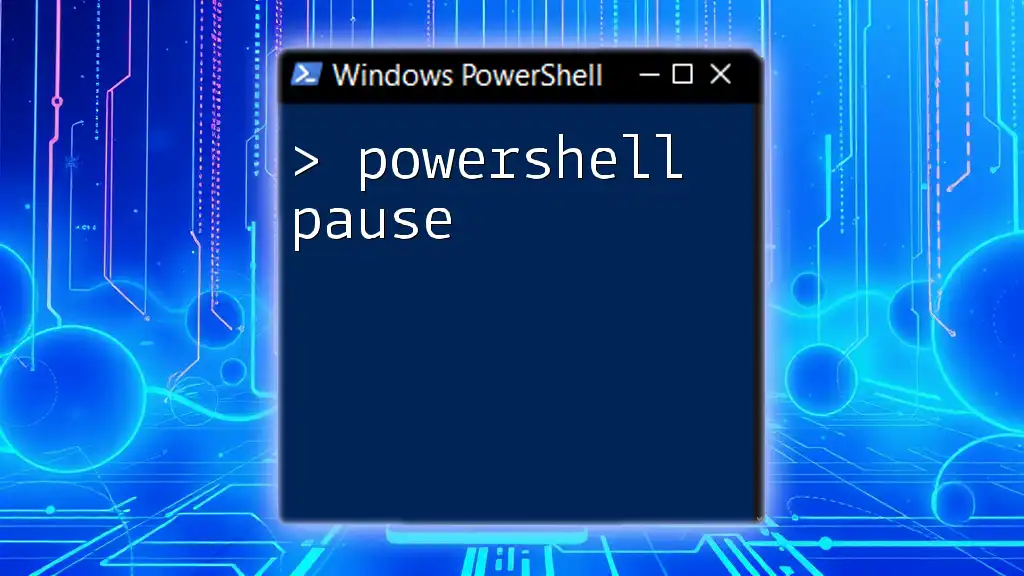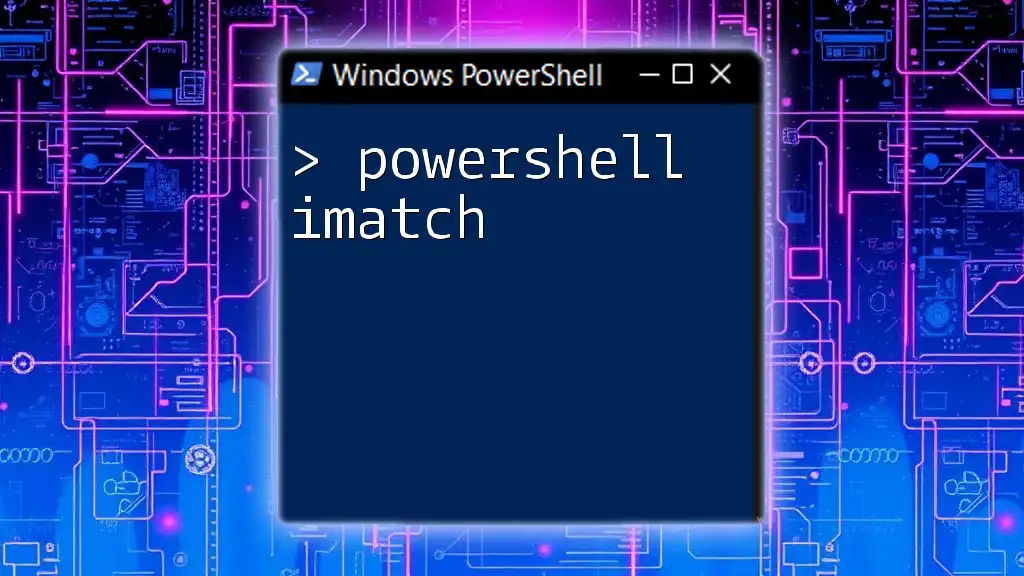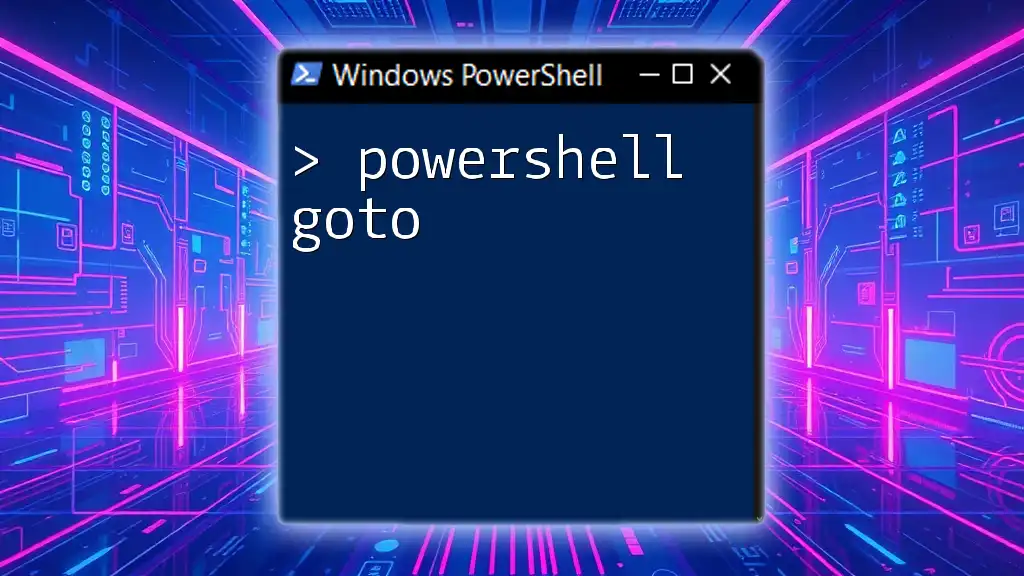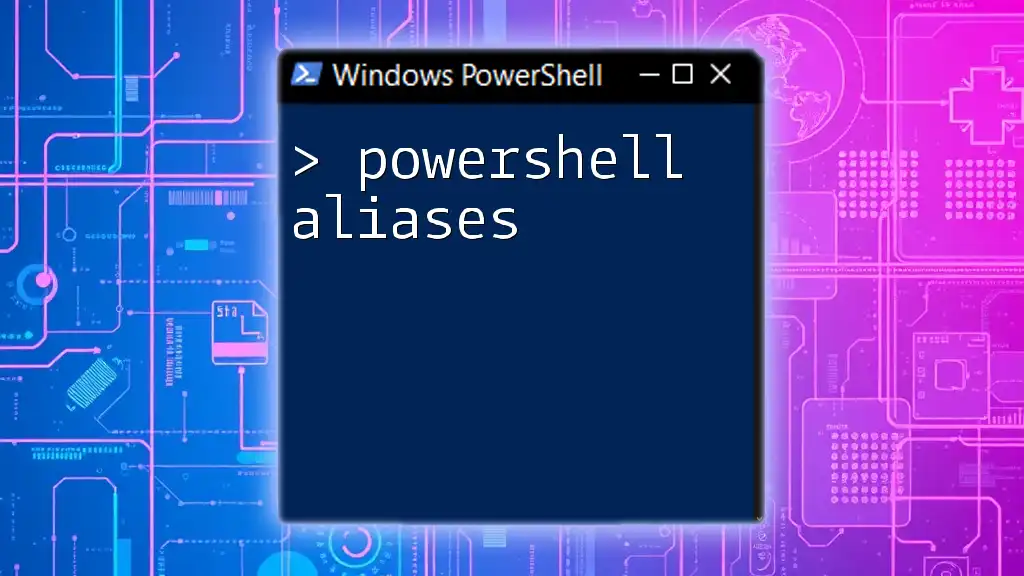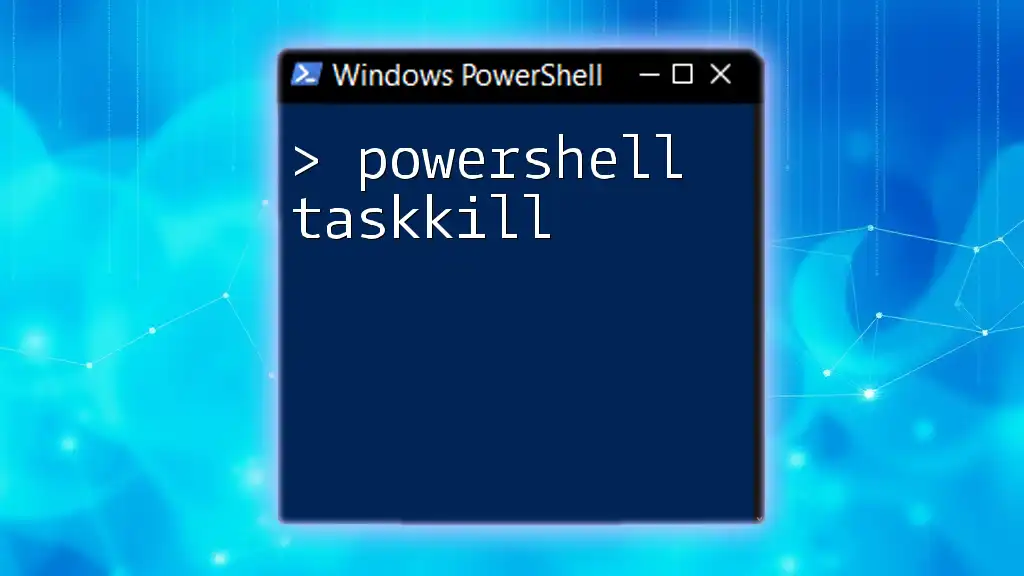PowerShell dbatools is a powerful module designed to simplify and streamline database administration tasks in SQL Server environments through an array of intuitive functions.
Here’s a quick example of using dbatools to backup a database:
Backup-DbaDatabase -SqlInstance 'ServerName' -Database 'DatabaseName' -Path 'C:\Backups\'
What is dbatools?
dbatools is an open-source PowerShell module specifically designed for SQL Server database administrators. It simplifies and automates various tasks related to database management. Over 400 commands provide a wide array of functionalities—from backing up and restoring databases to migrating SQL Server instances and monitoring performance.
The importance of dbatools lies in its ability to reduce manual tasks, enhance productivity, and streamline the management of SQL Server environments. This tool is particularly valuable for DBAs looking to manage multiple SQL Servers efficiently, as it allows for quick execution of complex tasks through simple PowerShell commands.

Why Use dbatools with PowerShell?
Using PowerShell dbatools has notable advantages for SQL Server management:
- Efficiency: With cmdlets that are easily accessible through PowerShell, dbatools allows DBAs to execute common tasks rapidly.
- Automation: Automation of repetitive tasks saves time and reduces the potential for human error.
- Integration: dbatools works seamlessly with other SQL Server tools and PowerShell modules, allowing for comprehensive solutions tailored to specific management requirements.
For example, a DBA can easily automate a database backup process while simultaneously monitoring server performance, all within the familiar context of PowerShell.
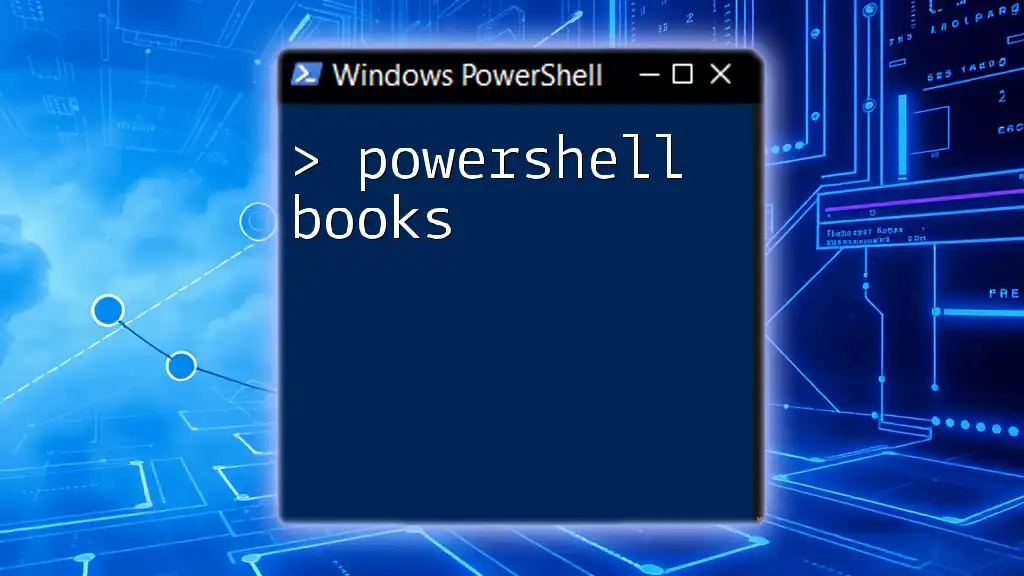
Getting Started with dbatools
Installing dbatools
Before using dbatools, you first need to install it.
Prerequisites for installation: Ensure that you have an adequate version of PowerShell. dbatools requires PowerShell 5.1 or later, as well as SQL Server Management Objects (SMOs).
Installation steps: To install dbatools from the PowerShell Gallery, you can use the following command:
Install-Module -Name dbatools -Scope CurrentUser
If additional permissions are needed, consider running PowerShell as an Administrator.
Verifying the installation: After installation, confirm that dbatools is correctly set up by running:
Get-Module -ListAvailable dbatools
This command will display the version of dbatools installed on your machine.
Initial Configuration
Once dbatools is installed, you may need to set up your environment with initial configurations.
Recommended settings: It's advisable to configure default parameters to enhance the effectiveness of dbatools commands. For instance, setting default SQL Server connections can streamline your workflow.
To set the default SQL Server depending on your use case, you can run:
Set-DbaDefaultSqlInstance -SqlInstance 'YourSQLServerInstanceName'

Core Functionality of dbatools
Common dbatools Commands
Understanding core commands is essential for utilizing PowerShell dbatools effectively.
Establishing database connections: You can connect to your SQL Server instances using the following command:
$SqlInstance = 'YourSQLServerInstanceName'
This command sets up a variable that you can use in subsequent operations.
Backups and Restores: One of the most commonly used features of dbatools is managing backups.
To perform a backup of a database, you can execute:
Backup-DbaDatabase -SqlInstance $SqlInstance -Database 'YourDatabaseName' -Path 'C:\Backups'
In contrast, restoring a database can be done using:
Restore-DbaDatabase -SqlInstance $SqlInstance -Database 'YourDatabaseName' -Path 'C:\Backups\YourDatabase.bak'
Migration and Maintenance Commands
Migrating SQL Server Instances: dbatools makes migration straightforward. The `Copy-DbaDatabase` command allows you to copy databases between instances swiftly.
Copy-DbaDatabase -Source $SqlInstance -Destination 'DestinationSqlInstance' -Database 'YourDatabaseName'
This command handles the intricacies related to transferring data and ensures minimal downtime.
Database Management: Managing databases is made simpler with dbatools. For instance, you can check the status and health of databases using:
Get-DbaDatabase -SqlInstance $SqlInstance
This command will return a comprehensive overview of all databases on the specified SQL Server.
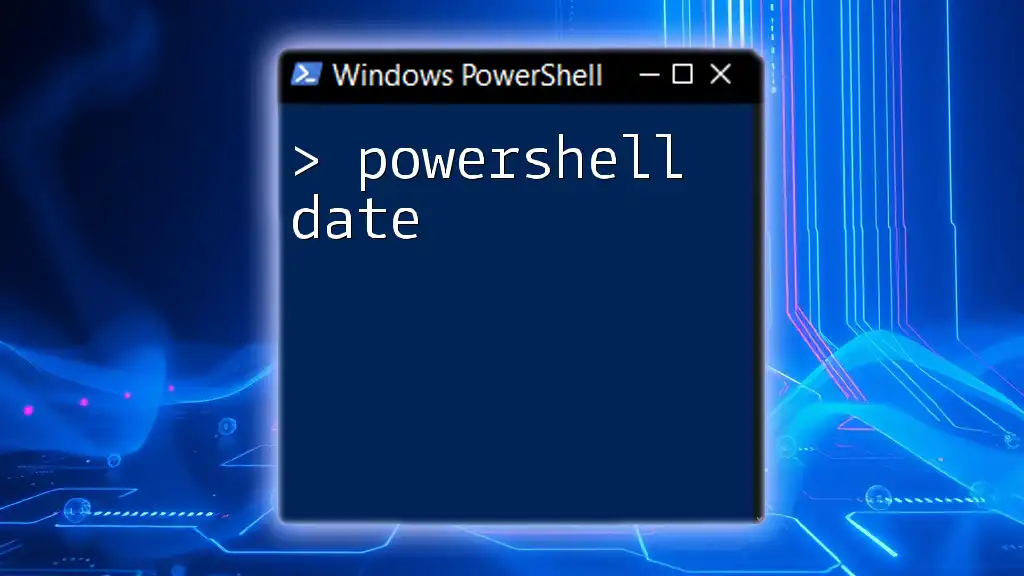
Advanced Features of dbatools
Automating SQL Server Tasks
Automation enhances efficiency significantly. By utilizing PowerShell scripting, you can manage complex SQL Server tasks with minimal intervention.
Creating PowerShell scripts using dbatools: A sample automated backup task might look like this:
$SqlInstance = 'YourSQLServerInstanceName'
$Databases = Get-DbaDatabase -SqlInstance $SqlInstance
foreach ($Database in $Databases) {
Backup-DbaDatabase -SqlInstance $SqlInstance -Database $Database.DatabaseName -Path 'C:\Backups'
}
This script automatically backs up all databases on the specified SQL Server instance in one go.
Performance Monitoring
Utilizing dbatools for performance monitoring: With dbatools, you can effectively track SQL Server performance metrics.
For instance, you can set up alerts to monitor critical server conditions:
Send-MailMessage -From 'admin@example.com' -To 'alert@example.com' -Subject 'Performance Alert' -Body 'Database performance issues detected!' -SmtpServer 'smtp.example.com'
By integrating this command into a performance monitoring script, you can automate notifications when specific thresholds are crossed.
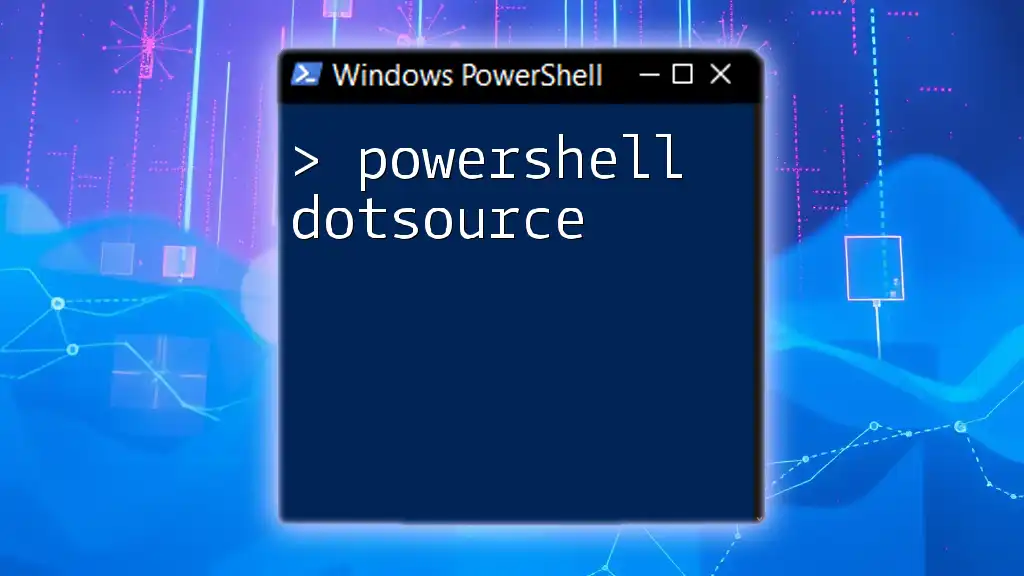
Best Practices for Using dbatools
Writing Efficient Scripts
Writing clean and efficient PowerShell scripts is crucial for maintaining readability and reducing execution errors. Always comment your code to explain complex logic and structure your scripts logically to enhance maintainability.
Example of a well-structured PowerShell script:
# Backup all databases
$SqlInstance = 'YourSQLServerInstanceName'
$Databases = Get-DbaDatabase -SqlInstance $SqlInstance
foreach ($Database in $Databases) {
# Perform backup for each database
Backup-DbaDatabase -SqlInstance $SqlInstance -Database $Database.DatabaseName -Path 'C:\Backups'
}
This script structure keeps tasks clear and easy to follow.
Keeping dbatools Updated
To keep dbatools updated, regularly check for updates using:
Update-Module -Name dbatools
Staying current with the latest version ensures that you benefit from new features and fixes.
Community Contributions and Support
The dbatools community is active and supportive. Engaging with the community can provide valuable insights, troubleshooting assistance, and collaborative opportunities. You can find help through various online forums, GitHub discussions, and social media groups.
If you're interested in contributing, consider reviewing the contribution guidelines available on their GitHub repository. Sharing your scripts or improvements can benefit the wider community while enhancing your skills.
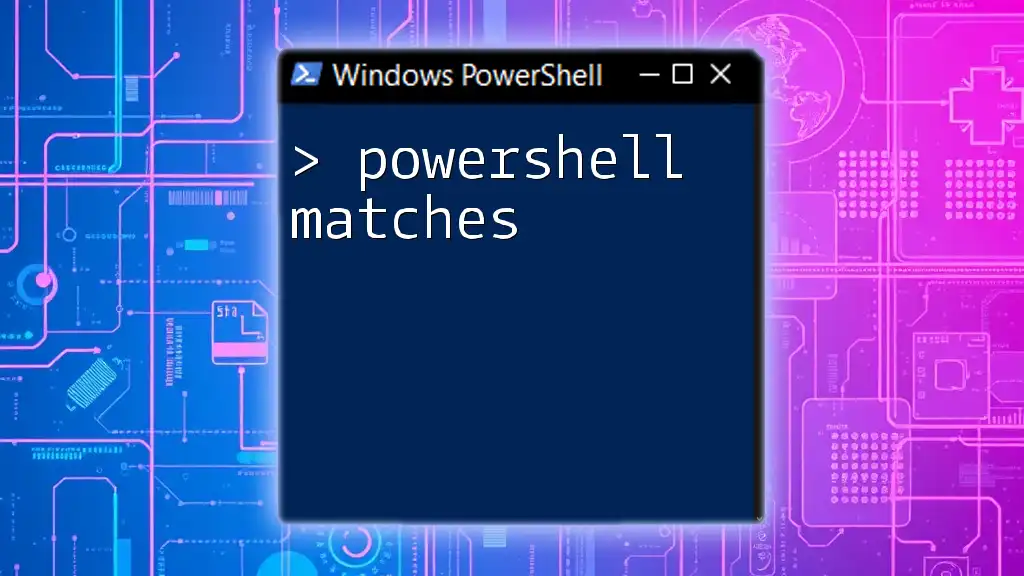
Conclusion
Using PowerShell dbatools can significantly improve efficiency and effectiveness in SQL Server management. By mastering its core commands, automating tasks, and actively participating in the community, you can leverage this powerful tool to enhance your database administration capabilities. Embrace dbatools today and streamline your SQL Server management tasks!