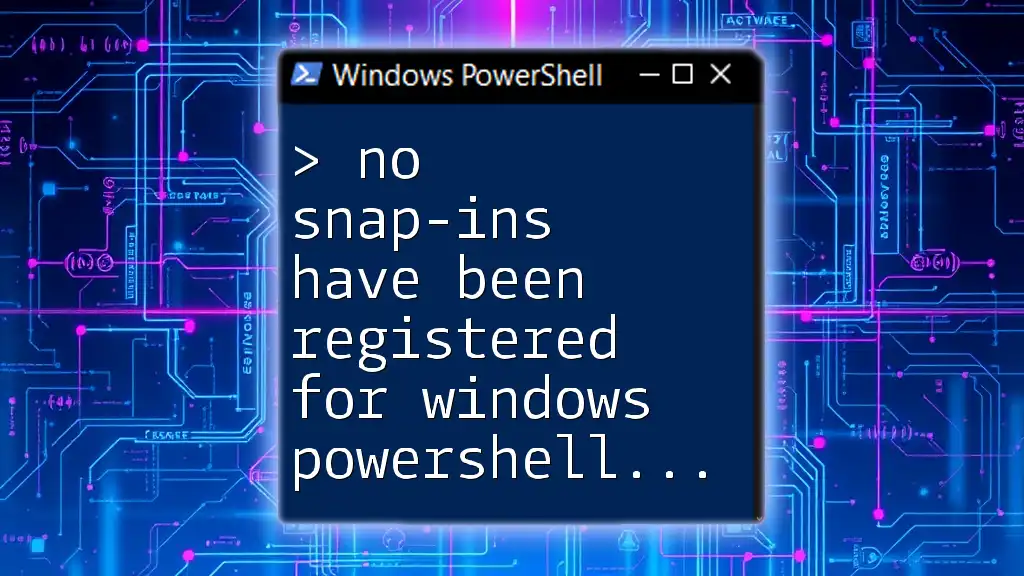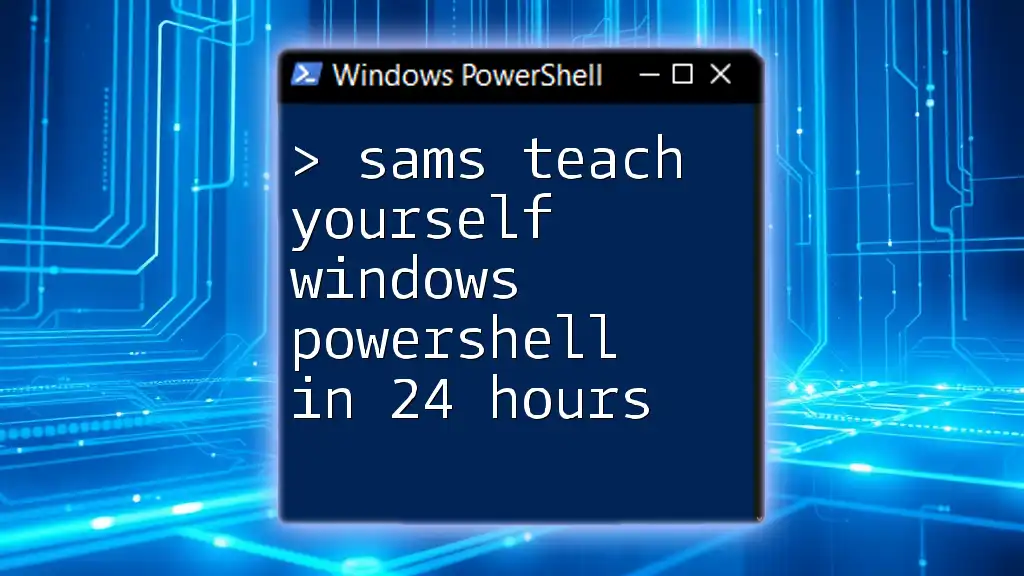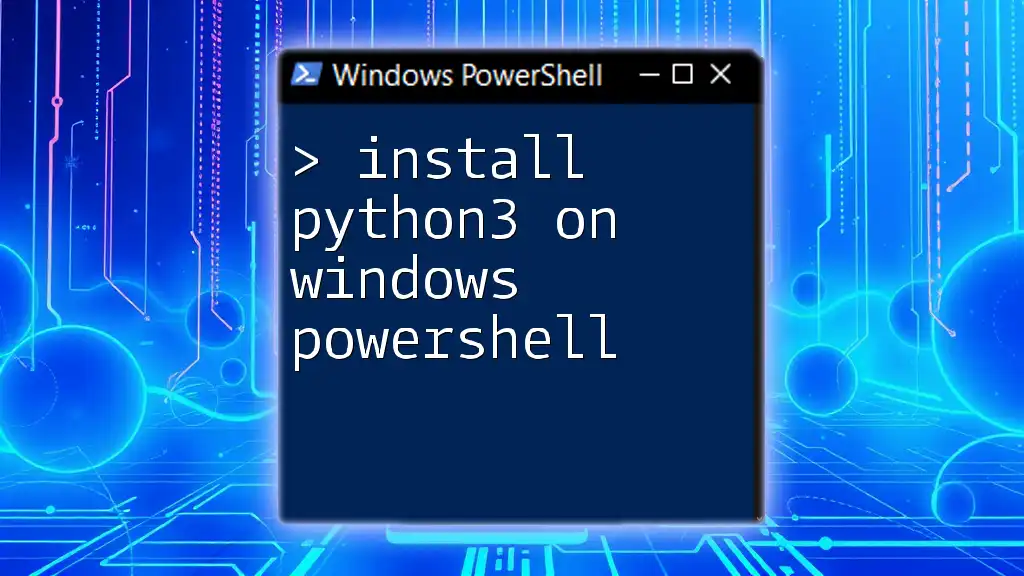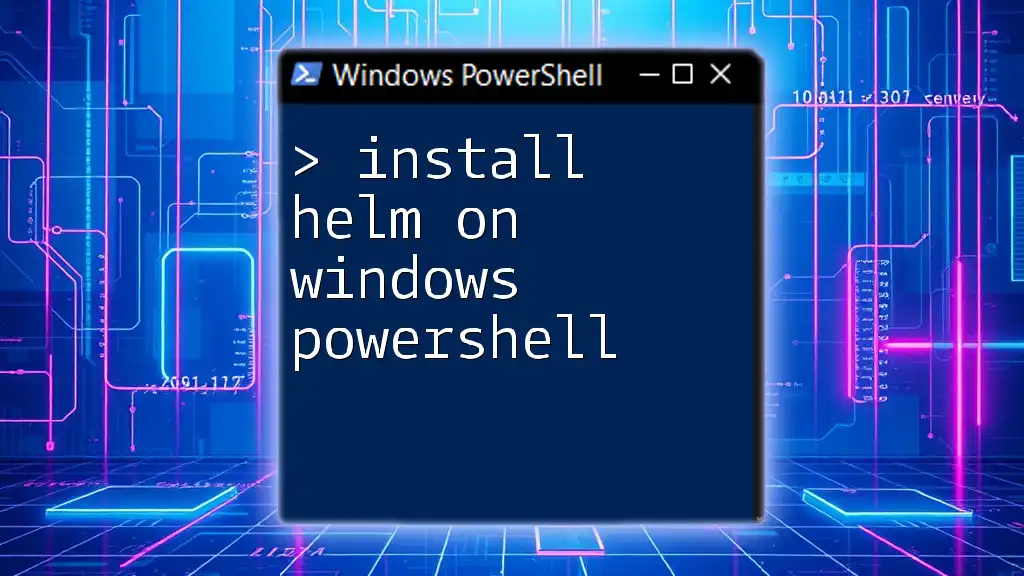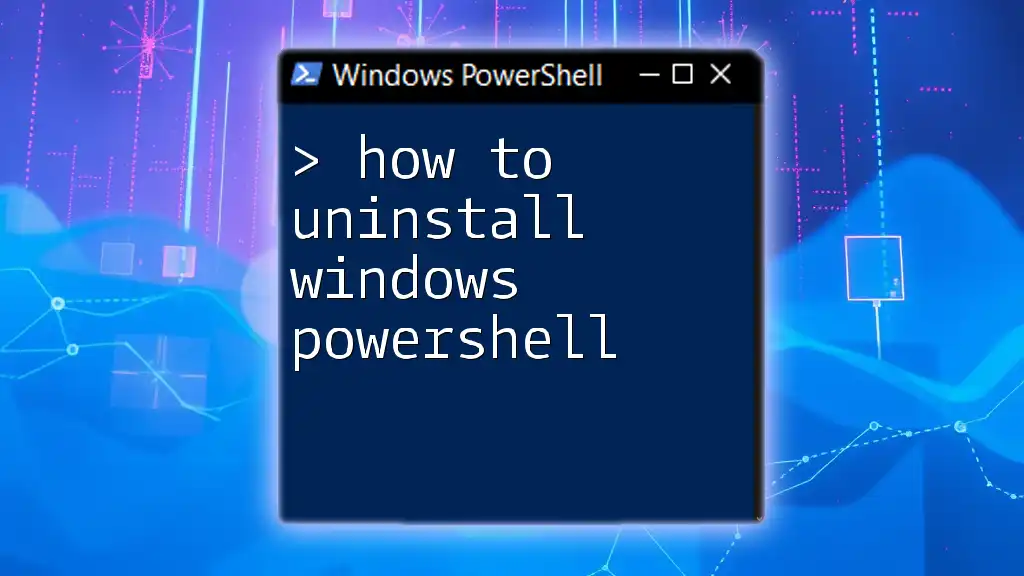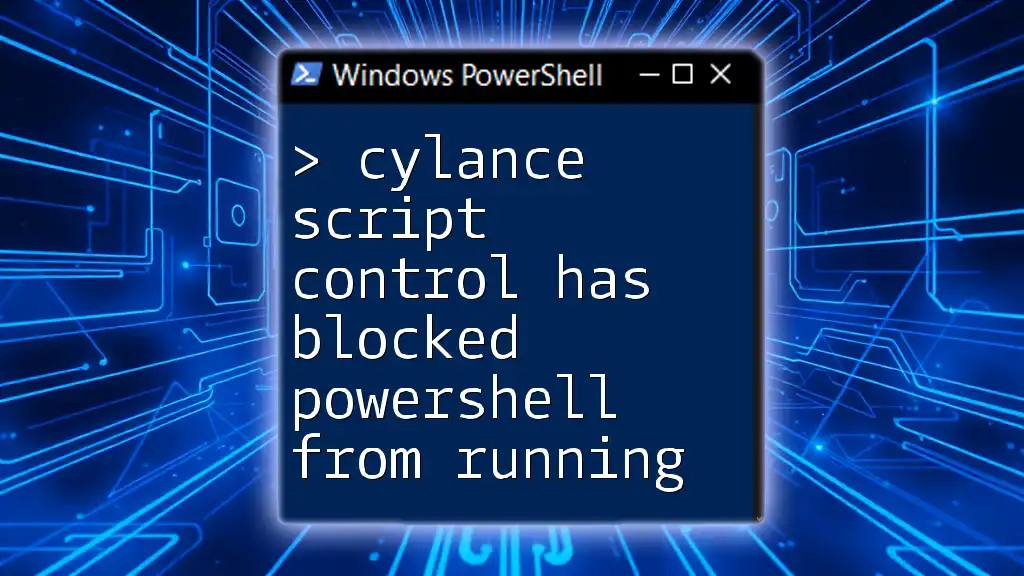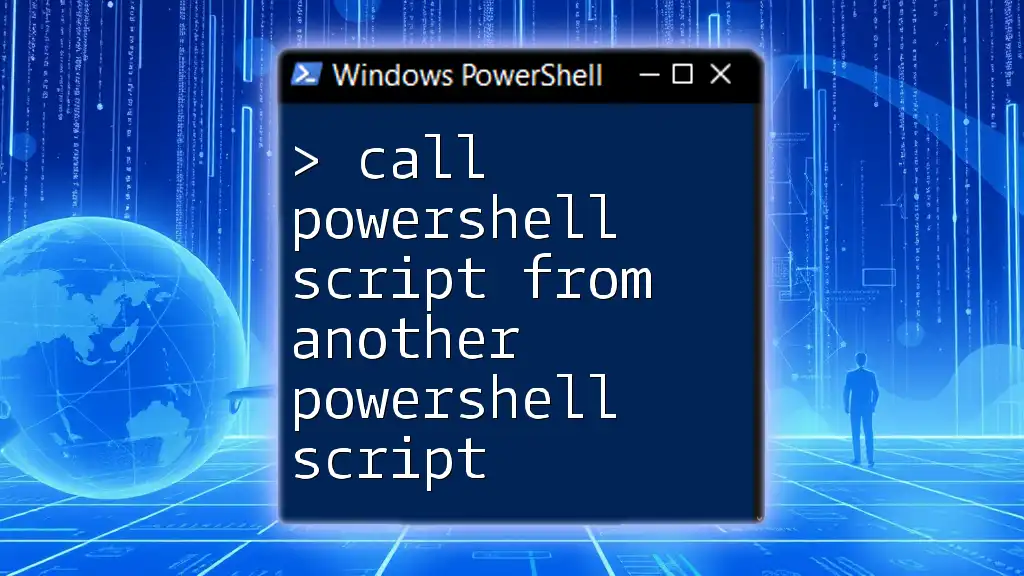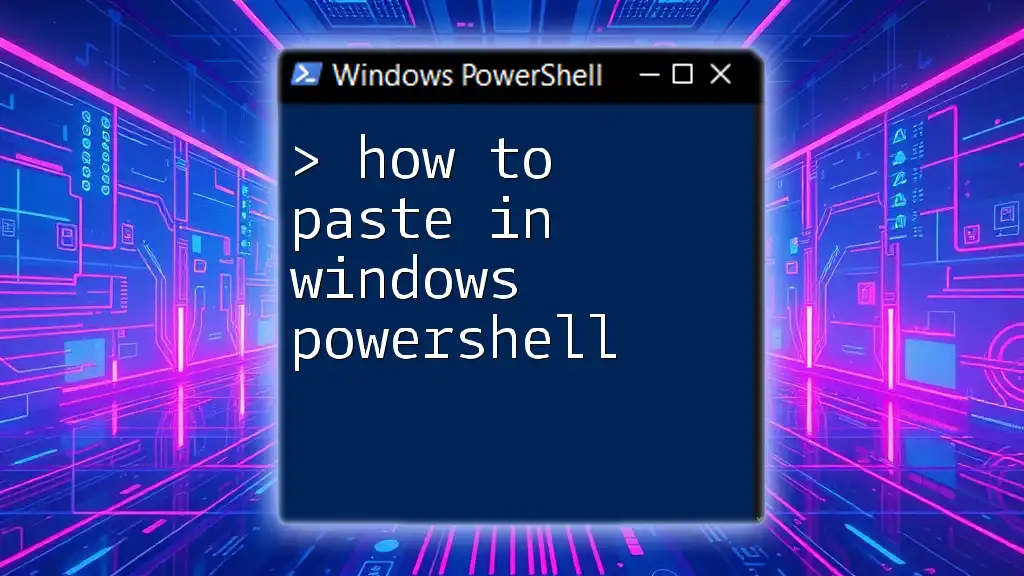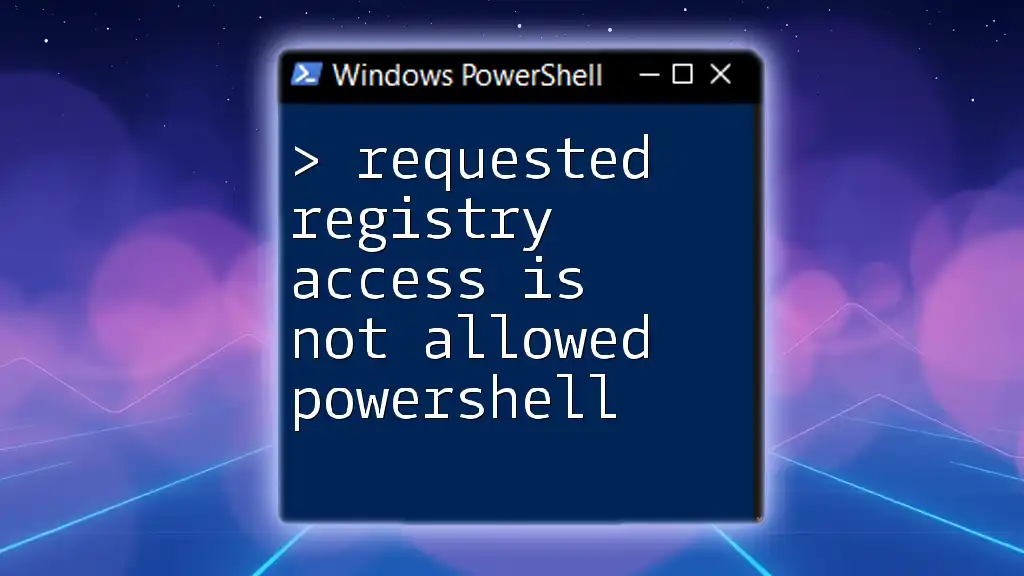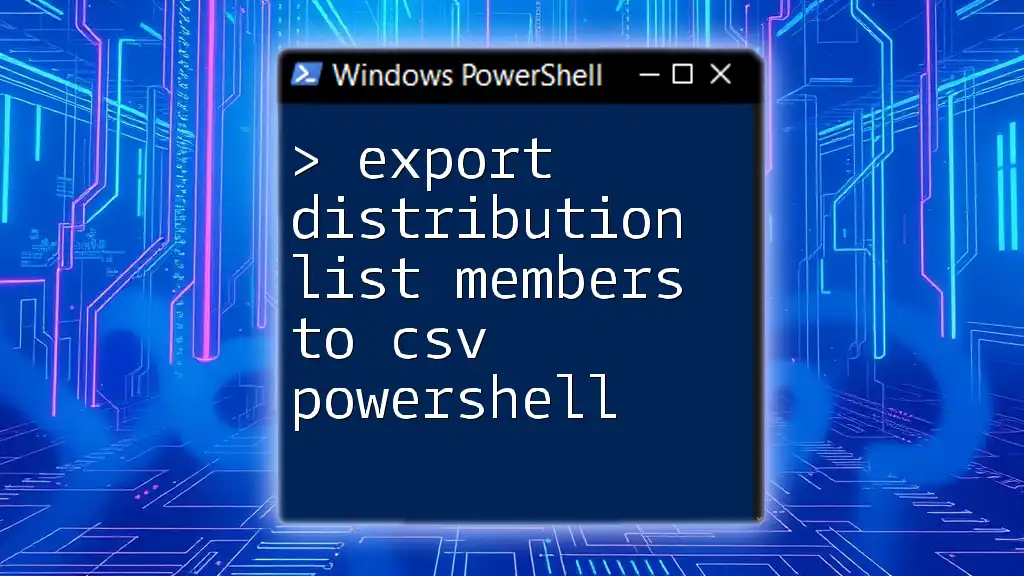The message "no snap-ins have been registered for Windows PowerShell version 5" indicates that there are currently no installed or registered PowerShell snap-ins available for use in your PowerShell environment.
Here's a simple code snippet to check the registered snap-ins:
Get-PSSnapin -Registered
Understanding Windows PowerShell
Windows PowerShell is a powerful scripting language and command-line shell that provides system administrators and power users the ability to automate tasks and manage configurations effectively. Among its myriad features, one notable capability is the use of snap-ins, which extend PowerShell's functionalities.
Snap-ins, also known as PowerShell snap-ins, are compiled .NET code libraries that allow users to add cmdlets, providers, and other functionalities to the PowerShell environment. Understanding the importance of snap-ins is essential for troubleshooting issues related to PowerShell, including the common error: "no snap-ins have been registered for Windows PowerShell version 5."
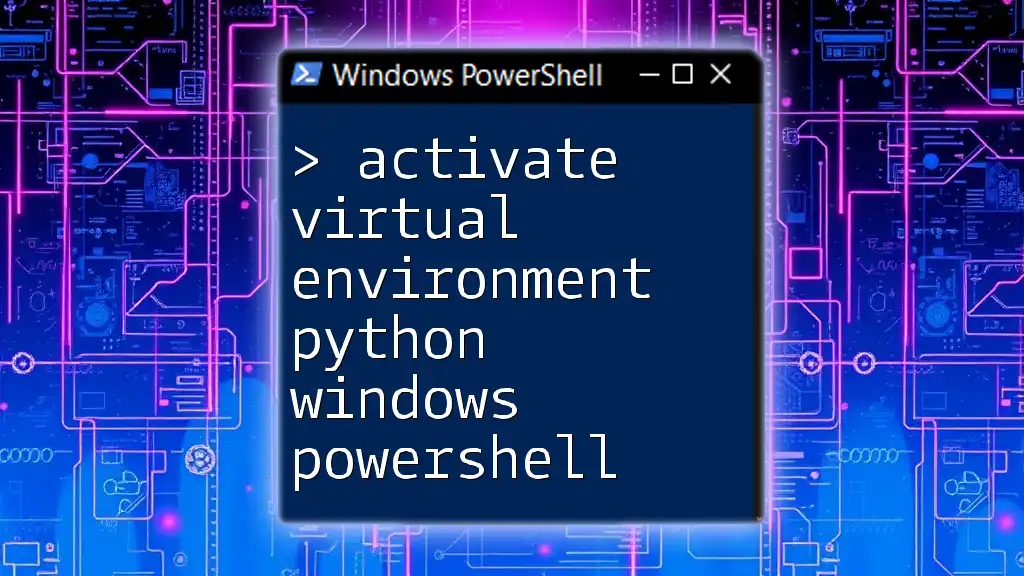
Understanding Snap-ins in PowerShell
What Are Snap-ins?
Snap-ins are essentially add-ons that integrate with Windows PowerShell, facilitating the incorporation of additional cmdlets tailored for specific tasks or services. While they used to be the primary method for extending PowerShell, Microsoft has since transitioned towards modules, which provide a more flexible and robust approach.
Why Snap-ins Are Important
Though less common today, many users still encounter essential snap-ins for various Windows applications. For those managing Windows environments, snap-ins can deliver capabilities to automate tasks, perform configurations, and manage resources that would otherwise be tedious or complex when handled manually.
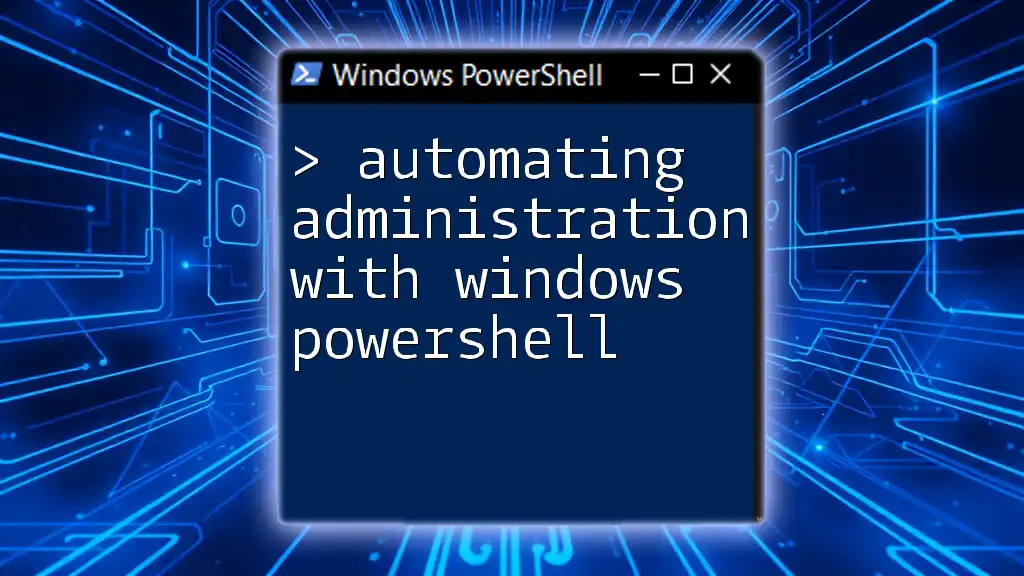
The "No Snap-ins Have Been Registered" Error
What Does This Error Mean?
When you encounter the error message "no snap-ins have been registered for Windows PowerShell version 5," it signifies that PowerShell is unable to locate any registered snap-ins associated with your current session. This situation often arises due to one of the following scenarios:
- PowerShell was installed without requisite snap-ins.
- The snap-ins were removed or not properly registered in the system.
- You are using a version of PowerShell that does not support the required snap-ins.
Troubleshooting the Error
To resolve this error, you can undertake a series of troubleshooting steps.
-
Check PowerShell Version
It's essential first to confirm that you're using Windows PowerShell version 5. You can do this by executing the following command in your PowerShell console:$PSVersionTable.PSVersionThis command will display your current PowerShell version. If you're using a version lower than 5, consider upgrading your PowerShell to access the necessary functionalities.
-
Examine Installed Snap-ins
Next, you can investigate the registered snap-ins in your PowerShell environment. Run the following command:Get-PSSnapin -RegisteredThis command will return a list of all snap-ins that are currently registered with PowerShell. If the list is empty or missing necessary snap-ins, you may be dealing with the issue directly.
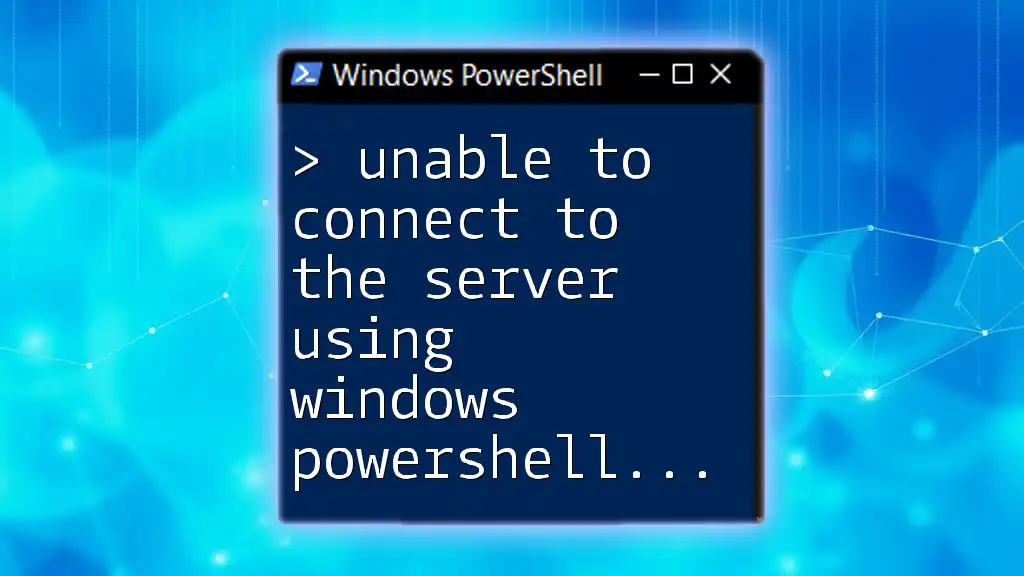
Resolving the Error
Registering Snap-ins
If you identify that essential snap-ins are missing, you can manually register them. Here’s how to do that:
-
How to Manually Register Snap-ins
To add a snap-in, use the following command:Add-PSSnapin Microsoft.PowerShell.SecurityAdjust the snap-in name as necessary; the above is just an example. Once the snap-in is registered, you can verify its inclusion by running the Get-PSSnapin command again.
Verifying Registration
After performing the registration, it's crucial to confirm that the snap-in has successfully integrated with your PowerShell environment. You can run:
Get-PSSnapin
This command will provide a list of the currently active snap-ins, allowing you to check for the newly registered entries.
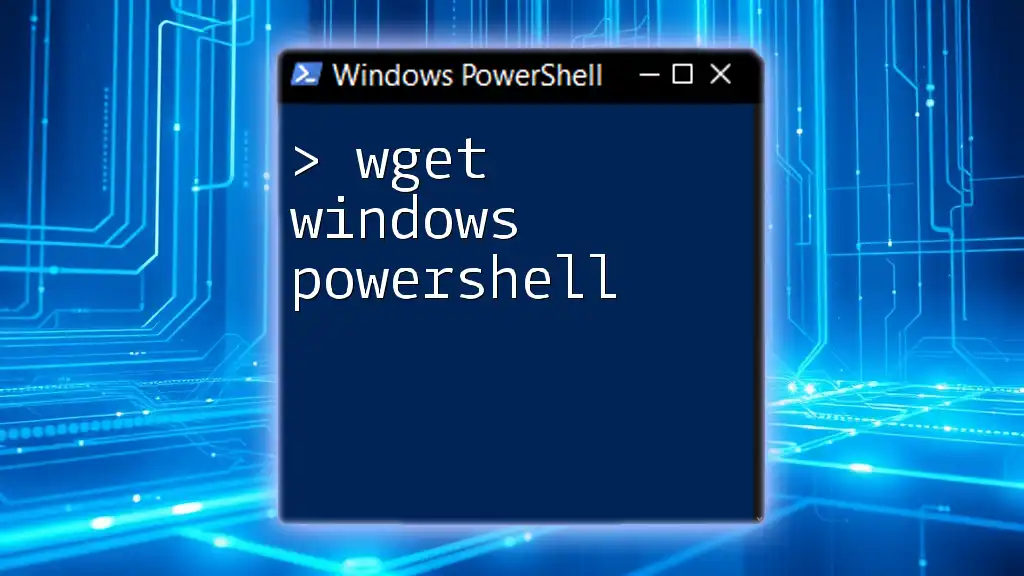
Alternative Solutions
Transitioning to Modules
With the evolution of PowerShell, modules are becoming the preferred method for extending capabilities.
What Are Modules?
Modules are essentially packages that contain PowerShell cmdlets, providers, functions, workflows, and more. They offer a more streamlined way to manage functionality in PowerShell, compared to snap-ins.
How to Load Modules
Loading a module into your PowerShell session is straightforward. Use the following command:
Import-Module ModuleName
Replace ModuleName with the relevant module you wish to import. This command allows you to quickly access the functionality offered by that module.
Using PowerShell Gallery
You can also enhance your PowerShell experience by installing modules from the PowerShell Gallery, an online repository for PowerShell resources.
To search for and install a module, use the following commands:
Find-Module -Name ModuleName | Install-Module
This pair of commands allows you to locate modules by name, and if they exist, will install them directly into your environment, providing additional capabilities without the hassle of snap-ins.
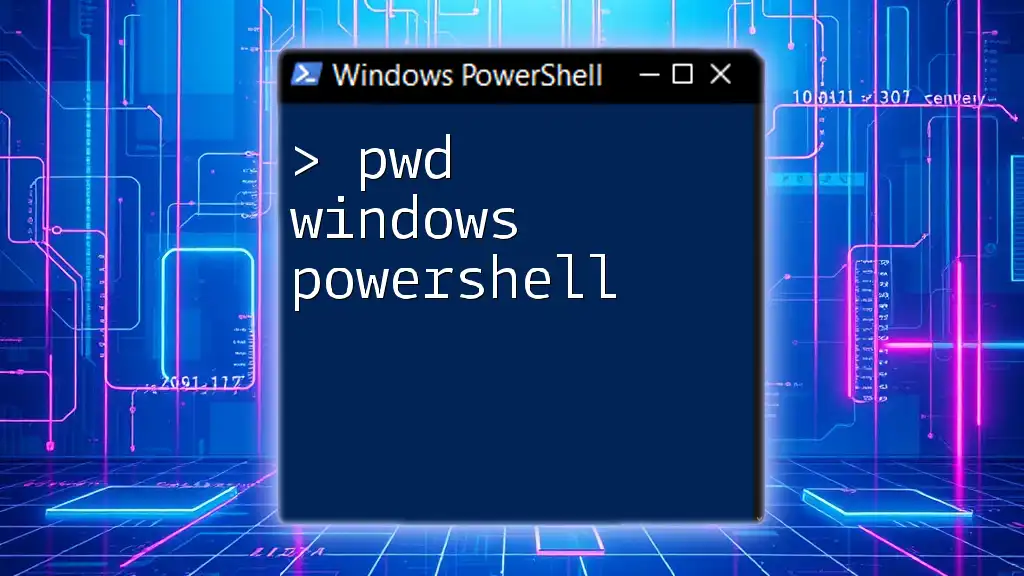
Conclusion
By understanding the intricacies of the "no snap-ins have been registered for Windows PowerShell version 5" error and employing the troubleshooting techniques outlined in this article, you can effectively resolve any issues related to snap-ins in PowerShell. Transitioning to modules can also enhance your scripting efficiency and provide a more powerful automation experience.
Don’t hesitate to explore further PowerShell commands and modules to master your PowerShell skills quickly and efficiently. The world of automation is extensive, and your journey to mastering PowerShell is just beginning.