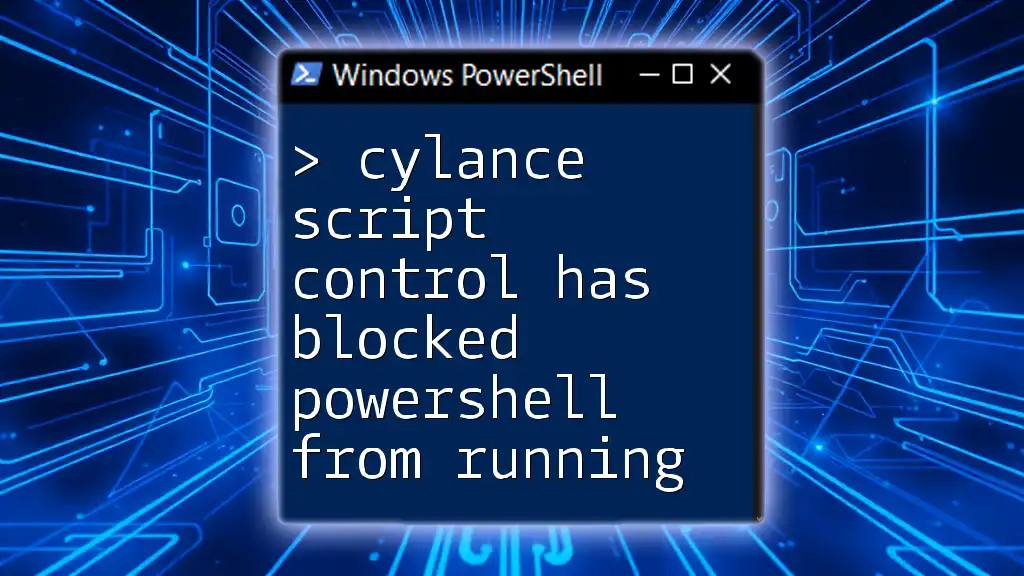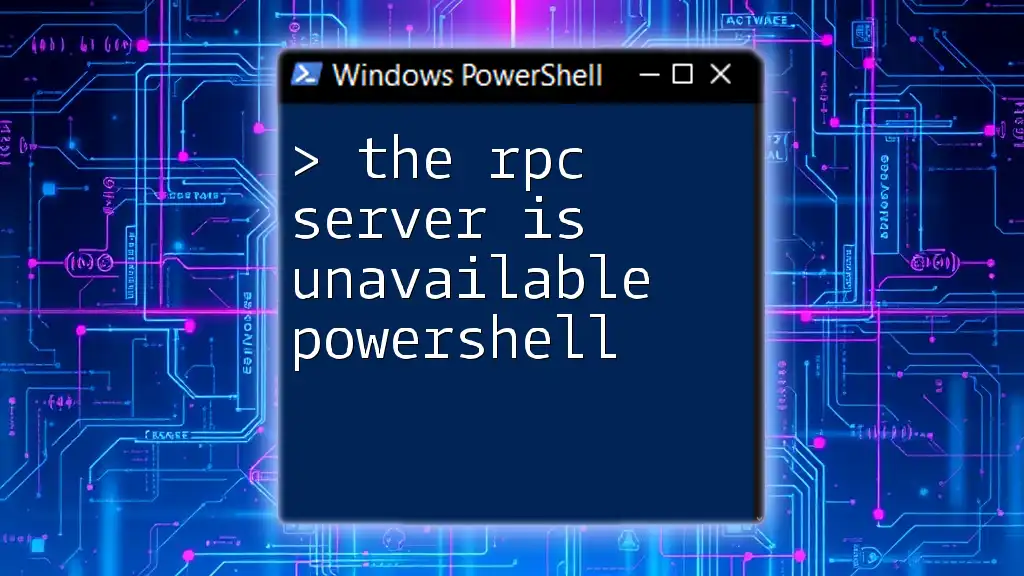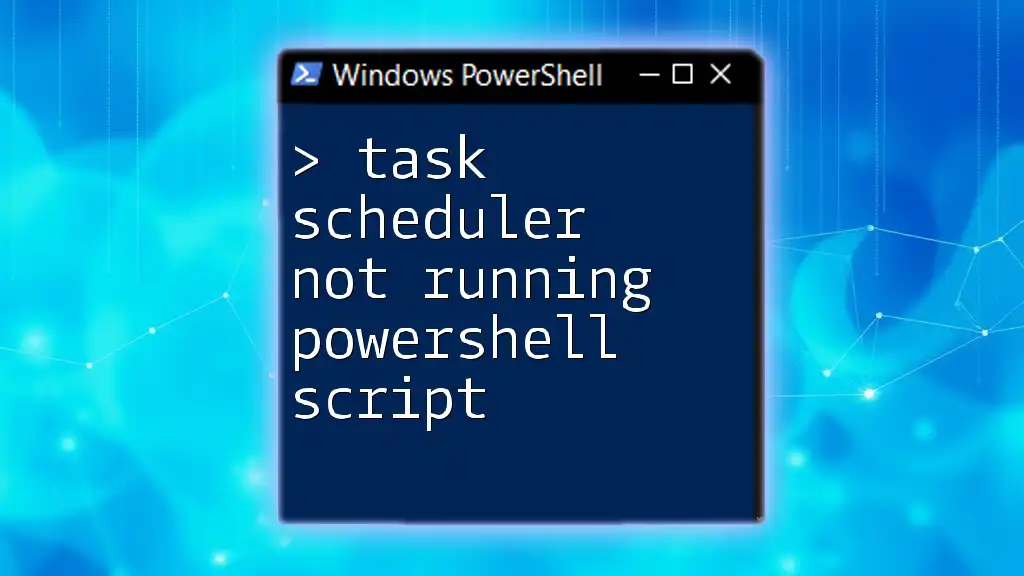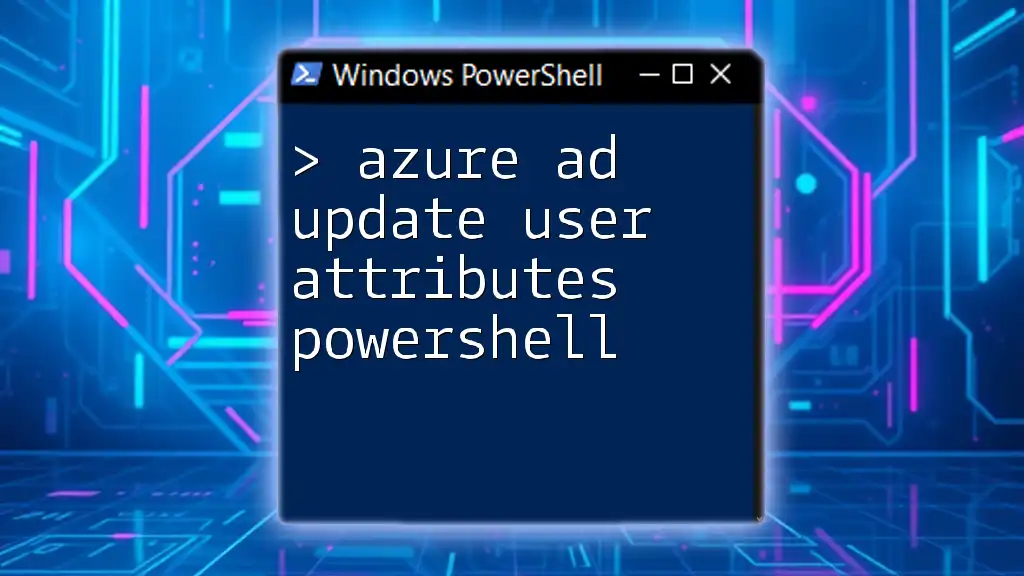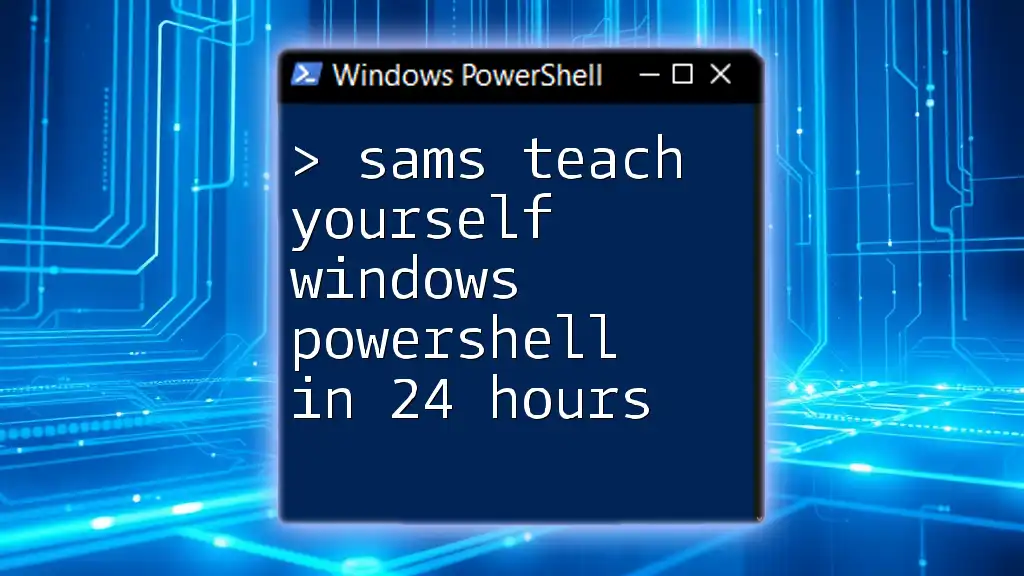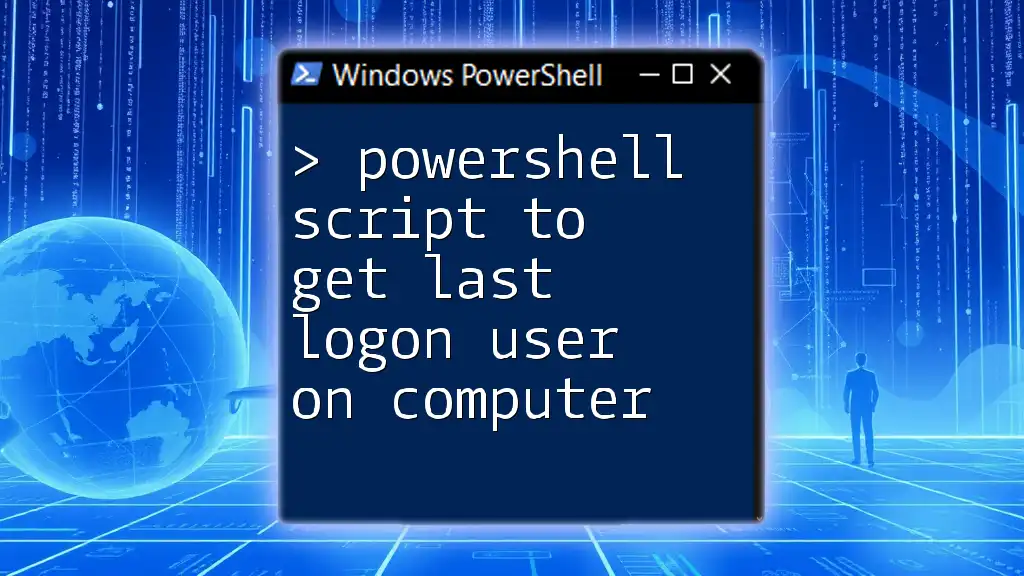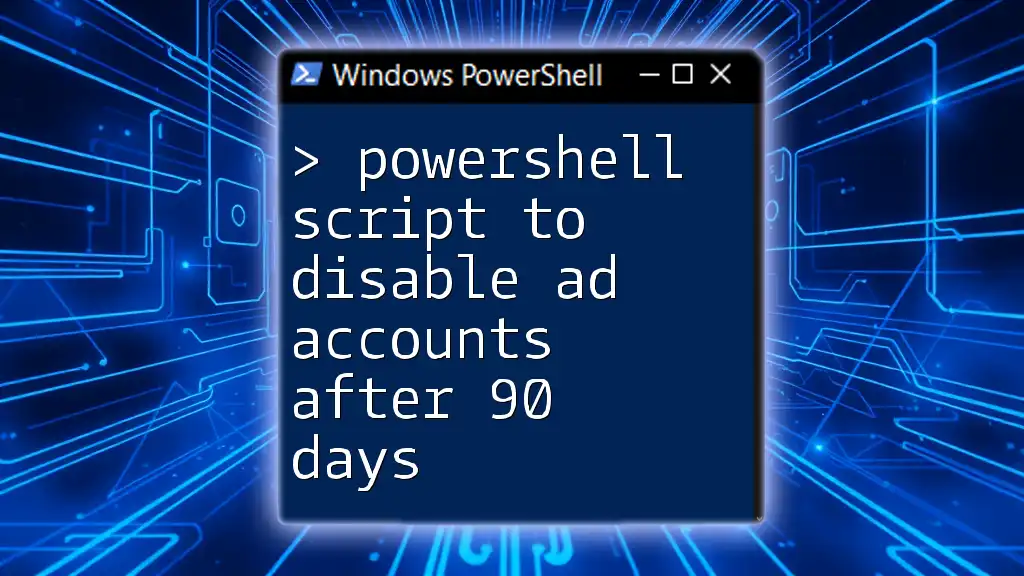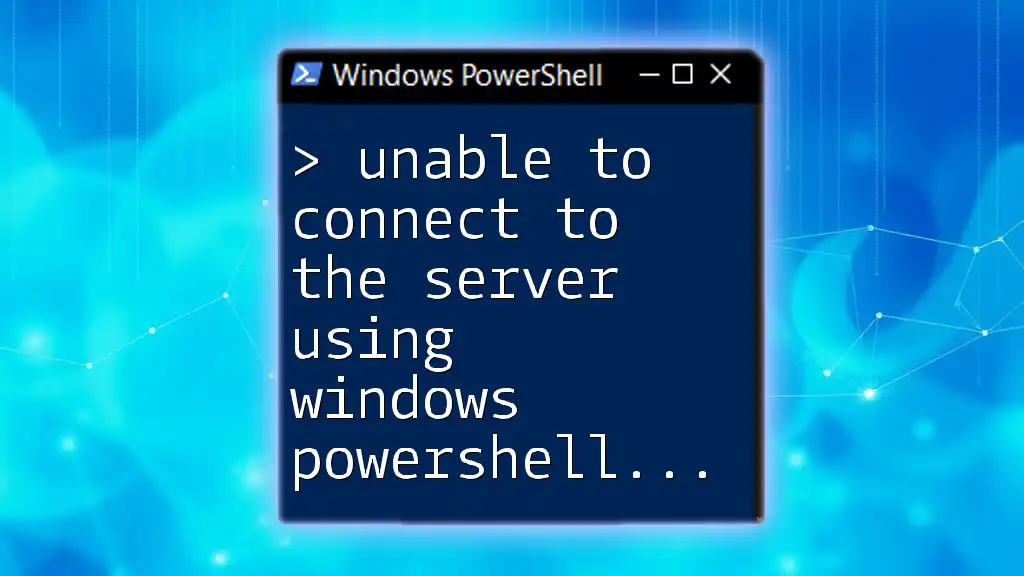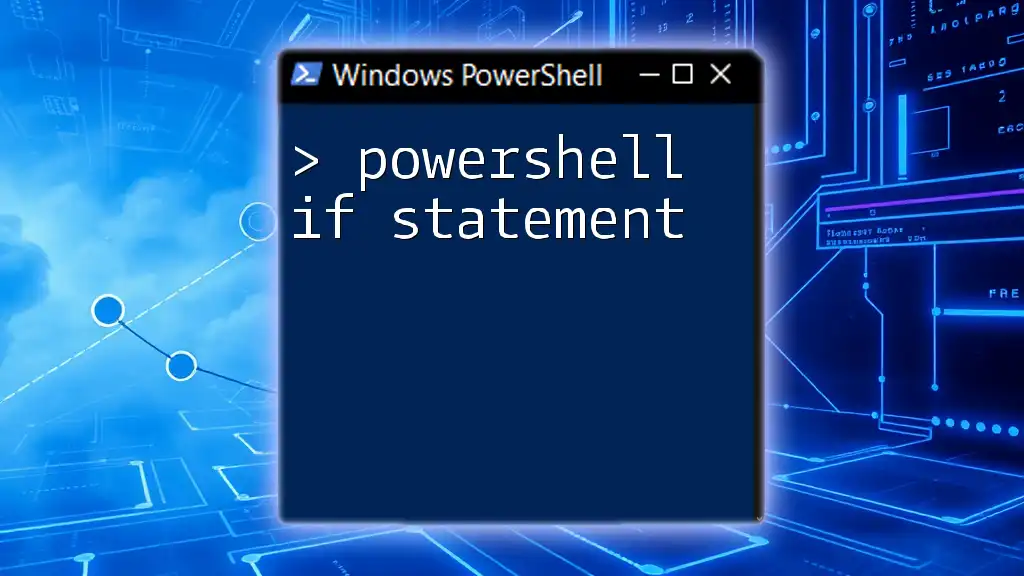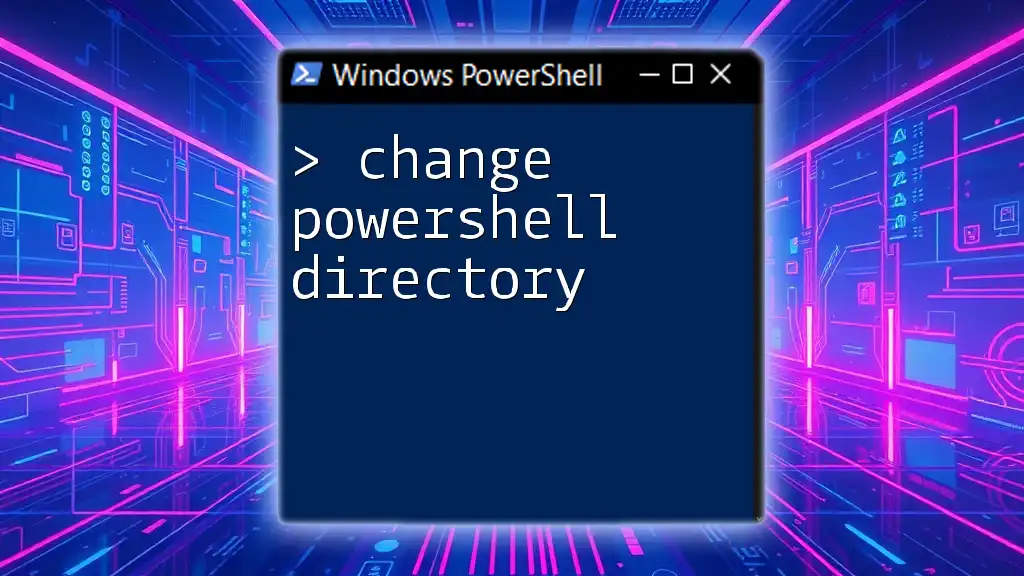When Cylance Script Control blocks PowerShell from running, it prevents the execution of scripts for security reasons, which can create challenges for users trying to manage their systems effectively.
# To temporarily allow PowerShell scripts to run, you can adjust the execution policy:
Set-ExecutionPolicy -ExecutionPolicy RemoteSigned -Scope CurrentUser
What is PowerShell?
PowerShell is a powerful task automation and configuration management framework from Microsoft, consisting of a command-line shell and associated scripting language. It is essential for managing Windows environments, enabling system administrators and power users to perform complex tasks with simple commands. PowerShell is commonly used for automating repetitive tasks, accessing system management features, and manipulating external data sources.
Key use cases for PowerShell include:
- System Administration: Executing commands to manage files, services, and system configurations efficiently.
- Automation: Writing scripts to automate administrative tasks and processes, saving valuable time and resources.
- Data Management: Utilizing objects from different sources (like databases or APIs) to streamline data processing and reporting.
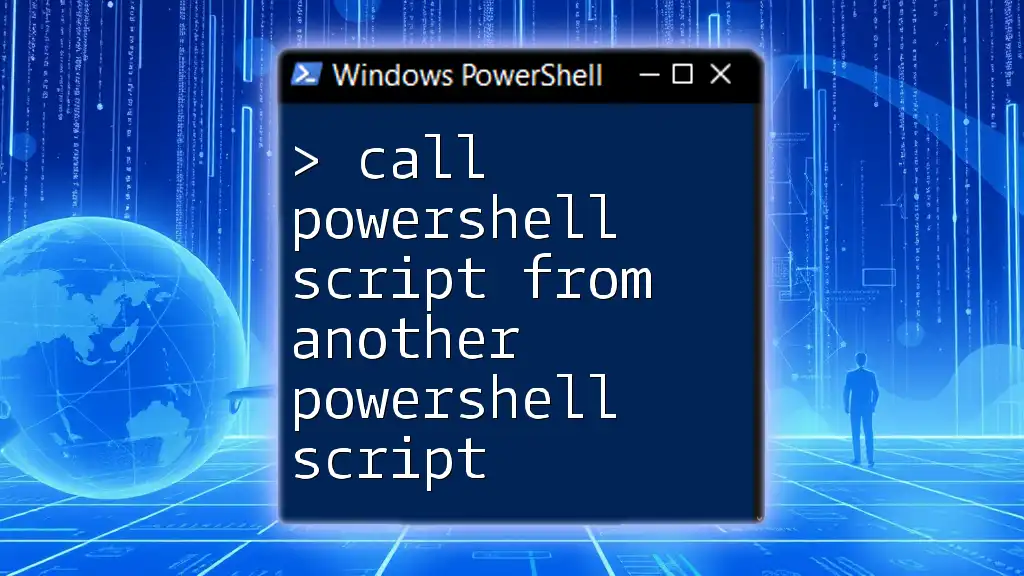
Understanding Cylance Script Control
What is Cylance?
Cylance is a cybersecurity company recognized for its innovative approach to endpoint protection. Focused on proactive defense using artificial intelligence and machine learning, Cylance helps organizations detect and prevent threats before they occur. Their product suite includes various security features, with Script Control being a critical component that plays a significant role in protecting against fileless malware and script-based attacks.
Understanding Script Control
Cylance's Script Control feature is designed to monitor and manage the execution of scripts and command-line applications. This functionality is particularly valuable in corporate environments where security is paramount.
- Prevention Mechanism: Script Control blocks unauthorized scripts from running, which can substantially reduce the risk of malware infections.
- Policy Management: It enables security teams to set granular controls over what scripts can be executed, helping to enforce organizational policies and compliance.
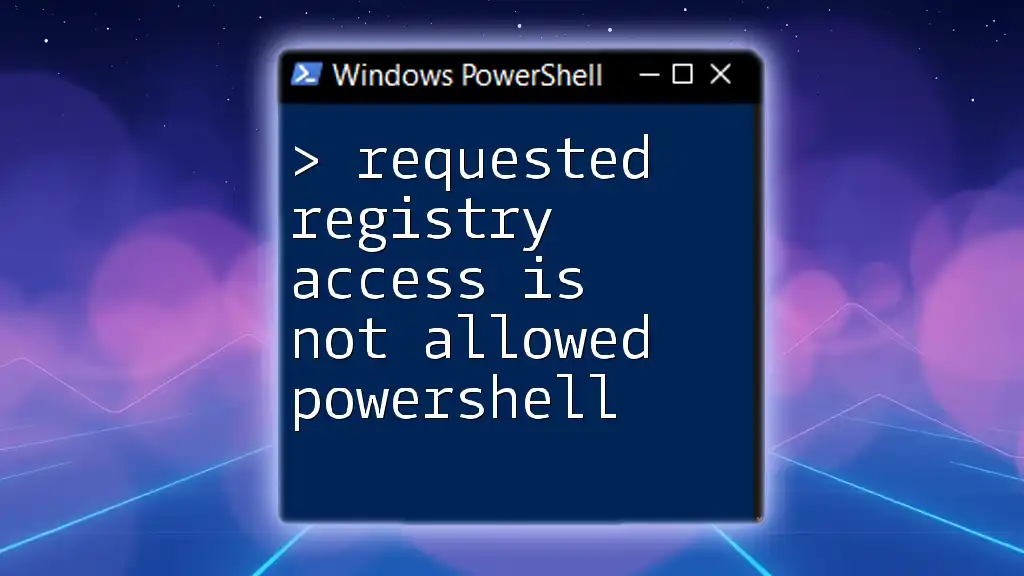
The Issue: "Cylance Script Control Has Blocked PowerShell from Running"
What This Error Means
When you encounter the message "Cylance Script Control has blocked PowerShell from running," it indicates that your Cylance settings are preventing the execution of PowerShell commands or scripts that have been flagged as potentially harmful.
This restriction can occur due to various reasons:
- Scripts that are executed without being explicitly allowed in the Script Control policies.
- Attempting to run a PowerShell script that contains commands or syntax that Cylance detects as a threat.
Common Scenarios for Encountering This Error
Users will frequently face this issue when:
- Trying to run a new PowerShell script: New scripts are often blocked until they are explicitly approved.
- Executing built-in PowerShell commands within a script: Even built-in commands can be flagged as risky depending on the context they are being executed in.
- Accessing external resources from PowerShell: Scripts that attempt to download or execute files from the internet can trigger Cylance’s protective measures.

Troubleshooting Steps to Resolve the Error
Assessing Script Control Settings
Where to Find Cylance Script Control Settings
To modify the settings, you first need to access the Cylance console:
- Log in to your Cylance admin console.
- Navigate to Policy.
- Locate the Script Control settings under the relevant policy for your endpoints.
Understanding the Default Policies
Cylance comes with pre-configured policies that typically restrict the execution of PowerShell scripts for security reasons. It’s essential to review these initial policies to understand what is causing the block.
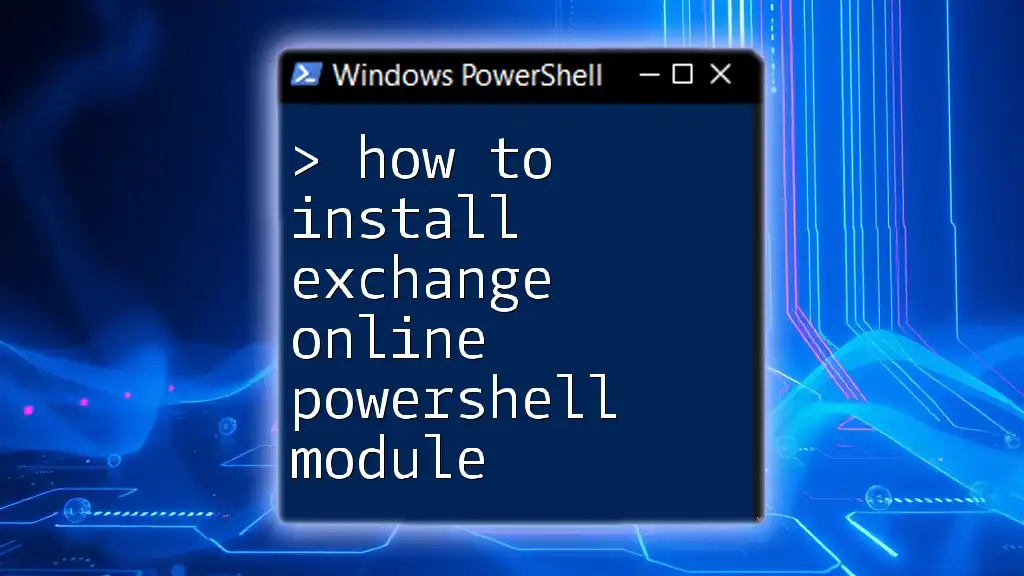
Modifying Policy to Allow PowerShell Execution
Creating an Exception for PowerShell
To resolve the issue, you may want to create an exception in the Cylance console for the specific PowerShell script you intend to run. Here’s how:
- In the Script Control settings, look for the option to create an exception.
- Enter the path to the PowerShell script you want to allow.
For example, you can execute the following PowerShell command to set a process-level execution policy to unrestricted, which could help in your case:
Set-ExecutionPolicy -ExecutionPolicy Unrestricted -Scope Process -Force
Whitelisting PowerShell Executables
In some cases, whitelisting the PowerShell executable itself is necessary to permit script execution. You can do this by:
- Going to the Executable Control Settings in the Cylance console.
- Adding powershell.exe and pwsh.exe to the whitelist.
Note: Be cautious when changing security policies, as whitelisting can expose your systems if not managed properly.
Testing After Changes
How to Test if PowerShell is Unblocked
After making the changes, it’s crucial to test if the adjustments worked:
- Open PowerShell as an administrator.
- Check the current execution policy to see if it reflects your changes:
Get-ExecutionPolicy -List
If the policy has changed and the correct permissions are granted, you should be able to run your desired scripts without encountering the Cylance blocking message.
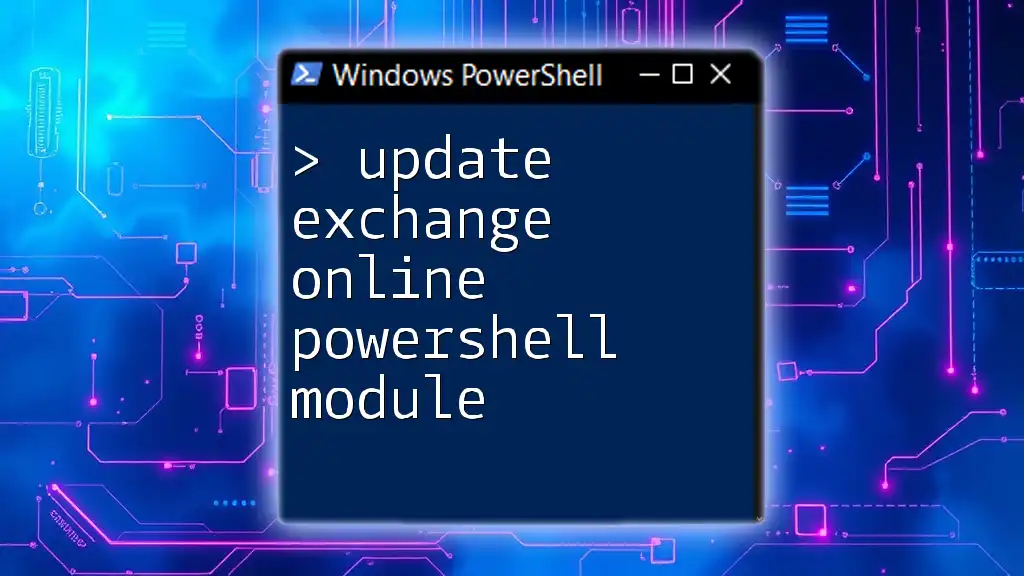
Best Practices for Using PowerShell and Cylance Together
Regular Audits and Reviews
To maintain an effective security posture, conduct regular audits of the Script Control settings. Key metrics to track include:
- Frequency of blocked scripts
- Changes in the execution policy over time
- Adjustments made to whitelisted applications and scripts
Training and Awareness
Educating staff about the proper use of PowerShell and the security implications is vital. Provide resources and training sessions covering:
- PowerShell security best practices
- The importance of Cylance Script Control
- How to develop secure scripts while maintaining productivity
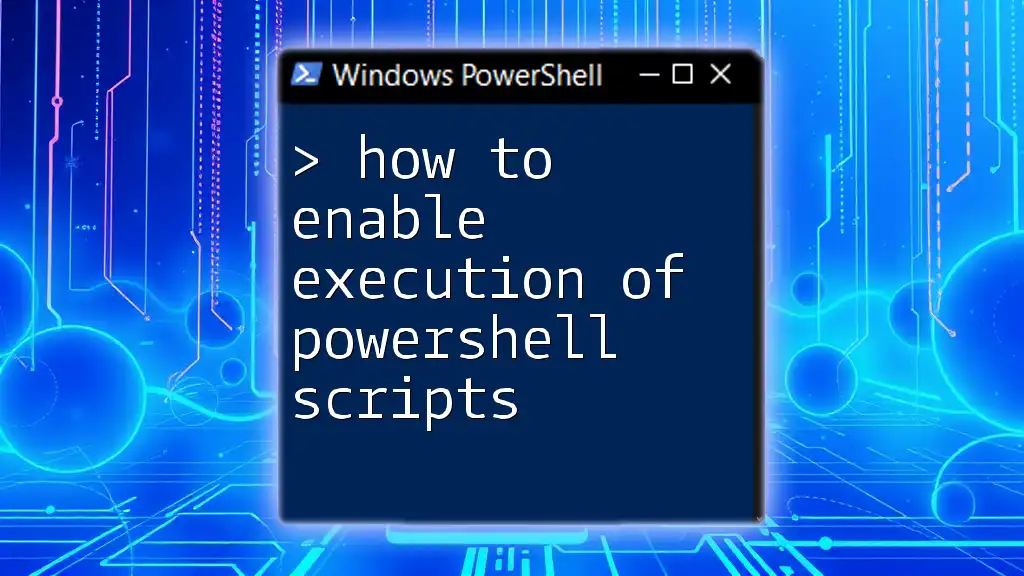
Conclusion
Understanding the message "Cylance Script Control has blocked PowerShell from running" is essential for effective system administration and security management. By following the steps outlined above, you can troubleshoot and resolve the issue while ensuring your organization maintains a high standard of cybersecurity.
For further learning, consult additional resources and training sessions that will empower you and your team to utilize PowerShell effectively within a secure framework.