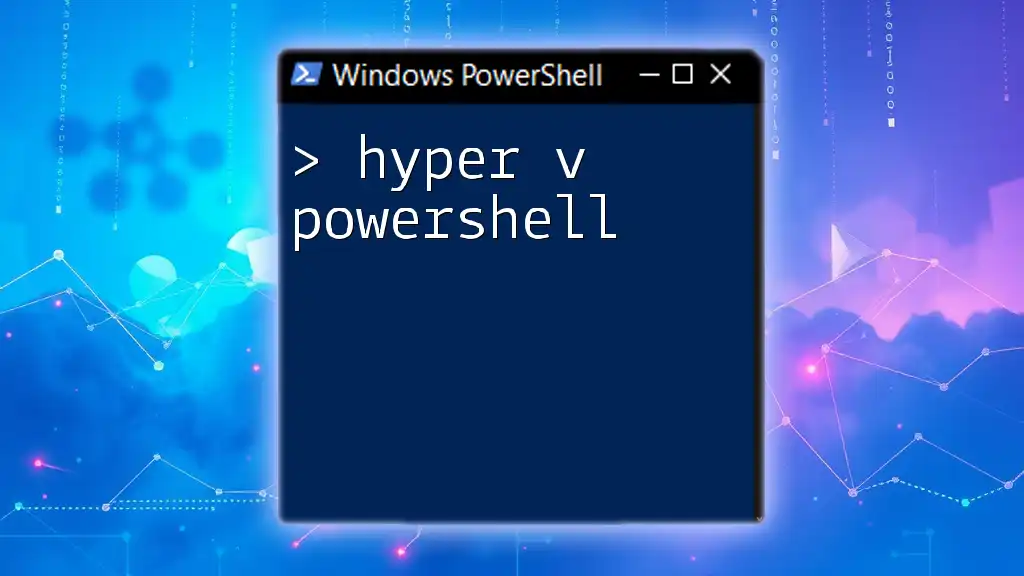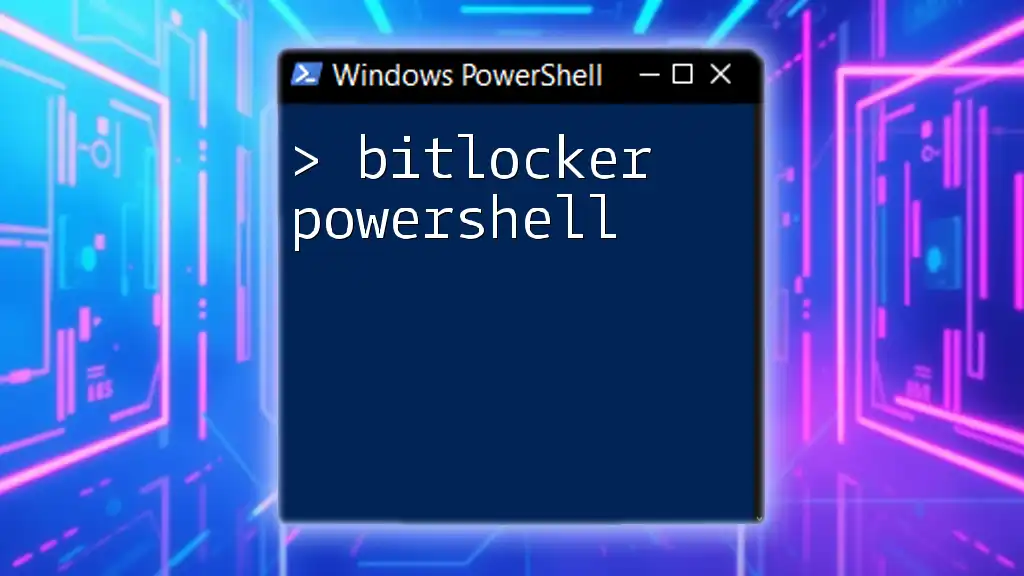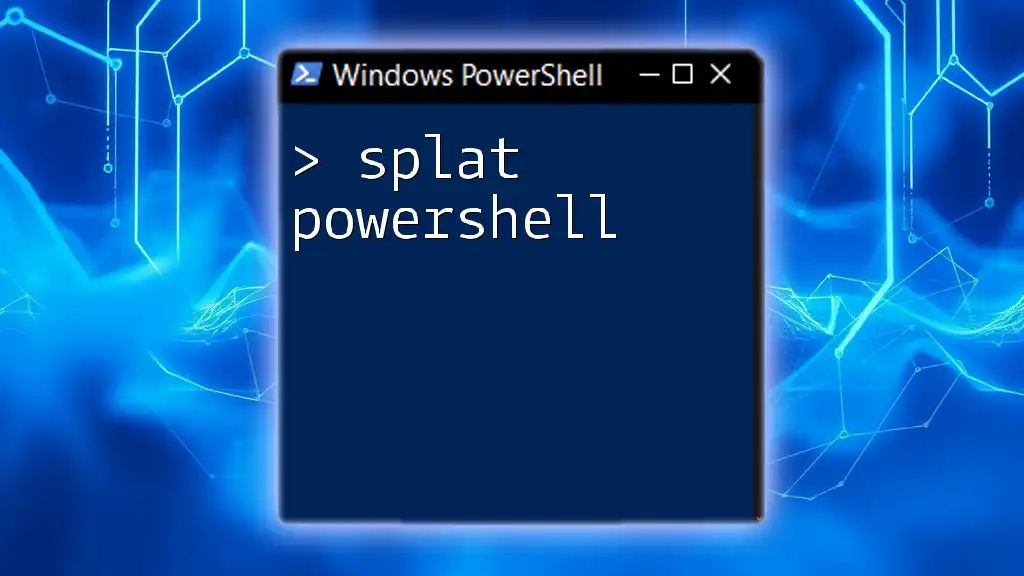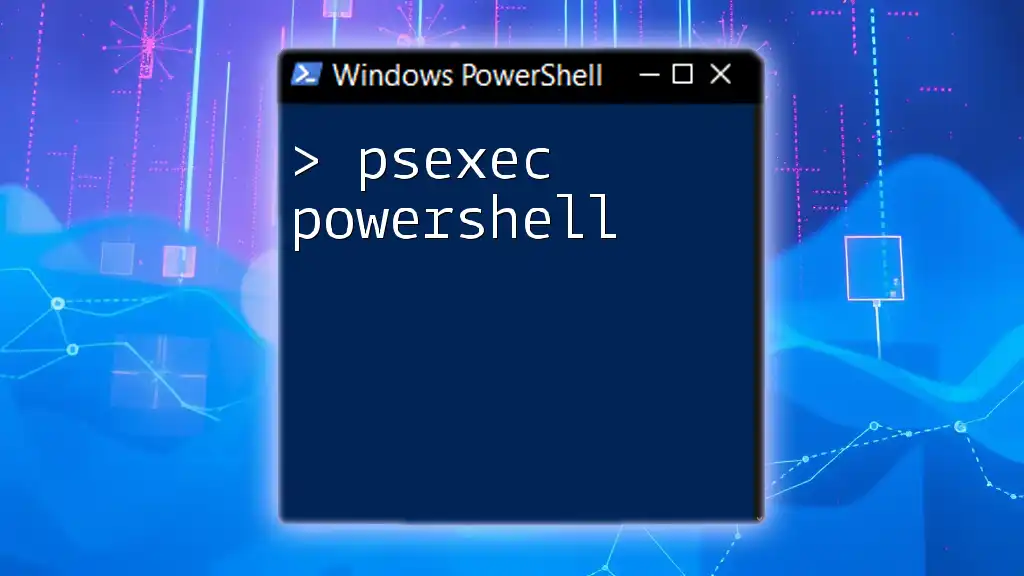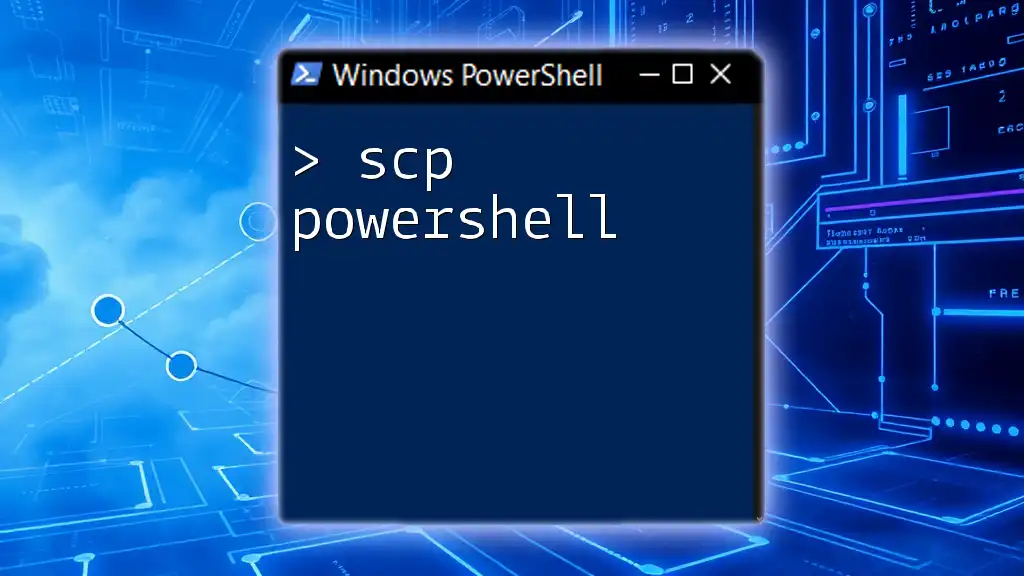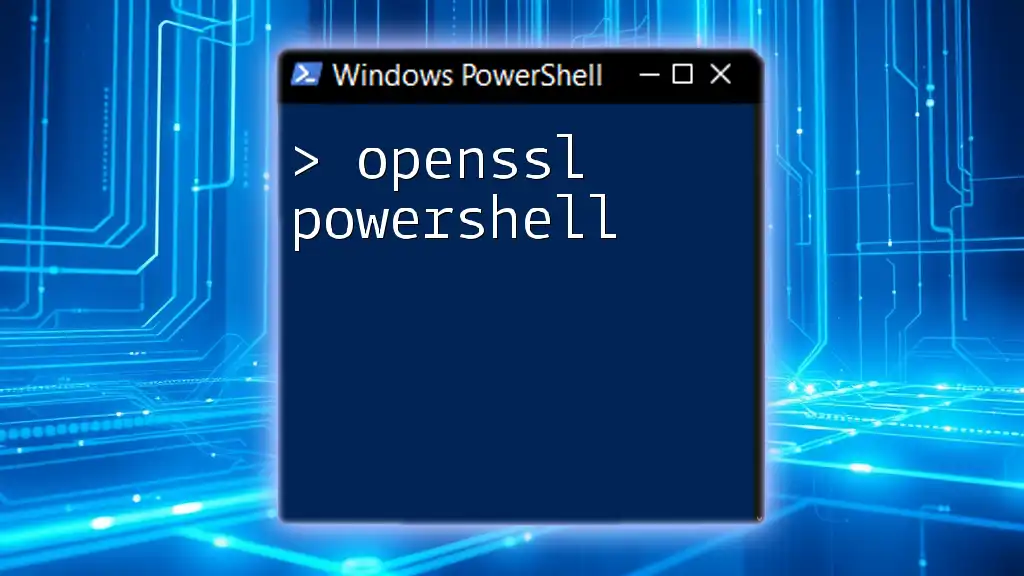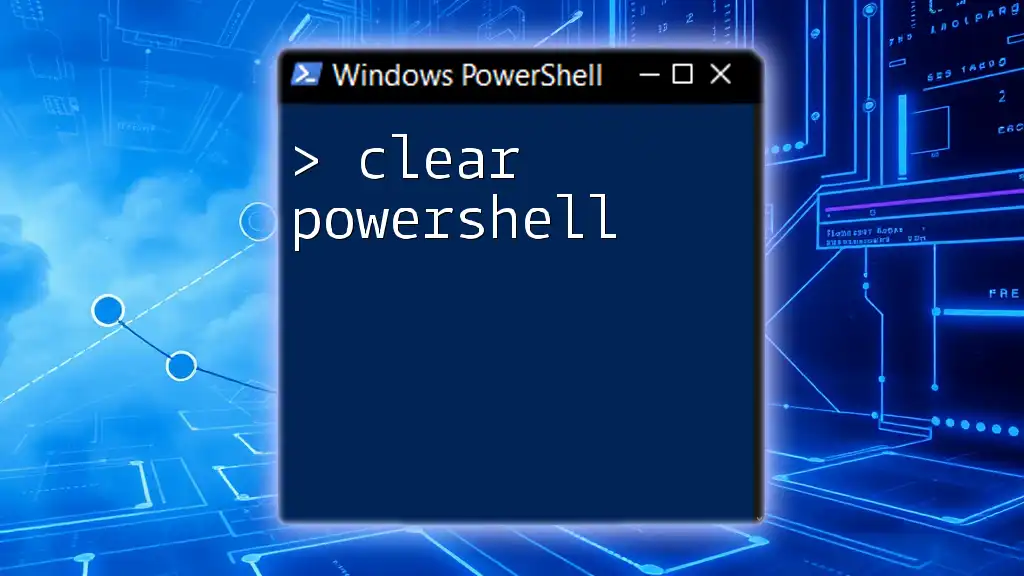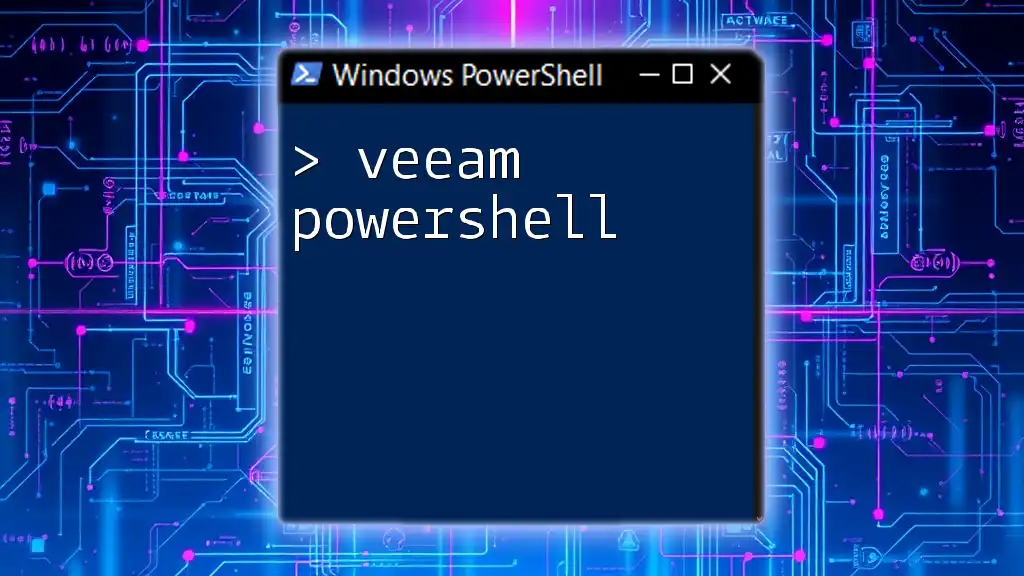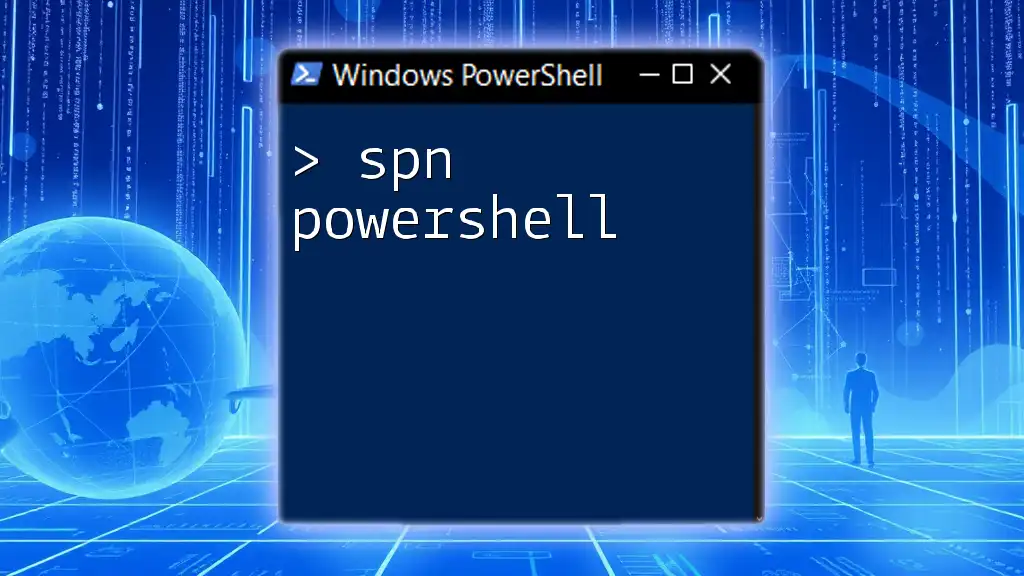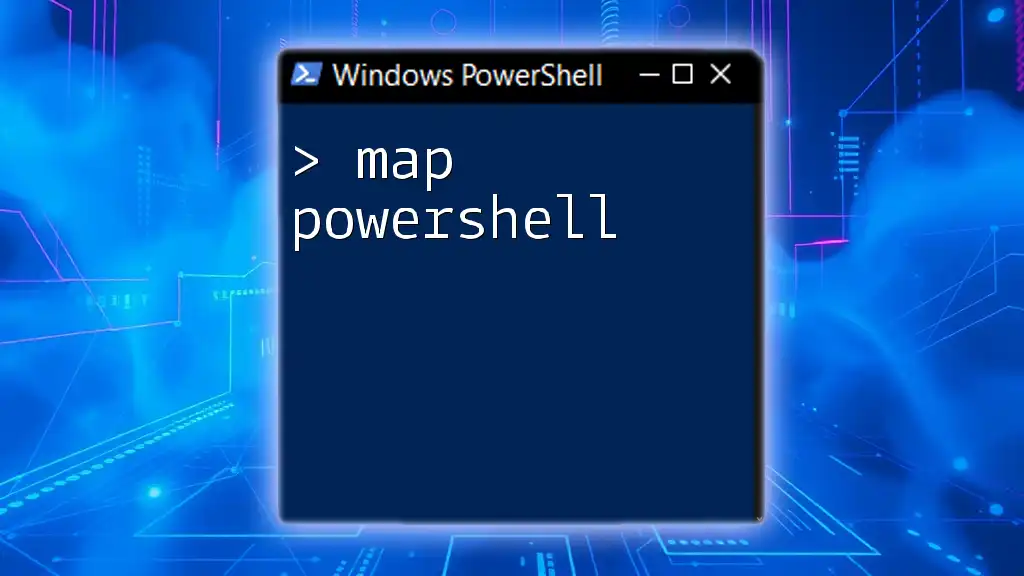Hyper-V PowerShell provides a command-line interface for managing Hyper-V virtual machines, allowing users to create, configure, and control virtual environments efficiently.
New-VM -Name "MyVM" -MemoryStartupBytes 2GB -BootDevice VHD -NewVHDPath "C:\VMs\MyVM.vhdx" -Generation 2
Understanding Hyper-V PowerShell
What is Hyper-V?
Hyper-V is a powerful virtualization platform developed by Microsoft that allows you to create and manage virtual machines (VMs). It provides a variety of key features, such as:
- Isolation: Each VM runs independently, which increases security and reliability.
- Resource Management: You can allocate CPU, memory, and storage resources to each VM as needed.
- Snapshots: Hyper-V allows for easy state management through snapshots, enabling you to revert to previous states if necessary.
Because of its versatility, Hyper-V can be used for various purposes, including development, testing, and running applications.
Introduction to PowerShell
PowerShell is a task automation and configuration management framework from Microsoft, consisting of a command-line shell and an associated scripting language. It provides system administrators with a robust tool for managing the Windows operating system and other applications, including Hyper-V.
By using PowerShell, you can automate tedious tasks, manage resources programmatically, and tailor your environment to fit specific needs. Its powerful scripting capabilities allow for quick execution of commands, providing efficiency and flexibility in system administration.
The Hyper-V PowerShell Module
The Hyper-V PowerShell module is essential for managing Hyper-V through scripts and commands rather than the graphical user interface (GUI). To take advantage of the module, you need to ensure it's activated in your PowerShell environment. You can easily do this with the following command:
Import-Module Hyper-V
Once activated, you'll have access to a wide array of cmdlets specifically designed for Hyper-V management.

Essential Hyper-V PowerShell Commands
Basic Commands
PowerShell provides straightforward commands to interact with Hyper-V. For example, to list all virtual machines on the host, you can use:
Get-VM
This command retrieves information about VMs, including their names, states, and resource configurations.
Creating and Managing Virtual Machines
Creating a New Virtual Machine
Creating a VM with PowerShell is a seamless process. You can use the following command to create a new virtual machine:
New-VM -Name "MyVM" -MemoryStartupBytes 2GB -BootDevice VHD
This command initializes a new VM named MyVM with 2GB of startup memory, setting it to boot from a virtual hard disk (VHD).
Starting and Stopping Virtual Machines
After creating a VM, you will want to manage its state. To start a VM, you can run:
Start-VM -Name "MyVM"
To stop it, the command you would use is:
Stop-VM -Name "MyVM"
Additionally, if you want to remove a VM, you can do so with:
Remove-VM -Name "MyVM"
Configuring Virtual Networks
Creating Virtual Switches
Virtual switches are crucial for allowing your VMs to communicate within the network. You can create a new virtual switch with:
New-VMSwitch -Name "MyVirtualSwitch" -SwitchType External -AllowManagementOS $true
This command creates an external virtual switch, which allows VMs to communicate with external networks, while also permitting the management operating system to use the switch.
Connecting VMs to Networks
Once you have a virtual switch set up, you can connect your VMs to it. Use the following command to connect a VM to a virtual switch:
Add-VMNetworkAdapter -VMName "MyVM" -SwitchName "MyVirtualSwitch"
This command adds a network adapter to MyVM, linking it to MyVirtualSwitch.
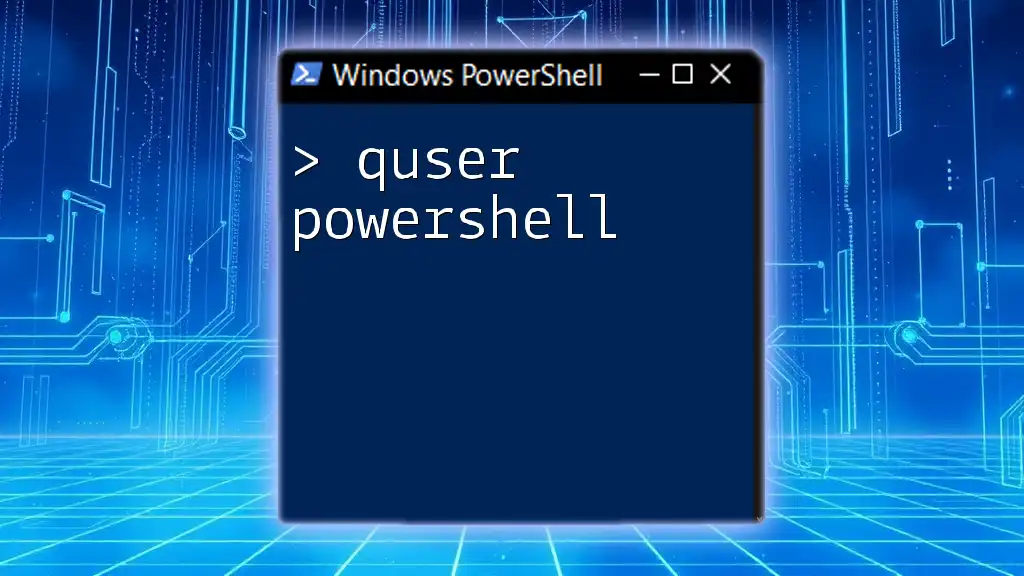
Advanced Hyper-V PowerShell Commands
Snapshot Management
Taking Snapshots
Snapshots are vital for preserving the state of a VM at a given point in time. You can take a snapshot with the following command:
Checkpoint-VM -Name "MyVM" -SnapshotName "Initial Snapshot"
This command creates a snapshot of MyVM named “Initial Snapshot,” allowing you to revert to this state in the future if necessary.
Restoring Snapshots
To restore your VM to a previously taken snapshot, you can utilize:
Restore-VMSnapshot -VMName "MyVM" -Name "Initial Snapshot"
This command reverts MyVM back to the state it was in when Initial Snapshot was created, providing security and control over your virtual environments.
Automation with PowerShell Scripts
Writing Scripts for Repetitive Tasks
Automation is one of the greatest advantages of using PowerShell with Hyper-V. By creating scripts, you can save time and reduce errors when performing repetitive tasks. Below is a simple script that starts multiple VMs:
$vms = "VM1", "VM2", "VM3"
foreach ($vm in $vms) {
Start-VM -Name $vm
}
This script initializes an array containing the names of the VMs and loops through them to start each one.

Best Practices for Using Hyper-V PowerShell
Regular Maintenance Commands
Routine checks and maintenance are essential for optimal performance. Regularly use commands to check the status of VMs or monitor their resource usage to ensure everything is running smoothly.
- Checking VM Status:
Get-VM | Select-Object Name, State, CPUUsage, MemoryAssigned
- Verifying Resource Utilization:
Using Get-VM in conjunction with Measure-VM provides insights into how resources are allocated.
Security Considerations
As you use Hyper-V PowerShell, it’s crucial to apply security measures. Enable Role-Based Access Control (RBAC) to grant specific rights only to users who need them. Always use secure protocols to connect to the Hyper-V server and limit PowerShell script execution through policy settings to prevent unauthorized access.
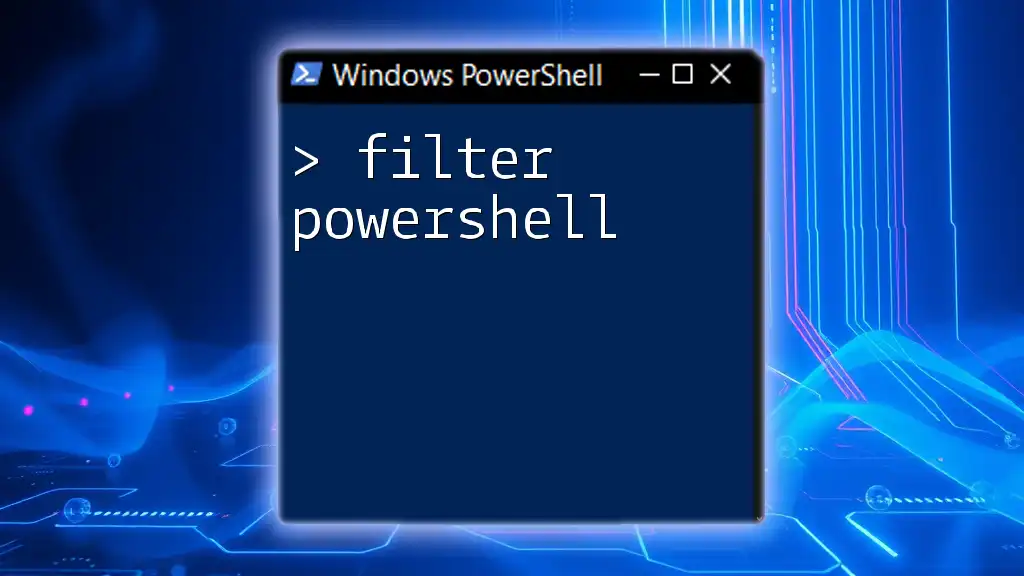
Troubleshooting Common Hyper-V PowerShell Issues
Common Error Messages
When using Hyper-V PowerShell, encountering errors can be common. Typical messages may include issues related to permissions, non-existent VMs, or connection problems. Detailed error messages often provide clues to the solution, so always review them carefully.
PowerShell Logging
Logging is important for keeping track of actions within your PowerShell environment. To enable logging for Hyper-V commands, you can implement script block logging, which helps track every command and is invaluable for troubleshooting and auditing purposes.

Conclusion
Hyper-V PowerShell provides effective and efficient management of your virtualized environments, allowing system administrators to control and automate tasks with ease. Embracing the capabilities of Hyper-V PowerShell not only simplifies operations but also enhances reliability and security within your virtual infrastructure. As you become more familiar with these commands and practices, you’ll be empowered to harness the full potential of Hyper-V for your organization or personal projects.

Additional Resources
For further learning, explore Microsoft's official Hyper-V documentation, community forums, and online courses that delve deeper into PowerShell and its applications in Hyper-V management.