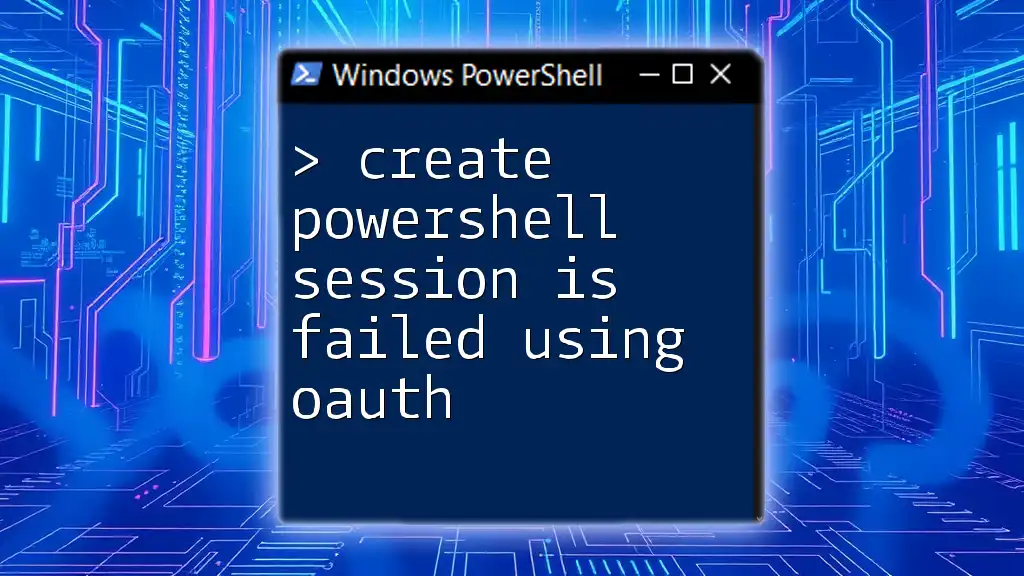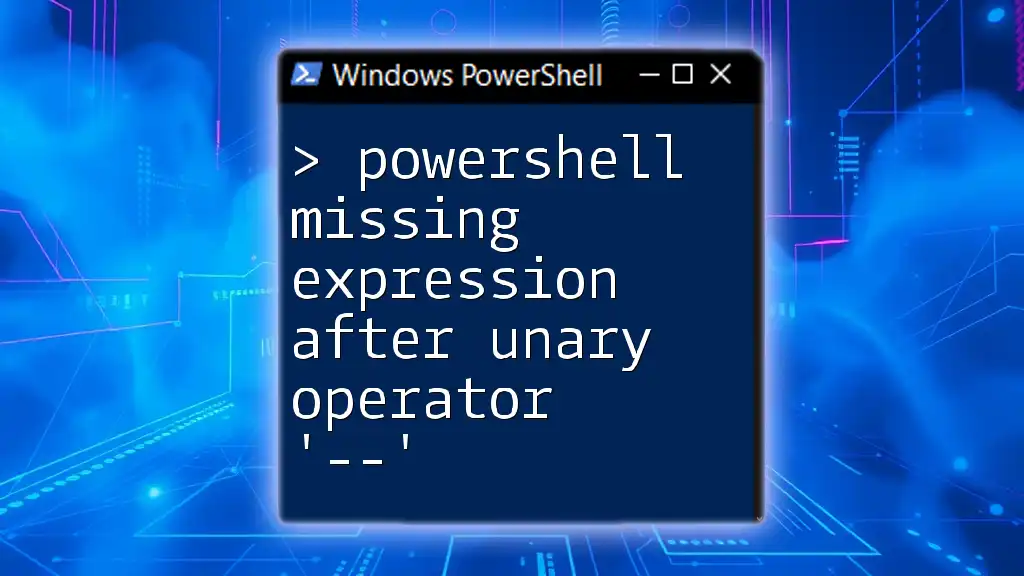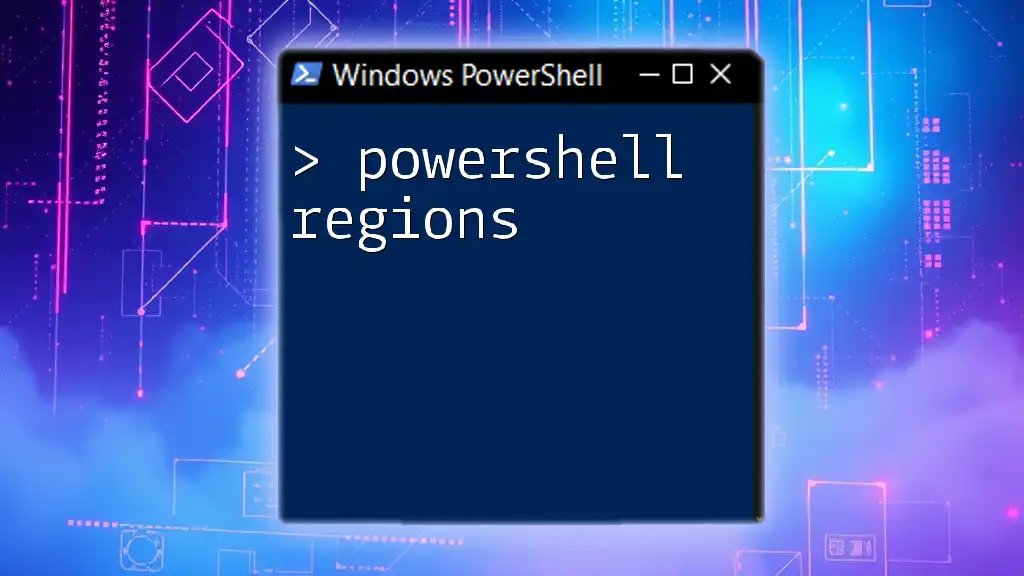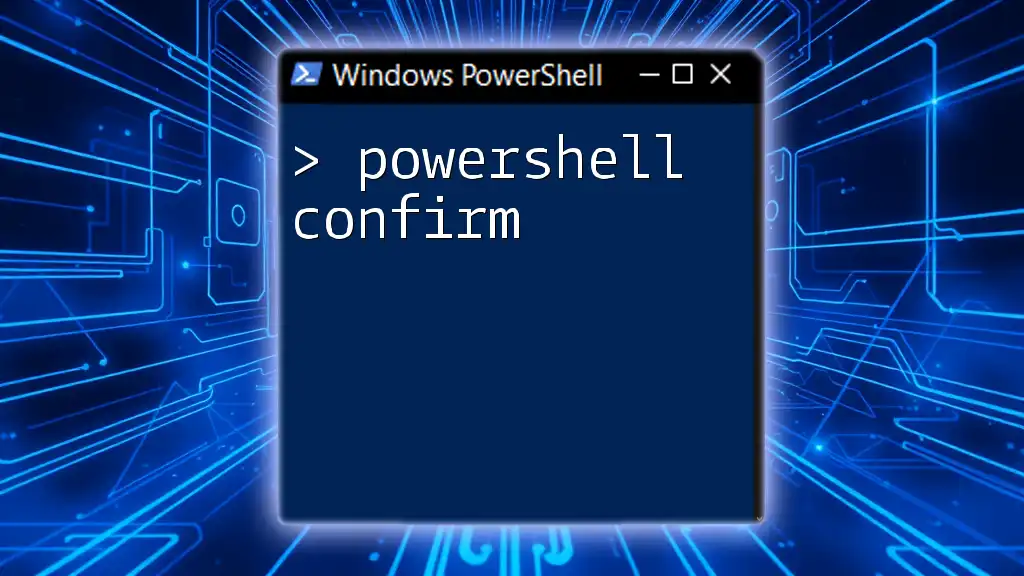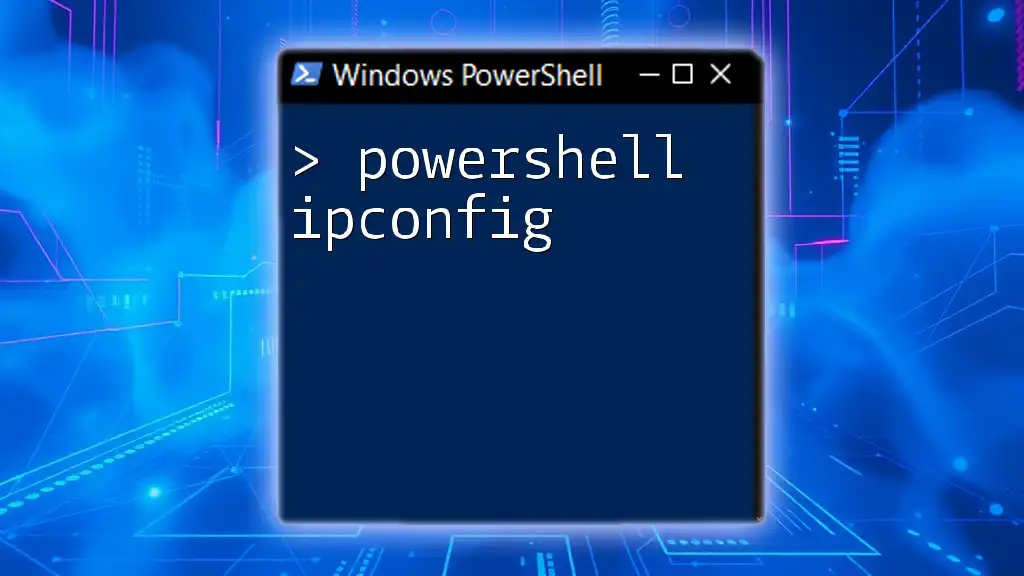When creating a PowerShell session using OAuth, you may encounter failures due to misconfigured authentication settings or token issues, which can be resolved by ensuring the proper scopes and permissions are defined.
Here's a code snippet showing how to create a PowerShell session with OAuth:
$oauthToken = "YOUR_OAUTH_TOKEN"
$session = New-PSSession -ConnectionUri "https://your-api-endpoint" -Authentication Bearer -Credential (New-Object System.Management.Automation.PSCredential("Bearer", ($oauthToken | ConvertTo-SecureString -AsPlainText -Force)))
Understanding PowerShell Sessions
What is a PowerShell Session?
A PowerShell session is an interactive and temporary environment where commands are executed and scripts are run. Think of it as a communication channel between your local environment and remote servers. By utilizing PowerShell sessions, administrators can manage remote systems efficiently without the need for interactive logins.
PowerShell supports two types of sessions:
- Interactive sessions: These sessions are initiated by users and allow direct command execution.
- Non-interactive sessions: These sessions can be created programmatically, often used for automation purposes or within scripts.
Importance of Using Sessions
The use of PowerShell sessions greatly enhances the automation and efficiency of system management tasks. They are especially beneficial because they:
- Allow multiple commands to be executed in a single session, reducing overhead.
- Make it easy to carry specific contexts (like current user credentials) across remote connections.
- Facilitate resource utilization, as PowerShell retains the session state between commands.
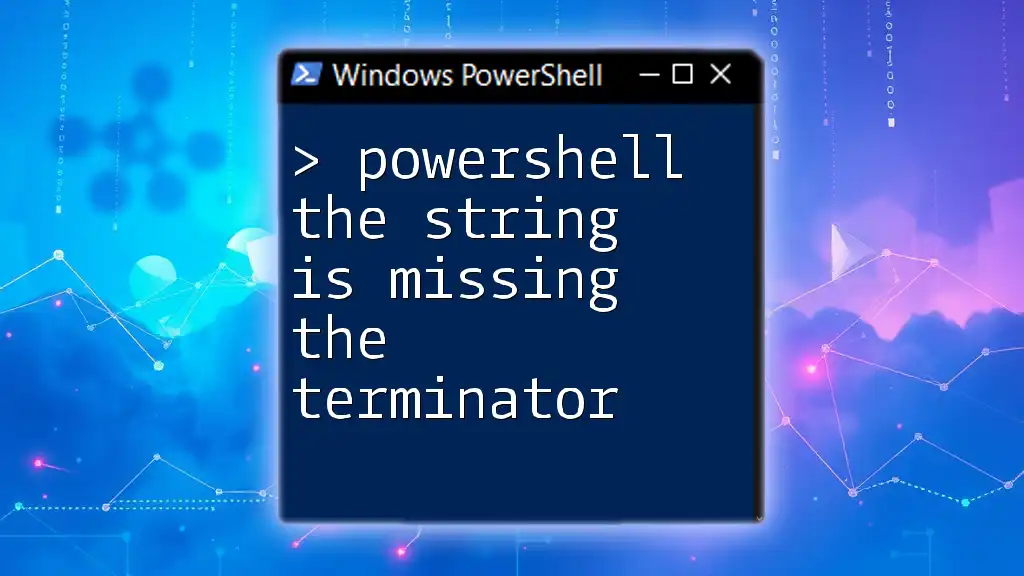
OAuth Overview
What is OAuth?
OAuth (Open Authorization) is an industry-standard protocol for authorization, allowing third-party applications to access user data without sharing passwords. It's implemented through various flows: authorization codes, implicit grants, and client credentials, providing flexibility for different scenarios.
Benefits of Using OAuth for PowerShell Sessions
By integrating OAuth for authentication in PowerShell, you gain a secure method of managing access. Key benefits include:
- Enhanced Security: OAuth eliminates the need for storing or relaying passwords directly, reducing potential vulnerabilities.
- Granular Permissions: It allows for fine-tuned access controls, enabling users to specify what exactly third-party applications can do.
- Improved User Experience: OAuth simplifies the process for users, allowing them to sign in using existing credentials from trusted providers, like Google, Microsoft, or Facebook.

Common Reasons for OAuth Failure in PowerShell
Incorrect Application Registration
One frequent cause of the error "create powershell session is failed using oauth" is due to improper application registration in Azure AD. Each application must be configured with the necessary permissions and scopes to establish a valid OAuth authentication context.
For instance, if an application lacks permissions to access resources like mailboxes, attempting to create a session will fail.
Expired or Invalid Tokens
OAuth utilizes tokens for authentication, and these tokens come with expiry times. If you are trying to initiate a session using an expired or invalid token, the authentication will fail.
To check the status of a token, you might use techniques for decoding the token (often JWT) and inspecting its "exp" field to ensure it is still valid.
Network Issues
Network connectivity plays a critical role in authentication. Firewall settings, proxy configurations, or any interruption in network service can hinder the OAuth authentication process. Often, checking connectivity can help clarify whether the issue is related to network settings rather than the PowerShell commands being used.
Incorrect PowerShell Command Syntax
Proper command syntax is crucial for successful session creation. The most commonly used command for creating a session in PowerShell with OAuth is:
$session = New-EXOPSSession -UserPrincipalName <User>@<Domain> -ConnectionUri <ConnectionUri> -OAuthAuthentication -Verbose
Ensure that `<User>`, `<Domain>`, and `<ConnectionUri>` are filled correctly, as any typos will result in a failure to establish the session.

Troubleshooting OAuth Failures in PowerShell Sessions
Diagnosing the Problem
Diagnosing the failure involves examining the output carefully for any error messages and validating each step in the authentication process. When running the `New-EXOPSSession`, check for specific error codes that can guide the troubleshooting steps.
Checking Application Permissions
It’s essential to verify that the application in Azure Active Directory has the correct permissions. An insufficient permissions error will come up without clear messaging unless explicitly checked.
Validating Token Generation
Manually generating a token can help you confirm whether the issue lies with token validity. Here’s an example of how you can programmatically obtain a valid OAuth token:
$client_id = "<ClientID>"
$client_secret = "<ClientSecret>"
$tenant_id = "<TenantID>"
$resource = "https://outlook.office365.com/"
$body = @{
grant_type = 'client_credentials'
client_id = $client_id
client_secret = $client_secret
resource = $resource
}
$response = Invoke-RestMethod -Uri "https://login.microsoftonline.com/$tenant_id/oauth2/token" -Method Post -Body $body
$token = $response.access_token
This script helps ensure you’re working with a fresh and valid token before attempting to create a session.

Best Practices for Successful OAuth Usage
Application Registration Best Practices
When setting up applications in Azure AD, always double-check the required permissions and scopes. Keep your documentation updated to match any changes in application requirements.
PowerShell Command Syntax
Always adhere to the proper command formats in PowerShell. Typos can lead to cryptic errors, which may derail your attempts at establishing a session.
Regular Token Management
Develop a routine for managing OAuth tokens. Familiarize yourself with token expiry and refresh strategies to avoid disruptions.
Logging and Monitoring
Implement logging to capture detailed information about the authentication process. This can be invaluable for debugging issues that arise. Utilize tools that help monitor session longevity and performance.
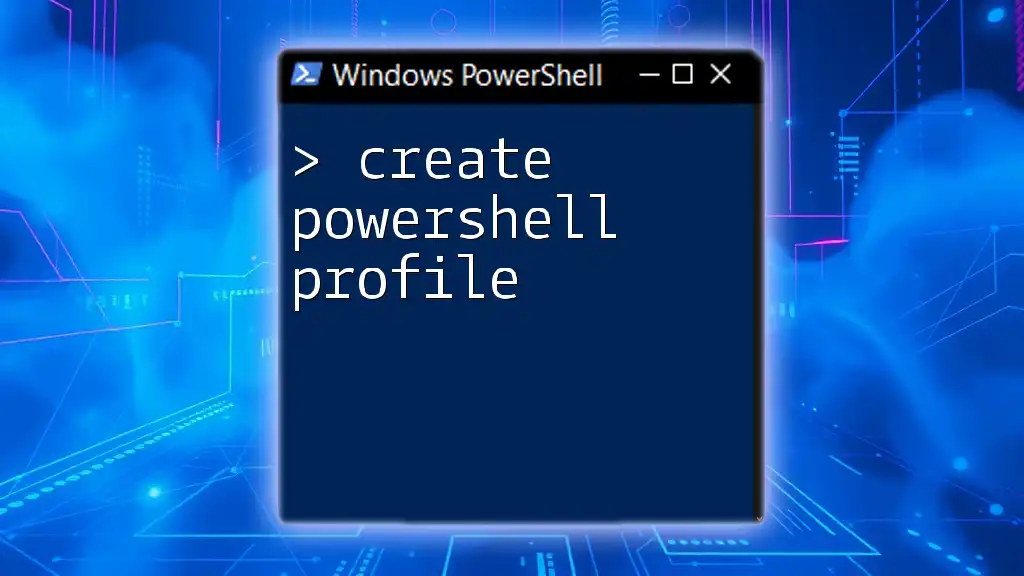
Conclusion
Creating a PowerShell session using OAuth can be a straightforward process when configured correctly. However, when encountering the state where you see that "create powershell session is failed using oauth," a systematic approach to troubleshooting can resolve many issues.
Make sure to utilize the understanding of application registration, common pitfalls associated with token handling, and adhere to best practices for OAuth management. By applying the insights shared in this guide, you should be well-equipped to navigate any challenges faced while integrating OAuth into your PowerShell workflow.

Call to Action
Feel free to share your own experiences or any challenges you've encountered regarding OAuth in PowerShell sessions. If you found this article helpful, consider signing up for our newsletter for ongoing tips and tutorials centered around mastering PowerShell!