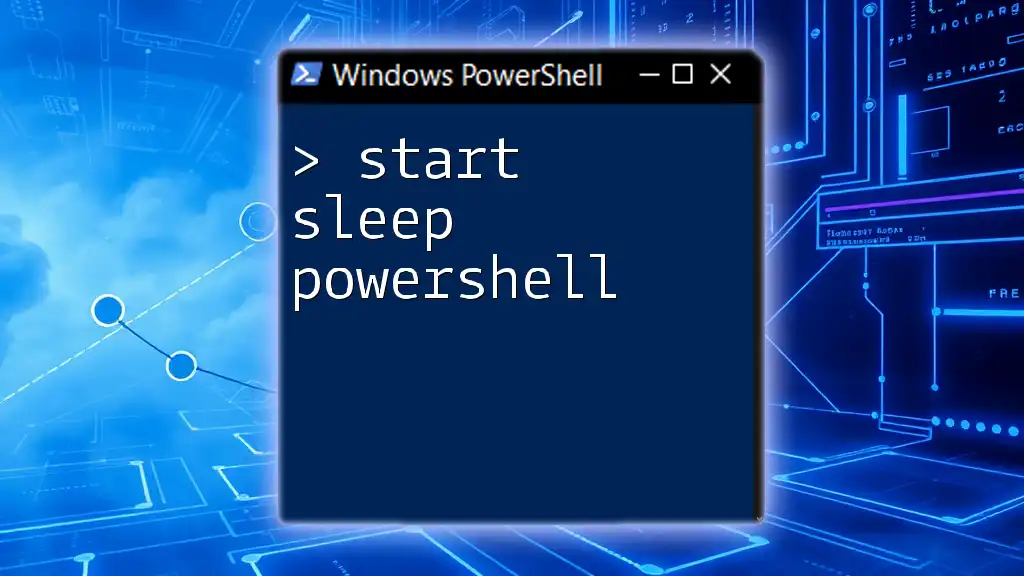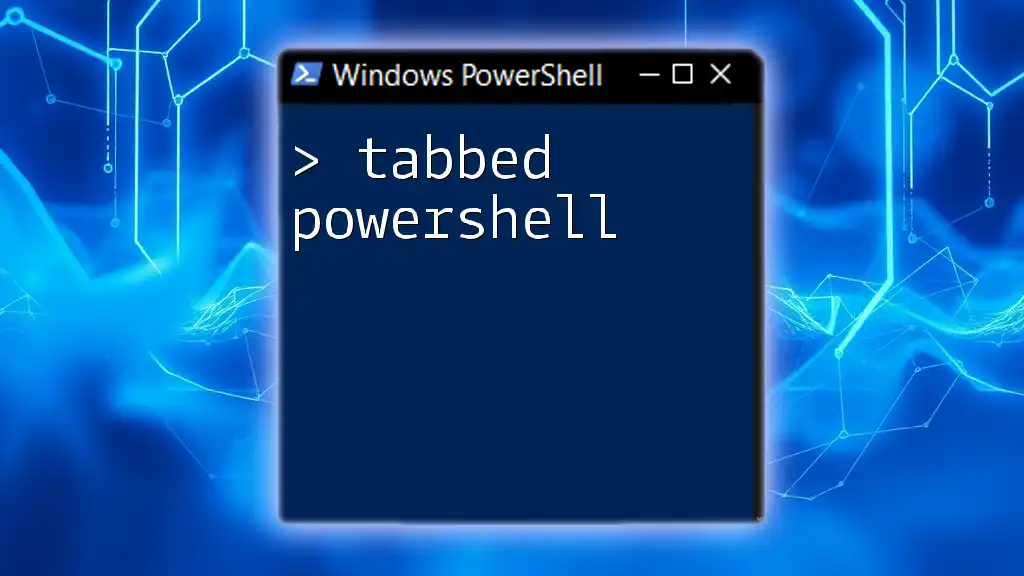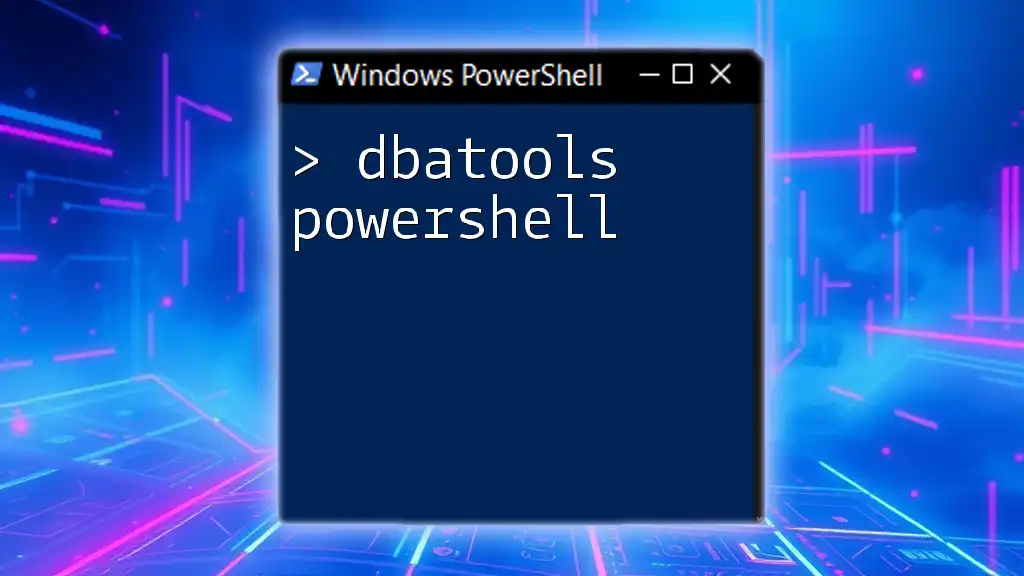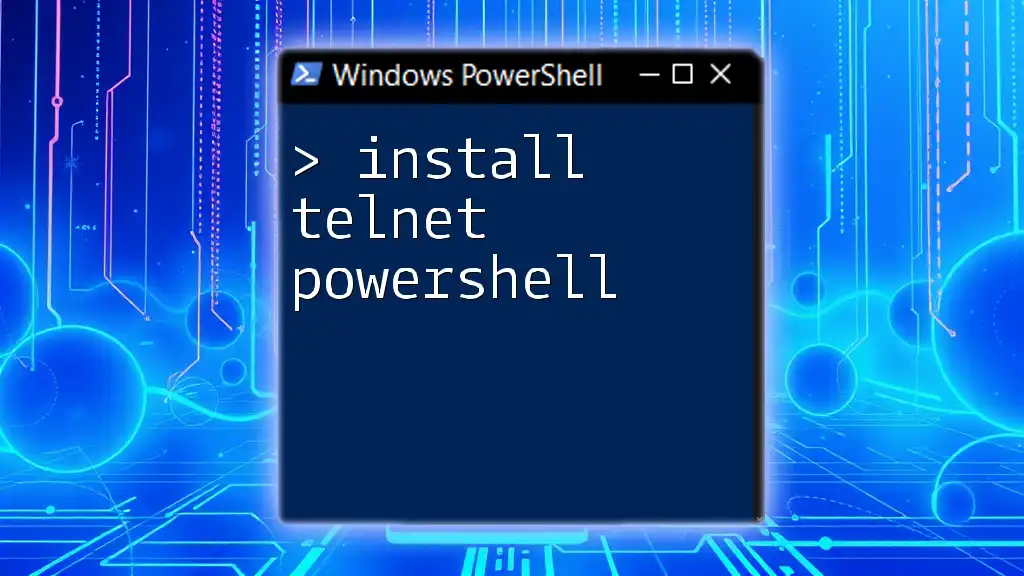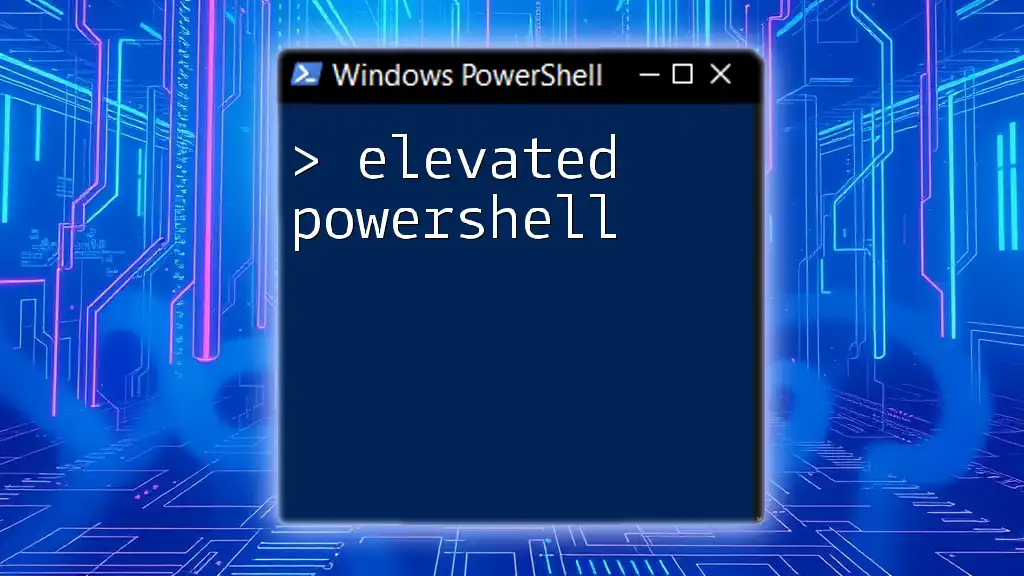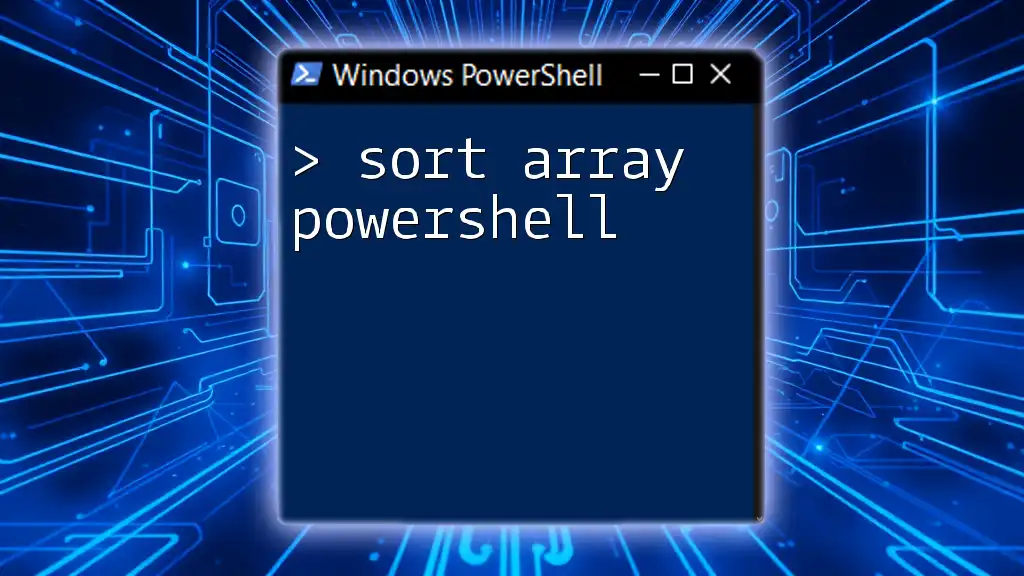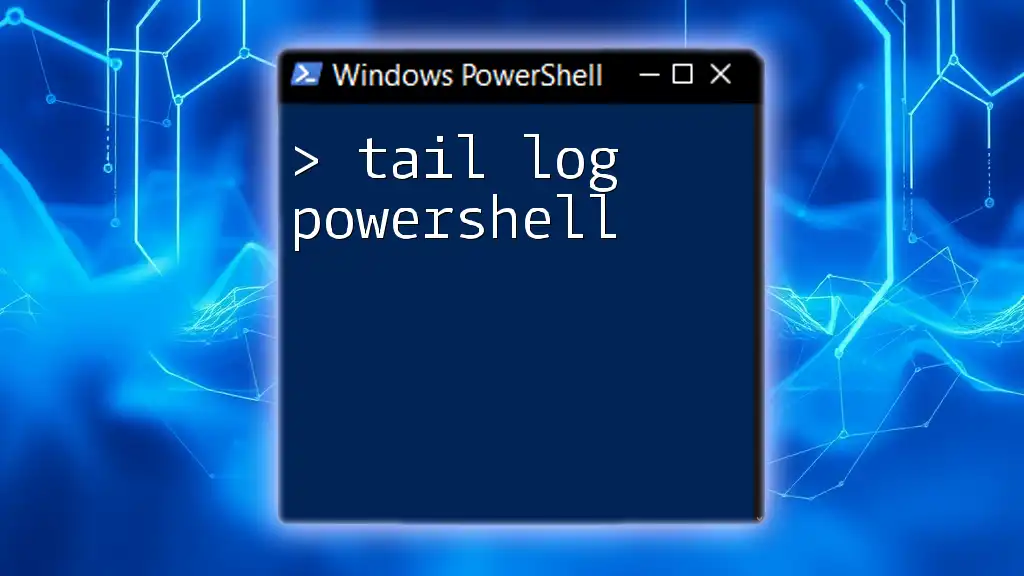In PowerShell, the `Start-Sleep` command is used to pause the execution of a script for a specified amount of time, measured in seconds or milliseconds.
Start-Sleep -Seconds 5 # Pauses for 5 seconds
What is Start-Sleep?
The `Start-Sleep` command in PowerShell is a simple yet powerful tool that allows you to pause the execution of a script for a specified period. This command is particularly useful when you need to manage timing in your scripts, especially in scenarios that involve waiting for processes to complete or throttling operations.
Purpose behind using sleep commands is to control the flow of execution. For instance, if you are automating tasks that depend on the completion of previous operations, using `Start-Sleep` can give those operations the necessary time to finalize before moving on to the next steps.
Syntax of Start-Sleep
The syntax for `Start-Sleep` is straightforward:
Start-Sleep -Seconds <int>
The command accepts two key parameters:
- Seconds: This parameter specifies how long to pause in whole seconds.
- Milliseconds: This optional parameter allows you to specify the sleep duration in milliseconds, providing more precise control.
Example of Basic Syntax
Here’s a simple example that demonstrates the usage of the `Start-Sleep` command in its basic form:
Start-Sleep -Seconds 10
In this example, the script would pause for 10 seconds before continuing to the next command. This can be particularly handy in scripts where timing matters.

Common Use Cases for Start-Sleep
Understanding where and when to use `Start-Sleep` can greatly enhance your PowerShell scripting. Here are some common scenarios:
-
Scripting: When you have workflows that depend on external processes (like file downloads or REST API calls), you might want to delay the next command until the process is confirmed as running.
-
Task Scheduling: If you run scripts sequentially and want to ensure one task completes before starting another, using `Start-Sleep` provides the necessary gap.
-
Rate Limiting: When interacting with APIs or services with usage limits, inserting a delay helps prevent hitting the service limits and potentially causing errors.
Practical Example: Automating a File Backup
If you are backing up files, you may want to allow a brief moment to ensure that the backup process initializes correctly. Here’s how to incorporate a sleep command:
# Start file backup process
Start-Process -FilePath "C:\Backup\MyBackup.bat"
# Sleep for 15 seconds to allow process to start
Start-Sleep -Seconds 15
In this example, after initiating a backup process, the script sleeps for 15 seconds before proceeding, ensuring that the backup command has enough time to begin execution.

How to Use Start-Sleep with Other Cmdlets
One of the strengths of PowerShell is its capability to combine various cmdlets to achieve desired results. Pairing `Start-Sleep` with loops or conditionals can offer enhanced control over script execution.
Example: Using Start-Sleep in a Loop
For example, if you want to perform a task repeatedly but need a brief pause between each iteration, using `Start-Sleep` in a loop can be effective:
foreach ($i in 1..5) {
Write-Host "Taking a break for 5 seconds... ($i)"
Start-Sleep -Seconds 5
}
In this loop structure, the script outputs a message and pauses for 5 seconds before moving to the next iteration, ensuring that it doesn’t overwhelm the system or the user.
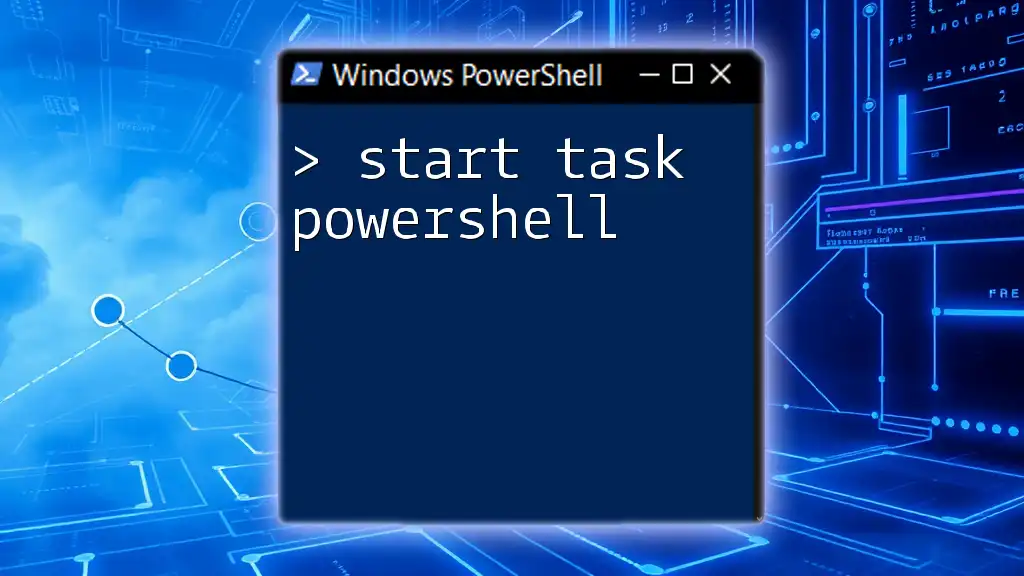
Advanced Usage of Start-Sleep
For scenarios needing finer control, `Start-Sleep` can also accept milliseconds as a parameter:
Start-Sleep -Milliseconds 500
This allows for delays as short as half a second, which can be particularly useful in cases where quick repetitive tasks are executed. Using milliseconds can enhance script efficiency by allowing rapid operations without overwhelming resources.

Best Practices for Using Start-Sleep
While `Start-Sleep` is a versatile command, using it wisely is crucial:
-
When to Use: Use `Start-Sleep` when dealing with external processes or when you need control over script timing without relying on system resources excessively.
-
When to Avoid: Avoid using sleep commands in situations where more efficient methods could be implemented, such as using event-driven scripts or timers.
-
Keeping Scripts Clean: Excessive use of `Start-Sleep` can clutter your scripts. Aim for a balance to maintain readability and functionality.

Troubleshooting Common Issues with Start-Sleep
Script hangs can occur if the sleep duration is too long. If you notice a script pausing indefinitely, it’s essential to review the `Start-Sleep` times set throughout.
To prevent scripts from timing out or causing inefficiencies, consider using `-Timeout` in functions. This parameter can help manage script flow without excessive pauses.
Furthermore, be aware of common mistakes while using `Start-Sleep`, such as:
- Misused duration: Setting too long or too short a duration can disrupt script operations.
- Uncontrolled looping: When combined with loops, excessive calls to `Start-Sleep` can lead to unnecessarily long runtimes.

Conclusion
In conclusion, the `Start-Sleep` command is an essential aspect of PowerShell scripting that provides control over the timing of script execution. Understanding its usage and best practices can significantly enhance both your scripting skills and the efficiency of your workflows.
Consider experimenting with `Start-Sleep` to see how it can fit into your automation strategy, and remember that effective scripting is about balance—utilizing pauses like `Start-Sleep` thoughtfully can lead to better results.
For further learning, explore official PowerShell documentation and community resources. Engaging with tutorials and forums can provide insight into mastering various PowerShell commands, including `Start-Sleep`.