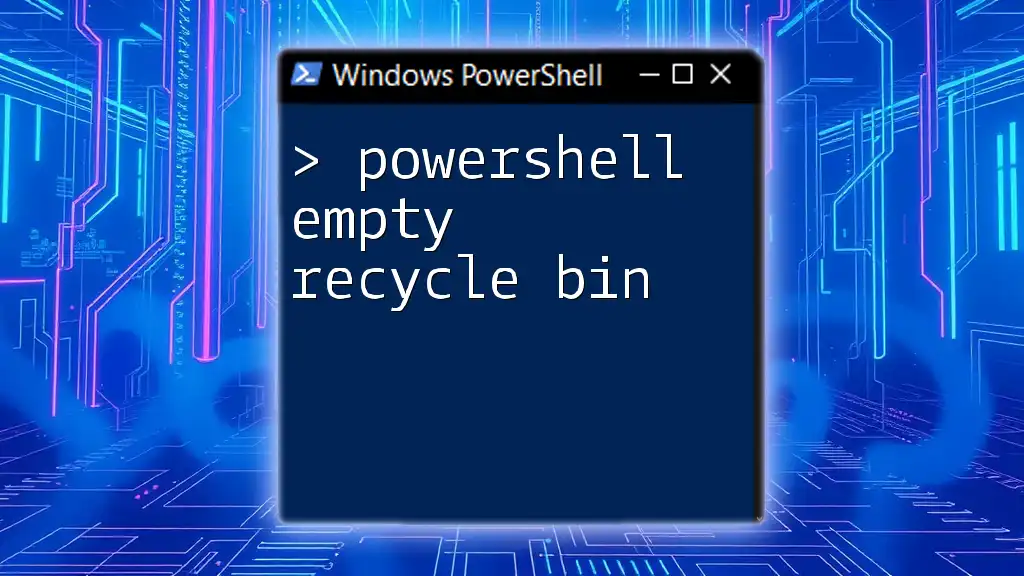The following PowerShell command empties the Recycle Bin on your system, ensuring all deleted files are permanently removed.
Clear-RecycleBin -Confirm:$false
Understanding PowerShell
What is PowerShell?
PowerShell is a task automation framework designed primarily for system administrators. It combines the functionality of a command-line interface with a scripting language that enables administrators to automate tasks and manage Windows environments more efficiently. Its extensive set of cmdlets (command-lets), designed to perform specific functions, makes it an essential tool for automating repetitive tasks.
Why Use PowerShell to Manage the Recycle Bin?
Using PowerShell to manage the Recycle Bin can be a game changer for systems administrators and users alike. When you utilize command-line interfaces like PowerShell, you gain the ability to:
- Execute commands quickly without navigating through graphical user interfaces.
- Automate repetitive tasks, such as regularly emptying the Recycle Bin to free up storage space.
- Handle multiple drives and user accounts effortlessly with ease.
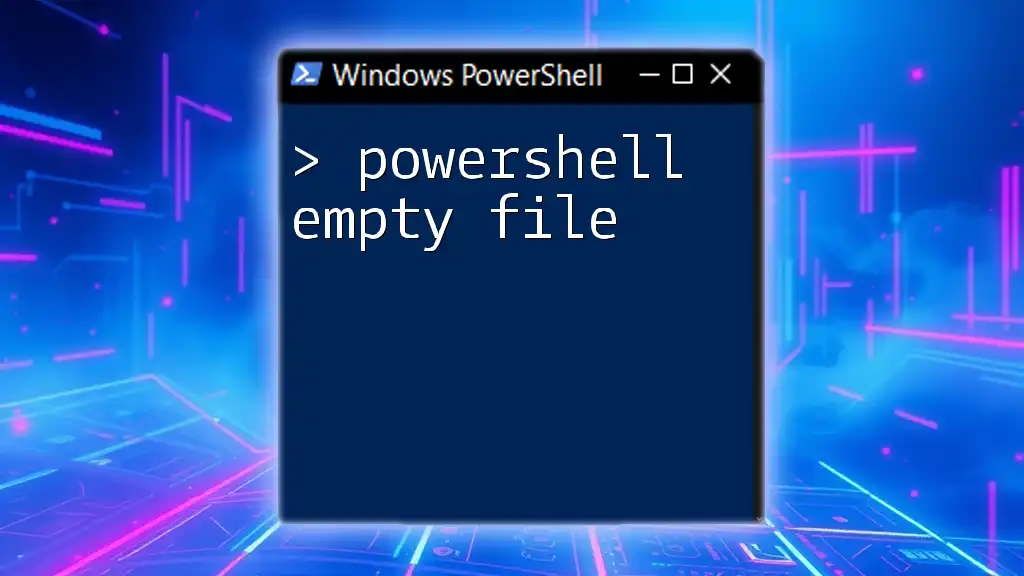
Basic PowerShell Commands Explained
Executing PowerShell
To start using PowerShell, you'll first need to launch it. Depending on your Windows version, you can do this in several ways:
-
Windows 10:
- Click on the Start menu.
- Type "PowerShell" in the search bar.
- Click "Windows PowerShell" or "Windows PowerShell (Admin)" if you want admin privileges.
-
Windows Server: Similar steps apply; search for PowerShell in the Start menu or Server Manager.
Navigating PowerShell
Familiarity with basic commands like `Get-Command` and `Get-Help` can significantly enhance your PowerShell experience. These commands allow you to explore available cmdlets and obtain help on any cmdlet you might be interested in.
- Get-Command: Lists all the commands available in your current PowerShell environment.
- Get-Help: Provides detailed help on specific cmdlets. For example:
Get-Help Clear-RecycleBin

Emptying the Recycle Bin using PowerShell
Overview of the `Clear-RecycleBin` Cmdlet
The `Clear-RecycleBin` cmdlet is the primary command to empty the Recycle Bin using PowerShell. It allows for straightforward management of the Recycle Bin and can be customized using various parameters, like specifying a drive or suppressing confirmation prompts.
Basic Command to Empty Recycle Bin
The simplest form of emptying the Recycle Bin is as follows:
Clear-RecycleBin -Confirm:$false
In this command:
- `Clear-RecycleBin` is the cmdlet that performs the action.
- The `-Confirm:$false` parameter bypasses the confirmation prompt, allowing you to execute the command without any additional user input.
Emptying the Recycle Bin for Specific Drives
If you manage multiple drives, you may only want to empty the Recycle Bin on a specific drive. You can do this by specifying the drive letter:
Clear-RecycleBin -DriveLetter C -Confirm:$false
In this example, the command targets the C: drive. It's ideal for systems where you want to clear space selectively without affecting other drives.
Handling Errors and Notifications
It's crucial to be prepared for possible errors when executing commands. Permissions issues or other anomalies can result in failures when attempting to clear the Recycle Bin. Consider this error-handling approach, which uses `try` and `catch` blocks to manage exceptions gracefully:
try {
Clear-RecycleBin -Confirm:$false
} catch {
Write-Host "Error: $_"
}
In this snippet, if an error occurs, it will display a friendly message instead of terminating the PowerShell session unexpectedly.

Automating Recycle Bin Management
Scheduling Tasks with PowerShell
For ongoing file management, automating the Recycle Bin emptying process can save time and ensure consistency. Windows Task Scheduler can be used in conjunction with PowerShell to achieve this.
- Open Task Scheduler.
- Create a new task and define its actions.
- Set up a schedule that suits your routine.
The following example demonstrates how to create a scheduled task that empties the Recycle Bin weekly at 2:00 AM:
$action = New-ScheduledTaskAction -Execute 'PowerShell.exe' -Argument 'Clear-RecycleBin -Confirm:$false'
$trigger = New-ScheduledTaskTrigger -Weekly -At '2:00AM'
Register-ScheduledTask -Action $action -Trigger $trigger -TaskName 'ClearRecycleBinTask' -User 'SYSTEM'
This script does multiple things:
- Defines a task action to run PowerShell.
- Sets a weekly trigger at the specified time.
- Registers the new scheduled task under the SYSTEM user account, ensuring it runs automatically.

Conclusion
Knowing how to use PowerShell to empty the Recycle Bin is an invaluable skill for both casual users and administrators alike. The ability to automate this process not only conserves disk space but also streamlines system maintenance. The commands and methodologies discussed here provide a solid foundation for efficient file management in a Windows environment.
Feel free to practice these commands and explore PowerShell's vast capabilities! Each step you take enhances your understanding of this powerful tool. If you have experiences or questions about using PowerShell, don’t hesitate to share in the comments!