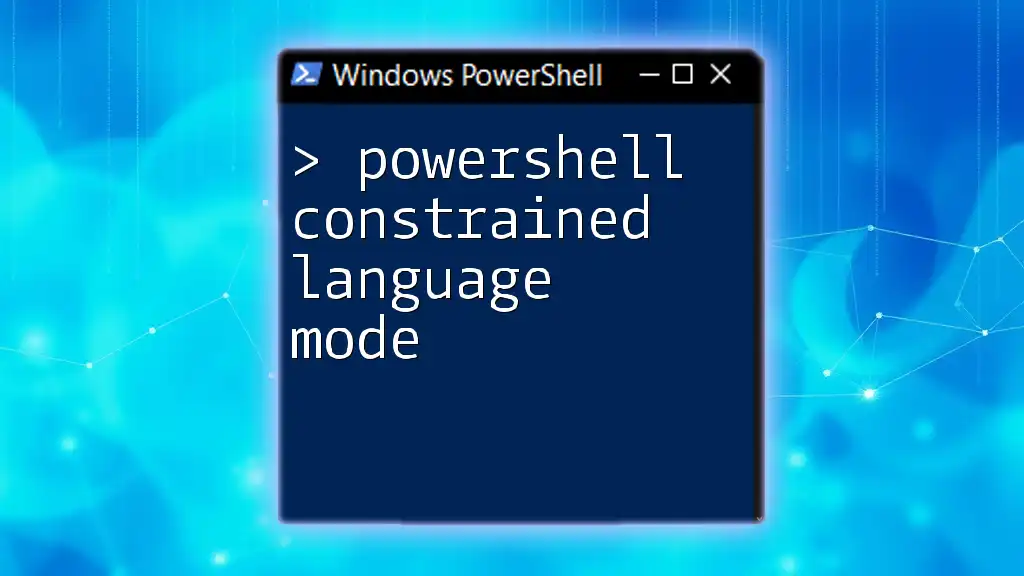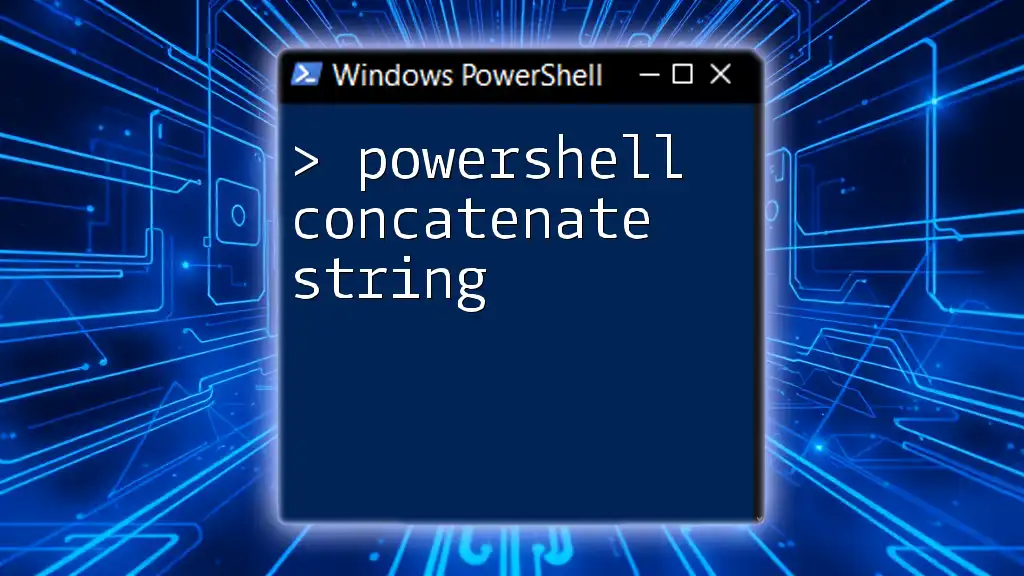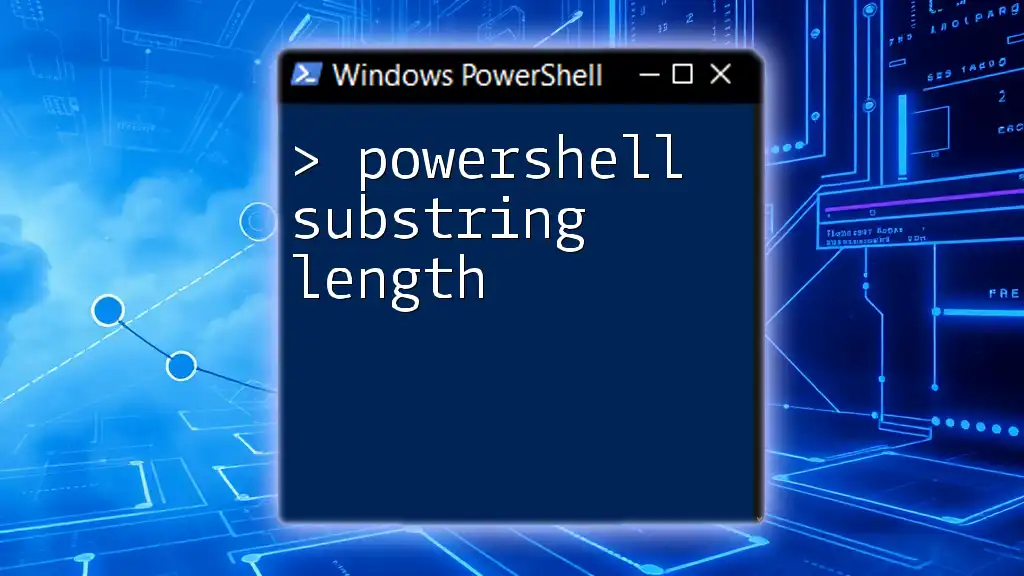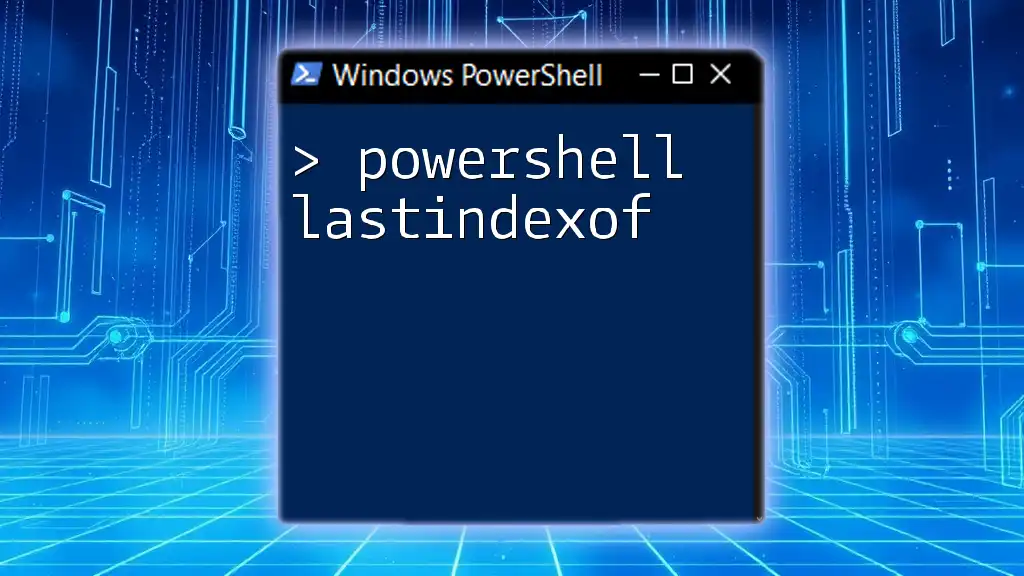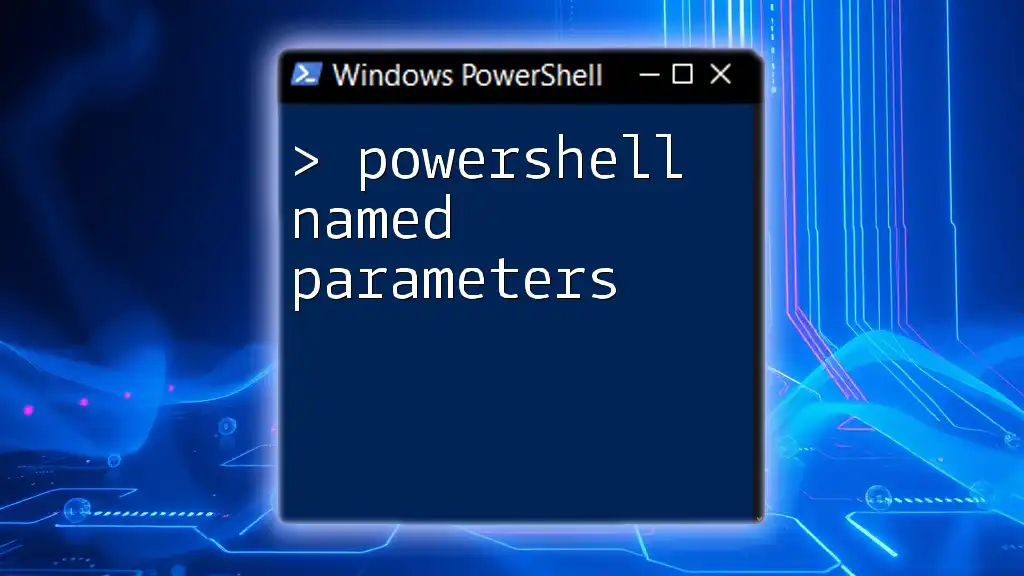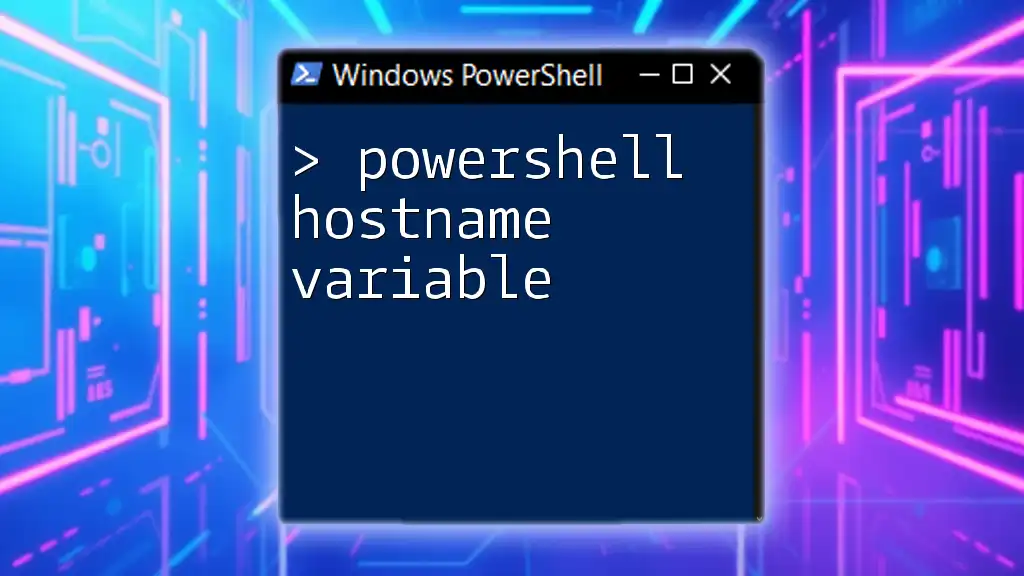PowerShell Constrained Language Mode is a security feature that limits the capabilities of PowerShell scripts to prevent unauthorized access to system resources while still allowing safe execution of specific tasks.
# Example: Check the current language mode
$ExecutionContext.SessionState.LanguageMode
The Purpose of Constrained Language Mode
Enhancing Security
PowerShell Constrained Language Mode is a security feature designed to protect systems from untrusted scripts. By enforcing stricter controls on what can be executed, it significantly reduces the risk of malicious code execution. This mode is especially relevant in environments where sensitive data is managed, such as corporate networks and educational institutions. By limiting the capabilities of scripts, organizations can safeguard their systems against potential threats.
Use Cases and Scenarios
There are several scenarios where enabling Constrained Language Mode is beneficial. For instance, in an educational setting, where students may be experimenting with code, it’s vital to prevent unintended system changes or exposures. Similarly, in enterprises, this mode can restrict permitted operations from untrusted or unverified sources, ensuring that any executed scripts cannot access sensitive system functions.

How to Enable Constrained Language Mode
Understanding the Execution Policy
PowerShell features various execution policies that govern the ability to run scripts. Each policy serves a distinct purpose, from the most restrictive to the most lenient. However, to fully capitalize on PowerShell Constrained Language Mode, it's essential to understand how these policies influence script execution and security.
Steps to Enable Constrained Language Mode
Using Group Policy:
One of the most reliable ways to enable Constrained Language Mode across multiple machines is through Group Policy. Here’s a step-by-step explanation:
- Open the Group Policy Management console.
- Navigate to Computer Configuration > Policies > Windows Settings > Security Settings > Application Control Policies.
- Configure the settings by selecting PowerShell and enforcing the language mode.
Using PowerShell Profile:
You can also enable Constrained Language Mode on an individual basis directly through a PowerShell profile. Here’s how to do that:
$ExecutionContext.SessionState.LanguageMode = "ConstrainedLanguage"
Adding this line to your PowerShell profile ensures that every time PowerShell starts, it operates in Constrained Language Mode, enhancing the security of your session.
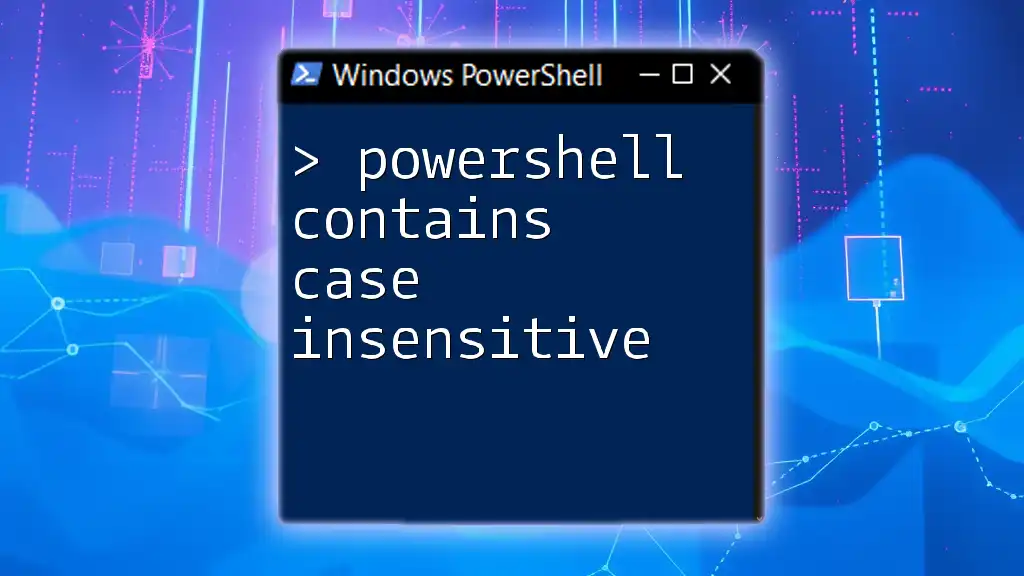
The Mechanics of Constrained Language Mode
What Happens Under the Hood?
When a script runs in Constrained Language Mode, numerous restrictions come into play. Sandboxing is one of the principal mechanisms. Scripts cannot access the full range of .NET APIs, and certain operations are explicitly blocked, limiting the script's interaction with the operating system. This compartmentalization helps create a secure environment, reducing the risk of script-based attacks and system manipulations.
Limitations of Constrained Language Mode
While useful, Constrained Language Mode does come with limitations. Certain cmdlets and functions are entirely restricted; for instance, cmdlets related to WMI, COM, and Windows Management Instrumentation are unavailable. This limitation can hinder administrative tasks and require developers to pursue alternative methods for managing resources.
In a constrained environment, you may come across error messages indicating that an operation is not allowed. For example, attempting to use a restricted cmdlet will result in a message like:
Cannot invoke this command because the language mode is "ConstrainedLanguage".
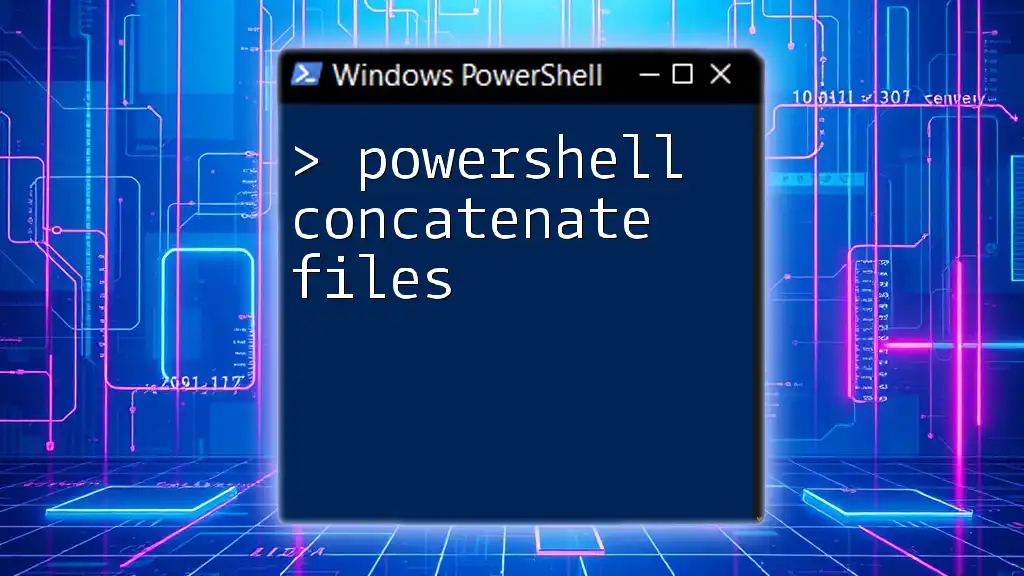
Working with Constrained Language Mode
Writing Scripts in Constrained Language Mode
When developing scripts intended for Constrained Language Mode, it’s crucial to adhere to best practices. Keep scripts simple and avoid dependencies on cmdlets that are restricted in this mode. Position your logic to utilize alternatives that comply with the constraints.
Here’s a simple example of a script that remains functional within this mode:
# A basic example of a script running in Constrained Language Mode
$message = "Hello, World!"
Write-Host $message
This script successfully outputs a message without attempting any disallowed operations, showcasing how to write compliant code.
Testing Your Scripts
To verify which language mode your PowerShell session is operating under, you can run the following command:
$ExecutionContext.SessionState.LanguageMode
This command will return the language mode being enforced. If it confirms Constrained Language Mode, you can proceed with confidence, knowing your script is secure.
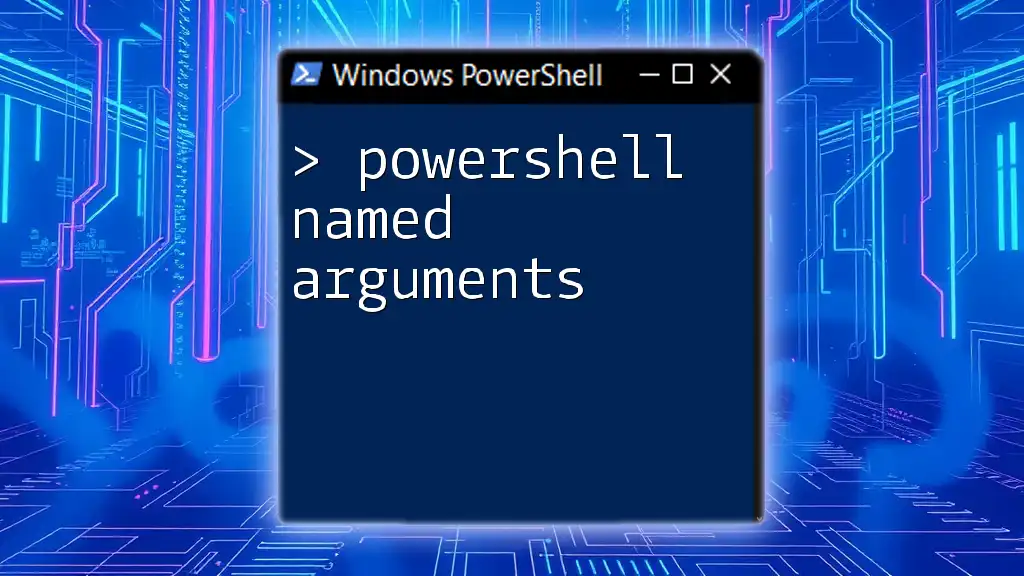
Advanced Topics
Transitioning Between Language Modes
There are scenarios when you may need to switch from Unrestricted Mode to Constrained Language Mode. This is often dictated by the sensitivity of the tasks at hand. For example, if you're running potentially hazardous code, using the Constrained Language Mode would add an additional layer of safety.
Integrating with Other Security Features
Combining Constrained Language Mode with Device Guard can further enhance security. Device Guard prevents unauthorized code from running on the PC while Constrained Language Mode ensures that any PowerShell scripts executing have strictly limited capabilities. Together, these technologies create a robust defense strategy against unauthorized access and exploitation.
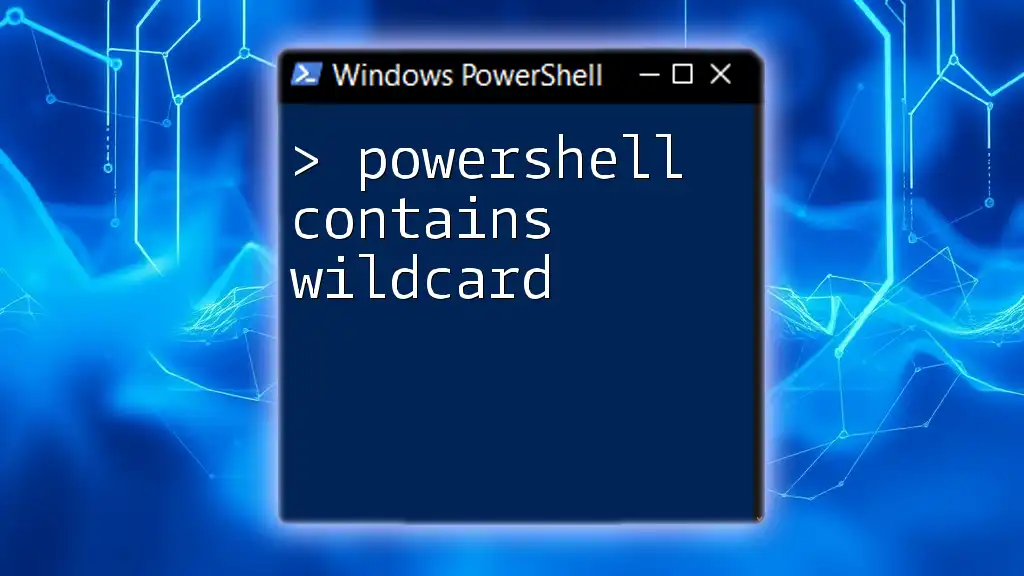
Conclusion
PowerShell Constrained Language Mode plays a crucial role in securing scripting environments. By limiting the capabilities of PowerShell scripts, it protects systems from unwanted changes and malicious activities. It is particularly important for organizations managing sensitive data. Understanding and utilizing this mode is essential for effective and secure PowerShell scripting.
In conclusion, embracing Constrained Language Mode is a step towards achieving greater security. Maximize your knowledge by exploring additional resources, always remaining vigilant in enhancing your PowerShell expertise and security practices.