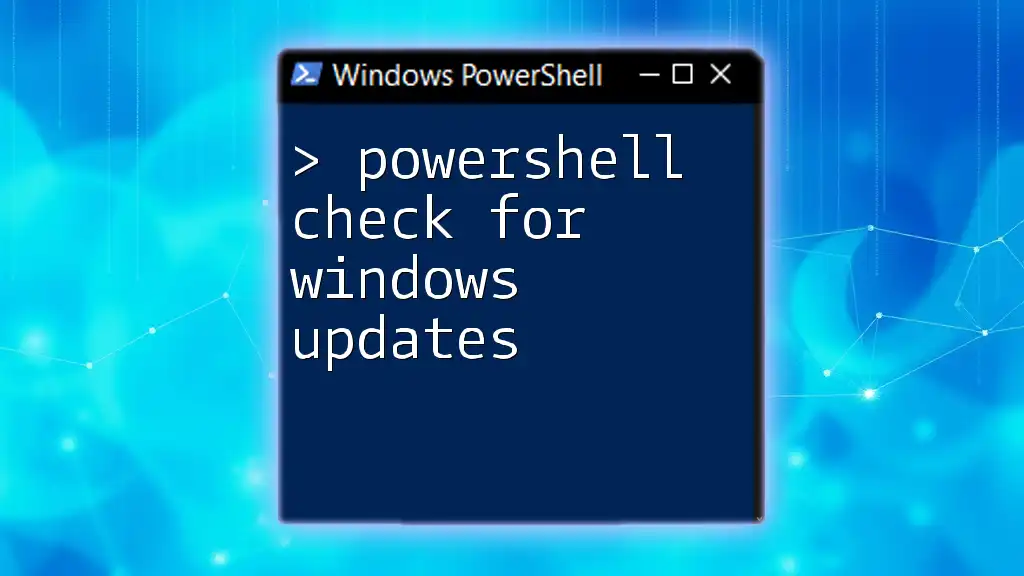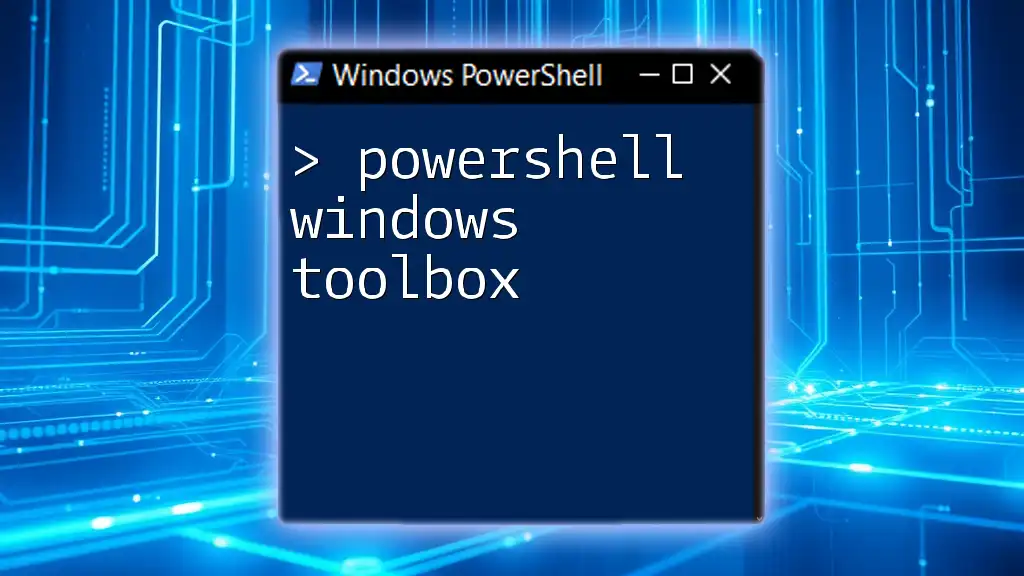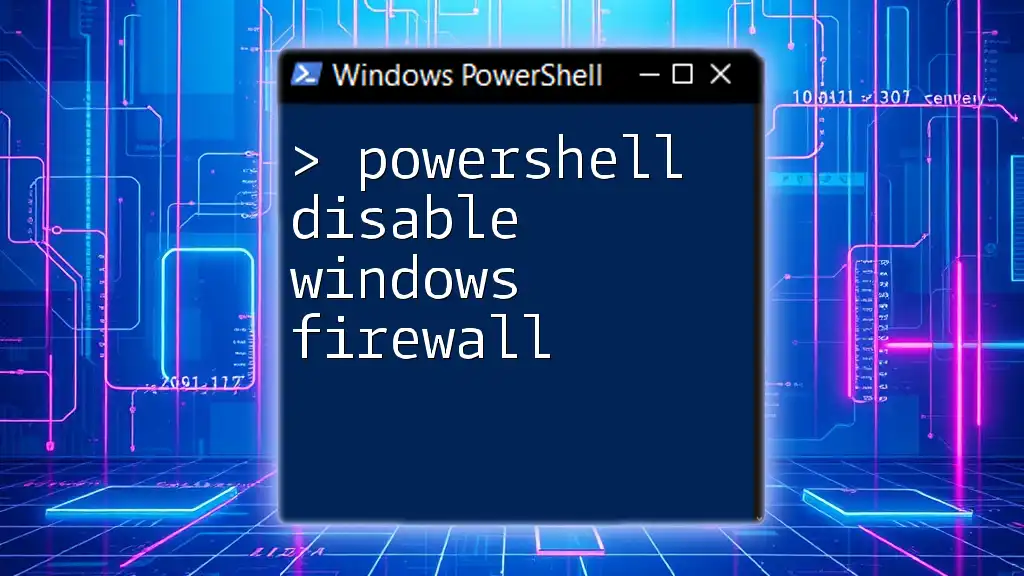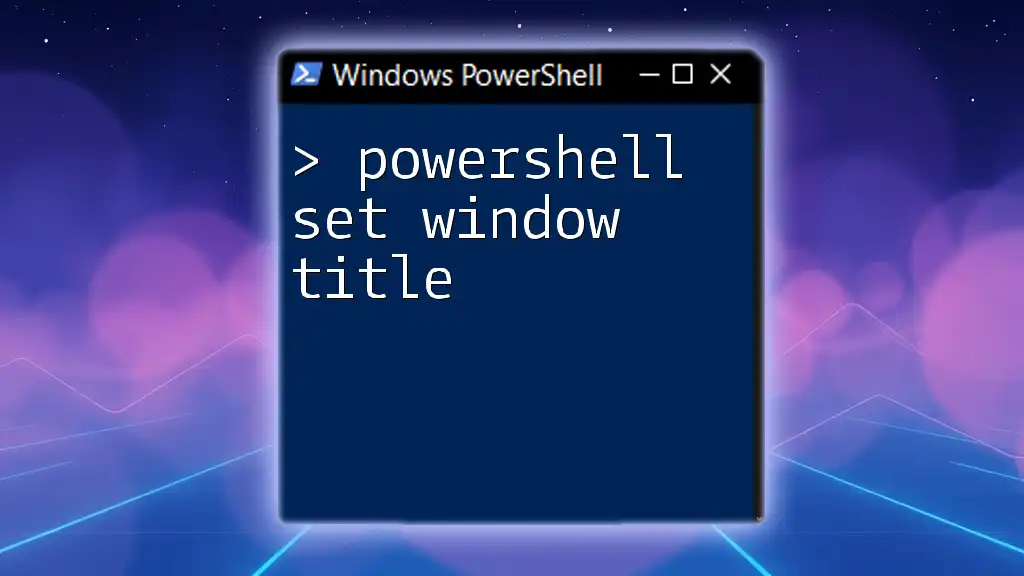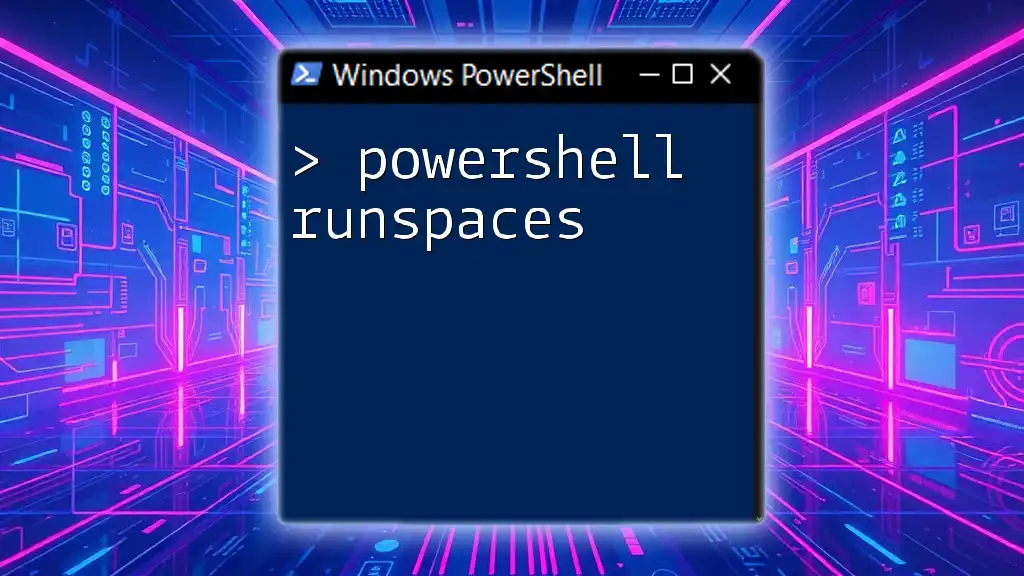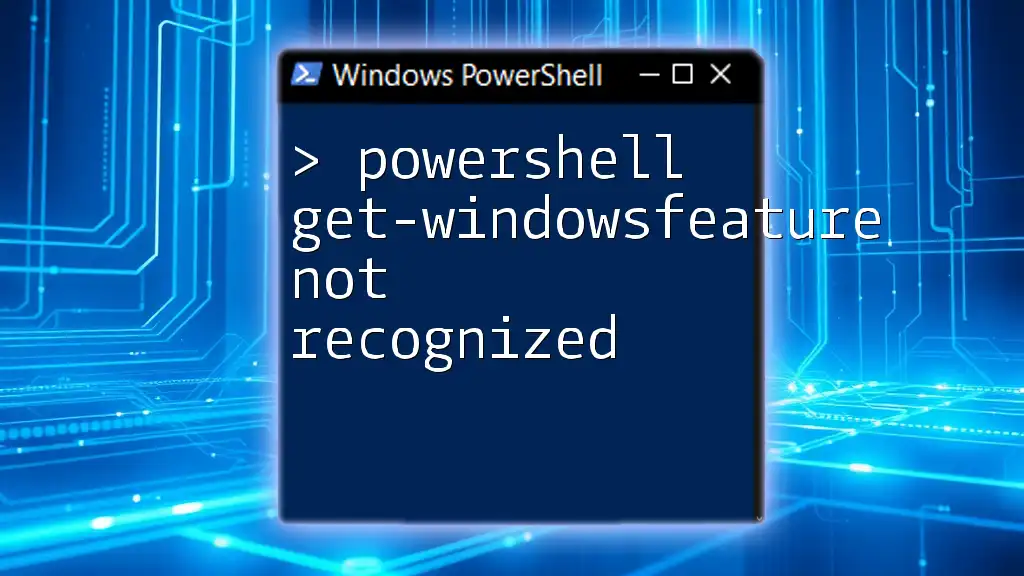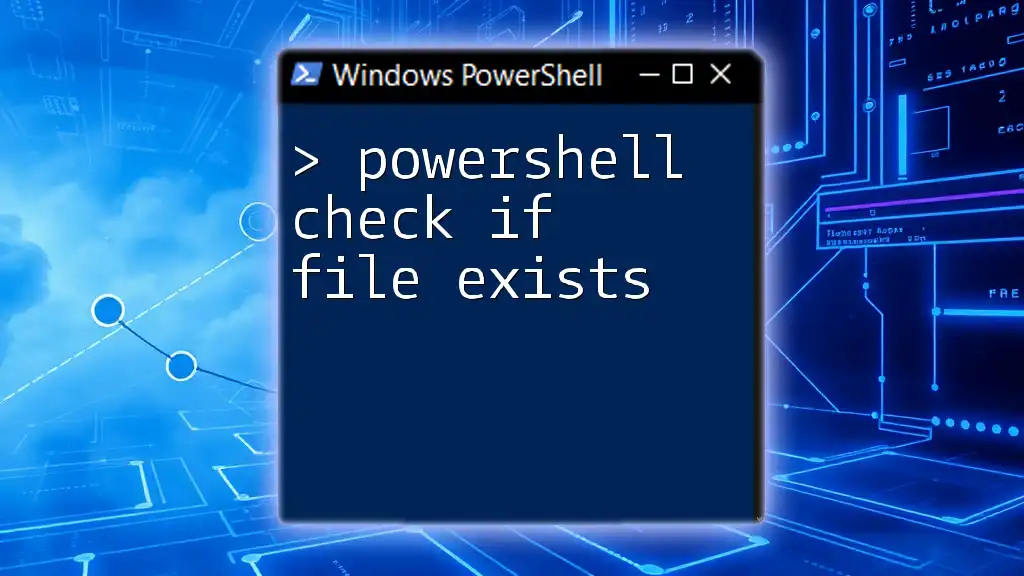PowerShell can be used to check for available Windows updates by utilizing the `Get-WindowsUpdate` cmdlet, which retrieves the current update status of the system.
Here's a code snippet you can use:
Get-WindowsUpdate
Understanding Windows Updates
Windows Updates are crucial for the ongoing health and performance of your operating system. They not only introduce new features but also fix bugs, patch security vulnerabilities, and improve system stability. Regularly keeping your system updated is essential for optimal performance and protection against potential threats.
Ignoring updates can lead to several risks, including security vulnerabilities and compatibility issues with software. A well-maintained system helps ensure that you retrieve the best user experience with reduced downtime and fewer errors.
What is PowerShell?
PowerShell is a powerful task automation and configuration management framework from Microsoft. It features a command-line shell and an associated scripting language, allowing users to perform complex operations efficiently.
Using PowerShell for managing system updates offers several advantages, such as:
- Speed: Execute commands quickly without clicking through GUI menus.
- Automation: Script repeatable actions for regular tasks, eliminating manual input.
- Flexibility: Use a wide range of cmdlets and functions to tailor operations to your needs.
The PSWindowsUpdate module is particularly useful for managing Windows Update operations from within PowerShell.
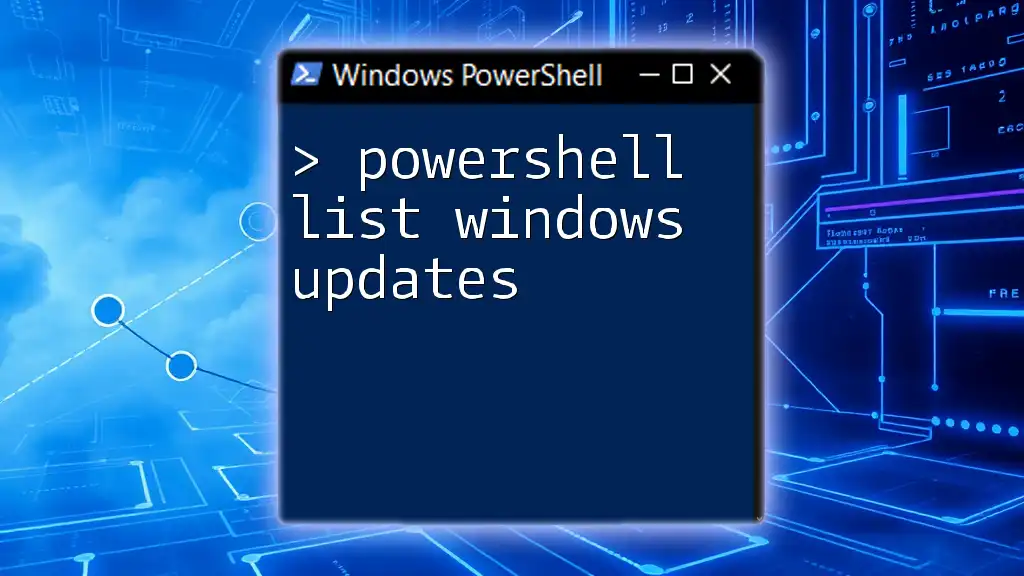
Powershell Command to Check for Windows Updates
How to Access PowerShell
To get started with checking for updates, you need to access PowerShell. Here’s how you can do this:
- Windows + X Menu: Right-click the Start button, then select “Windows PowerShell” or “Windows PowerShell (Admin)” for elevated permissions.
- Search: Type "PowerShell" in the Windows search bar and select it from the results.
Understanding the difference between PowerShell and the Command Prompt is essential. PowerShell is built on the .NET framework and offers more advanced functionality and additional commands compared to the traditional command-line interface.
Basic Syntax for Checking Windows Updates
To check for Windows Updates using PowerShell, you will primarily use the `Get-WindowsUpdate` command. This command retrieves the updates available for your machine. Understanding its syntax and parameters is essential for effective usage.
Get-WindowsUpdate
This command will provide a full list of Windows updates that are available for installation on your system.
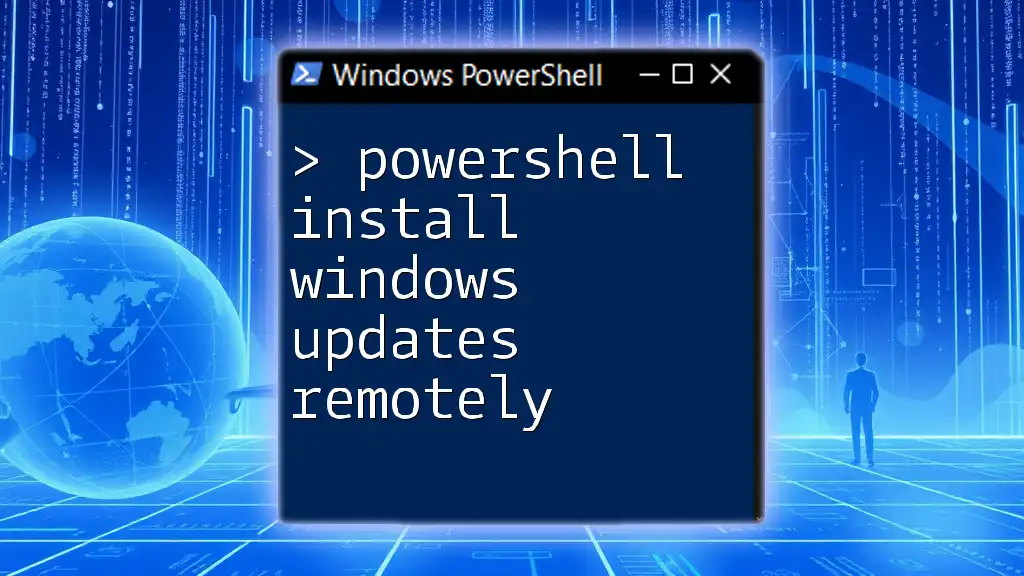
Step-by-Step Instructions for Checking Windows Updates
Step 1: Ensure Windows Update Module is Installed
Before using the `Get-WindowsUpdate` command, you must ensure the PSWindowsUpdate module is installed. This module offers a suite of commands dedicated to managing Windows updates.
To install it, execute the following command in PowerShell:
Install-Module -Name PSWindowsUpdate -Force
This command will download and install the necessary module from the PowerShell Gallery. Running with elevated permissions might be necessary for this operation.
Step 2: Checking for Updates with PowerShell
Once you have the PSWindowsUpdate module installed, you can check for updates by executing the command:
Get-WindowsUpdate
This command fetches and displays a list of all available updates, including their titles, sizes, and types (Critical or Optional). You will see details like:
- Update Title
- Size
- Status
Understanding the output is crucial. You can focus on "Critical" updates that significantly impact system security and performance, while "Optional" updates are generally non-essential.
Step 3: Analyzing Results
After running the command, take time to analyze the results. Pay attention to the update titles and note any required actions:
- Installation Required: Indicates updates that need to be installed.
- Pending Restarts: Some updates may require a reboot to complete the installation.
Automating Windows Update Checks with PowerShell
Scheduling Regular Update Checks
To ensure your system remains updated with minimal manual effort, you can automate the checking process by scheduling a task with Task Scheduler. This allows PowerShell to check for updates at specified intervals without user intervention.
Here’s how you can create a scheduled task:
$Action = New-ScheduledTaskAction -Execute "PowerShell.exe" -Argument "Get-WindowsUpdate"
$Trigger = New-ScheduledTaskTrigger -Daily
Register-ScheduledTask -Action $Action -Trigger $Trigger -TaskName "Check Windows Updates"
This script will schedule the `Get-WindowsUpdate` command to run daily, helping you stay on top of available updates.
Sending Notifications for Available Updates
Integrating email notifications can alert you when updates are available, so you don't have to continually check manually. You can script this functionality using the following pseudo-code and customize it based on your email provider:
# Example function for sending email notifications
Send-MailMessage -To "your_email@example.com" -From "no-reply@example.com" -Subject "Updates Available" -Body "Updates have been found. Please check PowerShell." -SmtpServer "smtp.example.com"
Make sure to replace the placeholders with your actual details.
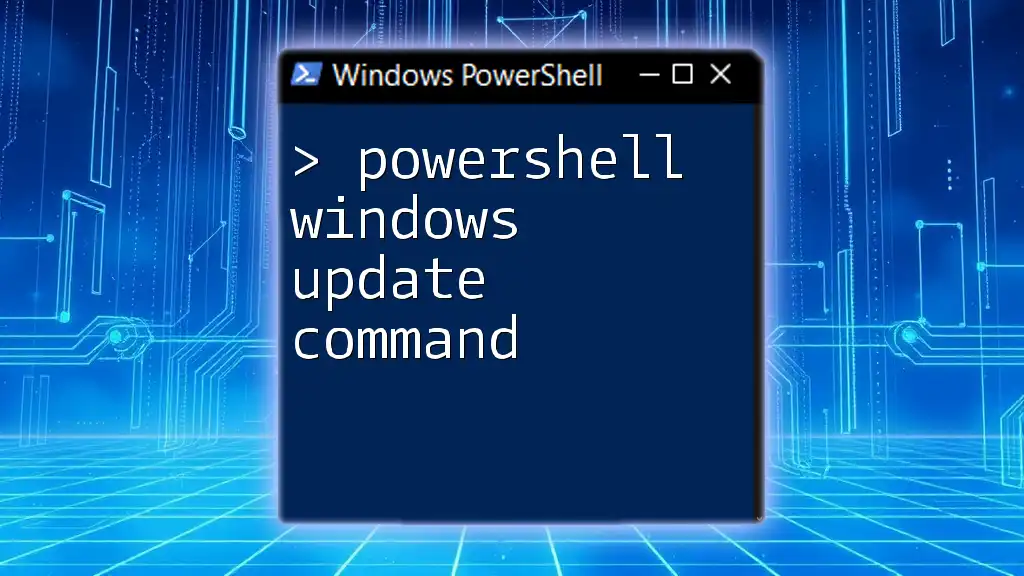
Troubleshooting Common Issues
What to Do If PowerShell Command Fails
Despite being a robust tool, you may encounter issues while trying to execute PowerShell commands. Common error messages often include connectivity problems or permissions errors.
To troubleshoot:
- Check Internet Connectivity: Ensure that your machine is connected to the internet, as updates are retrieved from online sources.
- Run PowerShell as Administrator: Some commands require elevated permissions.
Tips for Successful Update Management
- Regularly review and update your scripts to ensure compatibility with the latest PowerShell versions.
- Test commands in a safe environment before deploying them on production systems to avoid unintended issues.
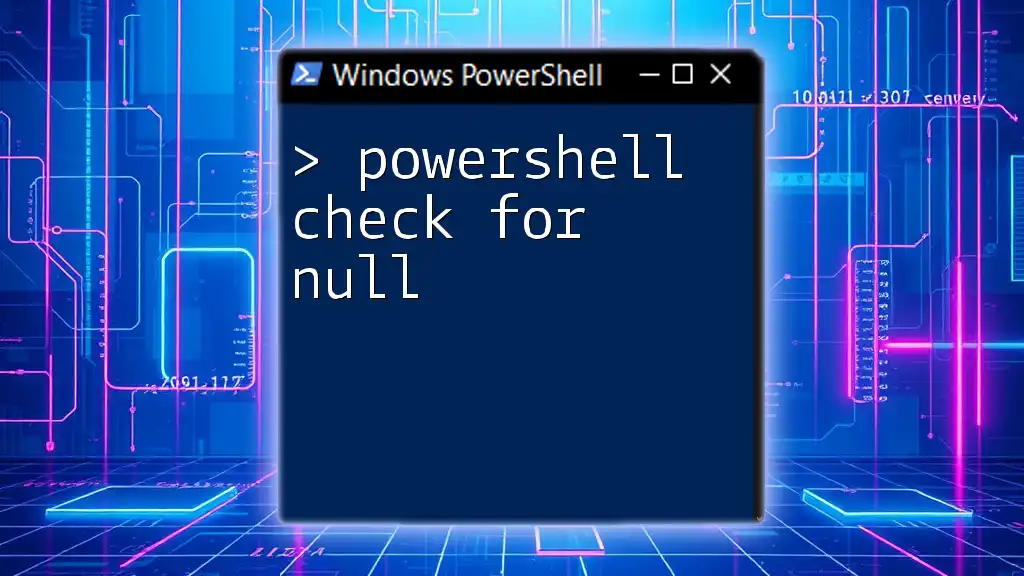
Conclusion
Using PowerShell to check for Windows updates offers a quick and efficient way to maintain your system's health. With the commands discussed, automating the update checking process helps ensure you remain protected and up-to-date.
By embracing the flexibility of PowerShell and regular checks, you'll be empowering yourself with the tools needed for streamlined system management while keeping your Windows environment secure.
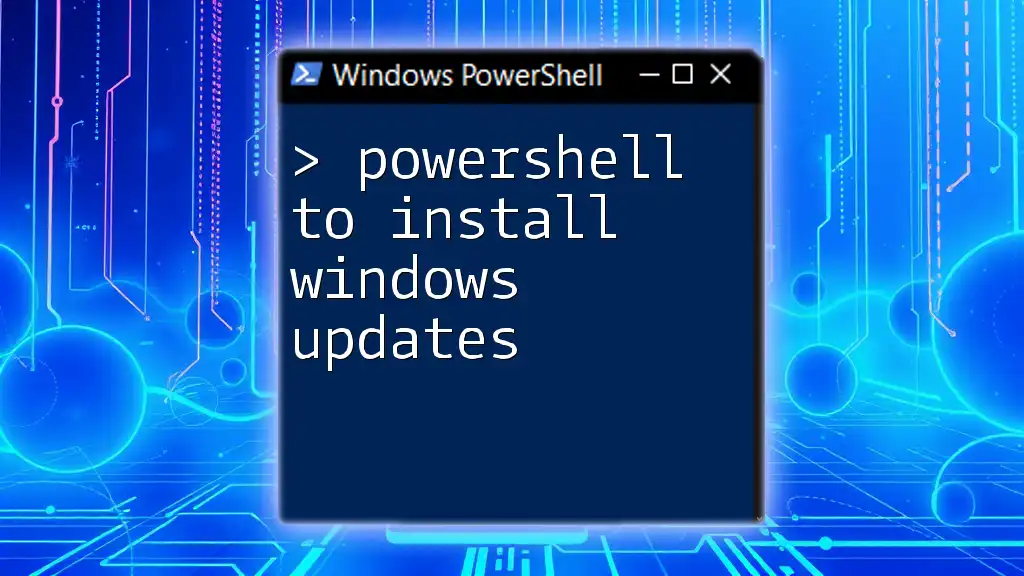
Additional Resources
For further reading and resources, check official Microsoft's documentation on PowerShell and Windows Updates, and consider enrolling in advanced PowerShell courses or tutorials for deeper learning.
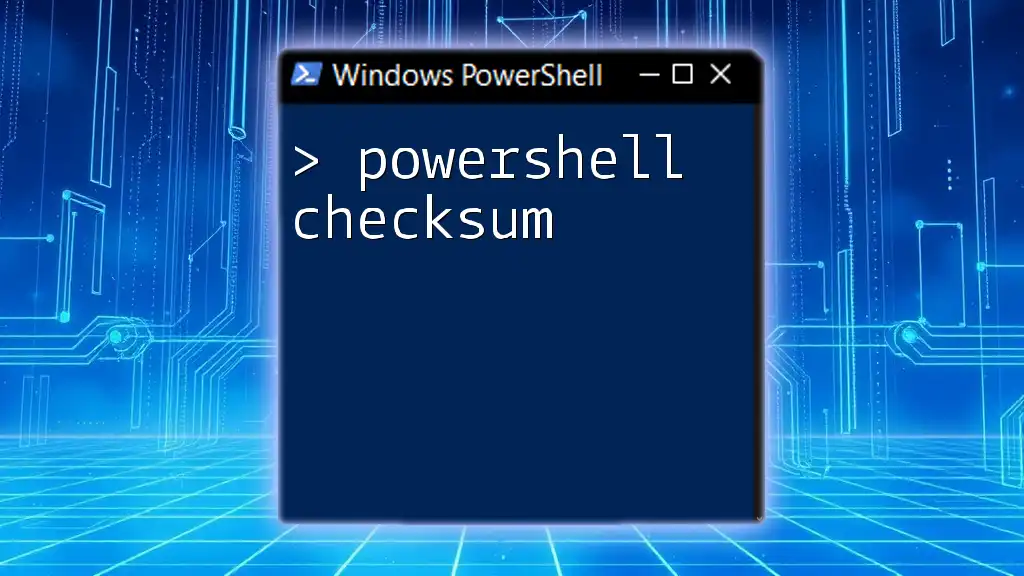
FAQs
What is the difference between Windows Update and PowerShell Update?
Windows Update typically refers to the graphical interface for downloading and installing updates, while PowerShell updates use command-line scripting to manage update operations programmatically.
Can I install updates using PowerShell?
Yes, you can install updates directly using PowerShell with the appropriate commands from the PSWindowsUpdate module.
Is PowerShell available on all Windows versions?
PowerShell is available on most modern Windows versions, including Windows 7 and later.
How does PowerShell interact with Windows Update services?
PowerShell uses CMDlets and functions (like those in the PSWindowsUpdate module) to communicate with Windows Update services, allowing users to execute commands directly affecting their update settings.