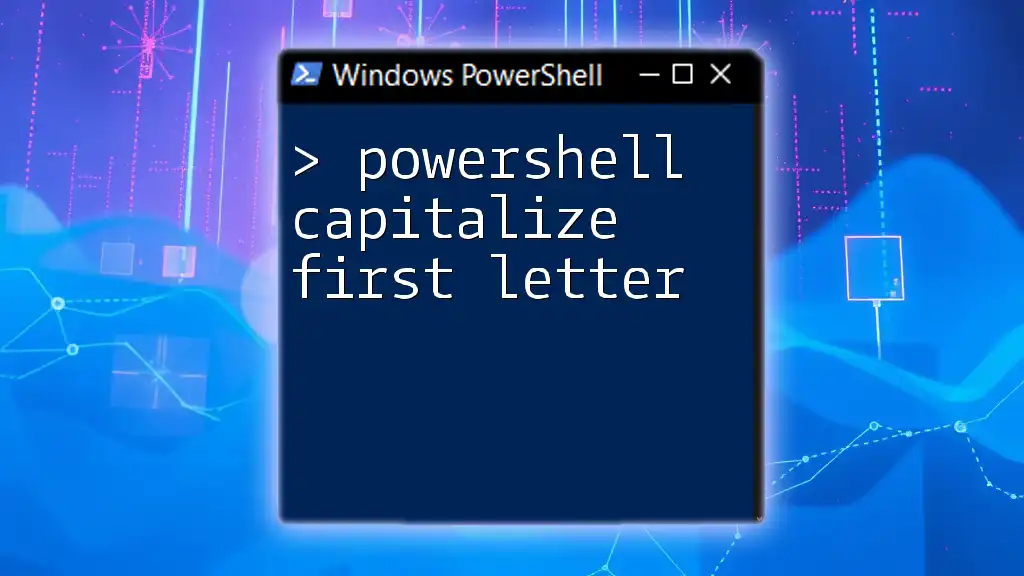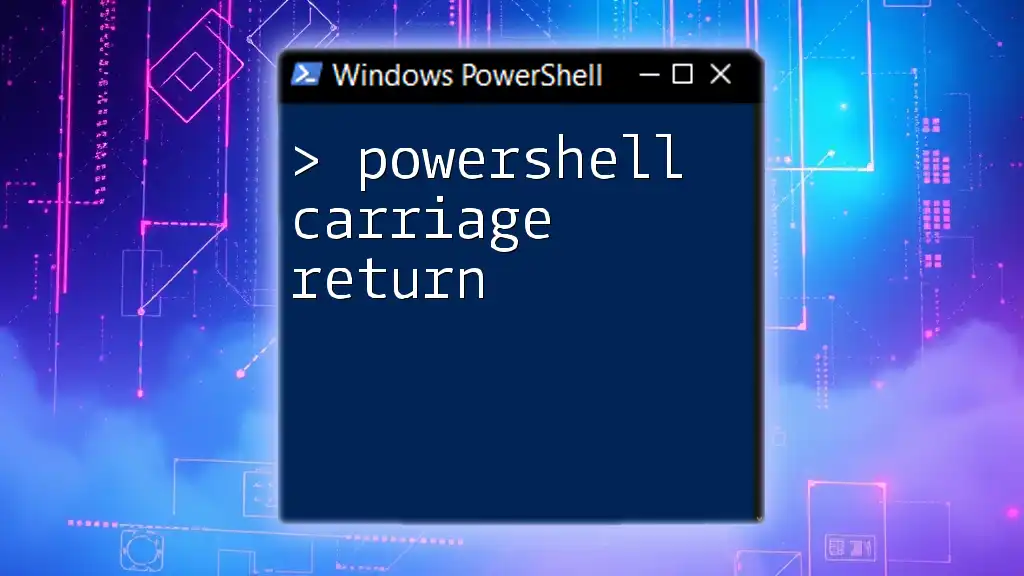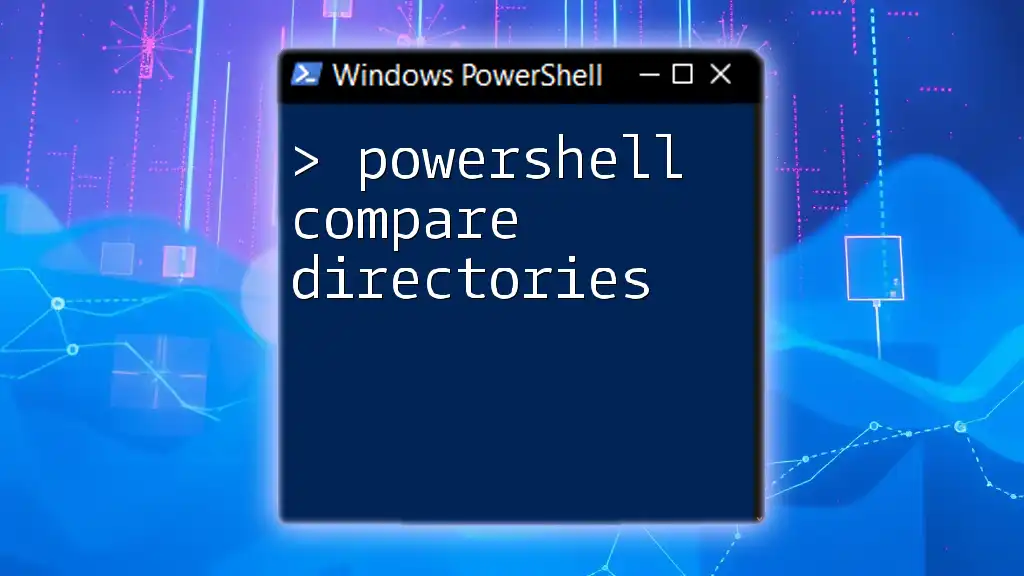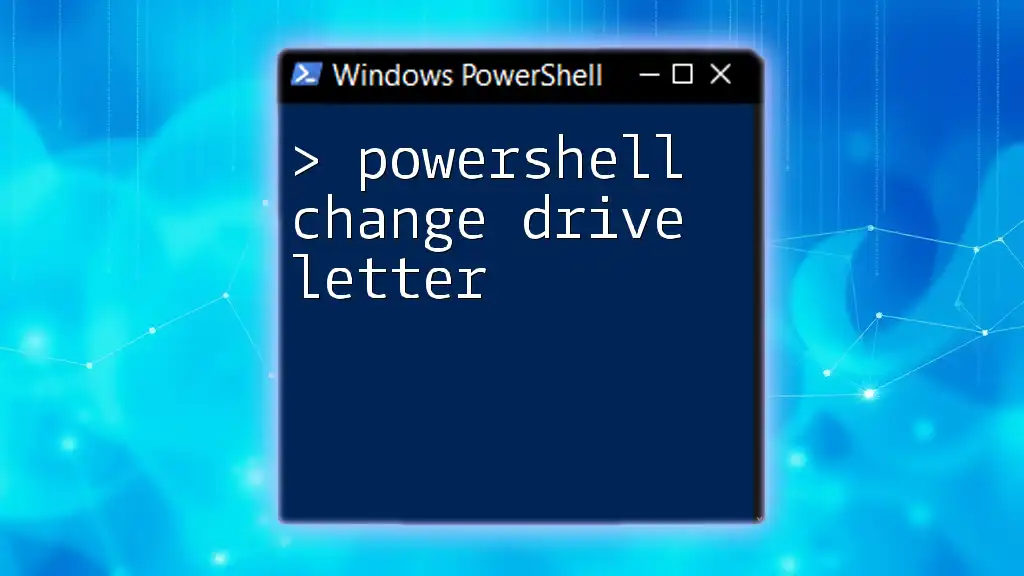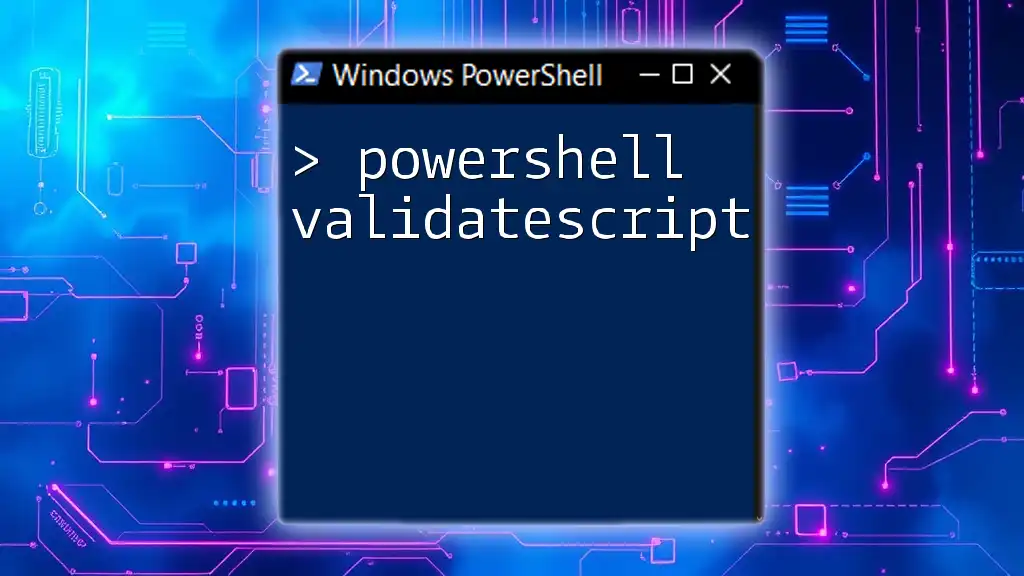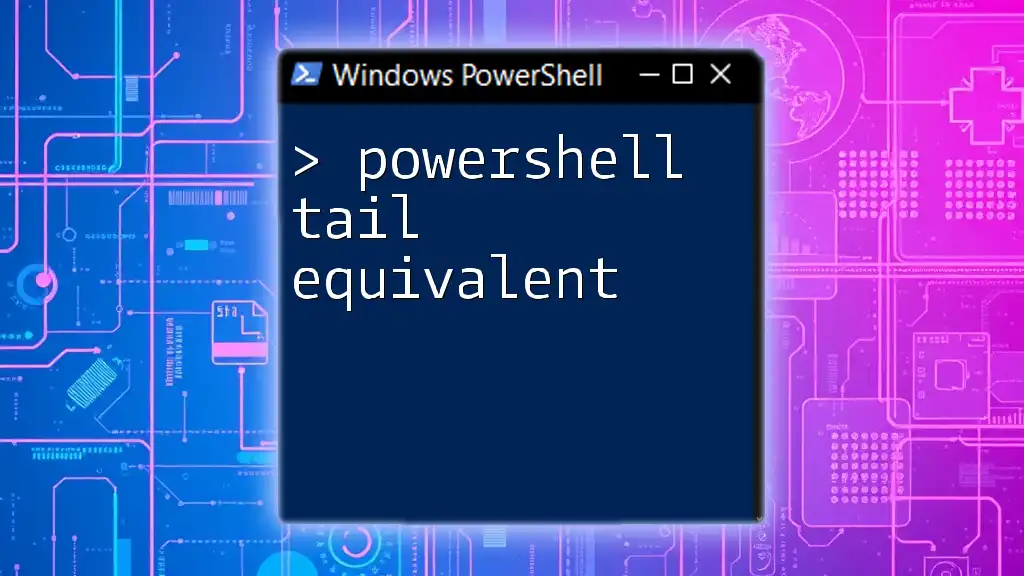To capitalize the first letter of a string in PowerShell, you can use the `-replace` operator along with a regular expression to target the first character.
Here’s a code snippet demonstrating this:
$inputString = 'hello, World!'
$capitalizedString = $inputString -replace '^(.)', { $_.Value.ToUpper() }
Write-Host $capitalizedString
Understanding Strings in PowerShell
What is a String?
A string is a sequence of characters used in programming to represent text. In PowerShell, strings are a fundamental data type and are enclosed in single (`'`) or double (`"`) quotes. They allow you to manipulate textual data easily within your scripts. Understanding how to work with strings is crucial, especially when it comes to improving the presentation of your outputs.
Common String Manipulations
PowerShell offers various string manipulation techniques, such as concatenation, slicing, and finding substrings. Capitalizing the first letter of a string is just one of these manipulations but is essential for ensuring that data appears properly formatted. Knowing how to capitalize text can significantly enhance the readability of names, titles, and any other textual data you handle.

Capitalizing the First Letter of a String
Why Capitalize the First Letter?
Capitalizing the first letter of a string is important for a few reasons. Primarily, it helps in formatting data for better readability, especially when dealing with user input, names, or titles. For instance, transforming "john doe" into "John doe" can make your output look polished and professional.
Methods to Capitalize the First Letter
Using `ToUpper()` and Slicing
One of the simplest ways to capitalize the first letter of a string is by using the `ToUpper()` method in combination with string slicing. This method takes advantage of the character manipulation abilities in PowerShell.
$string = "example string"
$capitalizedString = $string.Substring(0,1).ToUpper() + $string.Substring(1)
Explanation of code:
- `$string.Substring(0,1)` retrieves the first character of the string.
- `ToUpper()` converts that character to uppercase.
- `$string.Substring(1)` gets the remainder of the string starting from the second character onwards.
- By concatenating these two parts, you effectively capitalize the first letter while retaining the rest of the string unchanged.
Using `-replace` Operator
Another effective approach is to utilize the `-replace` operator, which allows for more complicated manipulations through regular expressions.
$string = "example string"
$capitalizedString = $string -replace '^(.)', { $_.Value.ToUpper() }
Explanation of code:
- The regex pattern `^(.)` captures the first character of the string.
- The `{ $_.Value.ToUpper() }` block converts this character to uppercase.
- This method can be particularly useful for applying more complex pattern matches.
Using Custom Functions
Creating a Function to Capitalize the First Letter
Creating a custom function can make your code more reusable and clean. Here’s how you can define a function to capitalize the first letter of any string:
function Capitalize-FirstLetter {
param (
[string]$inputString
)
return $inputString.Substring(0,1).ToUpper() + $inputString.Substring(1)
}
Detailed Explanation:
- The function `Capitalize-FirstLetter` is defined with one parameter: `$inputString`.
- It performs the same operation of slicing and converting the first character to uppercase, returning the newly formatted string.
Example Usage of the Custom Function
Once the function is defined, you can easily use it with any input string:
$testString = "hello world"
$result = Capitalize-FirstLetter -inputString $testString
Write-Output $result
In this example, `hello world` is transformed into `Hello world`, demonstrating the function's utility.

Practical Applications of Capitalizing the First Letter
Data Formatting in Reports
When generating reports, maintaining a consistent and professional format is crucial. For instance, if you are presenting data that includes names, making sure that the names are formatted correctly enhances clarity.
User Input Validation
Capitalizing the first letter can also serve as a validation step for user inputs, ensuring that important fields such as names or titles follow standard formatting rules. This reduces the chances of errors where users might input data in lowercase.
Integration with Other Cmdlets
Using with `ForEach-Object`
You can also utilize your capitalizing function in combination with other PowerShell cmdlets, such as `ForEach-Object`, to process collections of strings:
$names = "john doe", "jane doe"
$capitalizedNames = $names | ForEach-Object { Capitalize-FirstLetter -inputString $_ }
Explanation: This snippet takes an array of names and applies the `Capitalize-FirstLetter` function on each item, enhancing the data before further processing.
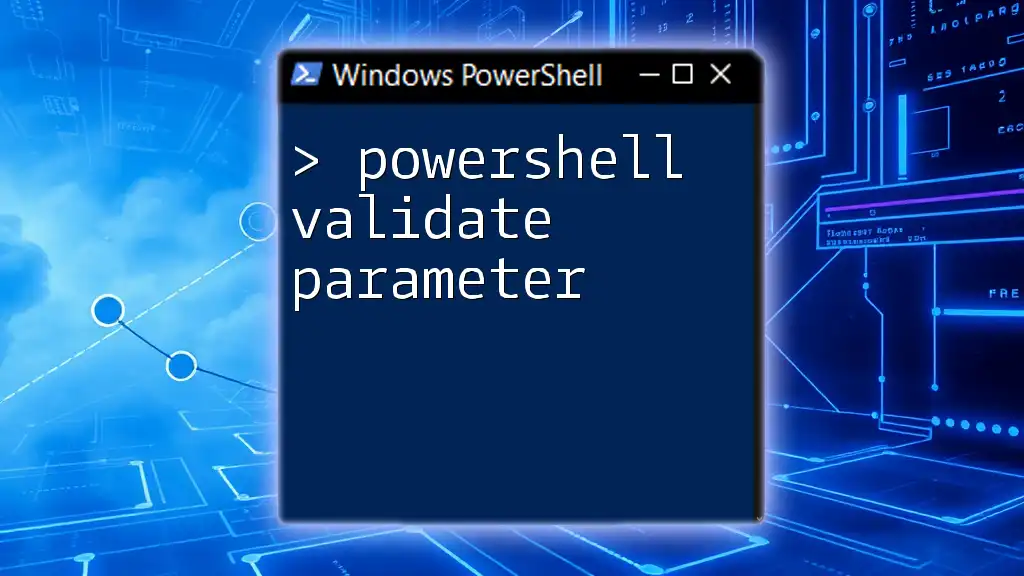
Best Practices
When to Use String Capitalization
Use string capitalizations wisely primarily when presenting data to users and creating reports. It ensures a professional appearance and improves readability, which is particularly important for user-facing scripts.
Performance Considerations
While string manipulation is generally efficient in PowerShell, be attentive when processing large datasets. Always consider performance implications if your scripts handle many strings.
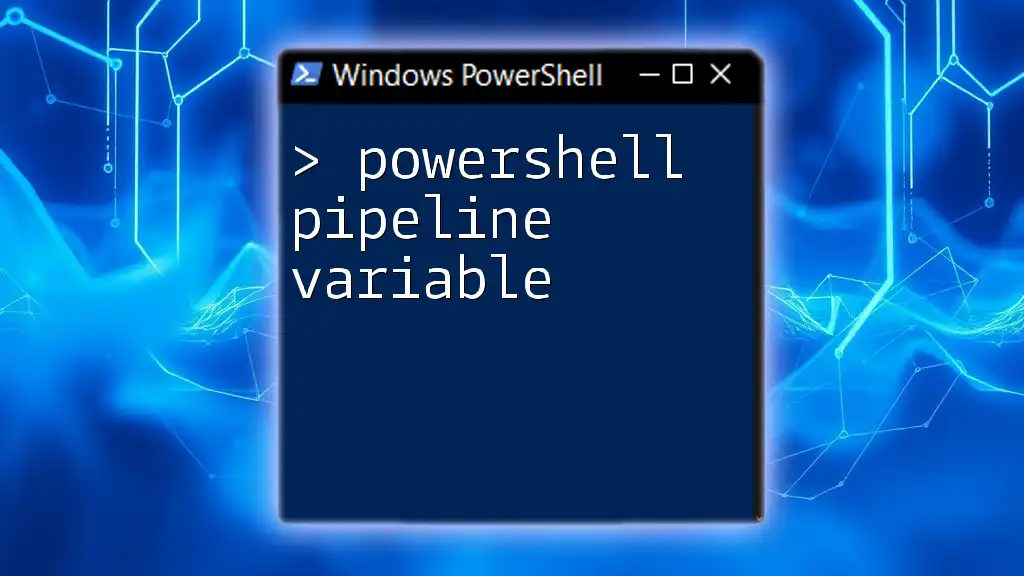
Conclusion
In this guide on how to PowerShell capitalize the first letter, we explored various methods, including using `ToUpper()` with slicing and the `-replace` operator. We also focused on creating a custom function for repetitive tasks, highlighted practical applications, and shared best practices to ensure optimal usage.
Experiment with these methods in your scripts, and remember that mastering string manipulation will greatly enhance the quality of your PowerShell projects. For more tips and advanced techniques, feel free to explore our resources for a deeper dive into PowerShell scripting.