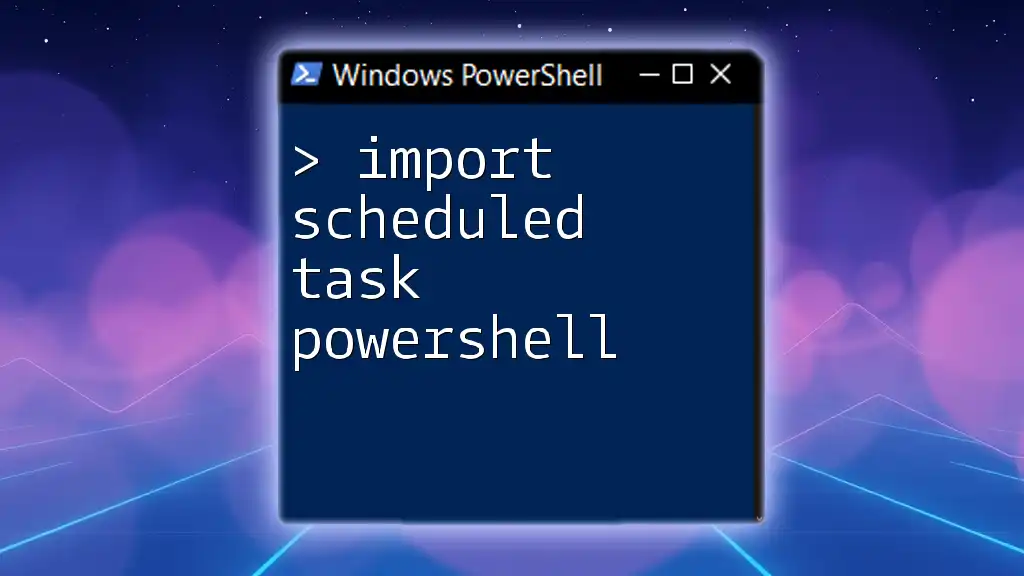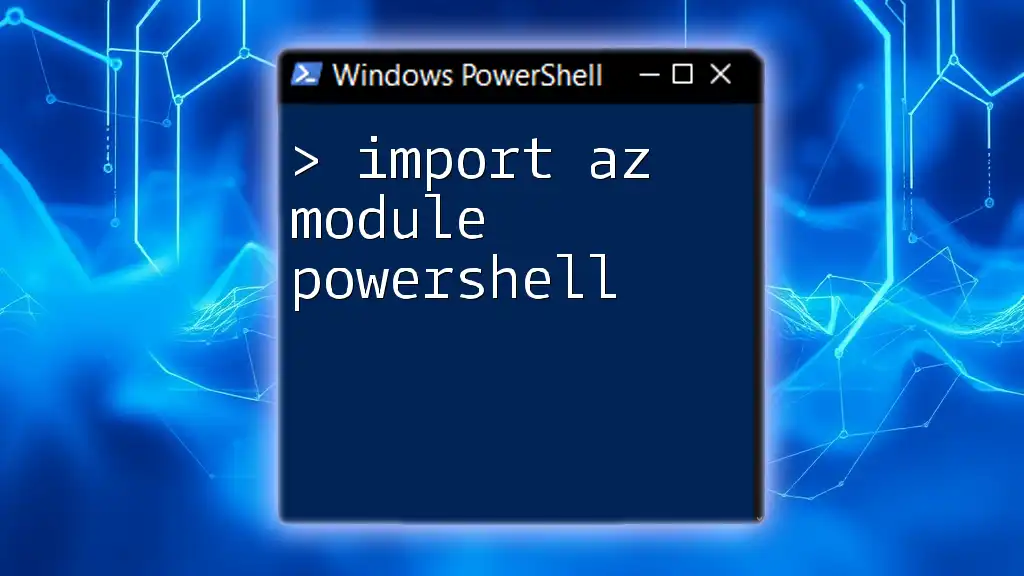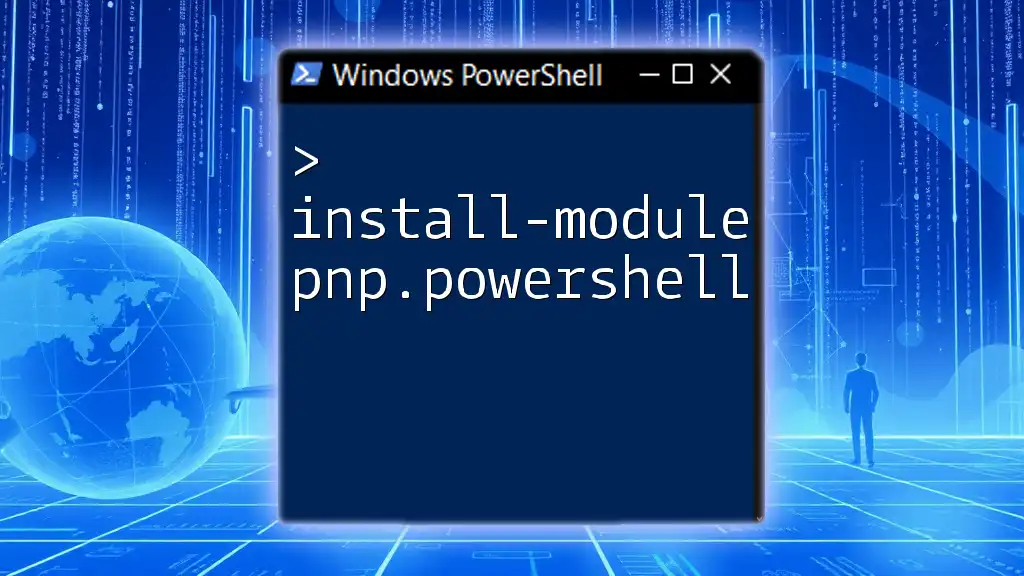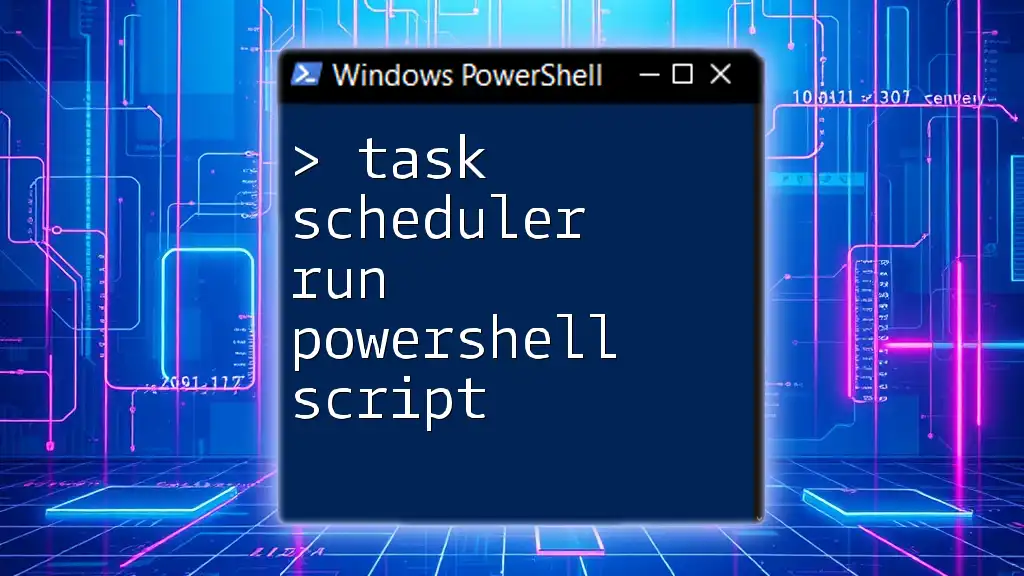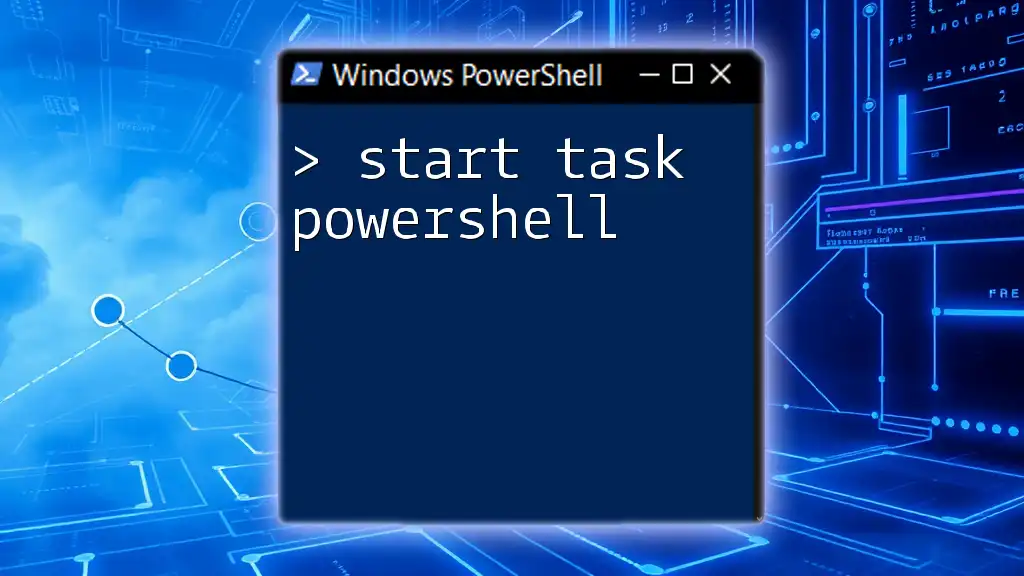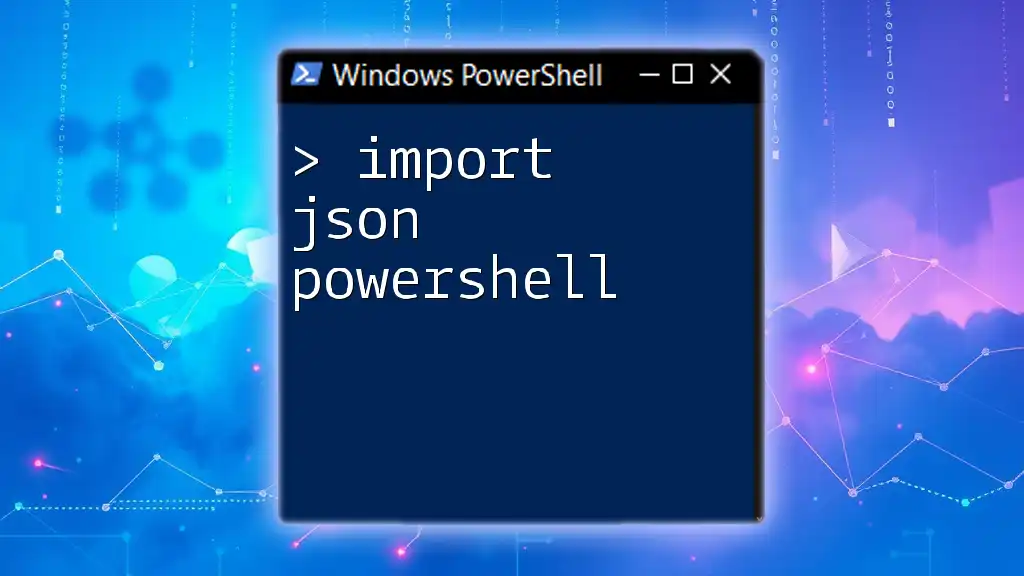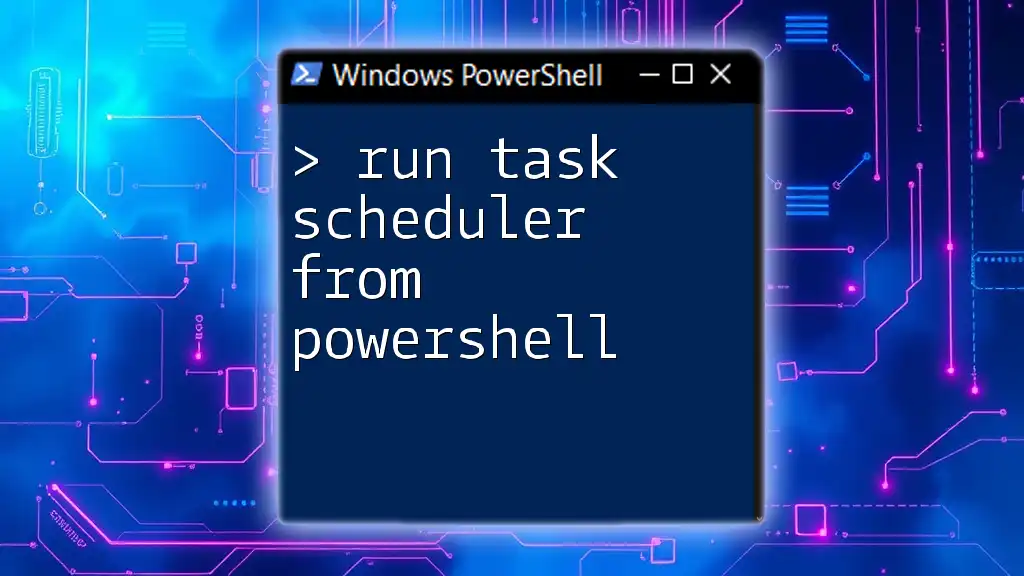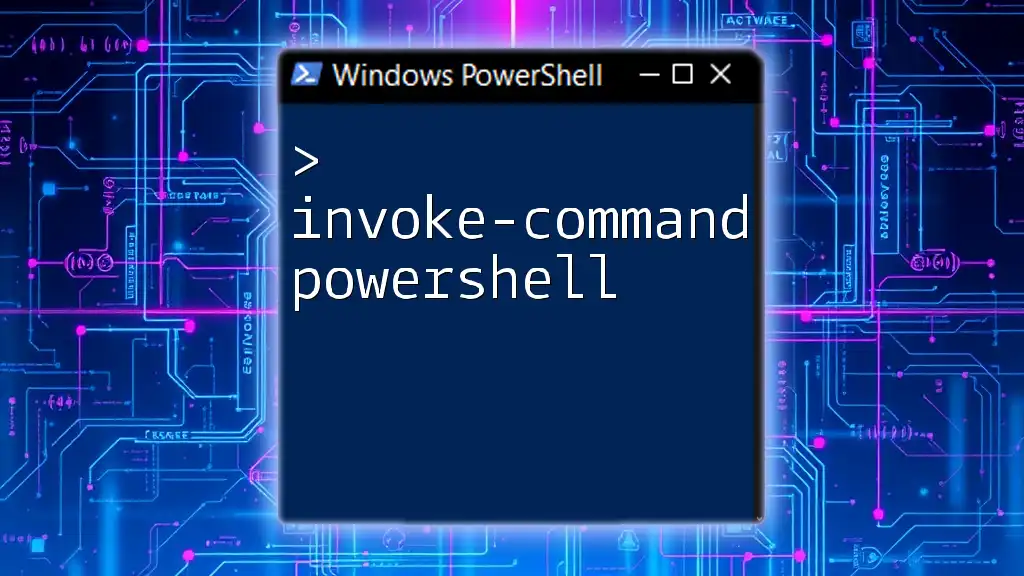To import a scheduled task in PowerShell, you can use the `Import-ScheduledTask` cmdlet along with the path to the XML file that defines the task.
Import-ScheduledTask -Xml (Get-Content "C:\Path\To\Your\Task.xml" | Out-String) -TaskName "YourTaskName"
Understanding Scheduled Tasks
What is a Scheduled Task?
A scheduled task in Windows is a utility that allows you to run scripts or programs automatically at designated times or on specific events. This functionality is particularly useful for automating routine tasks, such as system maintenance, data backups, and running scripts without manual intervention.
Benefits of Using PowerShell for Scheduled Tasks
Using PowerShell to manage scheduled tasks provides several significant benefits:
- Automation: Quickly handle multiple task creations or modifications.
- Efficiency: Import tasks in bulk, saving time compared to manual entry.
- Integration: Seamlessly integrate scheduled tasks into larger automated workflows.
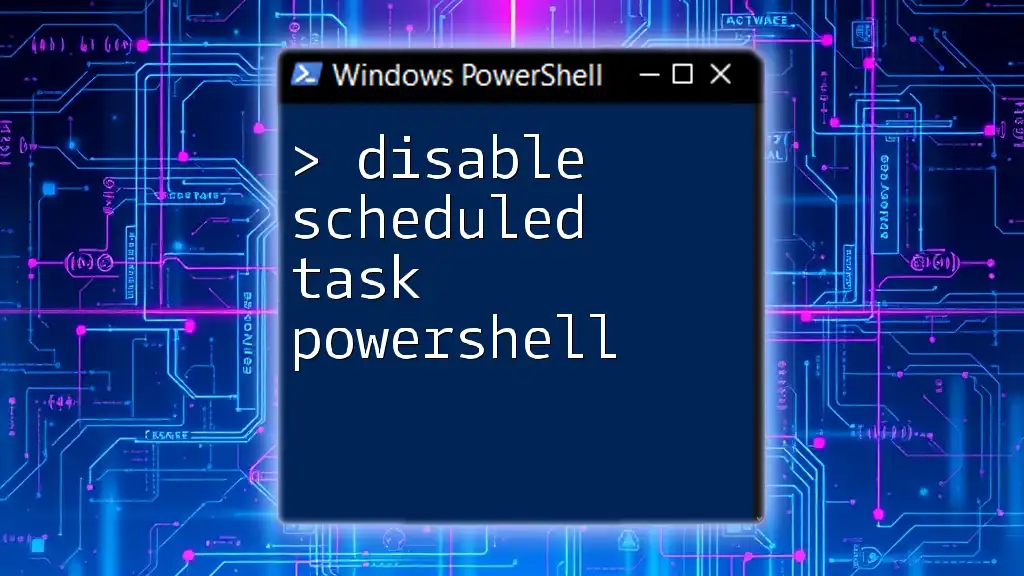
Prerequisites for Using PowerShell to Import Scheduled Tasks
PowerShell Version Requirements
Compatibility is crucial when it comes to using PowerShell cmdlets effectively. Ensure that you are operating with PowerShell 5.1 or later, as these versions offer improved functionality and support for various cmdlets, including task scheduling commands. Always aim to use the latest version for the best user experience.
Permissions and User Rights
When managing scheduled tasks, it's vital to consider user permissions. You must have the necessary administrative rights to create or modify tasks. Task execution contexts may vary; thus, ensure that the user account associated with the task has sufficient privileges to run the specified scripts or programs.

Importing Scheduled Tasks Using PowerShell
Introduction to `Import-ScheduledTask` Cmdlet
The `Import-ScheduledTask` cmdlet is your primary tool for importing a scheduled task from an XML file. This cmdlet simplifies the process, enabling you to quickly bring in predefined tasks without manually configuring each one.
Syntax and Parameters
The syntax for importing a scheduled task is straightforward:
Import-ScheduledTask -Xml <string> -TaskName <string> -User <string> -Password <string> -Confirm
Key Parameters to Note:
- `-Xml`: Specifies the XML file that contains the configuration settings of the scheduled task.
- `-TaskName`: Assigns a name to the scheduled task during importing.
- `-User`: Refers to the user account under which the scheduled task is set to run.
- `-Password`: An optional parameter for entering the user account's password if necessary.
Example: Importing a Scheduled Task
Step-by-Step Process
First, you need to create an XML definition that outlines the specifics of the task you want to import. An example XML configuration might look like this:
<Task>
<RegistrationInfo>
<Date>2023-01-01T00:00:00</Date>
<Author>Admin</Author>
</RegistrationInfo>
<Triggers>
<TimeTrigger>
<StartBoundary>2023-10-01T09:00:00</StartBoundary>
<Enabled>true</Enabled>
<Id>Trigger1</Id>
</TimeTrigger>
</Triggers>
<Principals>
<Principal id="Author">
<UserId>S-1-5-18</UserId>
<LogonType>ServiceAccount</LogonType>
</Principal>
</Principals>
<Actions>
<Exec>
<Command>powershell.exe</Command>
<Arguments>-File "C:\Scripts\MyScript.ps1"</Arguments>
</Exec>
</Actions>
</Task>
In this example, the scheduled task is designed to run a PowerShell script located at `C:\Scripts\MyScript.ps1` at 9:00 AM on October 1, 2023.
To import this task using PowerShell, you can execute the following commands:
$taskXml = Get-Content "C:\Path\To\Task.xml"
$taskXml | Import-ScheduledTask -TaskName "MyTask" -User "DOMAIN\User" -Password "P@ssw0rd"
Explanation:
- The command `Get-Content` is used to read the XML definition.
- The `Import-ScheduledTask` cmdlet is invoked to perform the import, associating it with specific task name and user credentials. Adjust the paths and credentials as per your setup.
Validating the Imported Task
To ensure your scheduled task was imported correctly, you can use both the Task Scheduler GUI or PowerShell commands.
To validate using the PowerShell cmdlet, execute the following command:
Get-ScheduledTask -TaskName "MyTask"
This command will retrieve details of the specified task, allowing you to confirm that it was imported successfully.
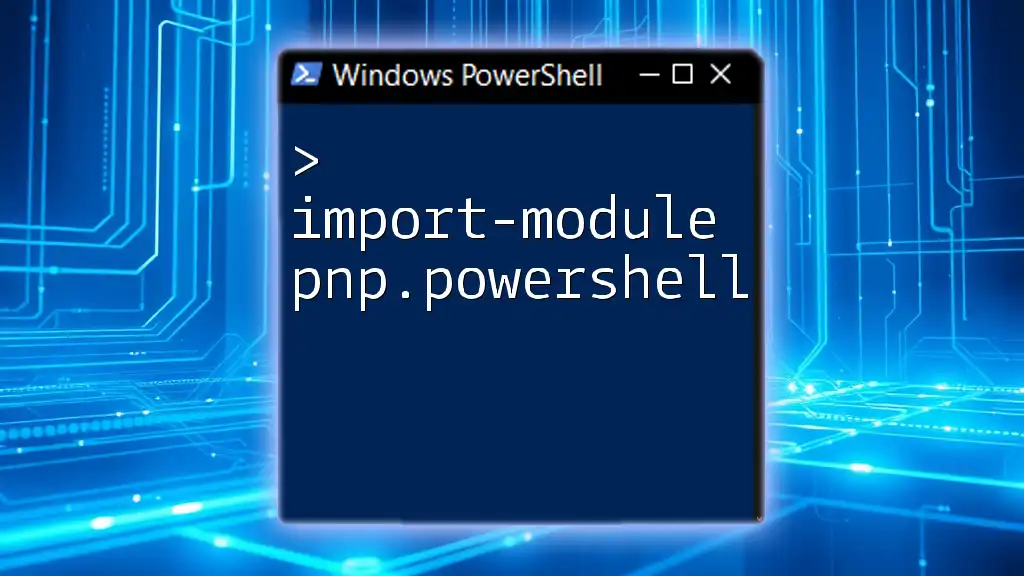
Common Issues and Troubleshooting
Permissions Errors
One common issue encountered is permissions-related errors during the import process. If you do not have proper administrative rights, PowerShell will provide an error message. In such cases, you can resolve the problem by running PowerShell as an administrator.
XML Formatting Errors
Improper formatting in your XML file is another frequent pitfall. Common mistakes include:
- Missing closing tags
- Incorrectly nested elements To avoid these issues, ensure your XML follows proper structure and syntax. Utilize XML validation tools to ensure correctness before attempting to import.

Best Practices for Managing Scheduled Tasks with PowerShell
Regular Backups
Before making significant changes to scheduled tasks, it's wise to create a backup of your existing tasks. You can do this by exporting tasks to XML files using the `Export-ScheduledTask` cmdlet.
Versioning and Documentation
Implement a versioning system for your scheduled tasks. This practice can be invaluable for tracking changes and understanding what has been modified over time. Maintain documentation detailing the purpose and responsibilities of each task for clarity.
Automation Scripts
Consider creating a PowerShell script that incorporates the import command for batch processing of tasks. This approach allows you to import multiple tasks simultaneously, significantly streamlining routine task management.

Conclusion
By leveraging PowerShell for importing scheduled tasks, you can improve your efficiency and automate administrative workflows. Understanding the import process, validating your tasks, and applying best practices will allow you to make the most of PowerShell's capabilities in managing scheduled tasks.
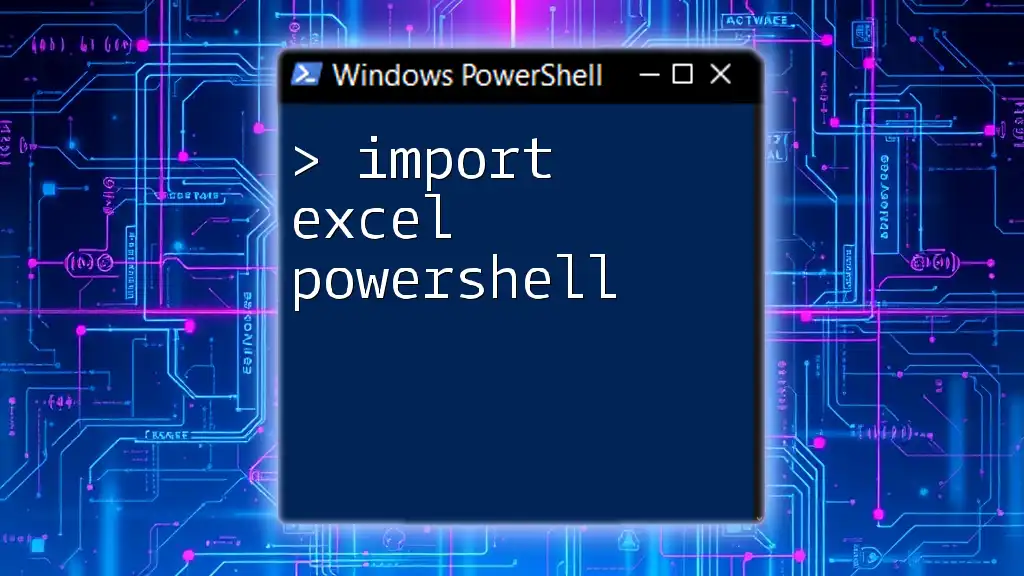
Additional Resources
For further reading, be sure to check the official Microsoft documentation for the `Import-ScheduledTask` cmdlet. Additionally, explore advanced PowerShell scripting techniques to enhance your automation workflows.