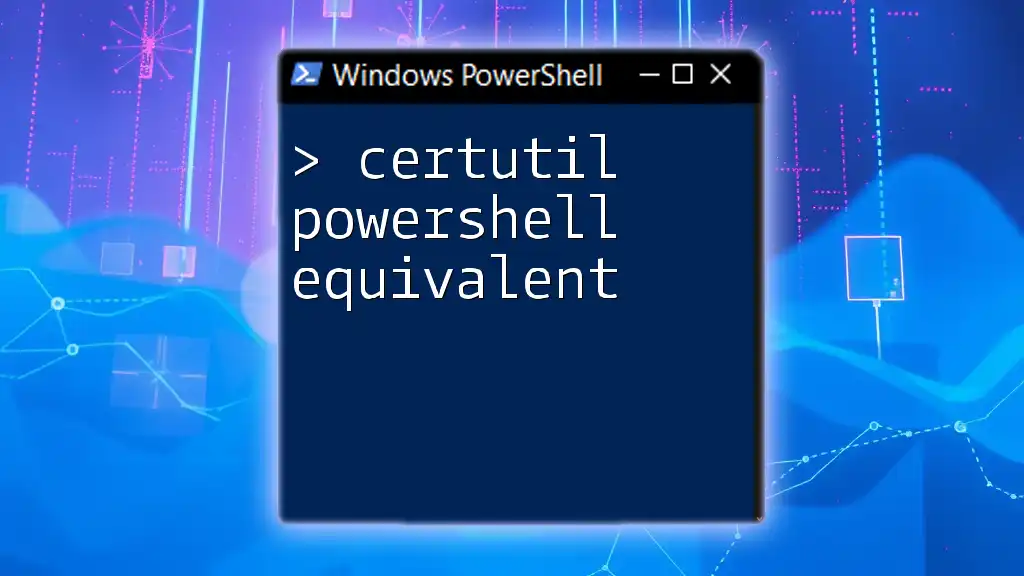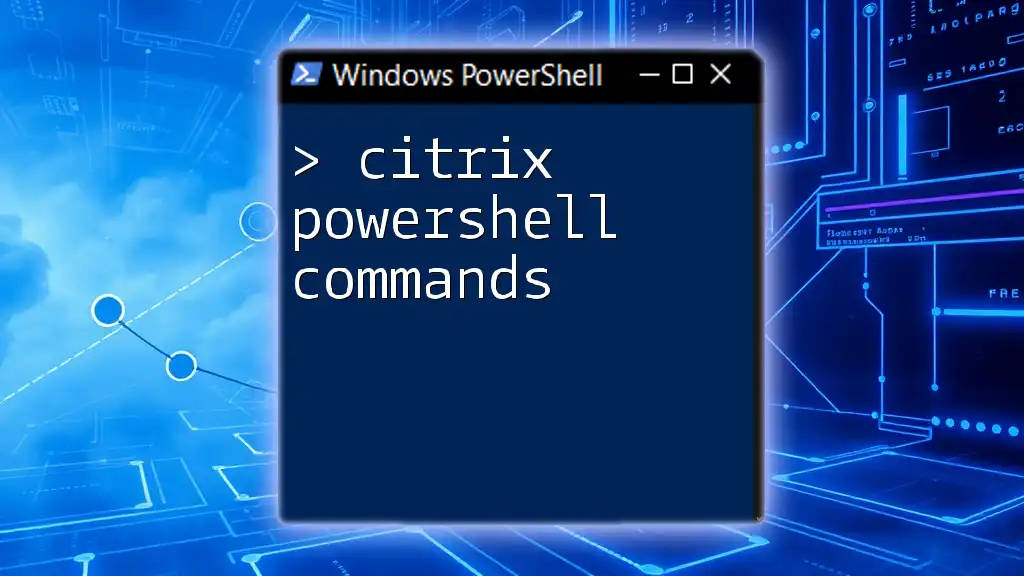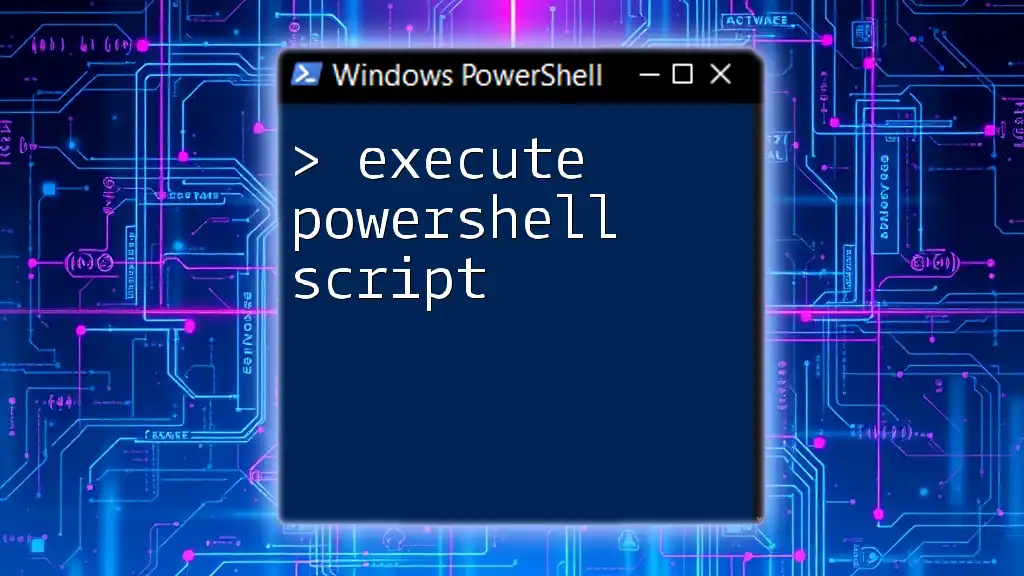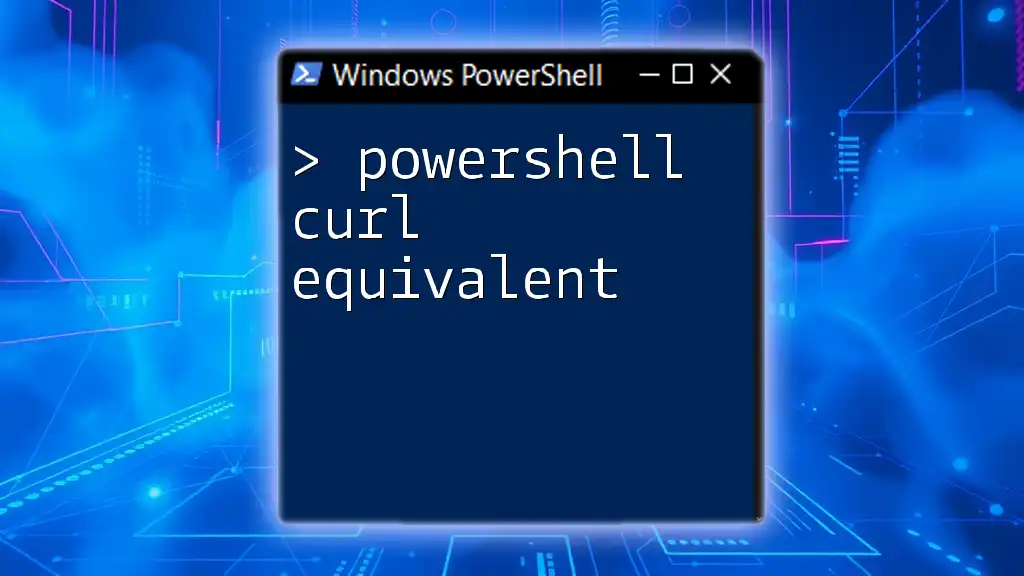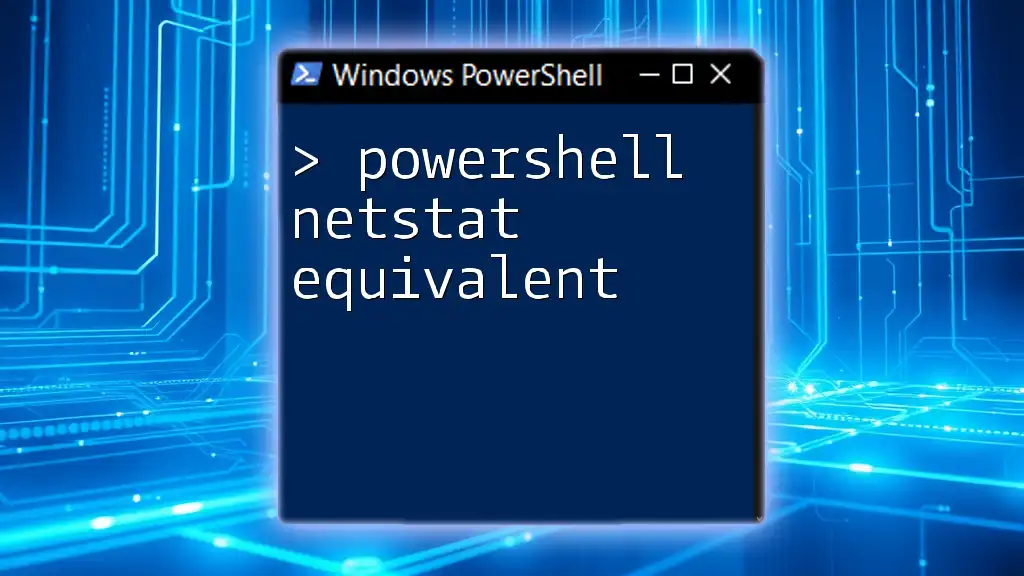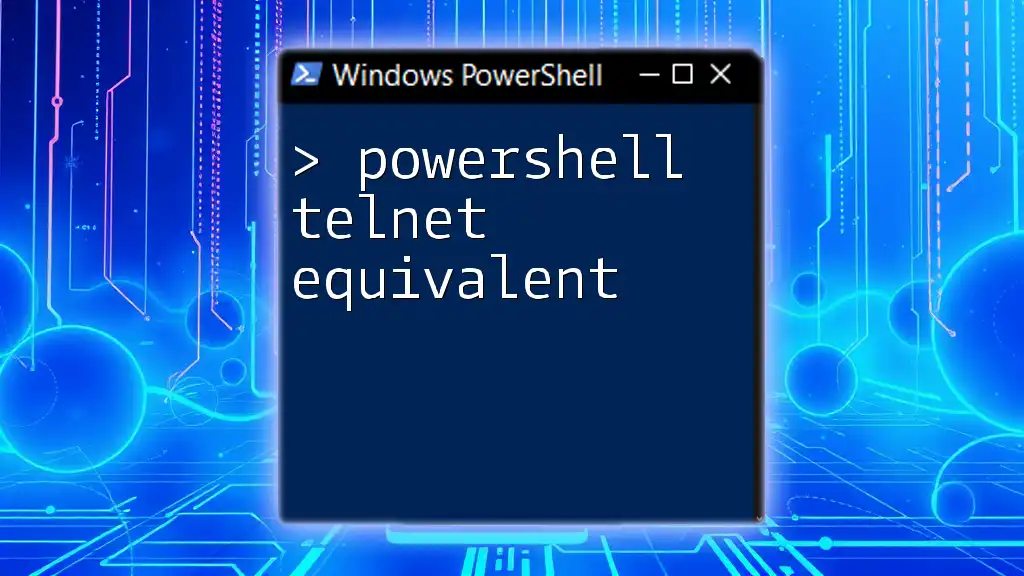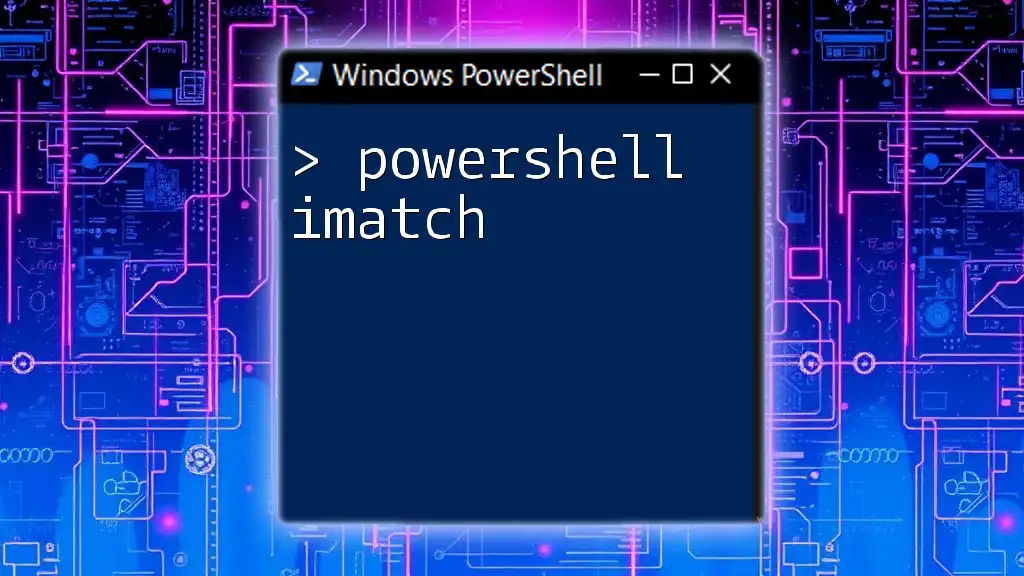The Powershell equivalent of the `certutil` command for encoding and decoding files is the `ConvertTo-SecureString` and `ConvertFrom-SecureString` cmdlets, allowing you to handle sensitive data securely.
# To encode a string
$secureString = ConvertTo-SecureString "YourStringHere" -AsPlainText -Force | ConvertFrom-SecureString
# To decode a string
$decodedString = ConvertTo-SecureString $secureString | ConvertFrom-SecureString -AsPlainText
Understanding Certutil
What is Certutil?
Certutil is a command-line utility included with Microsoft Windows that helps manage and manipulate the Windows Certificate Store. Its primary role lies in handling various certificate-related tasks such as importing, exporting, viewing, and validating certificates. Understanding how to use Certutil is essential for IT professionals and sysadmins who need to ensure security and proper functioning of applications relying on certificates.
Common Scenarios for Using Certutil
Certutil is invaluable in several scenarios, including:
- Importing and exporting certificates: You can seamlessly move certificates into and out of various certificate stores, simplifying certificate lifecycle management.
- Viewing certificate details: Certutil provides an easy way to examine the properties of certificates, which is vital for troubleshooting and verifying certificate integrity.
- Validating certificate chains: This ensures a certificate is trustworthy by confirming that all certificates in the chain are valid and consistent.

PowerShell and Its Role in Certificate Management
Why Use PowerShell for Certificate Management?
PowerShell introduces several advantages for managing certificates over traditional command-line tools. Its scripting capabilities allow quick automation of repetitive tasks, significantly reducing the time spent on manual processes. Additionally, PowerShell integrates effectively with Windows environments, allowing administrators to manage systems and applications with a unified command interface.
Overview of PowerShell Certificate Management
PowerShell offers numerous cmdlets specifically designed for certificate management. Key cmdlets include `Get-Item`, `New-SelfSignedCertificate`, and others tailored for importing, exporting, and validating certificates. Understanding these cmdlets enables you to leverage PowerShell's capabilities in replacing traditional Certutil commands.

PowerShell Equivalents for Certutil Commands
Importing Certificates
Certutil Command
The Certutil command for importing a `.pfx` file looks like this:
Certutil -importpfx <path>
This command imports a PFX file containing a certificate into the designated certificate store.
PowerShell Equivalent
In PowerShell, the equivalent command is `Import-PfxCertificate`. Here’s how you can use it:
Import-PfxCertificate -FilePath "C:\path\to\certificate.pfx" -CertStoreLocation Cert:\LocalMachine\My
In this snippet:
- `-FilePath` specifies the location of the PFX file you want to import.
- `-CertStoreLocation` identifies where to place the imported certificate (e.g., `Cert:\LocalMachine\My` refers to the local machine's personal certificate store).
Exporting Certificates
Certutil Command
To export a certificate using Certutil, you would use:
Certutil -exportpfx <CertID>
This command exports the specified certificate to a PFX file.
PowerShell Equivalent
PowerShell offers the `Export-PfxCertificate` cmdlet for this purpose. Here's an example:
$cert = Get-ChildItem -Path Cert:\LocalMachine\My | Where-Object {$_.Subject -like "*example.com*"}
Export-PfxCertificate -Cert $cert -FilePath "C:\path\to\exported_certificate.pfx" -Password (ConvertTo-SecureString -String "password" -Force -AsPlainText)
This script includes several important aspects:
- `Get-ChildItem` retrieves certificates from the specified path, filtering using `Where-Object` for the desired certificate.
- The exported PFX file is secured by a password, which is handled using `ConvertTo-SecureString` to ensure protection of sensitive information.
Viewing Certificate Details
Certutil Command
You can view certificate details using Certutil with:
Certutil -dump <CertID>
This command displays all details of the selected certificate.
PowerShell Equivalent
In PowerShell, you can use `Get-ChildItem` to accomplish this:
Get-ChildItem -Path Cert:\LocalMachine\My | Where-Object {$_.Thumbprint -eq "YOUR_CERT_THUMBPRINT"} | Format-List
This snippet retrieves and formats all details of the specified certificate, making it easier to read and analyze.
Validating Certificate Chains
Certutil Command
To validate a certificate chain with Certutil, you would execute:
Certutil -verify <CertID>
This command verifies the integrity of a certificate's chain of trust.
PowerShell Equivalent
PowerShell allows for chain validation using the `X509Chain` class, as shown here:
$cert = Get-ChildItem -Path Cert:\LocalMachine\My | Where-Object {$_.Thumbprint -eq "YOUR_CERT_THUMBPRINT"}
$chain = New-Object System.Security.Cryptography.X509Certificates.X509Chain
$chain.Build($cert)
In this process:
- A certificate is fetched from the store based on its thumbprint.
- A new instance of `X509Chain` is created to build and verify the certificate chain, which confirms that the certificate is properly validated against its root certificate authority.

Best Practices for Using PowerShell for Certificate Management
Automation Tips
Automation is a key benefit of using PowerShell for certificate management. You can streamline your tasks by scheduling scripts to run at specific intervals using Task Scheduler. This can help automate routine certificate checks or updates.
Moreover, ensure you implement logging within your scripts. By logging actions and errors, you maintain better oversight on the status and any issues related to your certificates.
Error Handling and Troubleshooting
When running PowerShell commands for certificate management, you may encounter several common errors. Familiarize yourself with potential error messages, as they provide insight into issues. Always validate that the paths and parameters being used are correct, as this is a common source of errors.
Additionally, leverage try-catch blocks in your scripts to catch and manage exceptions gracefully. This helps maintain script execution, even when errors occur.

Conclusion
Understanding the certutil powershell equivalent commands presents significant advantages for anyone working with certificates. PowerShell not only provides similar functionalities but also enhances the flexibility and automation of certificate management tasks. By practicing and leveraging the code examples in this guide, you can efficiently manage certificates, ensuring your Windows environment remains secure and reliable.
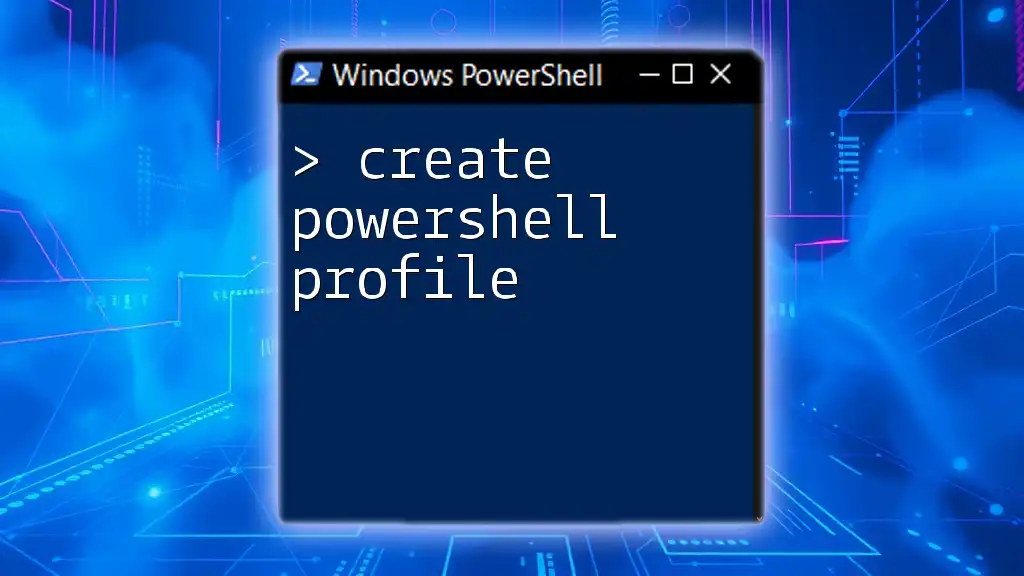
Additional Resources
For further exploration of PowerShell and certificate management, consult the official Microsoft documentation, which offers in-depth insights and examples. Engaging in courses or training materials can also significantly enhance your skills in this area, enabling you to harness the full power of PowerShell in your administrative tasks.