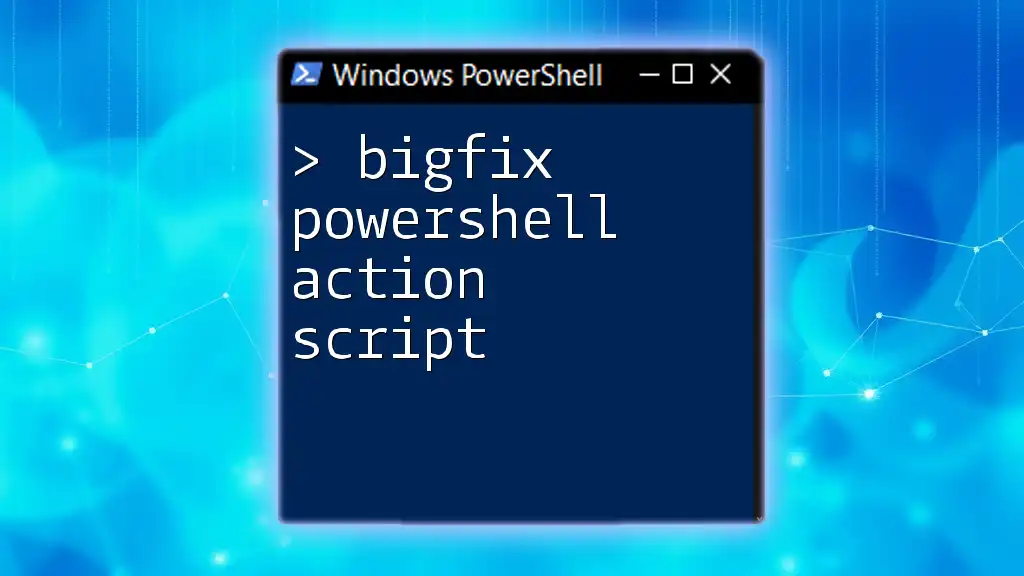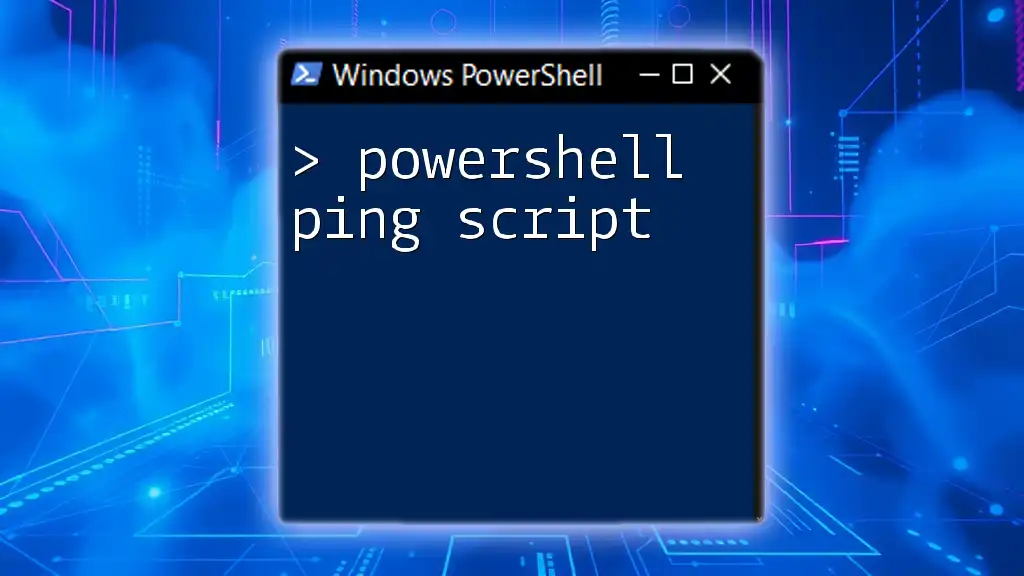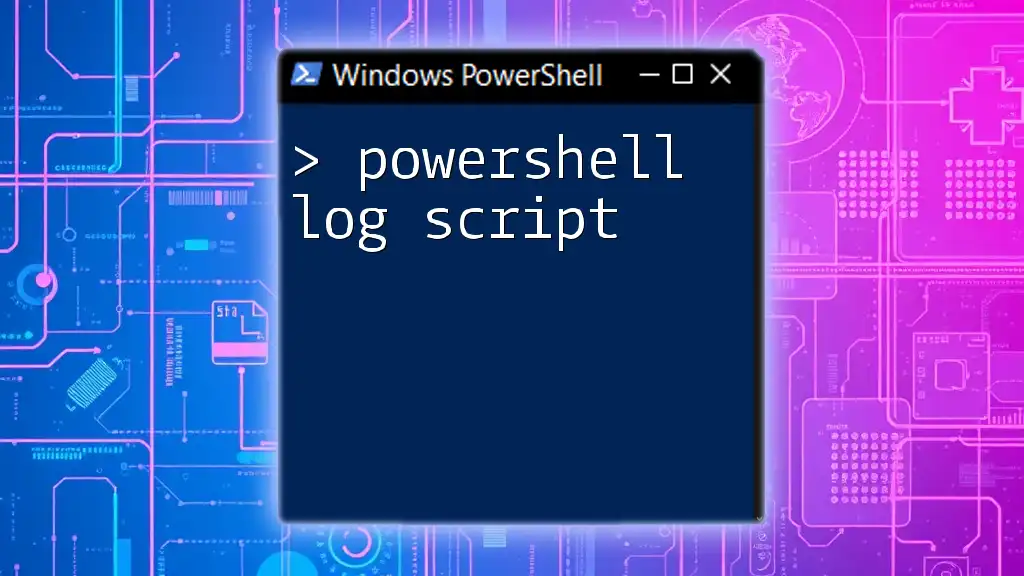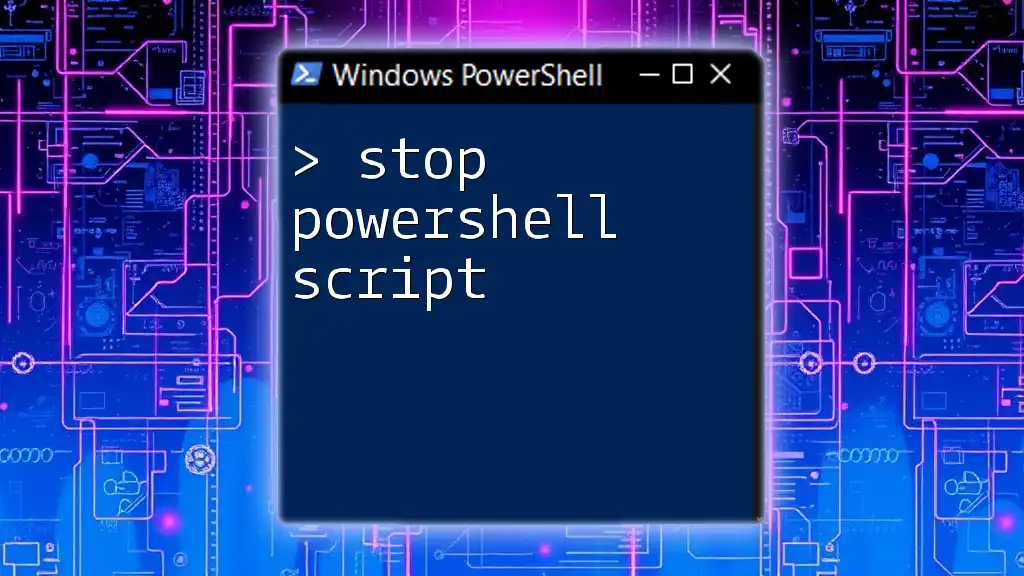BigFix PowerShell action scripts allow users to automate tasks and manage endpoints within the BigFix environment by executing PowerShell commands directly. Here's a simple code snippet demonstrating how to create a BigFix action script:
action history record "Executing tasks via PowerShell."
Write-Host 'Hello from BigFix PowerShell action!'
Understanding BigFix PowerShell Action Scripts
What is a PowerShell Action Script?
A PowerShell action script is a custom script written in PowerShell that automates various tasks within BigFix, a powerful systems management software. These scripts allow IT professionals to execute commands on target machines, perform installations, manage services, and handle file operations efficiently. Unlike other scripting languages, PowerShell is particularly well-suited for administrative tasks due to its access to the .NET framework and its deep integration with Windows operating systems.
The Role of Action Scripts in BigFix
Action scripts serve as the backbone of automation in BigFix. They simplify complex tasks, allowing administrators to focus on more strategic initiatives. For example, a PowerShell action script can automate routine software updates across multiple devices, ensuring that all systems remain compliant and secure without requiring manual intervention.

Setting Up Your Environment
Prerequisites for Using PowerShell with BigFix
Before diving into writing action scripts, it's crucial to ensure your environment is appropriately configured. You need:
- BigFix Console: The management interface where scripts will be deployed.
- PowerShell: Make sure PowerShell is installed and updated on your systems.
- System Requirements: Confirm that your machines meet the necessary requirements to run both BigFix and PowerShell scripts effectively.
Configuring BigFix for PowerShell Scripts
To enable PowerShell action scripts in BigFix, you must adjust the execution policies on the target machines. This is a security measure that governs how PowerShell handles scripts. Execute the following command in a PowerShell prompt to allow script execution:
Set-ExecutionPolicy RemoteSigned
Also, ensure that your BigFix client is correctly set up to allow for script execution. You may need to tweak settings within the BigFix Console to facilitate this process.
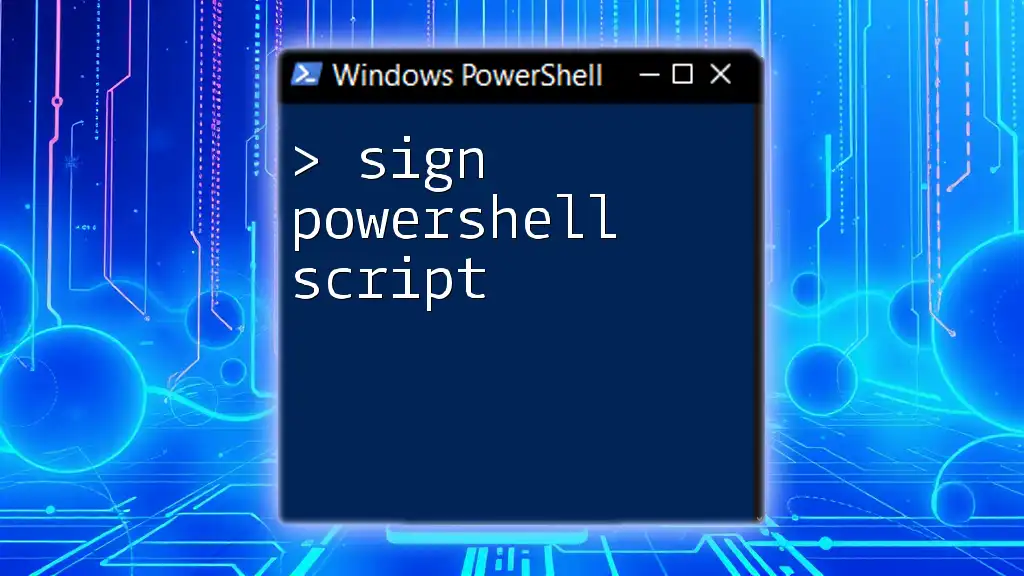
Writing Your First BigFix PowerShell Action Script
Basic Structure of a PowerShell Script
Creating a basic PowerShell script involves understanding its structure. Every script starts with an optional shebang line and may include comments to describe the purpose of the script. Here's an example of a simple PowerShell action script:
# Sample PowerShell Script to greet BigFix users
Write-Host "Hello, BigFix!"
When executed, this script will display a greeting message in the console.
Implementing Variables and Parameters
Variables are essential for making scripts more flexible. They allow you to store data that can be reused throughout the script. You can also define parameters to pass values when invoking a script, enhancing its modularity. Here’s how to structure a basic script with parameters:
param(
[string]$message = "Default Message"
)
Write-Host $message
In this example, when the script is run, users can specify a custom message, or the script defaults to “Default Message” if no input is provided.
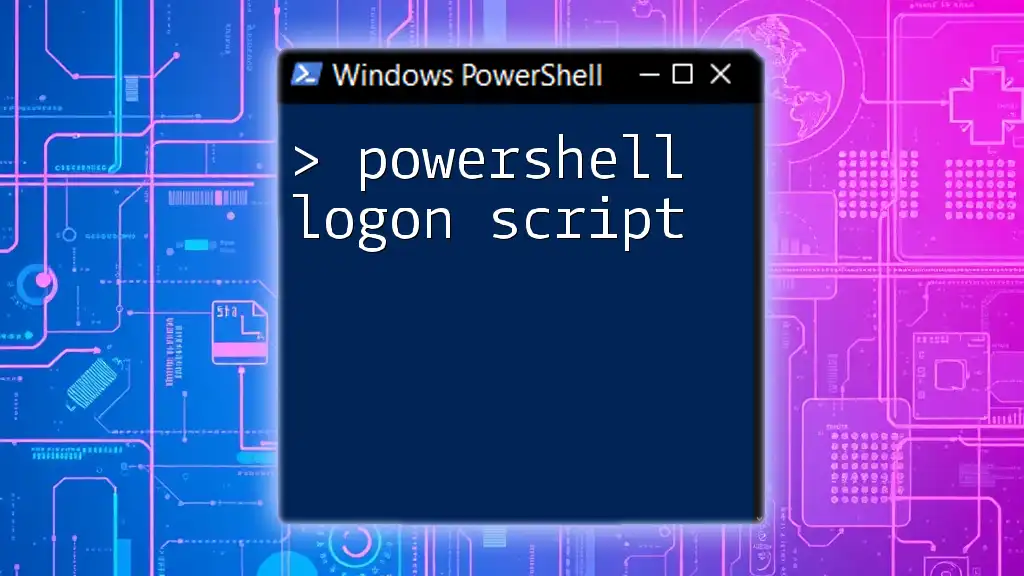
Common Tasks Automated with PowerShell Action Scripts
Installing Software Packages
PowerShell excels at software installation tasks. Using it in a BigFix action script simplifies the process significantly. Here's how you can install software silently using PowerShell:
Start-Process "msiexec.exe" -ArgumentList "/i path\to\your\installer.msi /quiet"
This command utilizes `msiexec` to execute an MSI installer quietly, minimizing user interaction.
Managing Services and Processes
Another common use for PowerShell is managing services. Here’s how you can stop and start services using PowerShell commands:
Stop-Service -Name "serviceName" -Force
Start-Service -Name "serviceName"
These commands will respectively force a service to stop and then start it again, allowing for seamless management of critical processes on target machines.
File Management Operations
PowerShell also provides robust options for file operations, including creating, deleting, and modifying files. For example, you can create a new file or remove an existing one with the following commands:
New-Item -ItemType File -Path "C:\path\to\your\file.txt"
Remove-Item -Path "C:\path\to\your\file.txt"
These powerful commands enable you to manage file systems effectively during automated tasks.
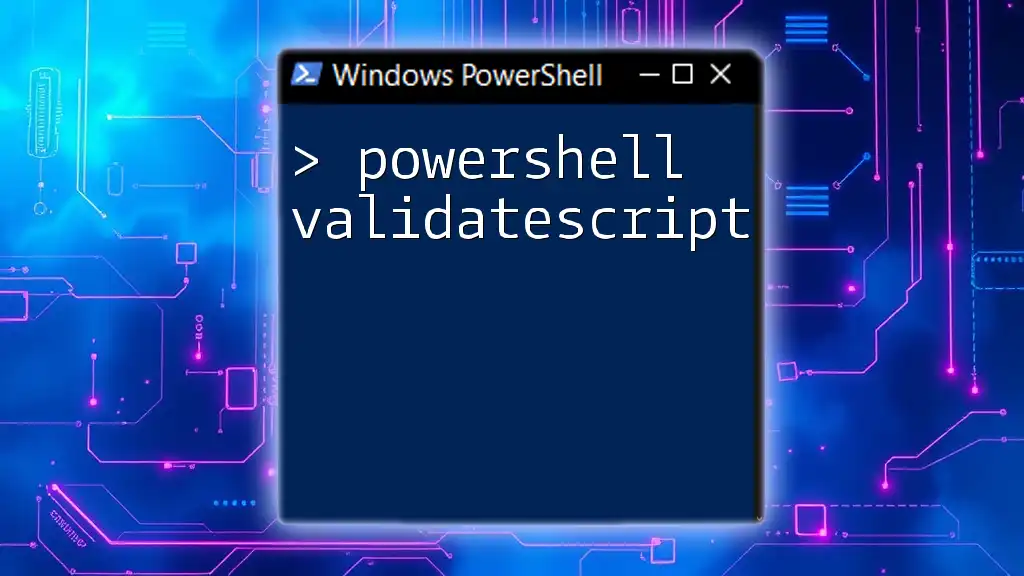
Best Practices for Writing BigFix PowerShell Action Scripts
Code Readability and Comments
Writing clear and readable code is vital for maintenance. Always include comments explaining the purpose of significant blocks of code. This practice benefits others who may read or modify your script in the future.
Error Handling in PowerShell Scripts
Implementing error handling is crucial for creating robust action scripts. Proper error management can prevent scripts from failing silently or causing unexpected consequences. Here’s a fundamental example of error handling using a `try` and `catch` block:
try {
# Your code here
} catch {
Write-Error "An error occurred: $_"
}
This structure allows you to capture and log errors gracefully, which assists in troubleshooting.
Testing and Debugging Scripts
Before deploying PowerShell action scripts in a production environment, thorough testing is essential. Leverage PowerShell’s built-in debugging tools or run scripts in a controlled environment to observe their behavior. Testing ensures that the scripts function as intended and helps identify any issues prior to broader deployment.
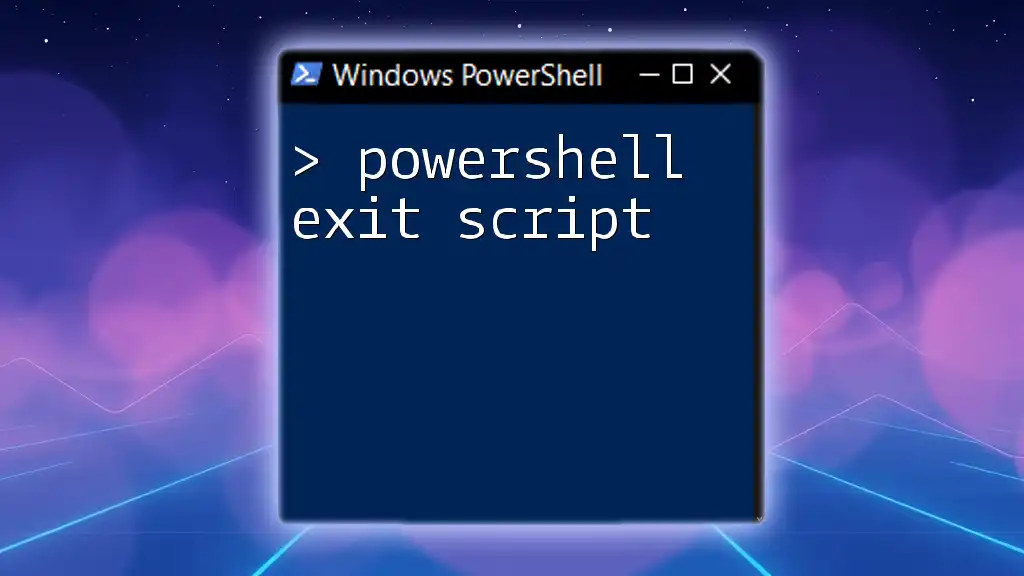
Advanced Techniques
Using PowerShell Modules with BigFix
PowerShell allows you to load and utilize various modules that extend the functionality of your scripts. Exploring available modules can significantly enhance what your scripts can achieve, such as interacting with Azure or Active Directory.
Integrating with APIs and External Sources
PowerShell can interact with REST APIs, allowing you to gather data or trigger actions externally. For instance, calling an API and processing its response can be easily achieved:
$response = Invoke-RestMethod -Uri "https://api.example.com/data" -Method Get
This command retrieves data from a specified API, enabling the integration of external functionalities into your BigFix automation.
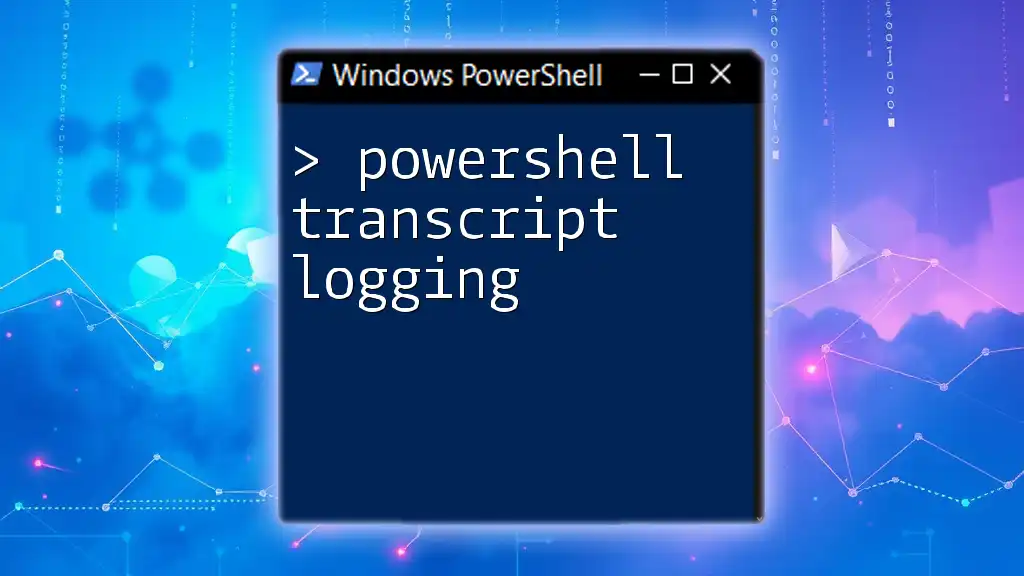
Conclusion
Writing BigFix PowerShell action scripts provides immense opportunities for automation and efficiency in IT management. By mastering the nuances of PowerShell within BigFix, you can significantly reduce manual workload while enhancing system responsiveness and reliability. Experiment with the concepts laid out in this guide, and continually look for ways to improve and optimize your scripts as you become more proficient.