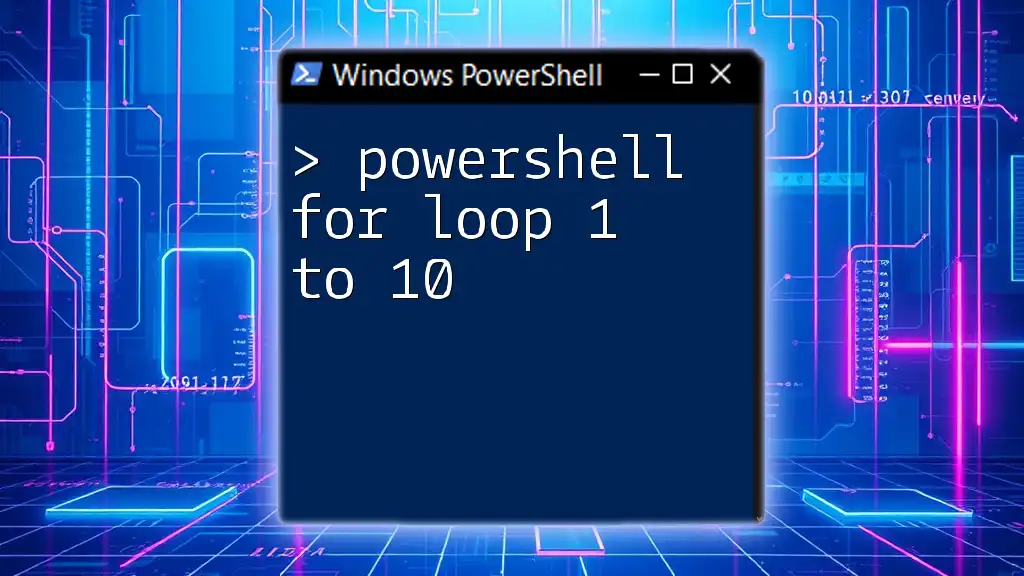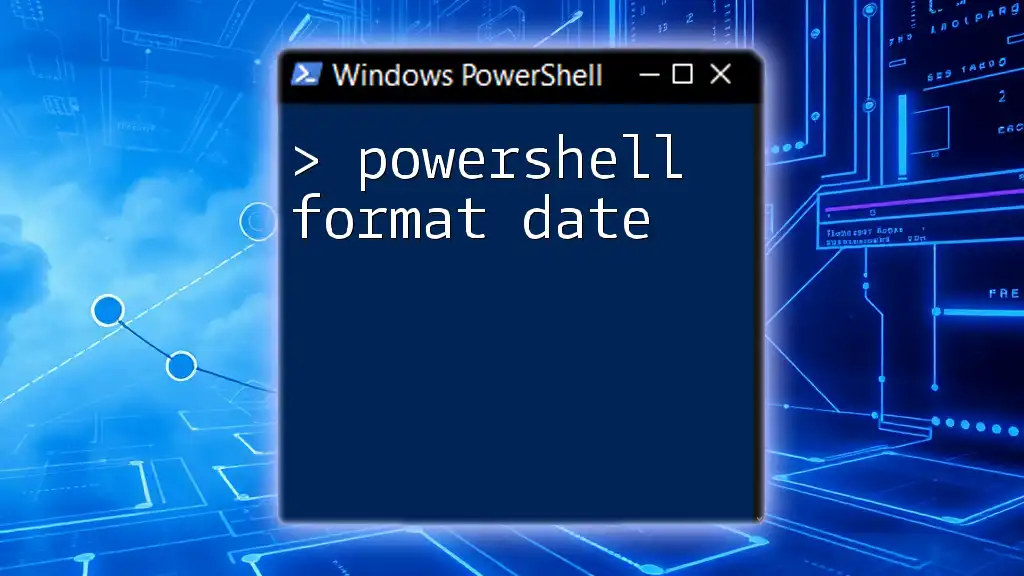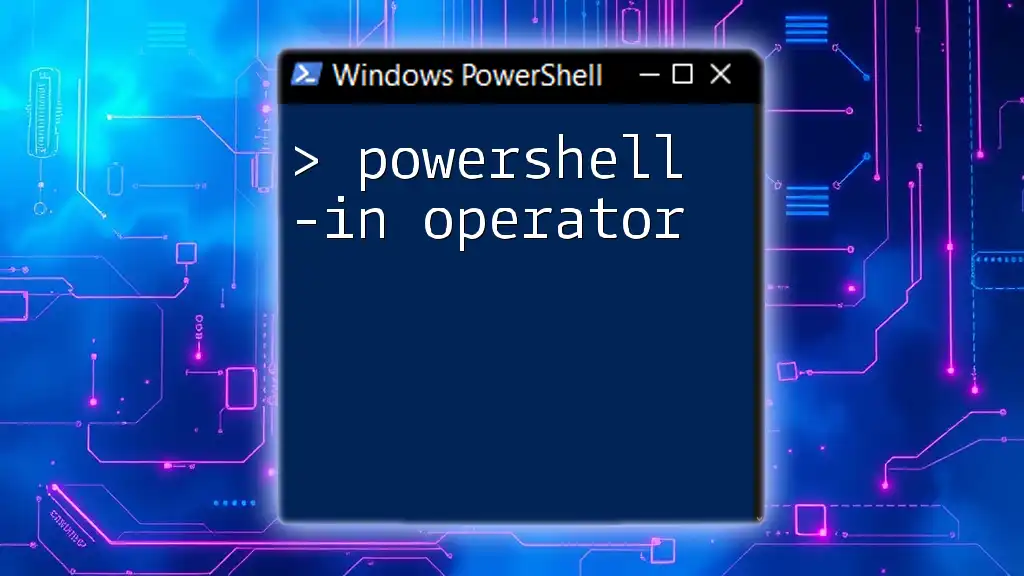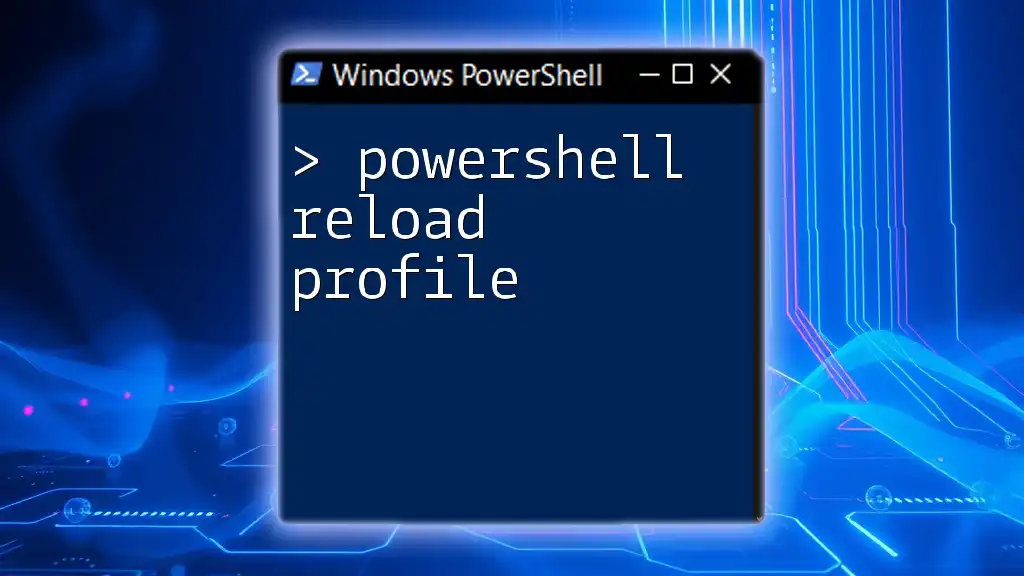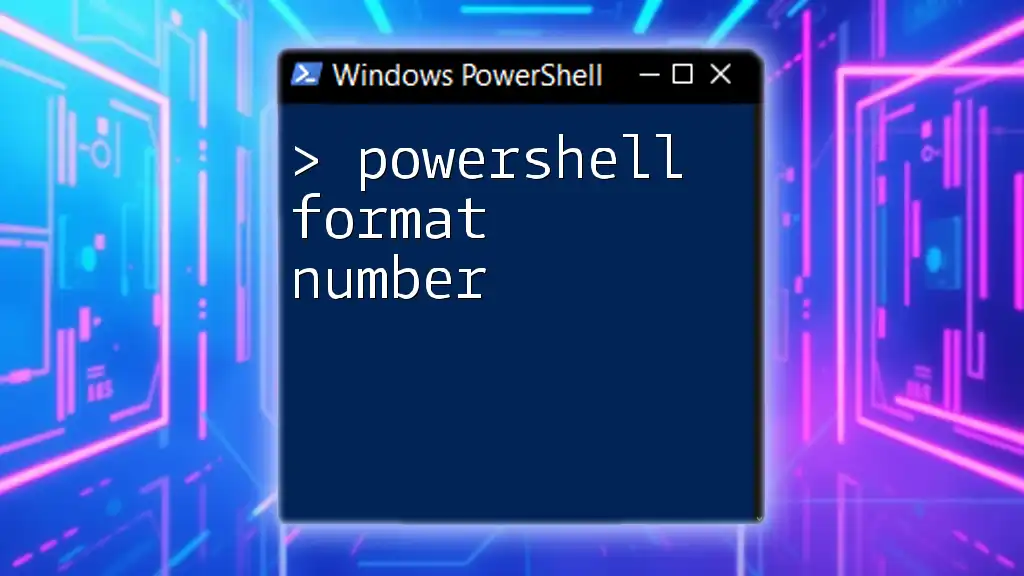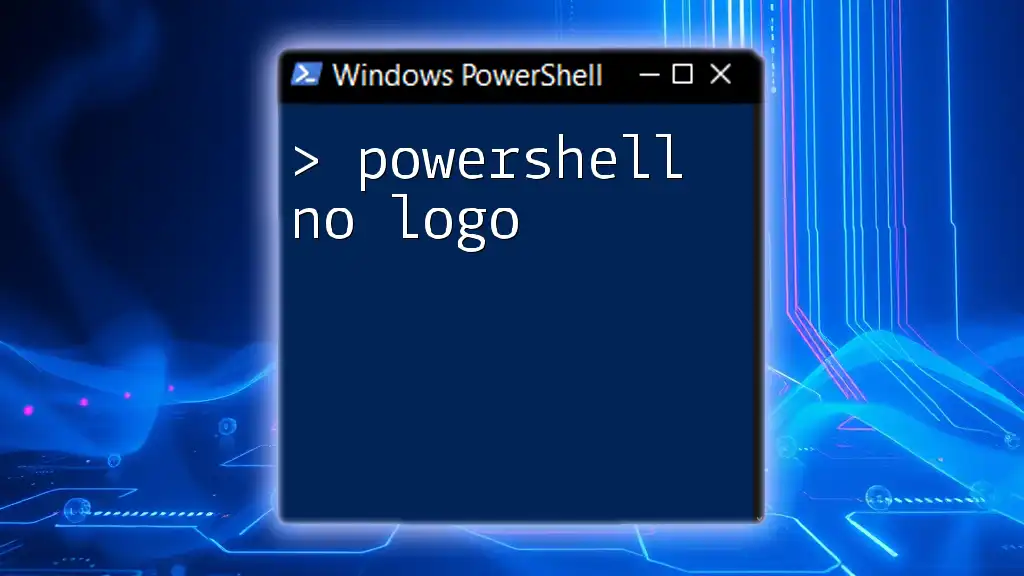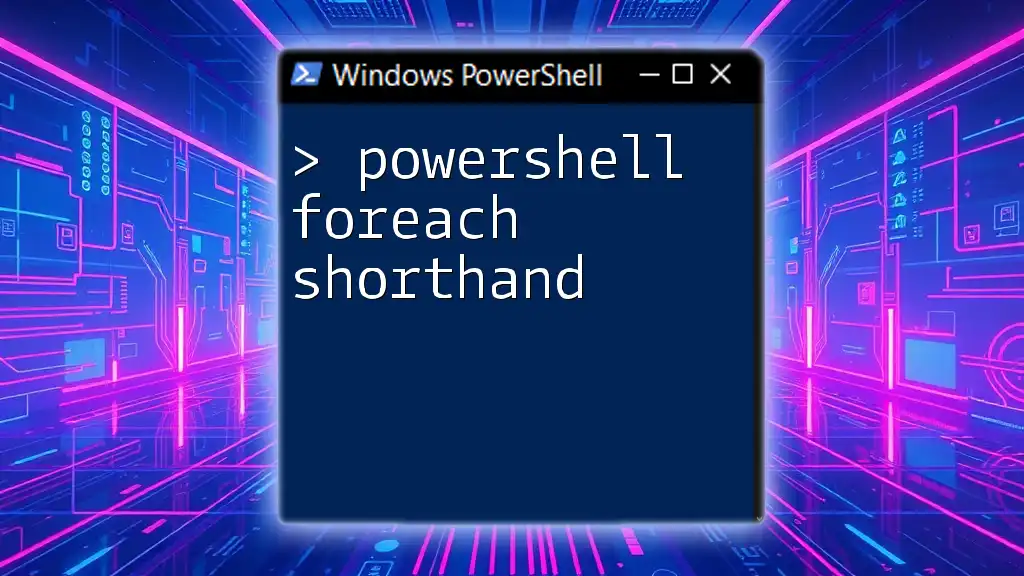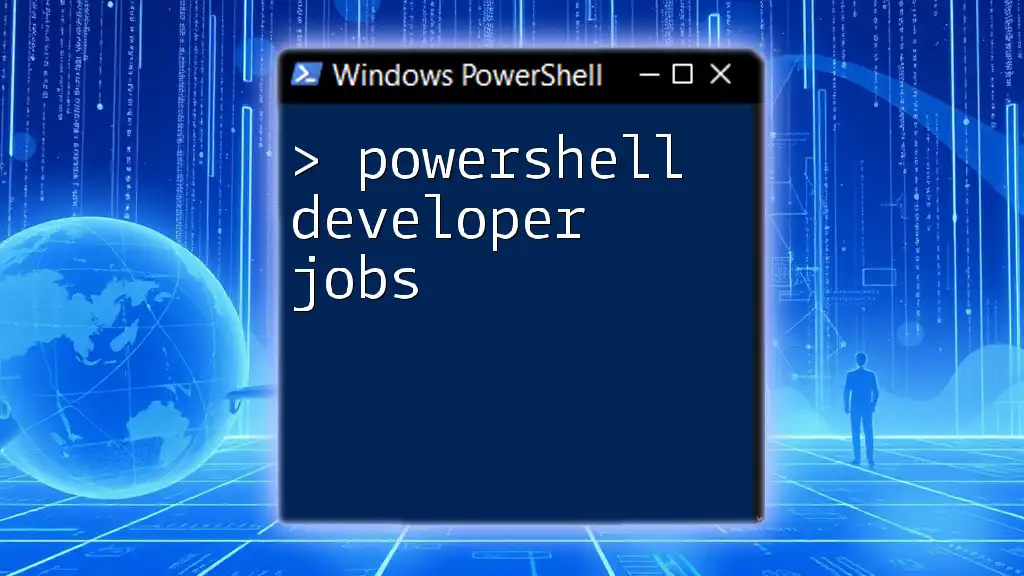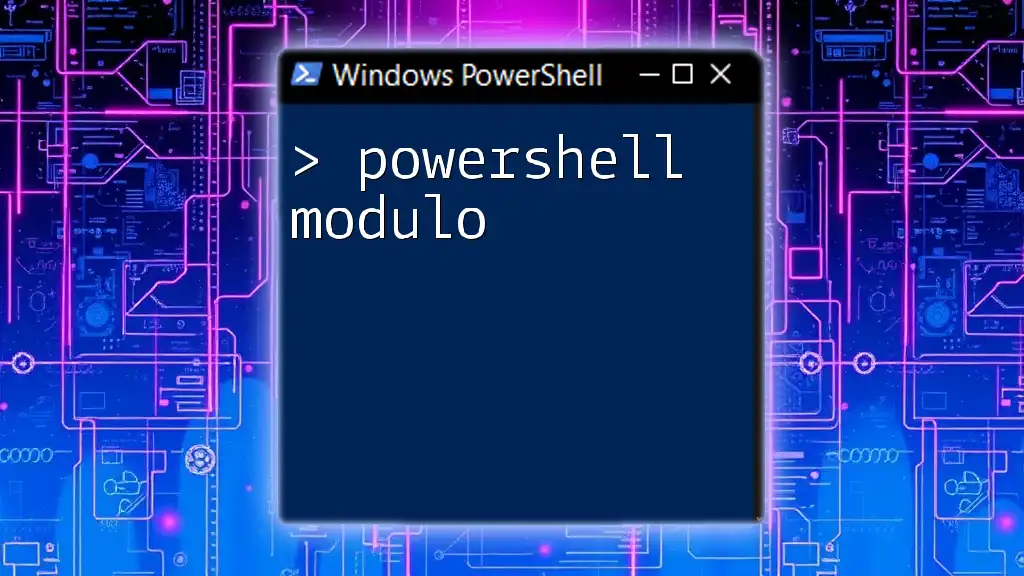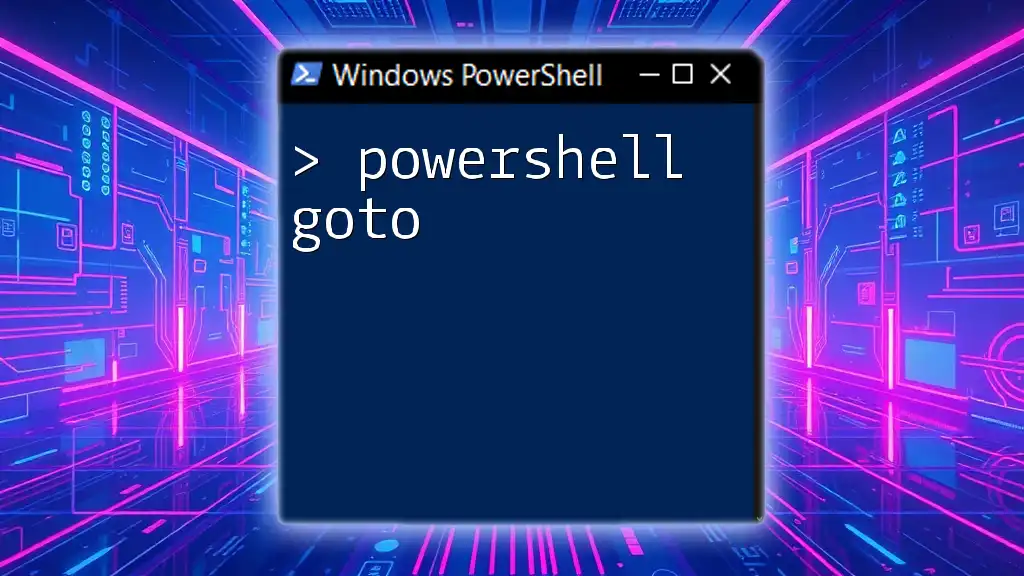In PowerShell, you can create a loop that iterates from 1 to 10 using the `for` statement, allowing you to perform actions within that range. Here's a simple example:
for ($i = 1; $i -le 10; $i++) { Write-Host $i }
Understanding PowerShell Loops
What is a Loop?
In programming, a loop is a fundamental construct that allows you to execute a block of code multiple times, based on a defined condition. This makes loops incredibly powerful for automating repetitive tasks. There are several types of loops, including for, foreach, and while, each suited to different scenarios. For instance, a for loop is ideal when you know the number of iterations ahead of time.
Why Use a For Loop?
Using a for loop offers numerous advantages:
- Efficiency: It easily handles repetitive tasks with minimal code.
- Readability: Its structure allows programmers to understand the flow of execution at a glance.
- Flexibility: You can easily adjust the start, end, or increment values to fit your needs.
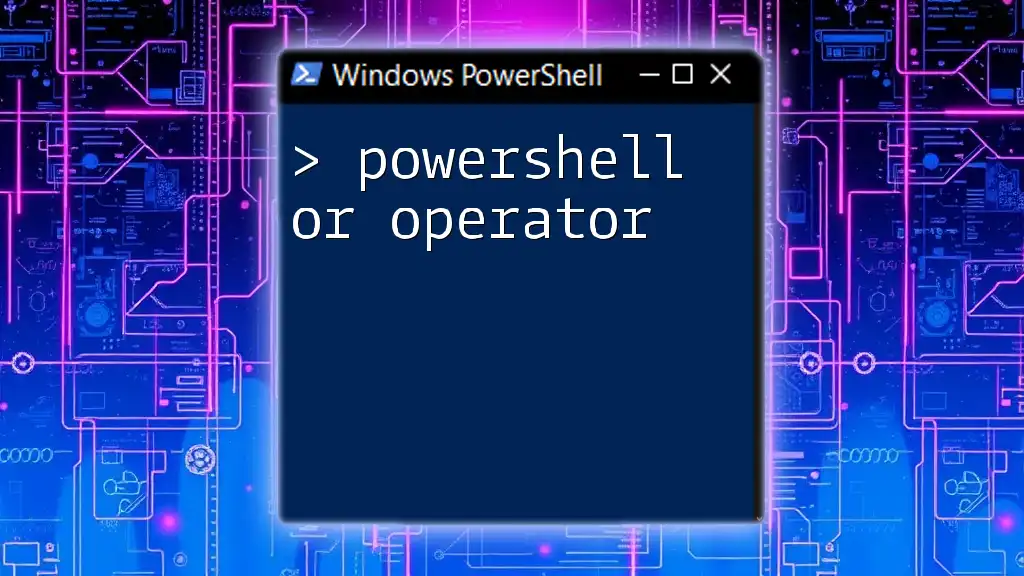
The Basic Syntax of a For Loop
Structure of a For Loop in PowerShell
The basic syntax for a PowerShell for loop can be broken down into three main components: initialization, condition, and increment. Here is the standard format:
for ($i = 1; $i -le 10; $i++) {
# Your code here
}
- Initialization: Here, `$i` is initialized to the starting value (1 in this case).
- Condition: The loop will continue executing until the condition `$i -le 10` evaluates to false.
- Increment: After each iteration, the value of `$i` is increased by 1.
How to Read the Syntax
Breaking down the syntax helps to understand what happens in each step of the loop. The initialization sets the starting point; the condition checks if it should continue running; and the increment updates the loop variable after every execution. This structure is what gives the for loop its power and flexibility.
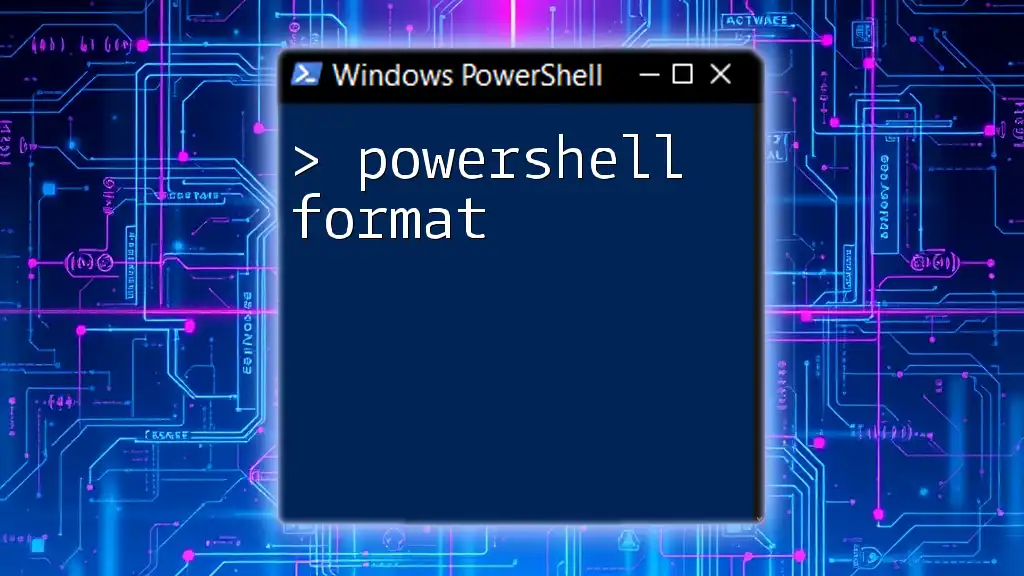
Implementing a For Loop from 1 to 10
Step-By-Step Guide
To implement a PowerShell for loop that counts from 1 to 10, follow these steps:
- Set up your PowerShell environment: Open PowerShell on your computer.
- Write the for loop: Start typing the code to create a loop counting from 1 to 10.
Here is an example code snippet:
for ($i = 1; $i -le 10; $i++) {
Write-Output "Count: $i"
}
When you run this code, you'll see the output displaying:
Count: 1
Count: 2
Count: 3
...
Count: 10
Explanation of the Example
In the above example, the loop starts with `$i` set to 1 and continues until `$i` exceeds 10. With each iteration, `Write-Output` prints the current value of `$i`. Understanding how `$i` changes after each iteration is key to successful loop implementation.

Enhancing Your For Loop: Tips and Tricks
Using For Loops to Perform Calculations
For loops aren’t just for counting; they can also perform calculations. For example, if you want to find the sum of numbers from 1 to 10, you could do it like this:
$sum = 0
for ($i = 1; $i -le 10; $i++) {
$sum += $i
}
Write-Output "Total Sum: $sum"
In this example, the loop initializes `$sum` to 0 and adds each number `$i` from 1 to 10 to it. The final output will display: Total Sum: 55.
Adding Conditional Logic within a Loop
You can integrate conditional statements within your loop to include or exclude certain iterations. For instance, if you want to print only odd numbers from 1 to 10, you can include an `if` statement:
for ($i = 1; $i -le 10; $i++) {
if ($i % 2 -ne 0) {
Write-Output "Odd Number: $i"
}
}
In this case, the condition `$i % 2 -ne 0` checks if the number is odd, and only odd numbers will be printed.

Common Mistakes to Avoid with For Loops
Off-by-One Errors
One of the most common mistakes when using loops is the off-by-one error. This occurs when your loop runs either one too many times or one too few. Always double-check your condition; in the example of counting to 10, ensure you use `-le` (less than or equal) to include 10.
Infinite Loops
An infinite loop occurs when the condition never becomes false, causing the script to run endlessly. For instance:
for ($i = 1; $i -ge 1; $i++) {
Write-Output $i
}
In this incorrect example, the condition will always evaluate to true. Always ensure your loop's condition will eventually reach a terminating state.
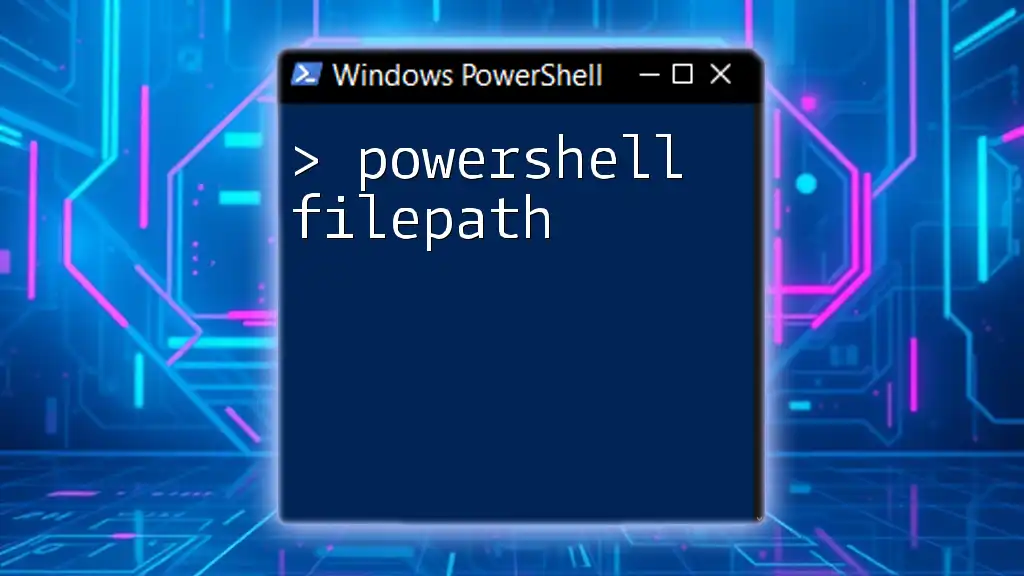
Practical Applications of For Loops
Real-World Scenarios for For Loops
PowerShell for loops can be used in various real-world situations. Here are a couple of applications:
- Batch Processing of Files: You can use a for loop to iterate through a set of files, performing actions such as renaming or moving them.
- Automating Repetitive Tasks: For example, if you need to create user accounts, a for loop can handle the creation of multiple accounts with varying parameters.
Creating PowerShell Scripts Using For Loops
When building scripts, incorporating a for loop can streamline processes. Structuring your script to leverage loops not only makes it shorter but also increases maintainability. Remember to use comments to document your code effectively, helping others (and yourself) understand the functionality later on.
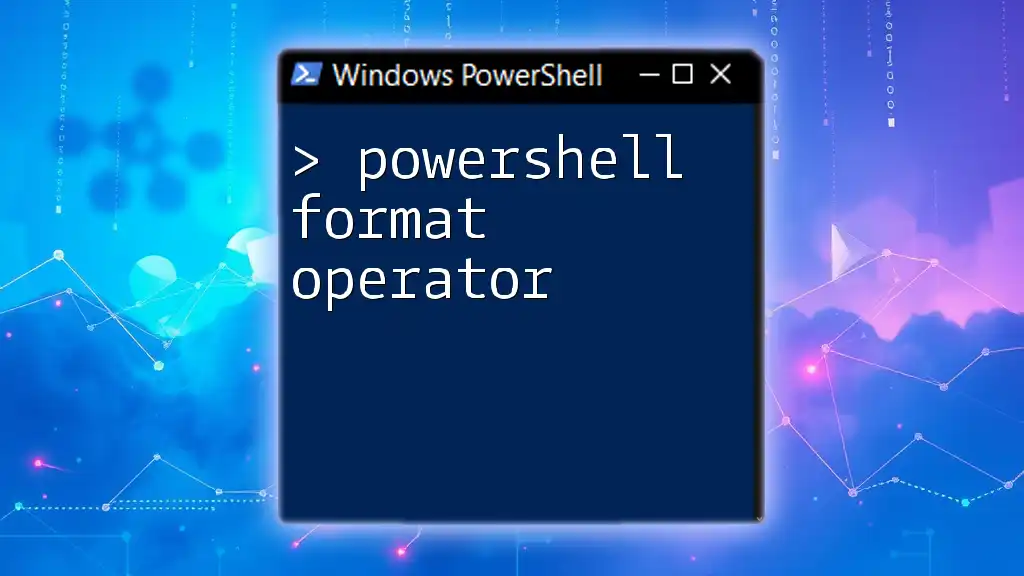
Conclusion
You’ve now learned how to effectively use a PowerShell for loop to count from 1 to 10. From understanding the basic syntax to implementing more complex operations, for loops are a cornerstone of programming that greatly enhance productivity. With practice, you can harness this powerful tool for a plethora of tasks in PowerShell.

Additional Resources
Further Reading on PowerShell Loops
Consider exploring additional resources, such as books, online tutorials, and courses, to deepen your understanding of PowerShell loops and scripting capabilities.